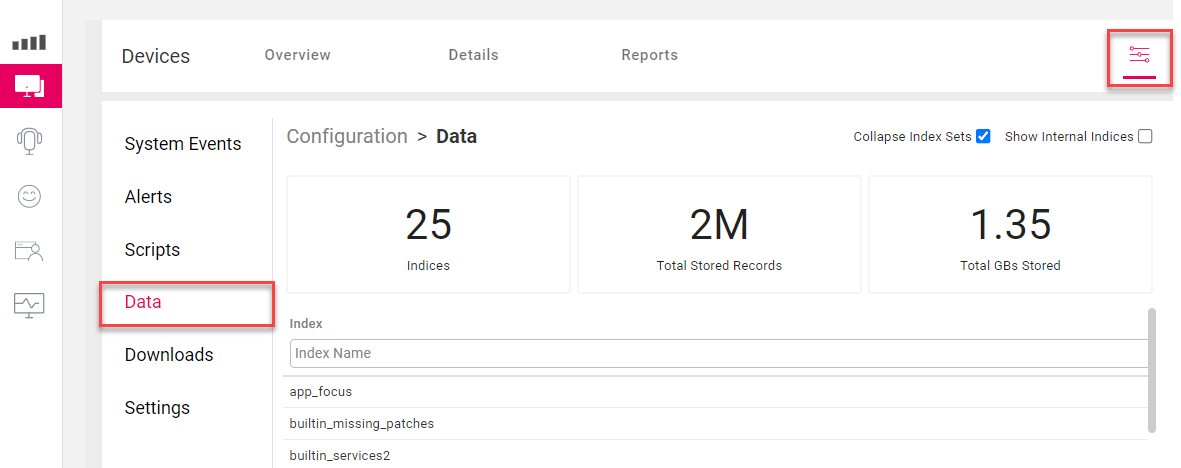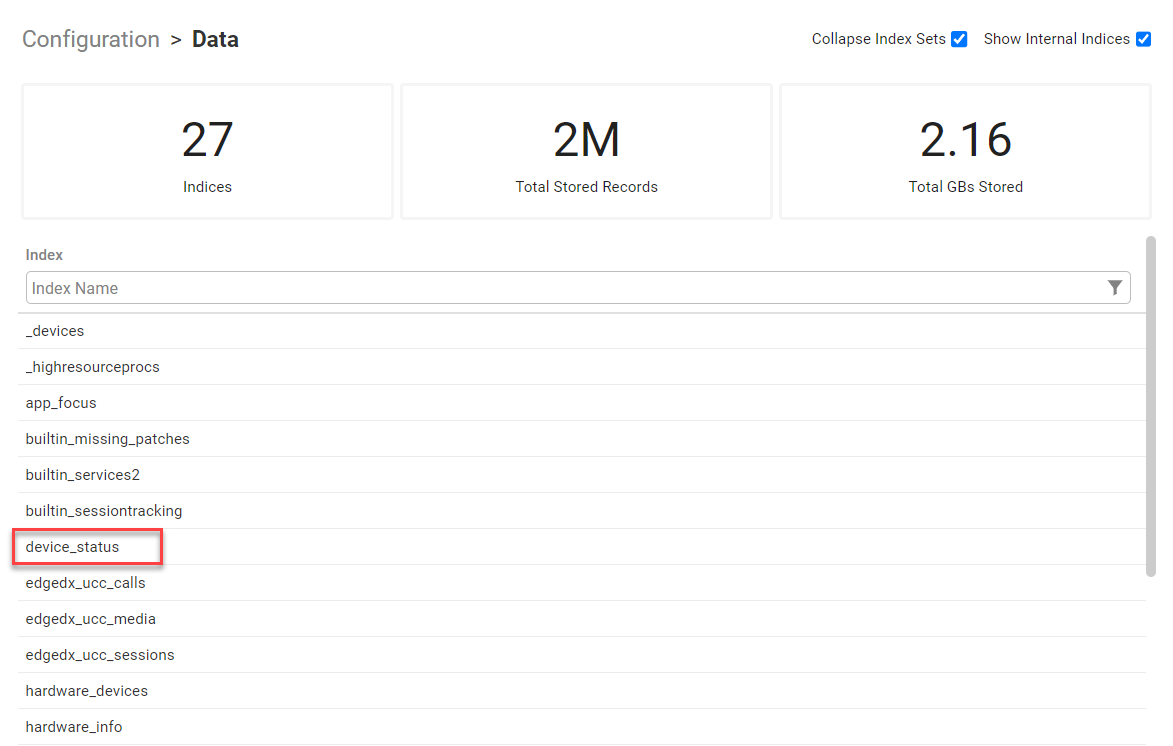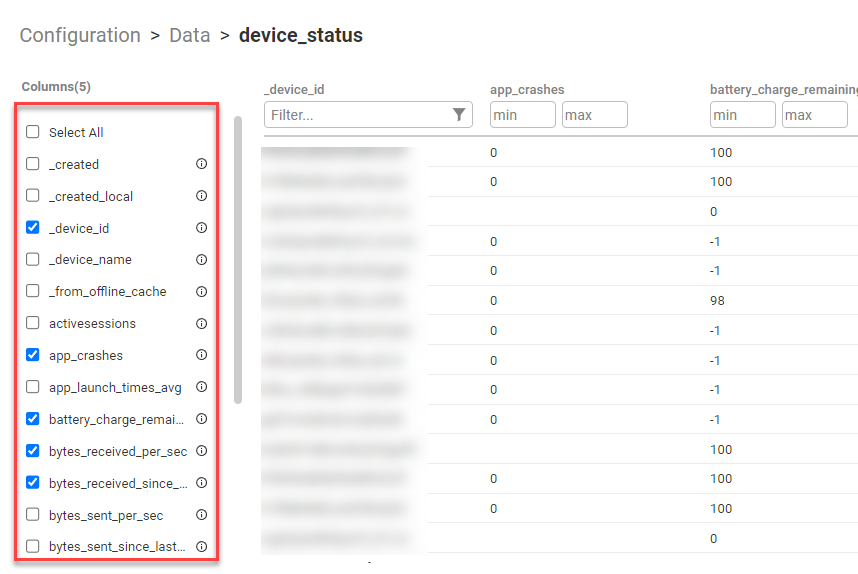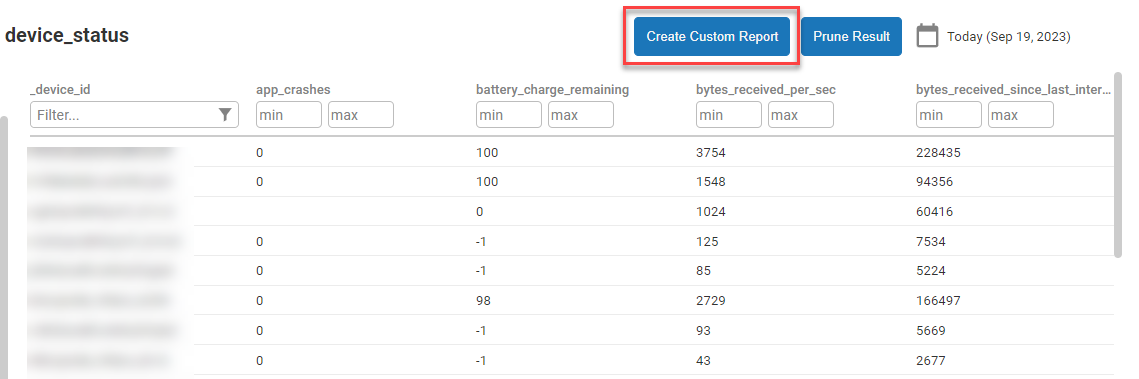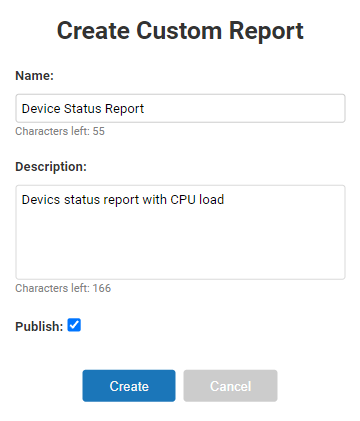- Print
- DarkLight
- PDF
Create Custom Reports
- Print
- DarkLight
- PDF
In addition to built-in reports, you can create a custom report from the data collected by Edge DX.
Create a custom report
To create a custom report, perform the following steps:
Go to the Devices section of the DEX platform and click Configuration > Data to view all data indices.
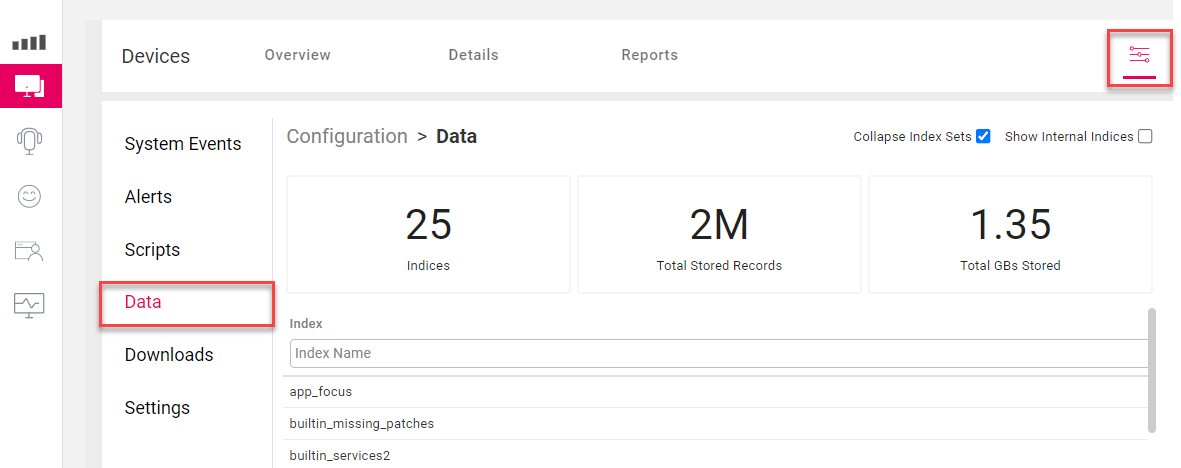
Select the Index that contains the data you want to appear in your custom report.
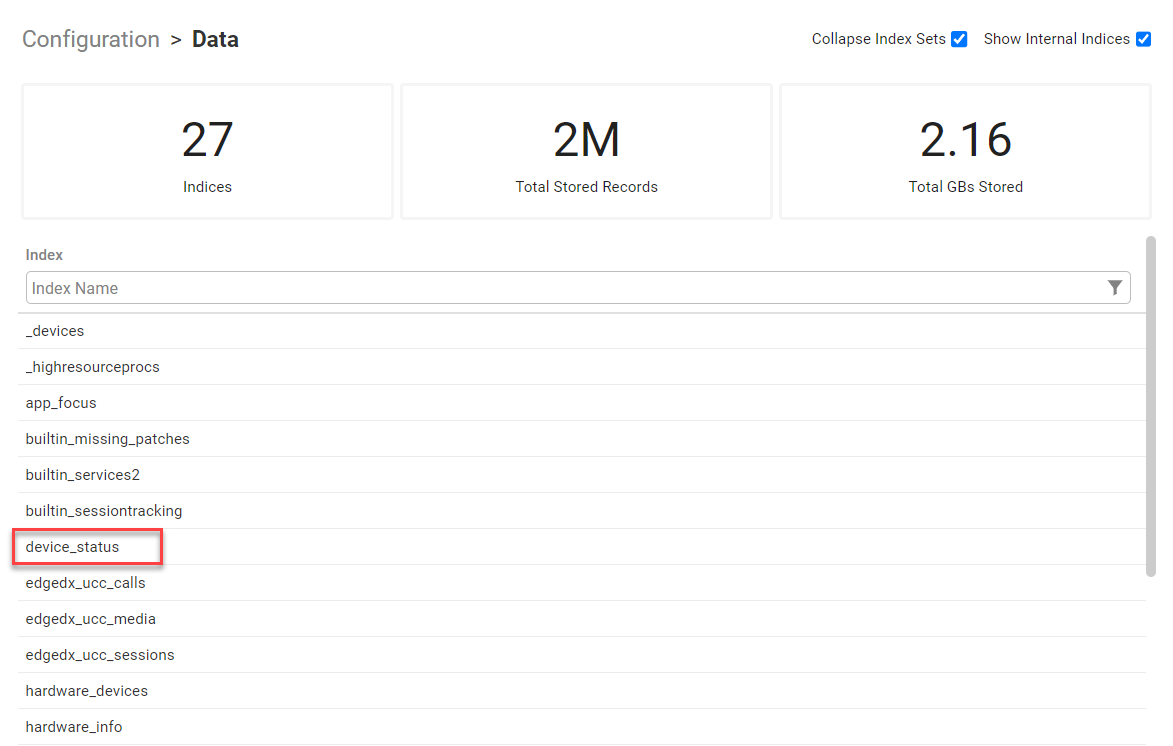
Some indices are hidden by default. To see all indices, select Show Internal Indices in the top-right corner. For example, the internal _devices index contains the data shown in the Devices dashboard grid.

Select the columns that you want to include in the report.
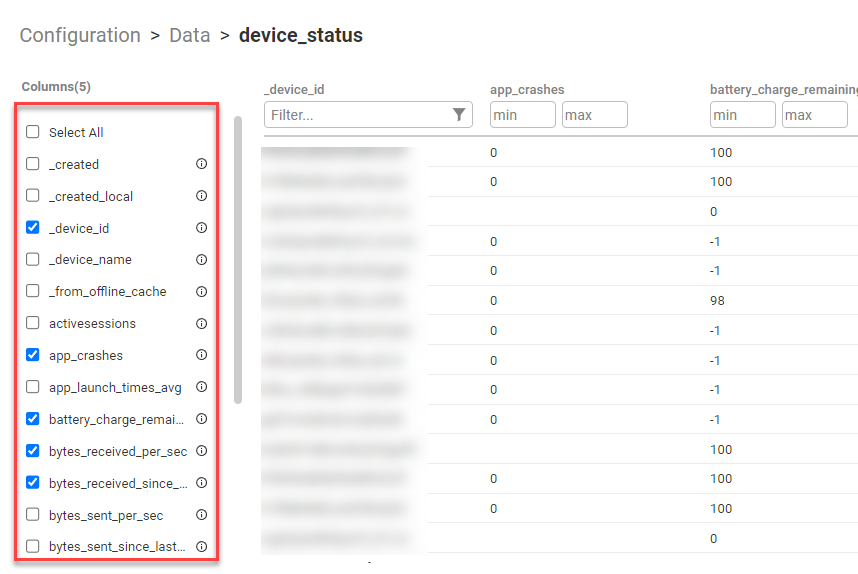
Filter and sort the columns to organize the data that appears in the report.
Click Create Custom Report.
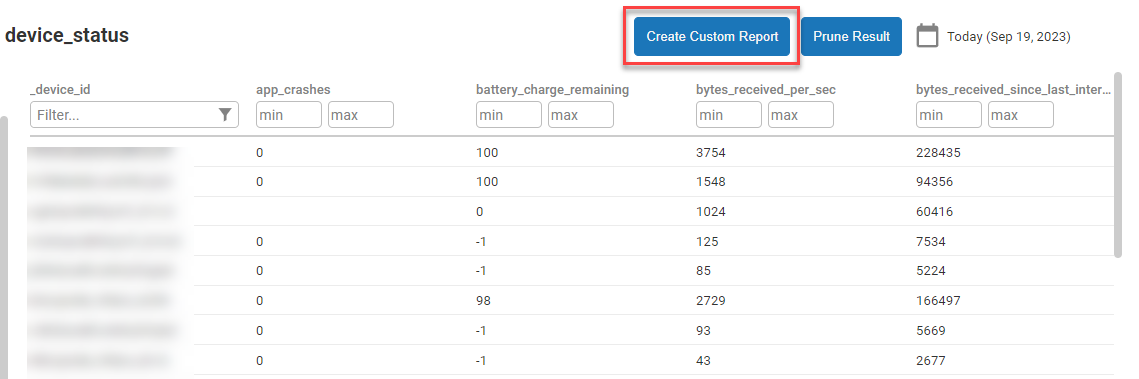
In the Create Custom Report dialog box, enter a name and description for the report. Optionally, select Publish if you want the report to be available to other users in your organization.
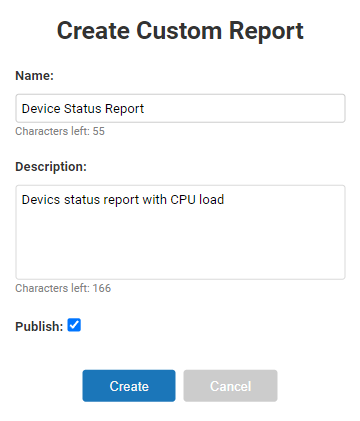
Click Create to create the custom report.
When you view your reports, the new report appears under the Custom Reports section.