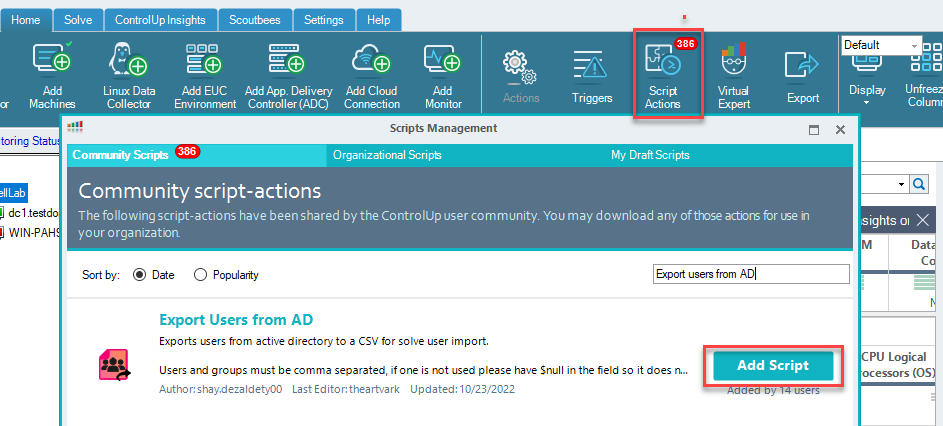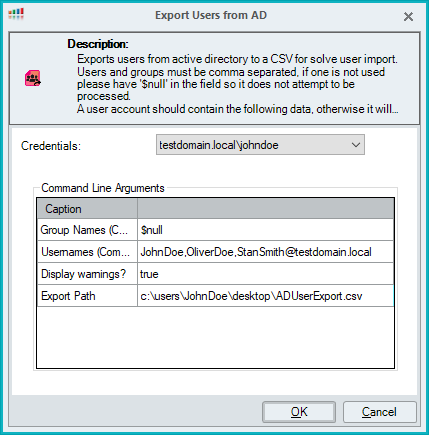- Print
- DarkLight
- PDF
Add ControlUp Users from Solve
- Print
- DarkLight
- PDF
You can add users to ControlUp using the Add ControlUp Users feature in Solve settings. Users added with this feature don't have to register in the Real-Time Console, and can sign in directly to Solve after you have given them permission.
To add users with this method, you first run a script action to generate a CSV file that has information about the users you want to add from your Active Directory. You then upload the CSV file in Solve Settings > ControlUp Users to add those users to ControlUp.

If you use SAML, you can enable automatic user creation so that ControlUp user accounts are automatically created when a new user signs in to Solve with SAML.
See Existing User List
You can see a searchable list of all users who have either registered in the Real-Time Console, or have been added using the Add ControlUp Users feature in Solve. These users can already access Solve if they have the required permissions. You do not need to use the Add ControlUp Users feature to add them to Solve. For details, see Add Users & Permissions.
Prerequisites
The users that you want to you add must have the following properties in your Active Directory:
- UPN
- First name
- Last name
- Email address
- sAMAccountName (pre-Windows 2000 logon name)
- Domain name
If users are missing any of these properties, then they are not added to the CSV file when you run the script action.
Step 1 - Generate the CSV File with a Script Action
To generate the CSV file:
In the Real-Time Console, go to the Home ribbon and select Script Actions.
Under Community Scripts, search for the script Export Users from AD and click Add Script.
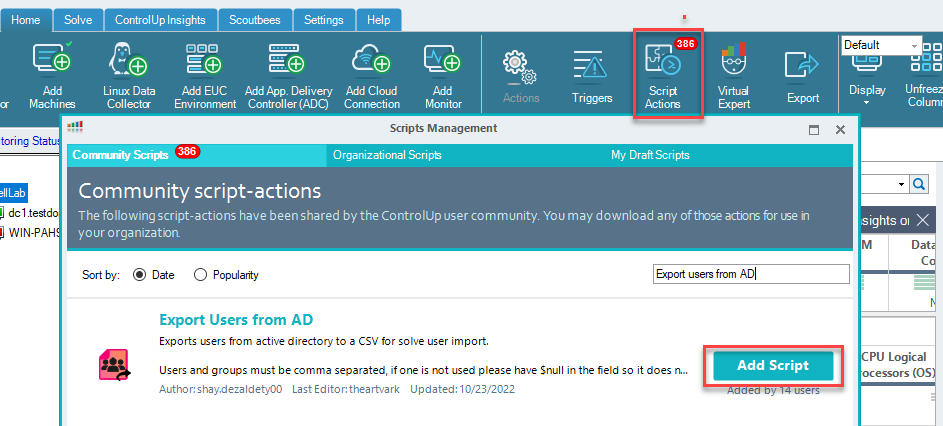
Once the script is installed, right-click on any machine in your organization and select Script Actions > Export Users from AD.
Enter Credentials for the Script. You can use any user account in your domain to run this script.
In the command-line arguments, enter the names of the Active Directory groups or users that you want to add. You can add multiple groups and users in comma-separated lists.
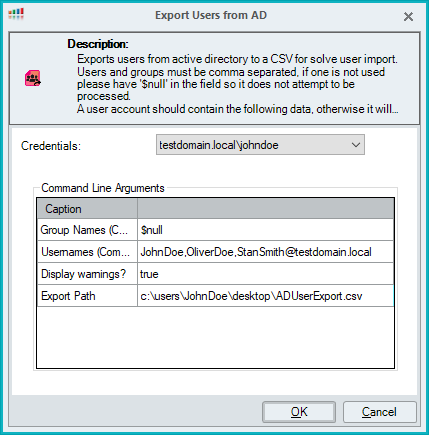
When entering users, you can use either their UPN or their sAMAccountName (pre-Windows 2000 logon name).

When entering groups, note that you can not use default (built-in) Active Directory groups (for example, the default Users group).
If one of the arguments is unused, you must enter $null. The total number of users, including those within groups, must be no more than 100. If you want to add more than 100 users, then you must run the script multiple times to create multiple CSV files.
You can add an Active Directory group that already has a ControlUp role applied that includes the Use Solve permission.
In the Display warnings? field, enter true if you want to see details about the users that could not be exported.
Enter an Export Path location to save the CSV file and run the script action.
After saving the CSV file, open it and make sure it has all of the users you want to add. Do not manually edit the file.
Step 2 - Upload the CSV File in Solve
After you generate the CSV file:
- Sign into Solve with a user that has Manage Solve permissions.
- Go to Settings > Add ControlUp Users.
- Click Upload CSV and select the CSV file from the script action. When you upload the CSV file, an account is created for each user.
You can see and manage these accounts in the Real-Time Console, including assigning permissions to use or manage Solve. After you upload the CSV file, the users can sign into Solve using their UPN and Active Directory password if they have permission.
Users added with this feature can use their accounts to sign into the Real-Time Console, but it is not required to sign into Solve.