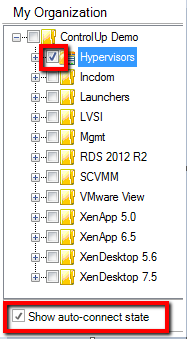- Print
- DarkLight
- PDF
Auto-Connection Issues
- Print
- DarkLight
- PDF
Automatic Reconnection
Automatic reconnection requires a one-time manual configuration. Follow these steps:
- Under the organization tree on the left, turn on the checkbox that says “Show auto-connect state”. The tree should now display a checkbox next to every folder/computer, while an enabled checkbox indicates that this object will be reconnected automatically.
- Check the checkboxes for all Hypervisors / Computers which you would like to be monitored automatically. You can also turn this option for entire folders (or the root folder, to affect the entire organization).
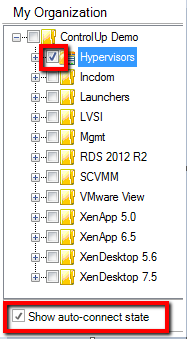
Uncheck the Show auto-connect state checkbox when done. ControlUp will attempt to connect to the selected computers every 5 minutes.
How Do I Enable Auto Connection to My Servers?
Use the auto connect feature if you'd like the ControlUp Real-time Console to reconnect to a server which was, for example, restarted for maintenance.
Click on "Show auto-connect state" to choose which servers or folders to connect to automatically. As presented in the screenshot below, find the option at the left bottom of the console, below the folder tree.
Once you are done with marking servers/folders, decide how much time will pass until the console will try to reconnect.
The option presented in the screenshot can be found under Settings -> Agent Settings. The interval has been set to 2 minutes in this example.