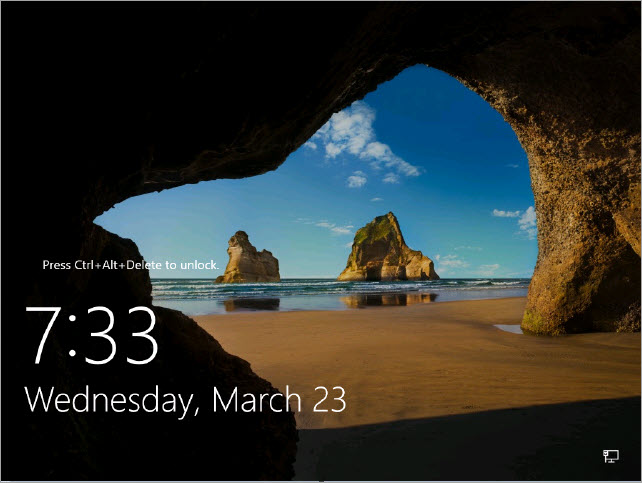This script captures a screenshot of the current state of the selected Azure virtual machine and saves it to a folder on the console machine.
Run the Script
When you run the AZ Get console screenshot script, you need to provide the following input parameters:
Screenshot Folder. The local path where the screenshot should be saved.
Screenshot File. The file name of the screenshot. As an extension, we recommend to use *.jpg or *.png.
Using our example, we want to save the screenshot as test.png to the C:\tmp folder on the console machine. To do so, you need to provide the following information:
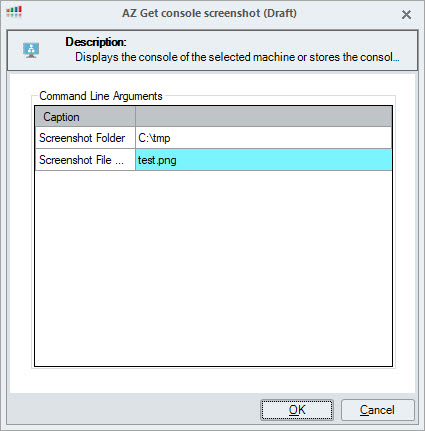
The output message in the Powershell console confirms that the screenshot was saved successfully.
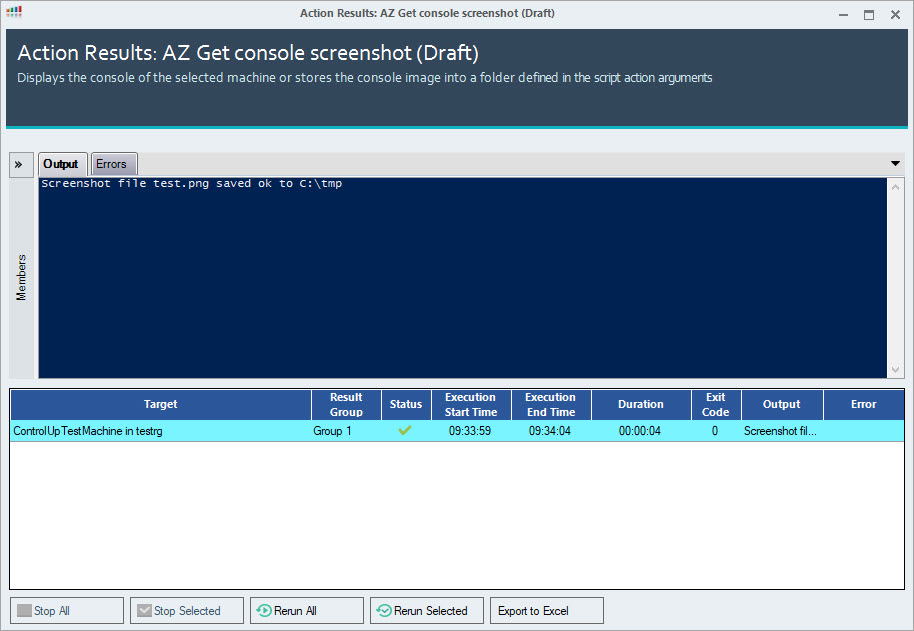
Opening the screenshot will provide you the state of the virtual machine at script runtime.