This article covers how to use ControlUp for Desktops to monitor blue screen (BSOD) errors in your environment.
See all blue screen events
To see all blue screen events, go to the Power and Session Events report and filter by Event Type = BSOD.
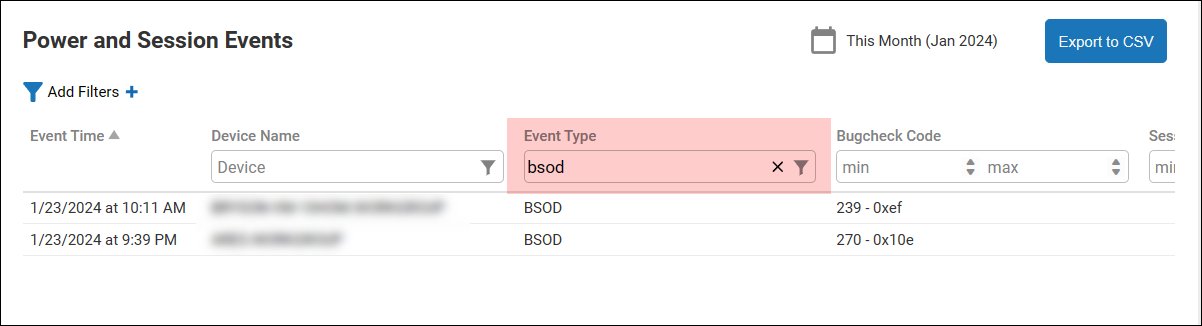
Click on the bugcheck code to read the relavant Microsoft documentation about the error that caused the blue screen event.
How ControlUp detects blue screens
ControlUp collects blue screen data from the Windows event log and WER files. When the Agent starts on a device after a reboot, it looks back in the Windows event log for blue screen errors. You can view the raw data collected by the Agent by going to Configuration > Data and selecting the power_events data index.
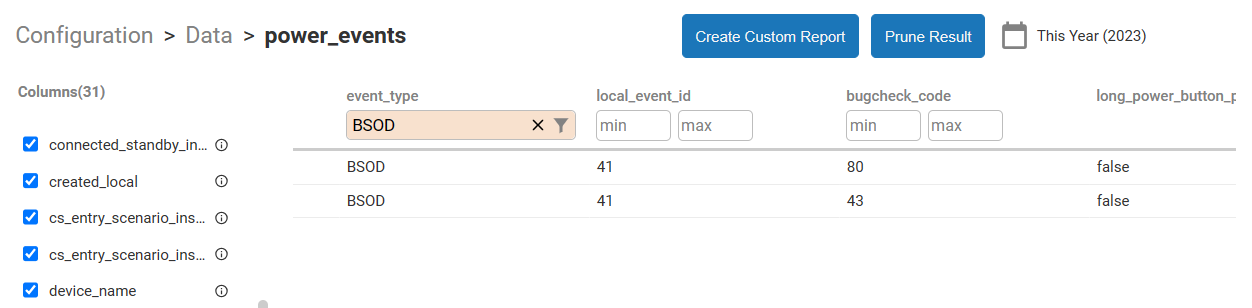
All events with local_event_id 41 and bugcheck_code >=1 are classified as a BSOD event_type. Each BSOD also contains bugcheck parameters. Refer to the Microsoft bug check code reference for how to interpret this data. To see BSOD data from WER files, search for event_type = BSOD_WER.
You can see information about the drivers that caused the errors in the fields driver_name, driver_product, driver_version.
See devices with the most blue screens
Use the Top Devices with Blue Screen Events report to see the devices that have the most blue screen errors. Click on a device in the chart to see the bug check codes for the blue sceen errors on the device. From the tooltip, you can drill down to either the Device Details page or the Microsoft documentation for each bug check code.
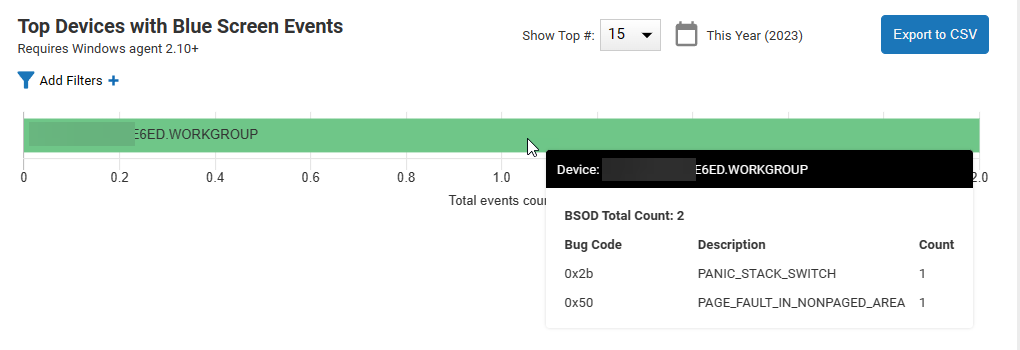
See the most common causes of blue screens
Use the Top Blue Screen Events by Cause report to see the most common bug check codes causing blue screen errors. Click on a bug check code in the chart to see which devices experience had a blue screen error with that code. From the tooltip, you can drill down to either the Device Details page or the Microsoft documentation for the bug check code.
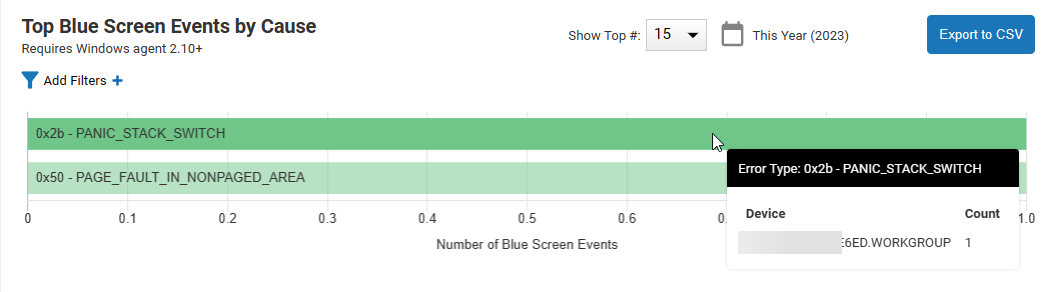
Receive an alert when a device displays a blue screen error
You can set up an alert to trigger when a device has a blue screen error. You can configure the alert to send a notification or run a script (for example, to get a log file and upload it to a file server) when the alert triggers.
To set up an alert for blue screen errors, go to Configuration > Alerts and use the following alert conditions:
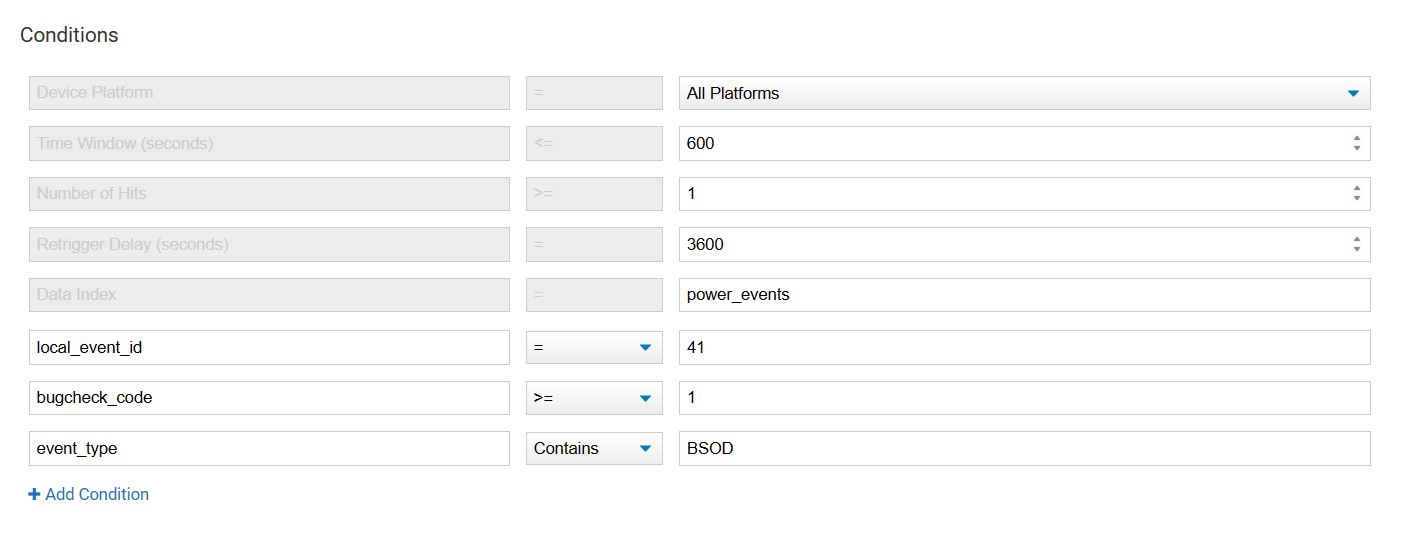
For more details on how to set up alerts, see Create Alerts.
Analyze BSOD minidumps for more information
This feature is deprecated now that the collection of BSOD driver information is built into Agent version 2.15. Read above for details.
Import the Analyze BSOD minidumps script from our Script Library to get enhanced visibility into blue screen errors. When the ControlUp for Desktops Agent starts, the script checks for recent minidump files from blue screen errors. Learn how to import scripts from the Script Library.
If a minidump file is detected, the script creates an event in the System Event logs (located in Configuration > System Events) with the title "Analyze BSOD minidumps". Hover over the event description to see the content of the minidump. The minidump includes the details of the driver that might have caused the blue screen error.
You can save the blue screen minidump data to a data index so that the information from all blue screen errors in your environment is in a single location. You can also sort/filter columns in a data index to better analyze the data. To save the data to a data index, edit the imported script and select the Sends Data checkbox in the script parameters.