As part of the creation of any ControlUp Organization, a specified user is assigned to be the organization owner. That user is generally the first user to install the ControlUp license and open the ControlUp console. The organization owner has certain privileges managing the organization, such one-time passcode (OTP) authentication settings and audit log settings.
Only the organization owner can transfer ownership to another user in the organization (and subsequently, no longer be the owner). We recommend assigning an Active Directory group as the organization owner so that if an organization owner is no longer an employee of your organization, there is no problem with access to the ControlUp organization owner privileges.
If, for any reason, the organization owner is not able to transfer ownership, contact support@controlup.com to assign a new organization owner.
To change an organization owner:
Log into the ControlUp console as the organization owner and open the Security Police pane from the bottom of the screen.
Click Manage Roles in the Home ribbon, the Security Settings screen appears.
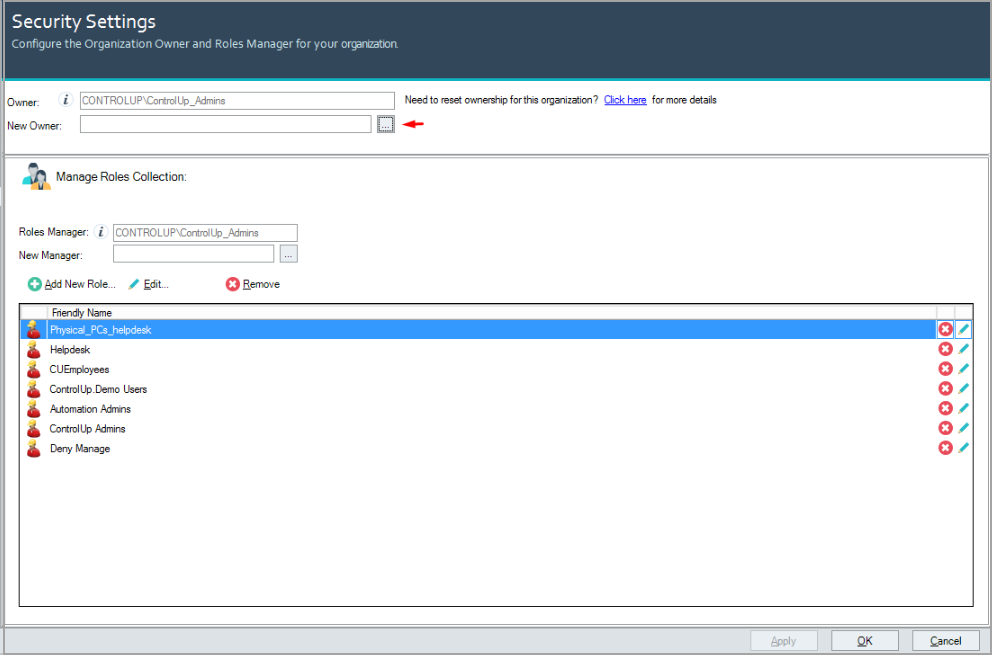
In the New Owner box, enter the new organization owner. We recommend selecting an Active Directory group of users as the organization owner.
If there isn't an existing group of users appropriate for this role, create one in your Active Directory and then assign this role.Click Apply and the organization owner is changed.