Changing ControlUp's Color Scheme
- Print
- DarkLight
- PDF
Changing ControlUp's Color Scheme
- Print
- DarkLight
- PDF
Article Summary
Share feedback
Thanks for sharing your feedback!
From ControlUp version 7.2 onwards, you can change the color scheme of the Real-Time Console grid.
To change the color schema from the console, go to Settings > Display > Color Scheme. In the Color Thema dropdown, choose between Dark and Light.
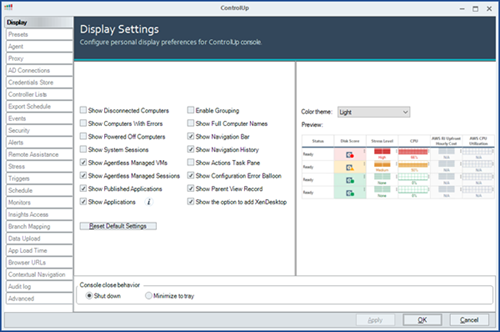
In ControlUp v7.1 you still need to follow procedures below to change the color scheme.
Regular Color Scheme 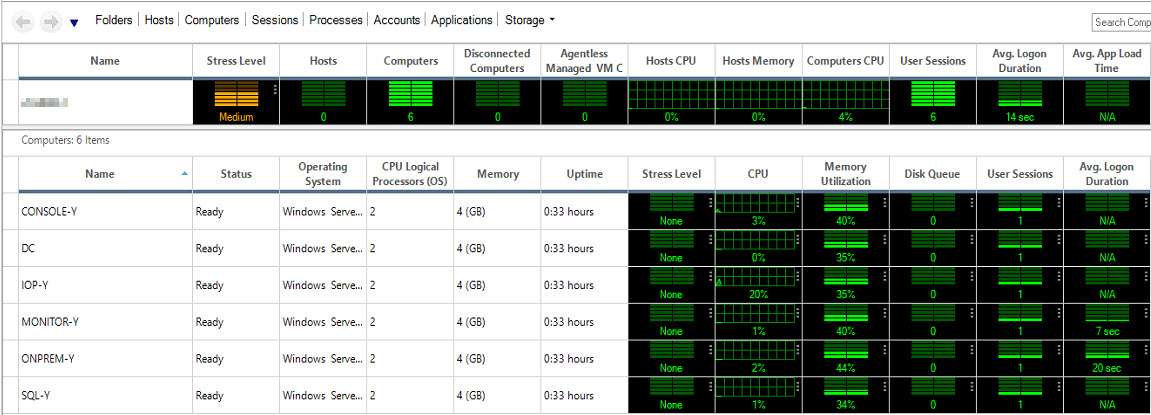
New Color Scheme 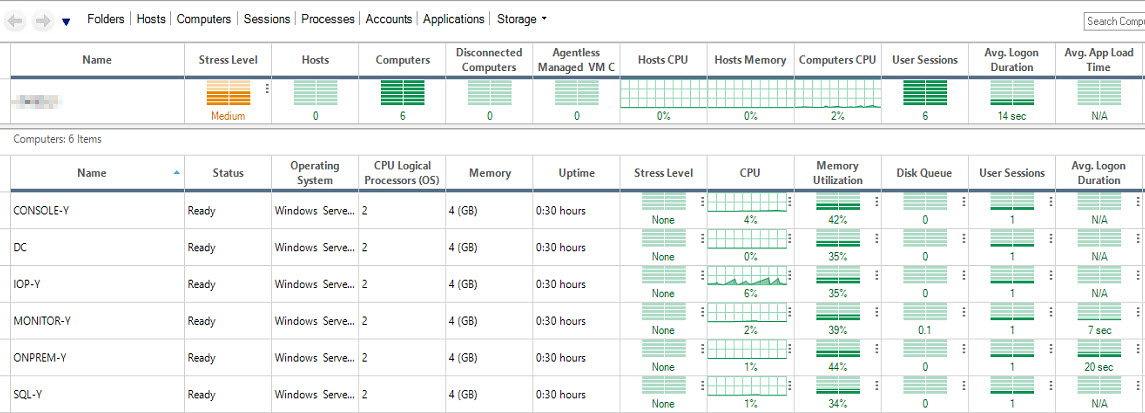
In order to change the color scheme for v7.1.1.150 build,
Change the Color Scheme via Registry
- Registry Editor > HKLM\Software\Smart-X\ControlUp\Console
- Create the following key:
- Value name - LightColorScheme
- Value Type - REG_DWORD
- Binary value:
- 0 - Regular color
- 1 - New color
Note
After adding the registry key, restart the console to effect the change.
Note
To change it in v7.1.1.158 and v7.1.1.162, use the same key but in HKCU instead of HKLM.
Change the Color Scheme via PowerShell
For v7.1.1.150 build:
$ColorSchemePath = "HKLM:\Software\Smart-X\ControlUp\Console"
New-Item -Path $ColorSchemePath -Force | New-ItemProperty -Name LightColorScheme -Value 0
For v7.1.1.158 build:
$ColorSchemePath = "HKCU:\Software\Smart-X\ControlUp\Console"
New-Item -Path $ColorSchemePath -Force | New-ItemProperty -Name LightColorScheme -Value 0
Was this article helpful?

