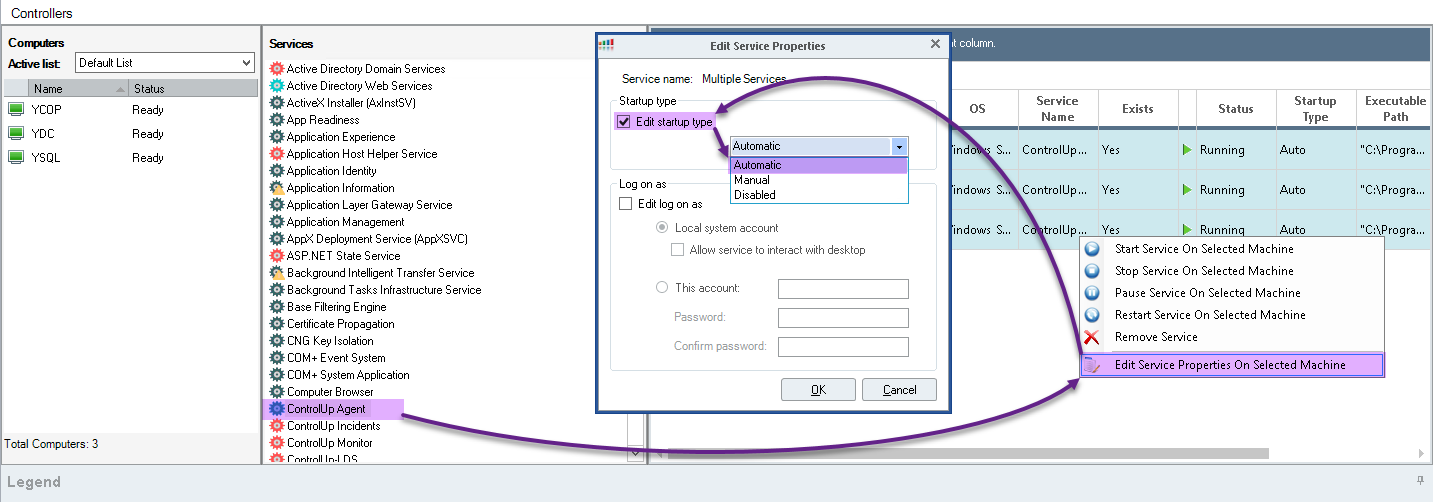There are two ways in which the ControlUp Agent can be installed on the endpoint from the console. The Agent will be uninstalled automatically when not used option is unchecked by default.
Temporary mode – ControlUp agents will be installed upon connection to the managed computer and will automatically uninstall themselves after you disconnect these computers or close ControlUp. This is mainly used when conducting a POC
.
The service will be installed on the endpoint as temp mode and the startup type will be Manual.
Installed Agent Mode–ControlUp agents will be persistent on the managed machines, which will allow for faster connection. Choose this option for computers that you intend to manage with ControlUp on a regular basis.
The service will be installed on the endpoint as an installed/service mode and the startup type will be Automatic.
What is this setting for?
If you have launched a Console and deployed Agents from the Console to your machines with Temporary Agent Mode enabled, the location in which the Agent service was installed, it will have a "cuAgent.exe /temp" command line and the service Run type is set to "Manual". After you close your Console and the Agent has no connection to any ControlUp infrastructure components (environments with no Monitor installed for example) the Agent service will wait 5 minutes and then it will uninstall itself from the system.
Why this is important?
Now that we have an infrastructure footprint that monitors your environment 24/7/365 in order to upload Real-Time activity to the Cloud for viewing as historical and analytical reports, the Temporary Agent never uninstalls itself because it has an "always on" connection to the ControlUp Monitor service.
Many environments have a regular reboot cycle for their systems. If you recall, the Temporary Agent service is installed with a Startup or Run type of "Manual" - so if the system reboots, the Agent service will not be started when system startup is complete.
When you try and connect to a system with a Temporary Agent installed and not running, you will see an error "Could not connect to net.tcp://<hostname>:40705/cuAgent. The connection attempt lasted for a time span or 00:00:00. TCP error code 10061: No connection could be made because the target machine actively refused it <IP Addr>:40705"
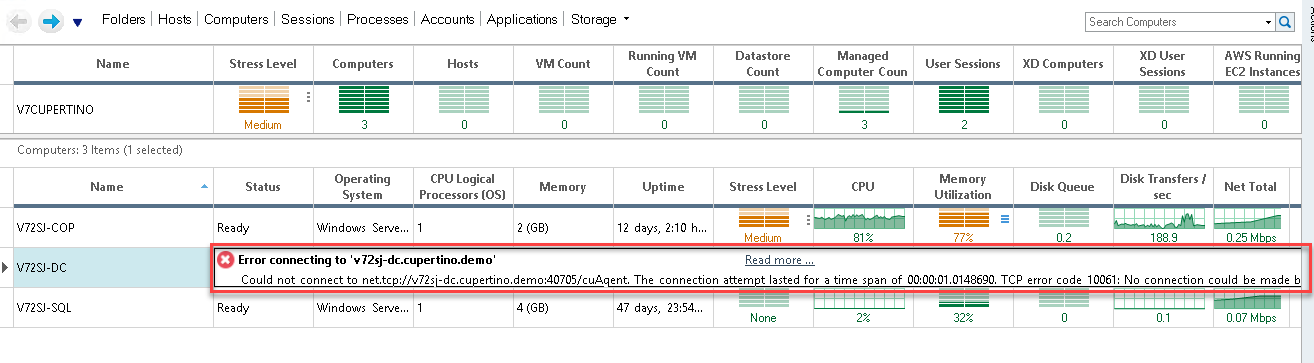
What is the fix for this problem?
There are two ways to change the agent from temp mode to service mode (installed).
-
You can uninstall the ControlUp agent from the console, uncheck the "Agents will be uninstalled automatically when not used" and re-install the Agents on endpoints from the console.
**If the agent is installed via MSI on a golden image, for example, it should be on installed mode & have Automatic as the startup type. -
You can use the Controllers pane and the Manage Registry to edit the settings on the fly.
- In the ControlUp console, go to Settings > Agent > uncheck the "Agents will be uninstalled automatically when not used".
- In the Computers view, select all the endpoints you want to apply the change to and then select 'Manage Registry'.
- Navigate to: HKEY_LOCAL_MACHINE\SYSTEM\ControlSet001\Services\cuAgent
- In the Registry Values table, select ImagePath key (type: REG_EXPAND_SZ)
- Right-click the machines on the right side and choose 'Modify value data' (e.g. in the image below).
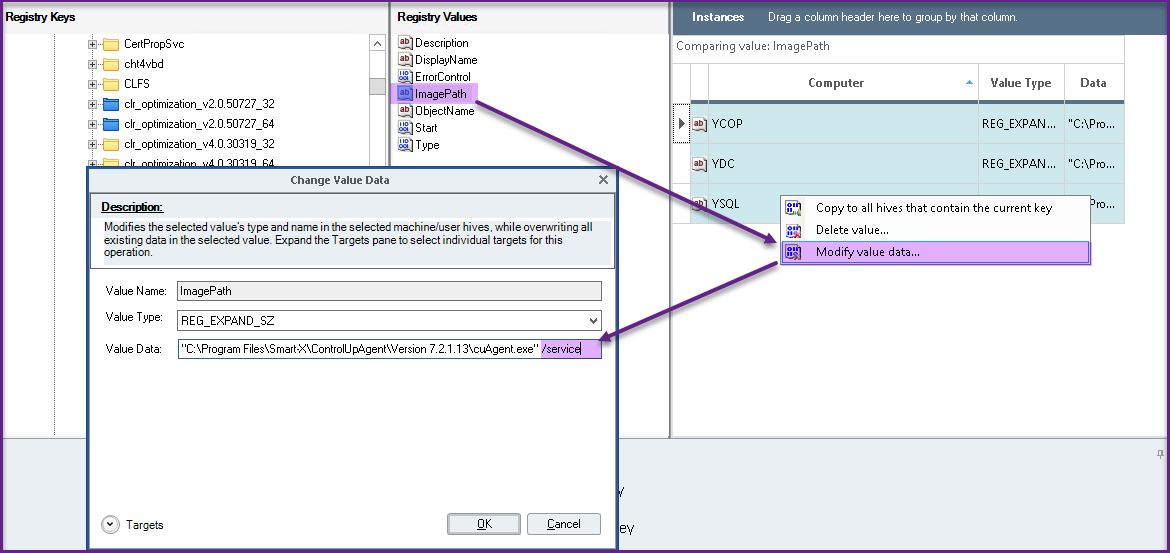
- Change the value from:
"C:\Program Files\Smart-X\ControlUpAgent\Version 7.2.1.13\cuAgent.exe" /tempTo:
"C:\Program Files\Smart-X\ControlUpAgent\Version 7.2.1.13\cuAgent.exe" /service- Once changed, go to 'Manage Services' from the Computers view or Services if you're already in the Controllers and navigate to the ControlUp Agent and change the startup type to Automatic (e.g. in the image below).