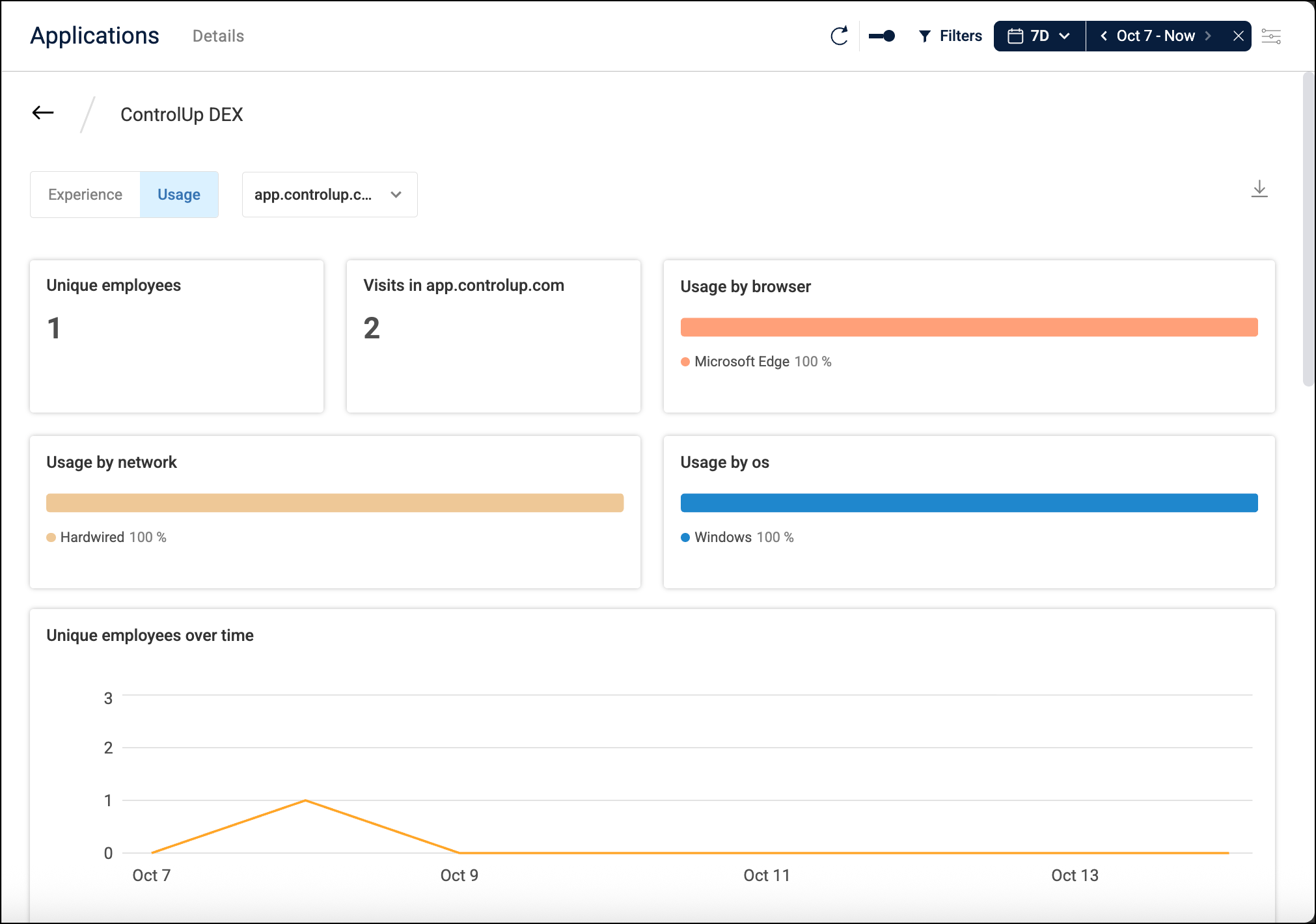ControlUp for Apps monitors the performance and availability of SaaS and web applications based on real user data. All data is collected from the client side, which means you can deploy ControlUp for Apps components in just a few clicks and start seeing data right away. You don't have to deploy or set up anything on the application side.
Each application is given a score, giving you an at-a-glance view of how the applications you and your teams use are performing. If an application has a low score, you can drill down to better understand the root cause of the issue to help you get on the right track for remediation.
Prerequisites
- Supports Windows devices with ControlUp for Desktops Agent version 2.16 or higher installed, and IGEL OS 12 devices with ControlUp for Desktops Agent version 2.17.2 or higher installed.
- Applications must be accessed with Microsoft Edge or Google Chrome.
- End User Activity monitoring must be enabled. Note that ControlUp for Apps doesn't require any additional configuration in the End User Activity settings page.
- Your ControlUp license must support ControlUp for Apps. Visit the ControlUp Pricing page for details.
- To install the browser extension for Microsoft Edge, devices must have access to:
https://edgedx.blob.core.windows.net/artifacts/appdx/latest/appdx_edge.crxhttps://downloads.sip.controlup.com/appdx/latest/appdx_edge.xml
- To install the browser extension for Google Chrome, devices must have access to:
https://edgedx.blob.core.windows.net/artifacts/appdx/latest/appdx_chrome.crxhttps://downloads.sip.controlup.com/appdx/latest/appdx_chrome.xml
How to get started
Sign into ControlUp and go to Applications to get started. The first time you open ControlUp for Apps, an onboarding wizard walks you through how to get started. Follow the instructions in the wizard.
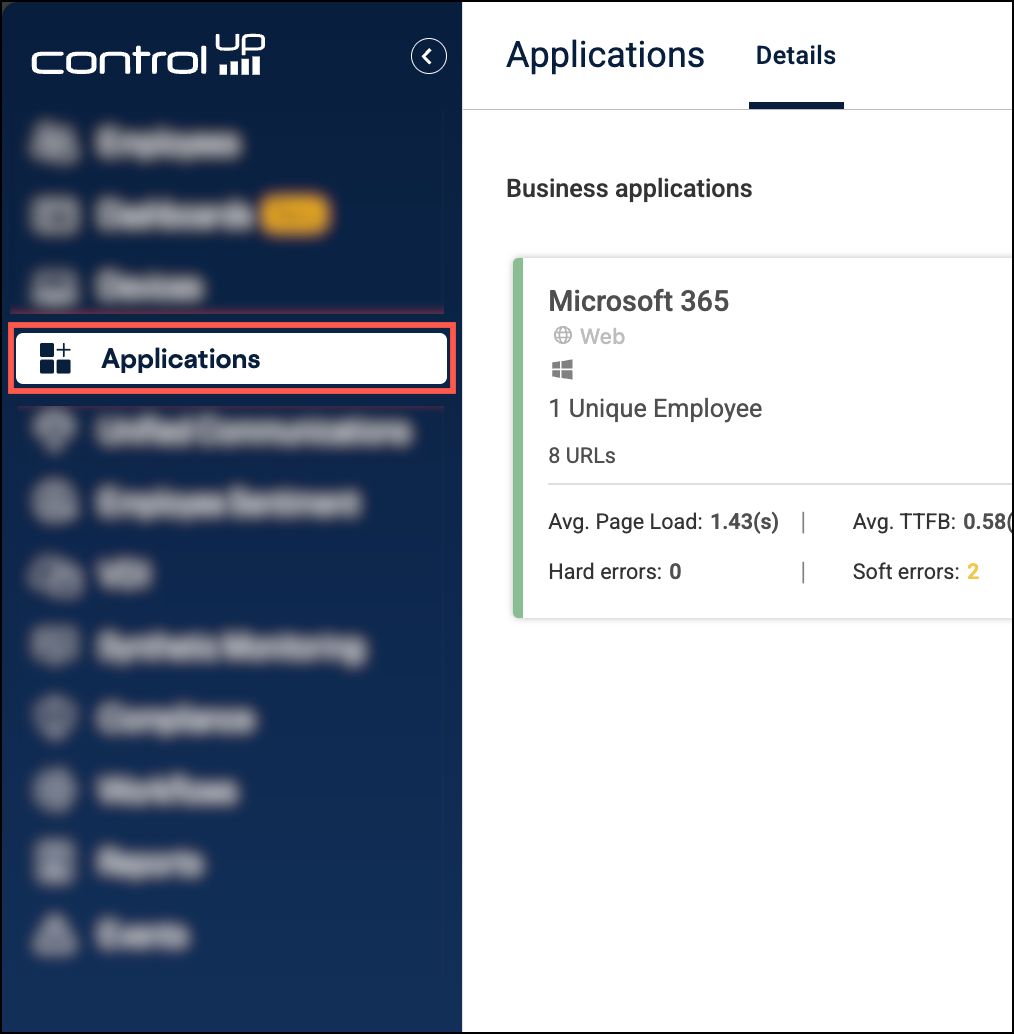
If you decide to skip the onboarding wizard, or if you want to go over the setup again, perform the following steps:
Step 1 - Deploy ControlUp for Apps components
You must deploy ControlUp for Apps and our browser extension onto your devices. To configure deployment settings, go to Settings > Applications and use the Deployment and Extensions tabs. How to Deploy ControlUp for Apps for details.
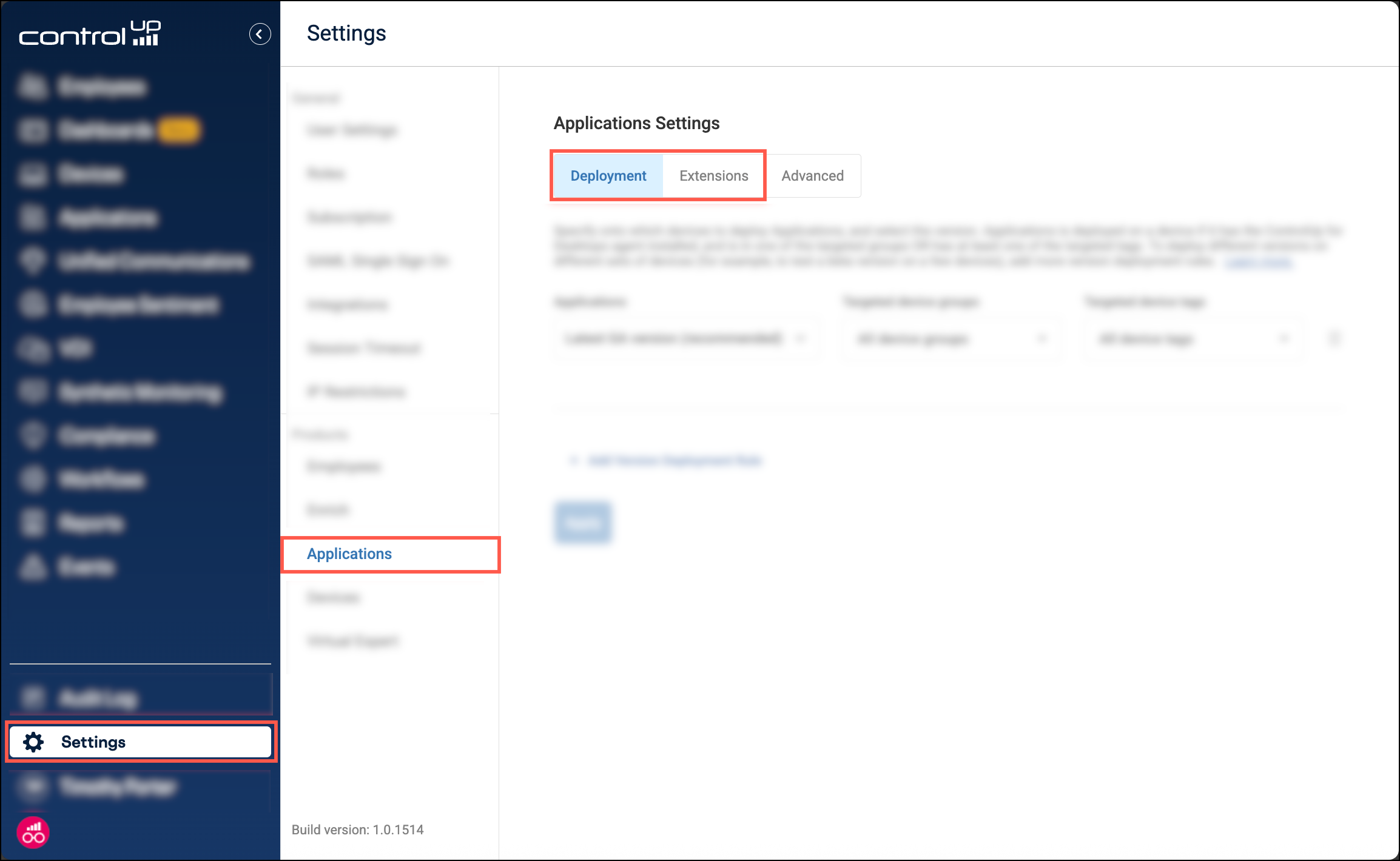
Step 2 - Create monitored App Groups
You must configure which web applications to monitor with ControlUp. A website is monitored only if it is in an app group, and the app group is enabled for ControlUp for Apps. An app group is a collection of URLs representing a single SaaS or web application.
To create an app group, go to Settings > Employees > App groups. Read App Groups and Profiles for details.
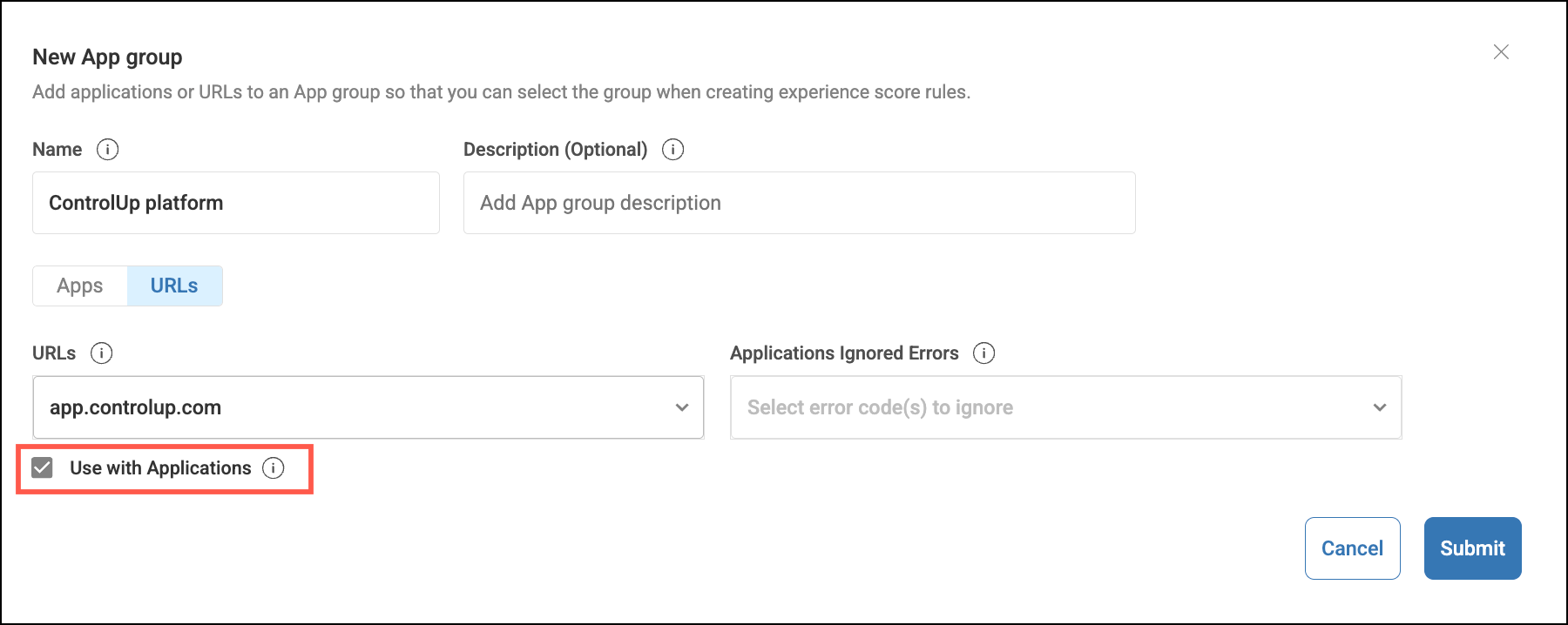
Step 3 - Start seeing data
As employees use applications that are in a monitored app group, data appears in ControlUp for Apps. The Details tab shows all app groups that were used within the selected time period.
Click on an app group to see detailed metrics. Metrics are divided into two main categories:
- Experience - The performance and availability of your applications, based on page load time, time to first byte, and errors. Read Application Experience for details.
- Usage - Helps you understand application usage broken down by browser, network connection type, different pages of the application, location, etc. Read Application Usage for details.