Our Cost Saving Dashboard shows you how much you have saved using ControlUp products. It includes widgets that display savings in costs and time for both VDI & DaaS environments and for Endpoint Devices.
The savings are calculated based on default parameters that can be adjusted for your organization. They cover actions and remediations that have run to save you time and money.
How to access
The dashboard is accessible from our DEX platform at app.controlup.com.
Click the Reports icon in the left menu and the Cost Savings tab appears at the top of the page.
![]()
By default this dashboard is open only to admin users. Add other users by changing their DEX permission settings.
Dashboard Display
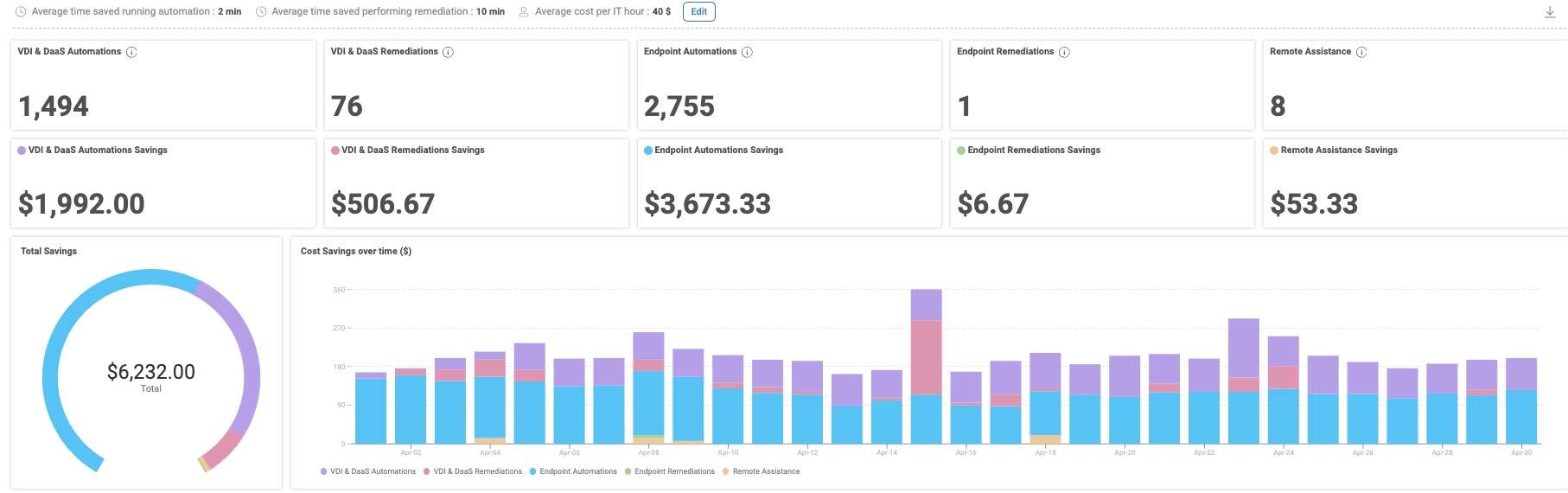
Parameters
These parameters can be edited according to your organization’s numbers:
Average time saved running automation: 2 minutes default value.
How long it would take to manually perform a task that ControlUp automates.Average time saved performing remediation: 10 minutes default value.
How long it would take an IT person to manually remediate an issue.Average cost per IT hour: US $40.00 default value.
This is the cost per hour of an IT person.
The parameters set here are reflected in how we calculate the dashboards and the savings for the organization.
Widgets
The data is collected from both ControlUp for VDI and ControlUp for Desktops.
Count widgets
Automation: Number of automated actions (run by alerts).
Remediation: Number of manual actions (IT involvement).
Remote assistance: Number of times remote assistance was used from ControlUp for Desktops (calculated as remediation).
Calculation
The cost-saving value is represented in dollars for every widget. The calculations are based on the values entered for the parameters located above the widgets.
The math behind the formula is the average time saved (converting to hours) multiplied by the IT cost per hour multiplied by the total number of automations:
Average time saved x IT cost per hour x total number of automations = Cost Savings
Graphs
The graph on the bottom left summarizes the total cost saving.
The bar chart on the bottom displays the cost savings over time:
Selecting the 1M time frame displays the last month, summarizing each day per bar.
Selecting the 3M/6M/1Y time frames displays the last 3/6/12 months, summarizing each month per bar.
Time Selection
You can select to view the Dashboard in different predefined time frames on the top right, but you can't select specific dates.
The default time frame is 1M which is displayed as the full last month. For example, if you open the Dashboard on October 20th and select a time frame of 3 months, the data displayed is for July 1st through September 30th.