ControlUp monitors the location of a device using:
- The location reported by the device's OS. This is available only on Windows and macOS devices and requires that Location Services is enabled in the device's OS settings. For Windows devices, the Windows service Geolocation Service must also be running.
- The remote IP address from the device's internet service provider (ISP). ControlUp uses an external database to get the location from the IP address.
The location reported by the device's OS tends to be more accurate, and can often identify which house a device is located in. ISP location accuracy varies depending on the ISP and the region. If the ISP location can determine only the country, then the device is placed in the center of the country on the map.
Device location and location source
On the Devices Overview page, you see a map with the location of all devices. On this page, device locations are always determined using the remote IP address from the device's ISP.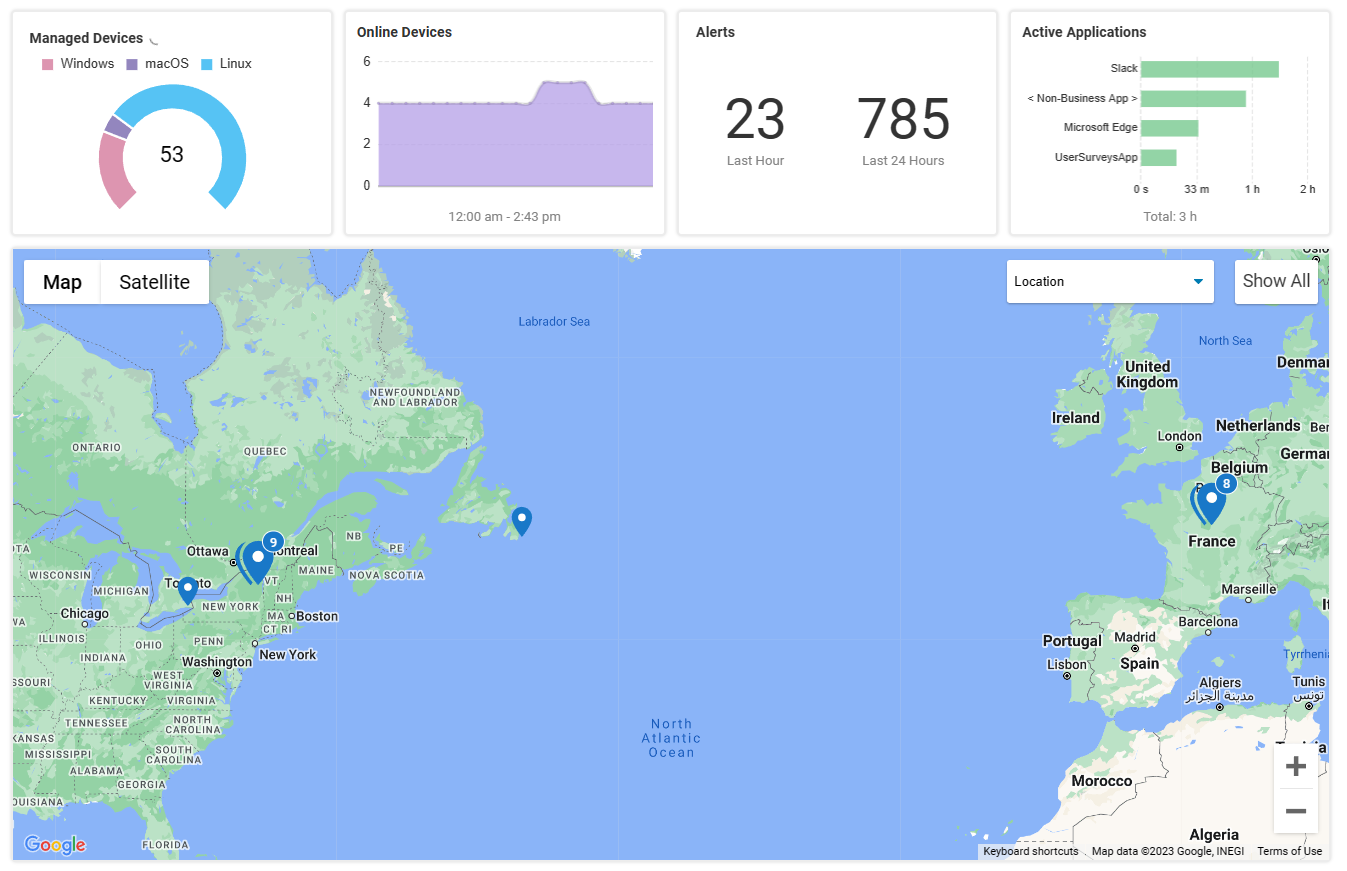
When you drill down into the details for a specific device, a map is shown in the top-left corner. In this map, the location is determined using the device's OS Location Services if it is available. If Location Services is not available, then the remote IP address from the device's ISP is used. Hover over the map marker to see the location source.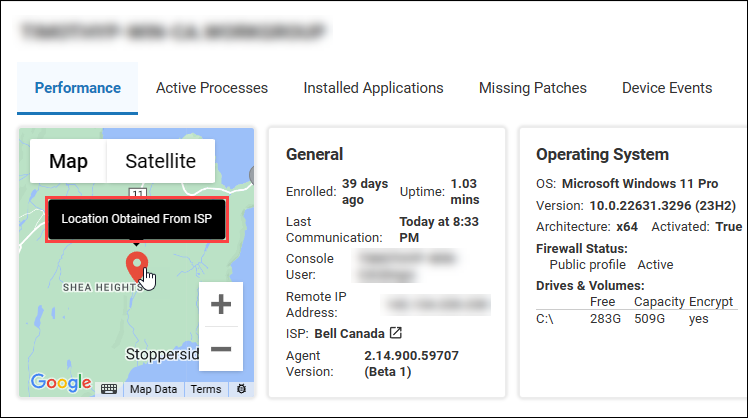
Devices dashboard location columns
These location-related columns are available on the Devices grid:.png)
| Column Name | Description |
|---|---|
| Location | The device location found using the remote IP address from the device's ISP. |
| Remote IP Address | The device's public IP address. This IP address determines the location in the Location column using an external database. |
| Remote Address Geolocation Last Update | The time and date that the device location reported by the remote IP address last changed. |
| Agent Geolocation | The coordinates of the location reported by the device's OS, if Location Services is enabled in the OS settings (Windows and macOS only). |
Location history
Use the Location History report to see the historical locations of devices.
The following events trigger an entry in the report:
- A device's public IP address changes. This can happen when a device changes to a different internet connection, or to a VPN.
- All network interfaces are disconnected on a device. In this case, ControlUp has no way to tell where the device is located.
- The location reported from a device's OS changes. For Windows devices, ControlUp reports a new location only if the OS location changes by more than 250 meters.
- The status of Location Services changes on a device's OS. For example, an entry is created in the report if Location Services is disabled, or if Windows can't estimate a device's position.
Customize location settings
You can customize location settings to:
- Assign custom location coordinates to devices within a remote IP address within a specified range.
- Disable the location reported by Location Services on a device's OS, so that locations are determined only using the remote IP address.
By combining these customization methods, you can completely hide device location data. To learn more about these location customization options, and how to implement them, visit Extended Settings