The following macOS versions are supported on Intel x64 or Apple Silicon (M1+):
macOS version | Minimum Agent version | Recommended Agent version |
|---|---|---|
12.x (Monterey) | 2.8 | 2.15 (2.16 can run on Monterey but does not support Remote Control) |
13.x (Ventura) | 2.8 | Latest GA version |
14.x (Sonoma) | 2.8 | Latest GA version |
15.x (Sequoia) | 2.16 | Latest GA version |
26.x (Tahoe) | 2.17.5 | Latest GA version |
Prerequisites
Before you begin, read Prerequisites for ControlUp for Desktops and make sure your environment is ready.
Download the Agent Manager
The Mac Agent manager installs the Agent and keeps it updated according to your version control settings. By default, the Agent Manager installs the latest GA Agent version.
To download the Agent Manager, go to Devices > Configuration > Downloads > macOS Agent and click Download.
.png)
Direct Agent download
If you don’t want to use the Agent Manager, scroll to the bottom of the Downloads page to download the latest GA Agent version directly. Note that if you enable our version control feature, your Agents will automatically install the Agent manager.

Installation methods
Select an installation method below. Read our Jamf deployment guide.
Refer to the installation instructions on the Downloads page. The commands are ready for you to copy and already include your unique tenant URL and device registration code.
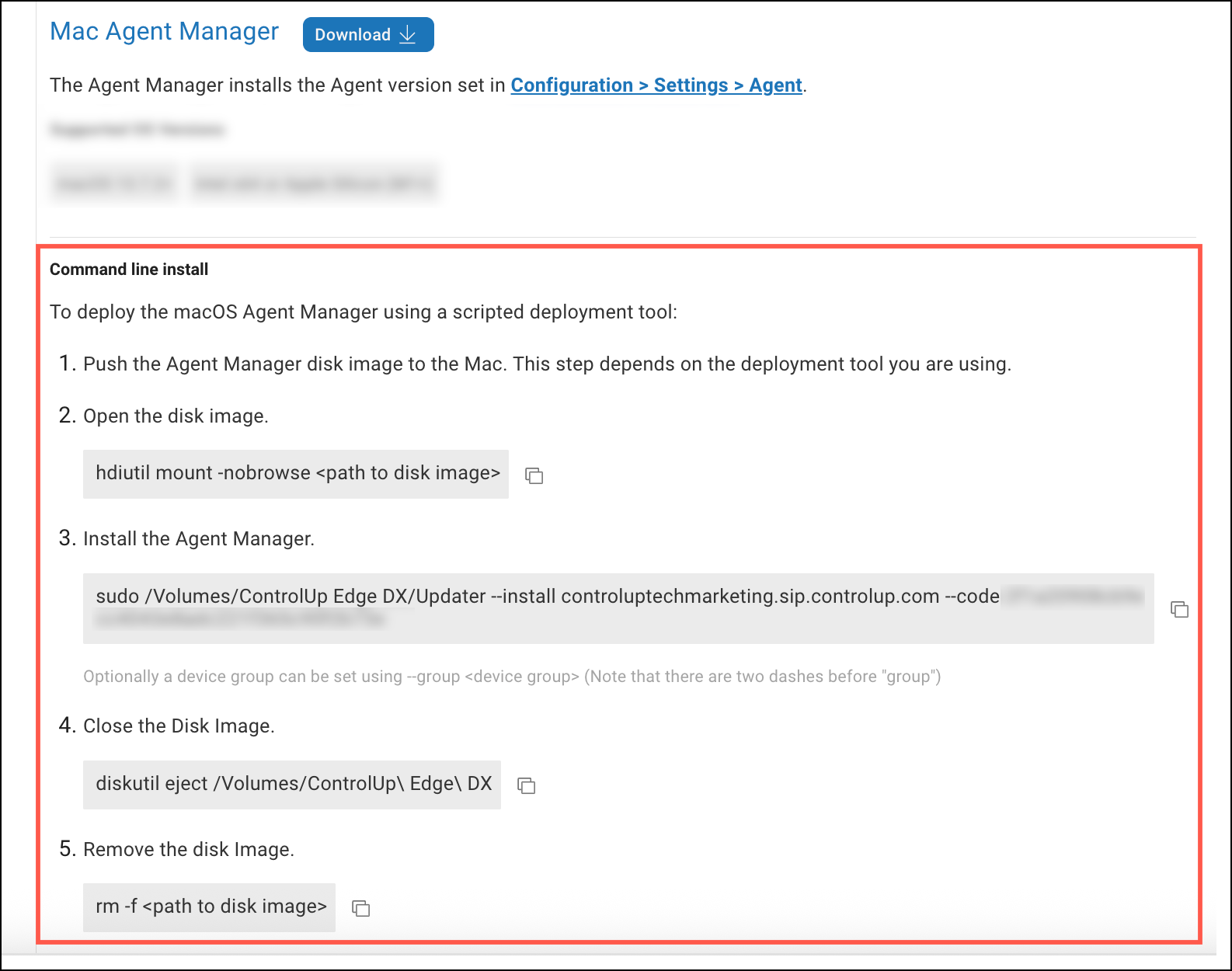
To install the Agent Manager manually, run the downloaded file.
In the Tenant Information section, you’ll have to enter your tenant name and device registration code. You can copy these values from the Downloads page.
Proxy server configuration
The macOS Agent uses the proxy server configured in your macOS settings.
User prompts for data collection
Note
This section describes using Extended Settings to control user prompts and data collection. You can target these settings to certain devices using groups and tags. Read Extended Settings for details.
When the macOS Agent is installed on a device, the Agent requires permission to access certain data on the device. By default, the end user receives multiple prompts to grant these permissions to the Agent. This section describes the required permissions and user prompts, and how you can control data collection and user prompts for the relevant features.
Network filter
The end user is prompted to install and use a network filter. The network filter is used for Agent data collection from Microsoft Teams for UC&C monitoring, and collecting network bytes used per process.
If you want to use an MDM solution to grant these permissions, you can enable the setting Mac only: Prevent network filter user prompt to block the user prompts. You can then configure an MDM policy to allow the Agent to install and use the network filter.
If you don't want to use these features, you can enable the setting Mac only: prevent network filtering. This setting prevents data collection from a network filter (even if configured with an MDM policy) and also prevents relevant user prompts.
Remote Control/Shadow
The end user is prompted to give the Agent permission to view the screen and control the device for Remote Control/Shadow.
For more information about the required permissions for Remote Control, see How to Allow Remote Control on macOS.
Location Services
The end user is prompted to give the Agent permission to access location data from Location Services. Learn more about device geolocation.
If you want to use an MDM solution to grant this permission, you can enable the setting Mac only: prevent location user prompt to block the user prompt. You can then configure an MDM policy to allow the Agent to collect the location data.
If you don't want to collect location data from Location Services, you can enable the setting Disable device location. This setting prevents the user prompt for location data.
Active URL collection
The end user is prompted to give the Agent permission to get data from Chrome and Safari to collect active URLs for End User Activity monitoring.
If you want to use an MDM solution to grant this permission, enable the setting Mac only: prevent automation user prompt to block the user prompt. You can then configure an MDM policy to allow the Agent to request data from Chrome and Safari.
If you don't want to collect active URLs, you can control data collection in the End User Activity settings. You can then enable the setting Mac only: prevent automation prompt to prevent the unneeded prompt.
Uninstall the Agent with a script
To perform a scripted uninstall of the Agent for macOS, run this command as root:
/usr/local/com.controlup.edgedx.agent/Bin/AgentAssist --uninstallTroubleshooting
If you have performed the steps above to install the Agent Manager, but you don't see the device in the ControlUp, perform these troubleshooting steps:
Check if the Agent Manager is installed by running `ls -lap /usr/local/com.controlup.edgedx.agentmanager`. If it returns "No such file or directory", this means the Agent Manager isn't installed correctly.
Check if your tenant information was entered correctly by running `sudo cat /usr/local/com.controlup.edgedx/TenantInfo.json`. Make sure that the tenant name and device registration code is correct for your organization. If no information is returned, then the Agent Manager isn't installed correctly.
Check if the Agent is installed by running `ls -lap /usr/local/com.controlup.edgedx.agent`. If it returns "No such file or directory", check the log files (/usr/local/com.controlup.edgedx.agent/Bin/AgentAssist logs).
Check if the Agent is running by running `pgrep -a CoreAgent`. If it returns a number, check the log files (/usr/local/com.controlup.edgedx.agent/Bin/AgentAssist logs).
Make sure you meet all the networking requirements so that the Agent can communicate with your tenant.
If you still need help, contact ControlUp Support!