The Get-CUVendorVMs cmdlet returns information about virtual machines (in the context of an extension connection) for a selected folder.
By default, the cmdlet always returns the following properties:
Syntax
Get-CUVendorVMs
[-FolderPath] <String>
[[-Take] <Int32>]
[[-Skip] <Int32>]
[<CommonParameters>]
Parameters
Folder Path
Path in the ControlUp organizational tree.
Parameter Syntax:
Mandatory: Yes
Position: 1
Default value:
Accept pipeline input: false
Accept wildcard characters: false
Take
Specifies the number of query results to return, i.e. page size. The value of the Take parameter is limited to 500 results. If you need to return all results greater than 500, you can enumerate them with a loop and a combination of Take and Skip parameters.
Parameter Syntax:
Type: Integer
Mandatory: No
Position: 2
Default value:
Accept pipeline input: false
Accept wildcard characters: false
Skip
Specifies the offset of the first result to return. Value 0 corresponds to the 1st result, 1 corresponds to the 2nd result, etc.
Parameter Syntax:
Type: Integer
Mandatory: No
Position: 3
Default value:
Accept pipeline input: false
Accept wildcard characters: false
Output
The output of the Get-CUVendorVMs cmdlet returns a table with three properties.
DNS Name
Returns the DNS name of all machines found in the provided folder path.
Folder Path
Returns the folder path and all subfolders for machines found in the provided FolderPath parameter.
AssociationType
The AssociationType parameter defines the type of virtual machine represented as an enumerator.
Constant | header |
|---|---|
1 | ControlUp Agent is installed |
2 | Machine is a virtual machine |
4 | Machine is a VDA |
8 | Machine is a CVAD Connection Broker |
16 | Machine is an AWS machine |
28 | Machine is an Azure machine |
For example, if a machine is shown as AssociationType = 15, the machine has the following properties:
CVAD Connection Broker (8)
VDA (4)
Virtual machine (2)
Agent installed (1)
calculated by the sum of all constants: 8 + 4 + 2 + 1 = 15
Example - Show all Virtual Machines under the CVAD Extension
You can display virtual machines under a ControlUp extension by providing the -FolderPath parameter.
Open the Real-Time Console, right-click the extension you want to query
(1), click Properties
(2) and copy the Path value
(3) into the FolderPath parameter in the Get-CUVendors cmdlet.
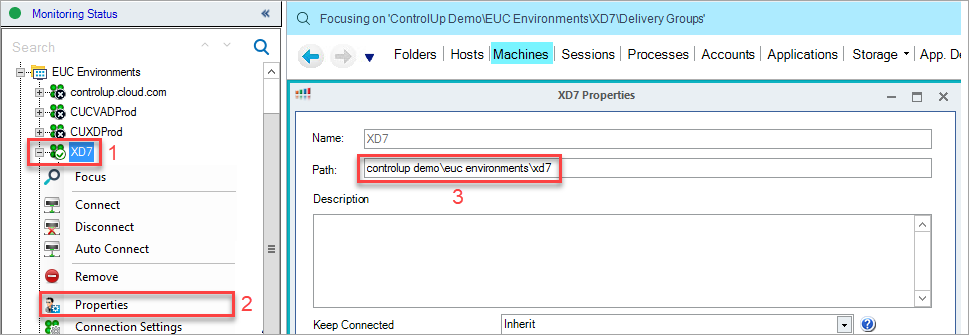
(Get-CUVendorVMs -FolderPath "controlup demo\euc environments\xd7").Data
