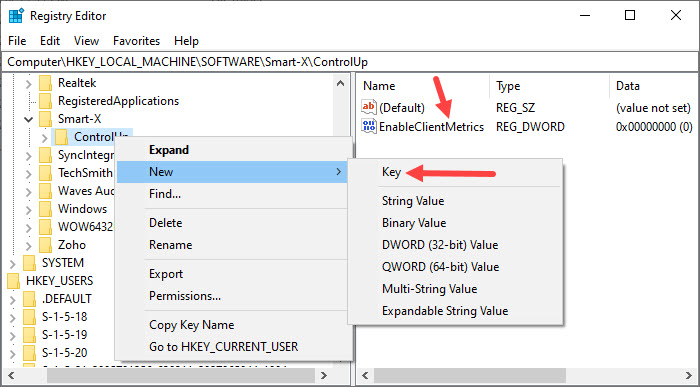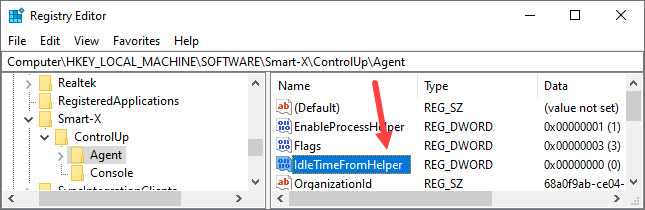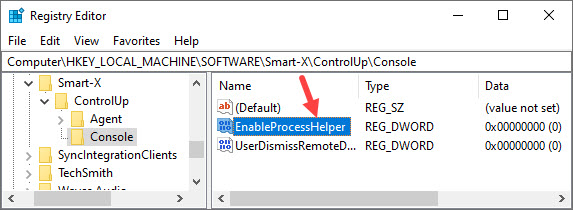- Print
- DarkLight
- PDF
High CPU Utilization on Citrix Hosts
- Print
- DarkLight
- PDF
Issue
If you use ControlUp with Citrix hosts deployed in multi-user mode, you might see higher than normal CPU utilization causing poor performance in your environment. High CPU utilization by the ControlUp Agent can cause excessive utilization on all systems using the agent. If you experience this issue in your environment, you can configure the settings needed to reduce the CPU utilization from the Registry Editor on the machine running the ControlUp Console.
This issue is currently under investigation, and we are working to provide a complete fix soon. If you experience this issue, contact support for assistance, and mention this reference: internal ticket #153687. Perform the following workaround if recommended by support.
Workaround Requirements
To workaround this issue, make sure to upgrade all ControlUp Agents to version 8.8 Maintenance Release. You need to fully disable the ControlUp Agent Helper using the registry settings below.
Solution
To reduce high CPU utilization, perform the following steps:
- On the machine running the ControlUp Console, open the Registry Editor.
- Under HKLM\SOFTWARE\Smart-X\ControlUp, create a new key called EnableClientMetrics. Set the value type as REG_DWORD and the value data as 0 and click OK.
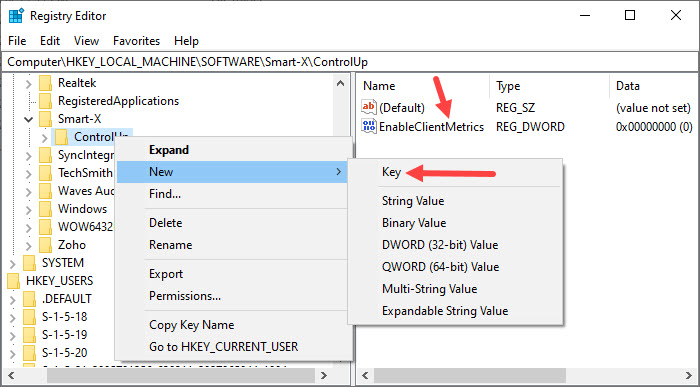
- Under HKLM\SOFTWARE\Smart-X\ControlUp\Agent, create a new key called IdleTimeFromHelper. Set the value type as REG_DWORD and the value data as 0 and click OK.
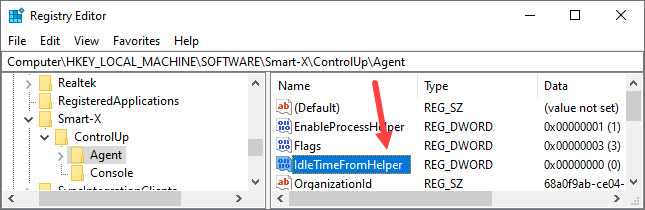
- Under HKLM\SOFTWARE\Smart-X\ControlUp\Console, create a new key called EnableProcessHelper. Set the value type as REG_DWORD and the value data as 0 and click OK.
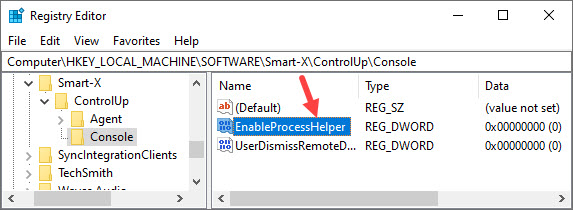
- Restart the ControlUp Agent service (cuAgent.exe) once for these changes to take effect.
After you restart the agent, the Agent Helper is fully disabled and you will see a decrease in CPU utilization on your hosts and normal performance in your environment.
To verify if the registry settings were applied successfully, make sure that the cuAgentHelper.exe process isn't running anymore on the affected Citrix machines.