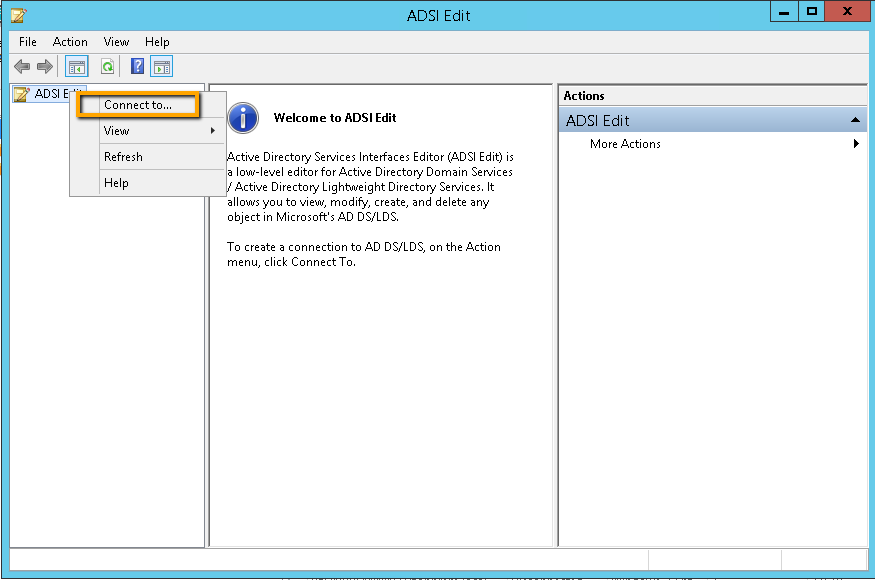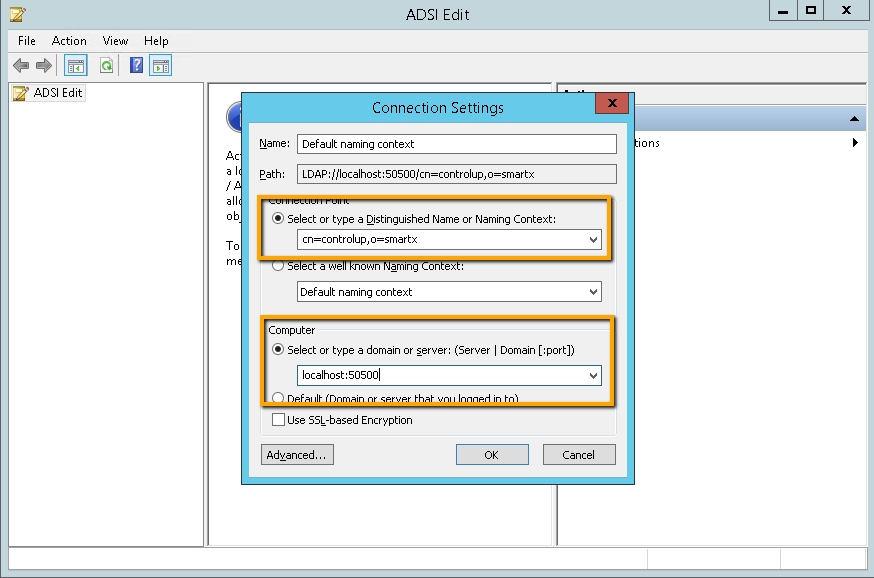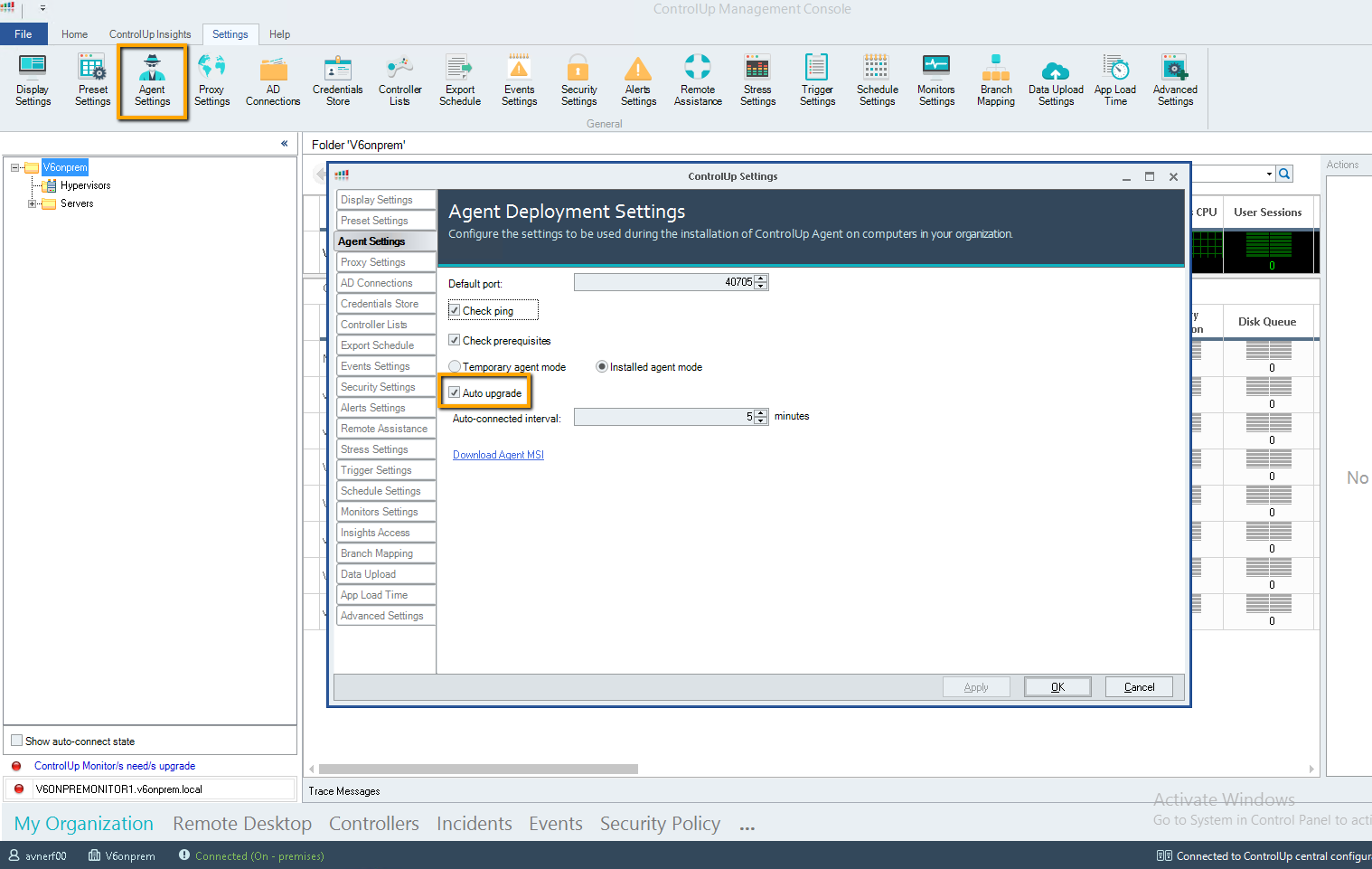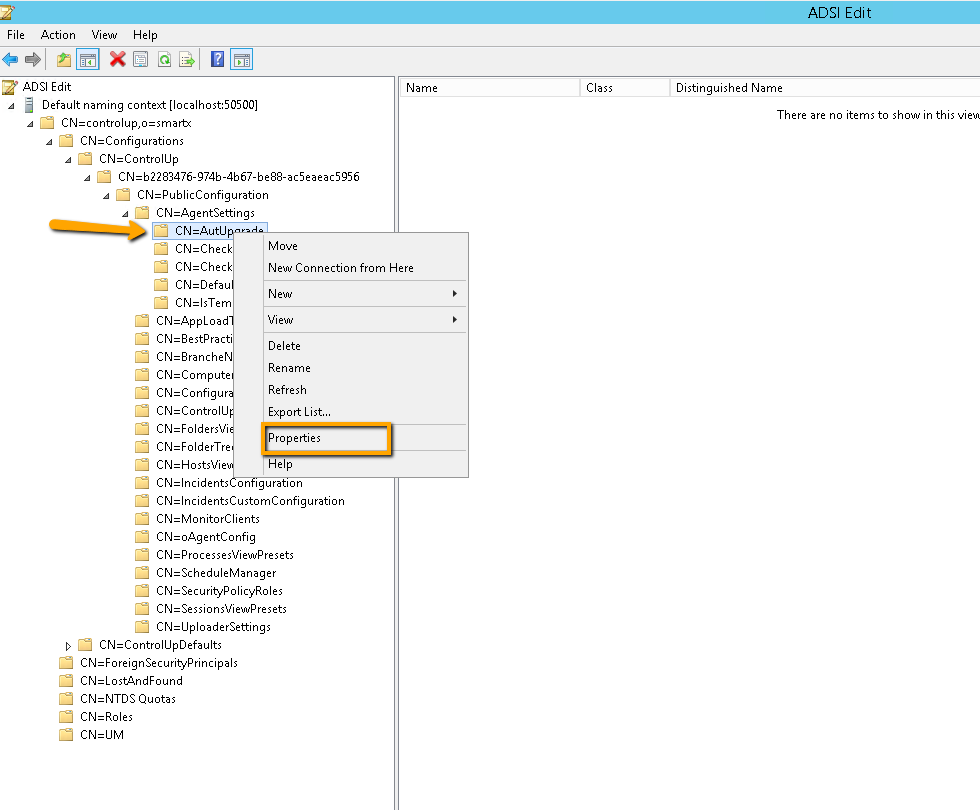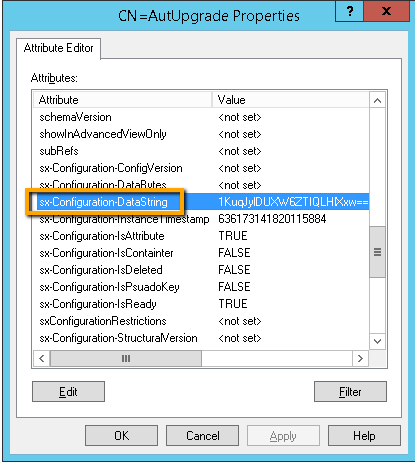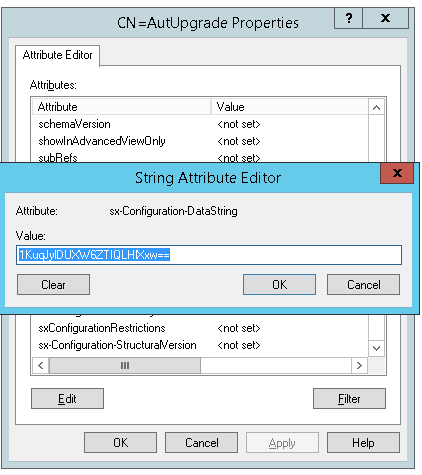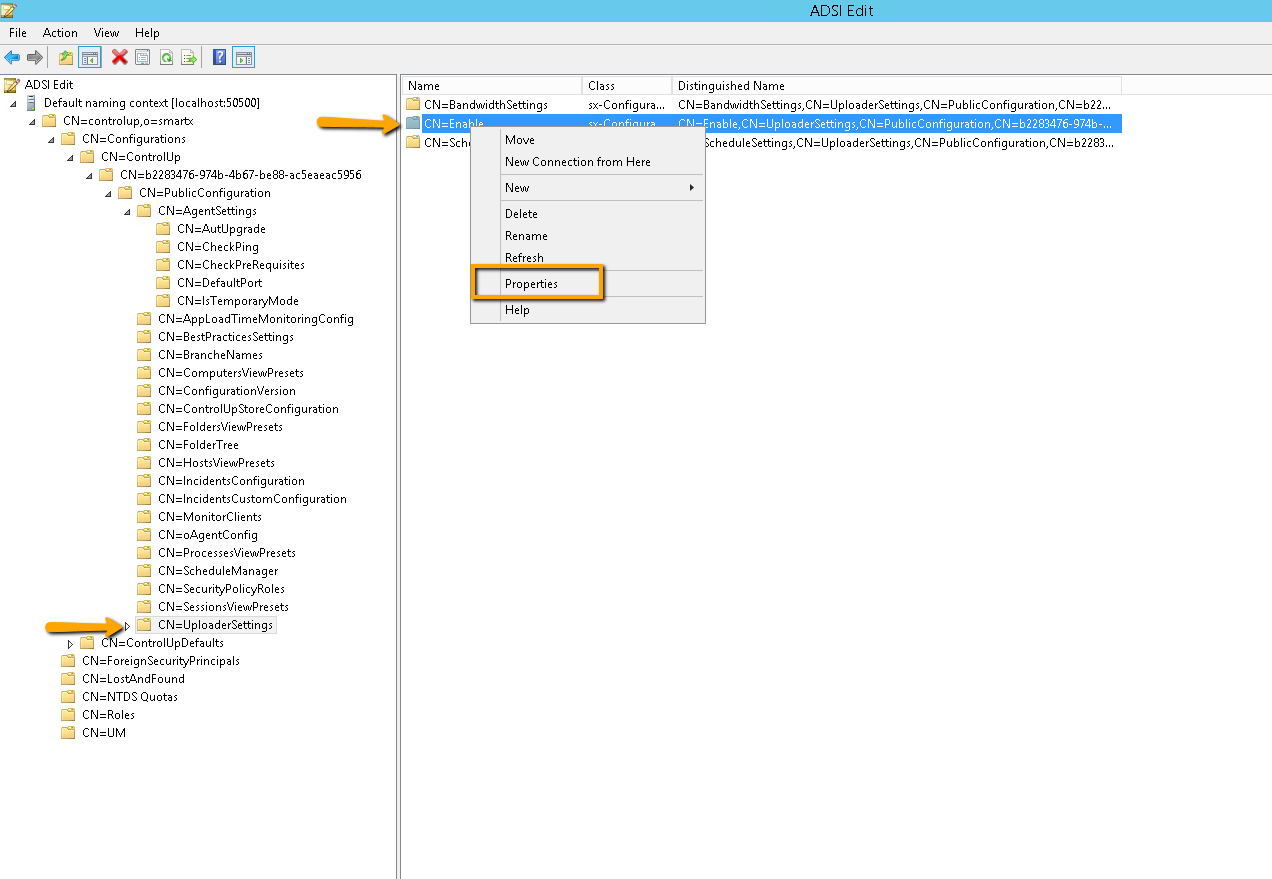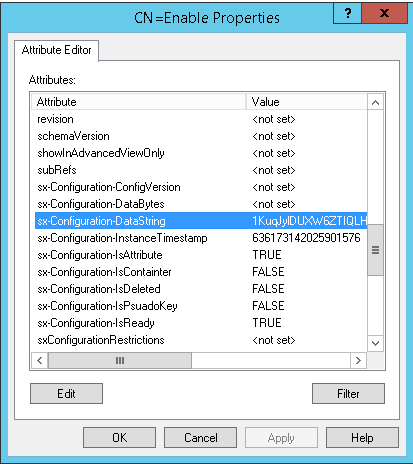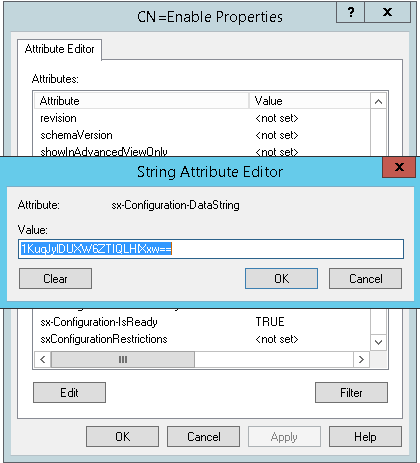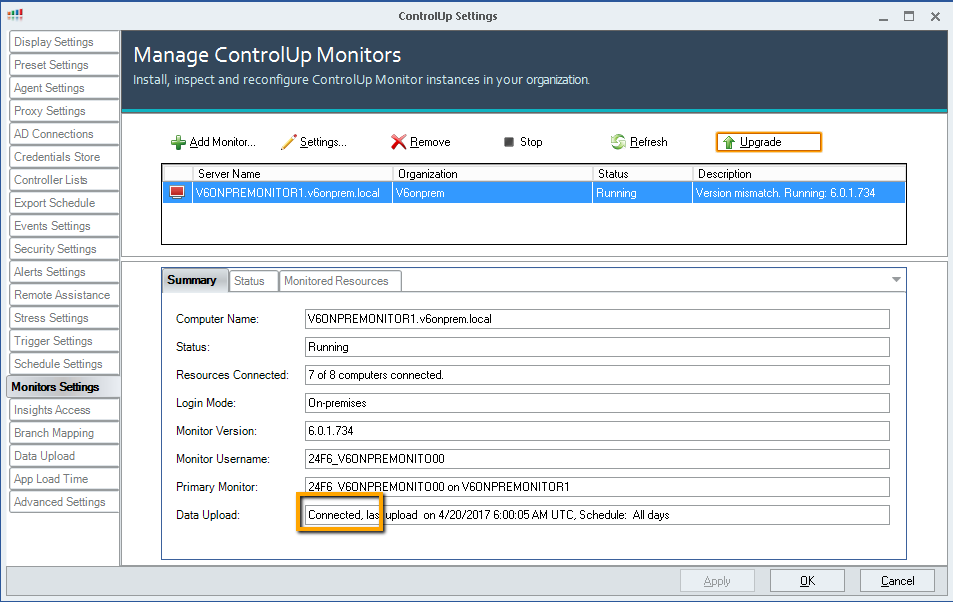How to disable\Enable On-Premises "Upload"?
- Print
- DarkLight
- PDF
How to disable\Enable On-Premises "Upload"?
- Print
- DarkLight
- PDF
Article Summary
Share feedback
Thanks for sharing your feedback!
This article is only for a situation where the customer moves from cloud mode to on-premises mode and upload was disabled while being in Cloud and did not change before the move to On Premises.
The issue is that the Monitor shows that the upload is disabled.
 Cloud example, upload is disabled -
Cloud example, upload is disabled -
 The issue is that in on-premises mode, the data upload settings does not have the option to enable back the upload -
The issue is that in on-premises mode, the data upload settings does not have the option to enable back the upload -

The solution is to open ADSI edit and change the string manually. The trick is to copy a string which represents "enabled" and paste it in the upload data settings which is at the moment set to disabled.
Here are the steps:
- Stop all monitor services and exit all consoles
Open ADSI edit with the settings shown in the screenshot: - Rename the *.v3.xml file to .old on the machine you run the console on (on all consoloe machines). The file is located here: %appdata%\Roaming\ControlUp\Configuration
- Open ADSI edit with the settings shown in the screenshot:
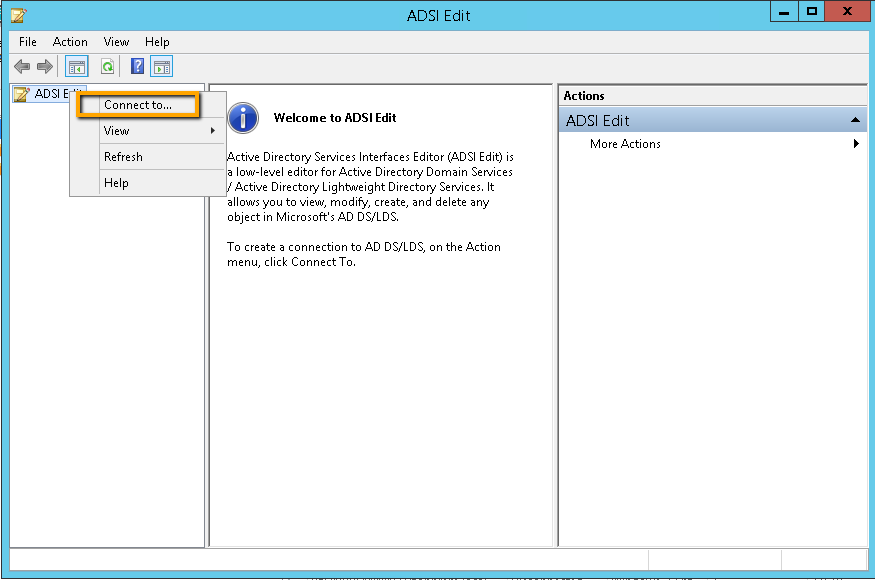
cn=controlup,o=smartx localhost:50500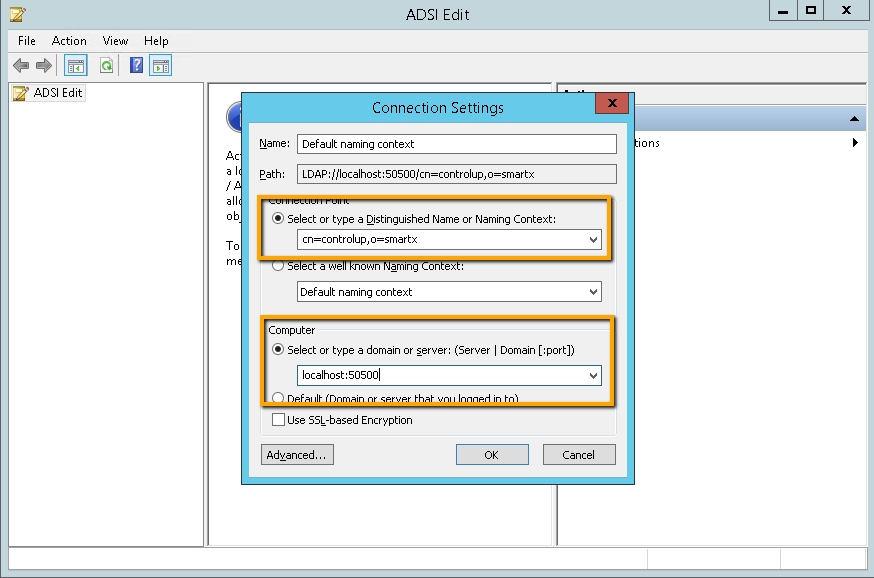
- To copy an "Enabled" string, we need to verify in the console that a specific settings is in fact enabled. In this example I am going to the settings-> agent settings and verify the Auto upgrade is enabled -
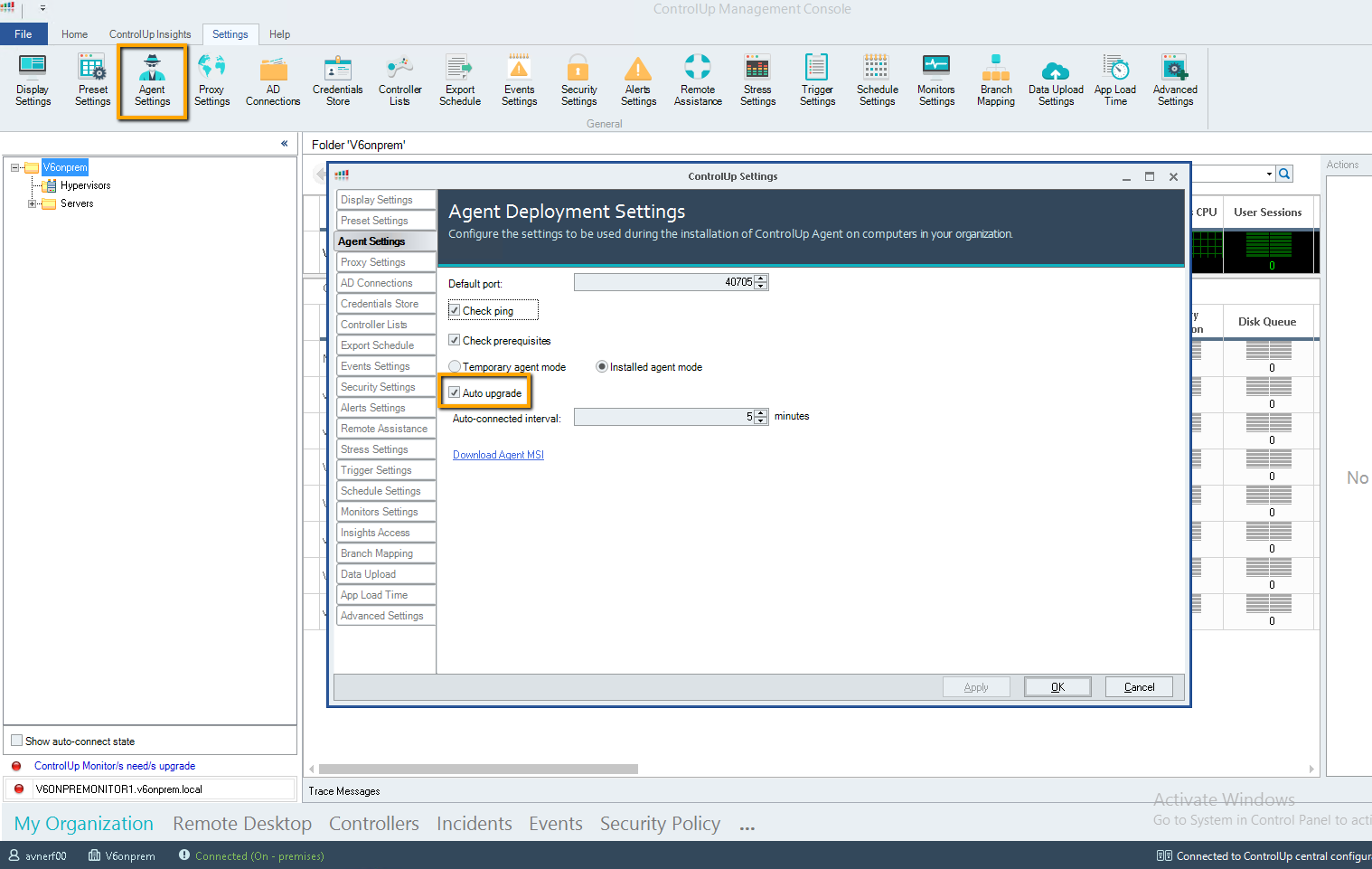 In the ADSI edit go to the location presented in the screenshot -
In the ADSI edit go to the location presented in the screenshot -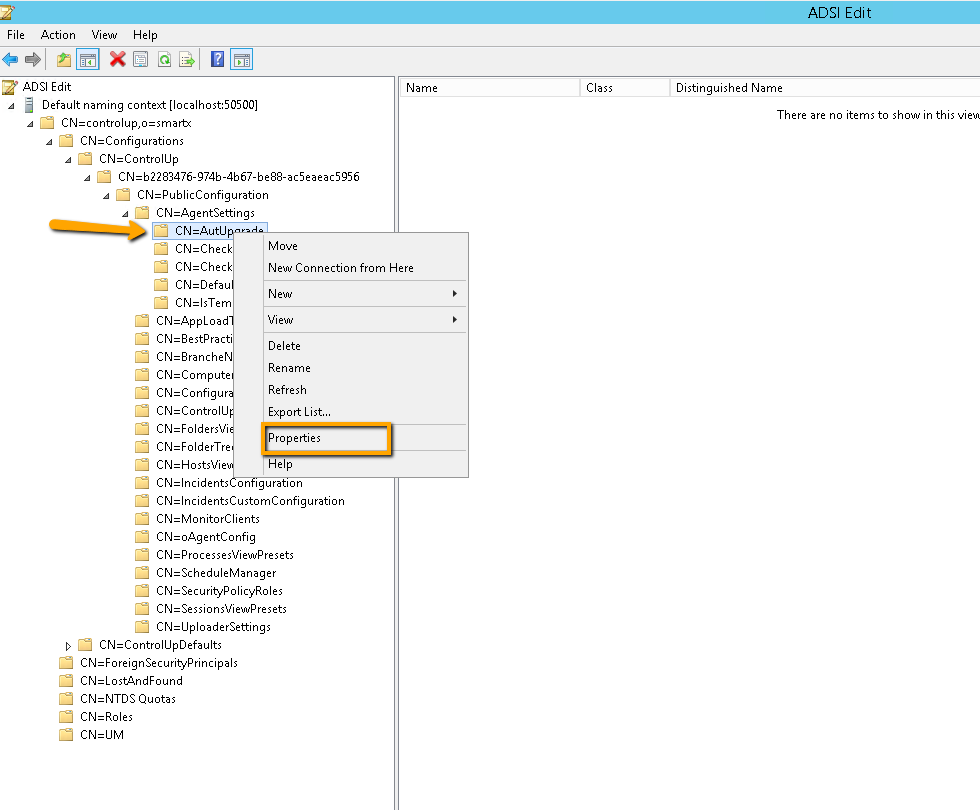
Copy the Data String -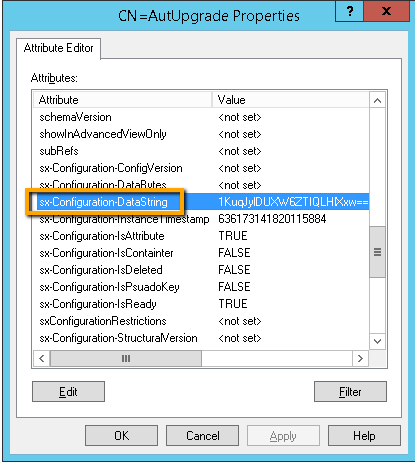
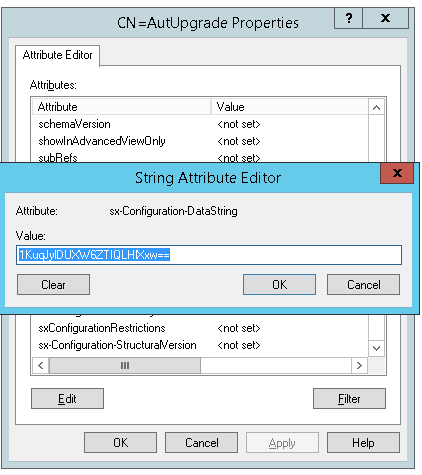
- Paste the string in the data upload settings. In ADSI edit go to the location presented in the screenshot-
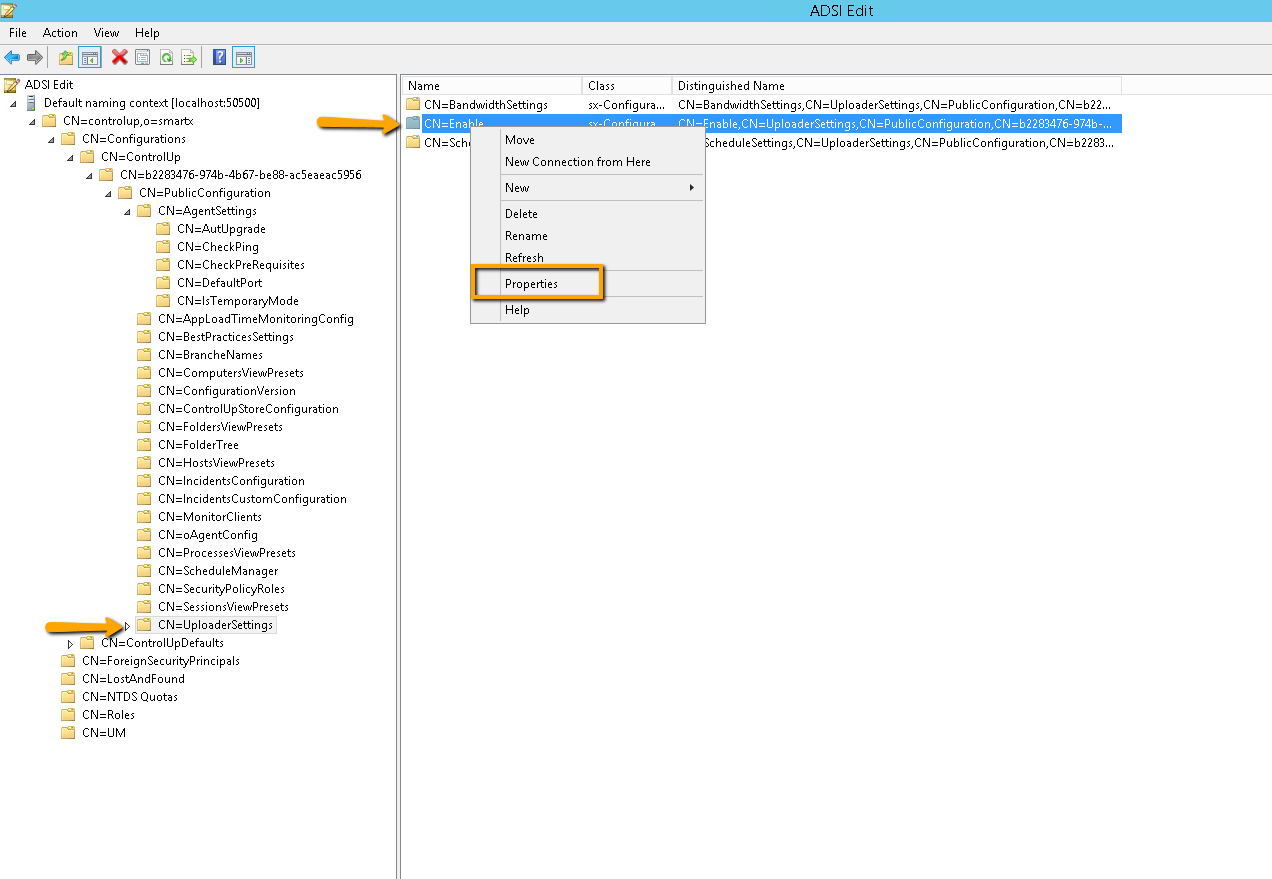 Paste the string in the data string of the data upload settings -
Paste the string in the data string of the data upload settings -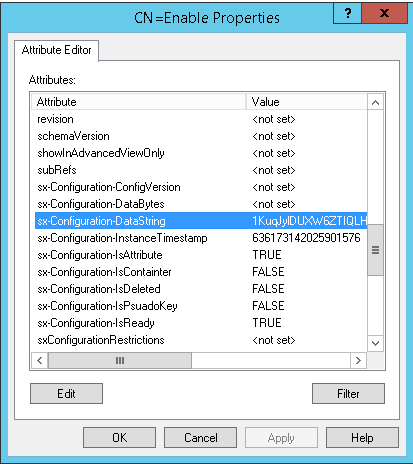
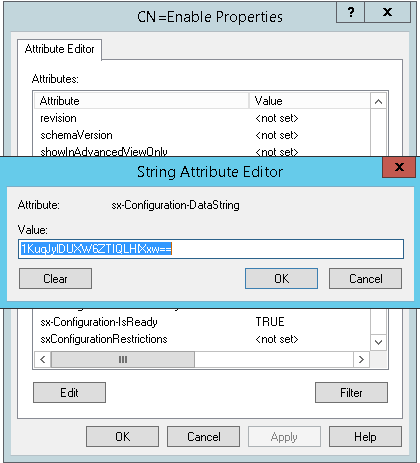
- Last step is to start the console, because we renamed the local configuration file, the console will now retrieve new and updated configuration from the LDS. Then start the Monitor so it will retrieve new configuration as well.
Issue should be solved and now the Monitor will show that it is connected and uploading -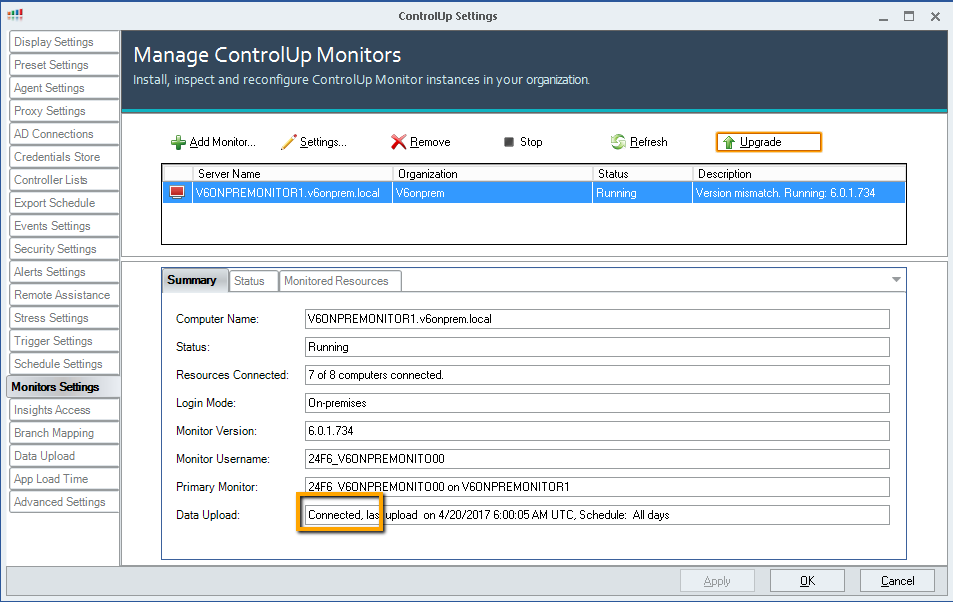
Was this article helpful?