Adding a hypervisor connection lets you see more information about your managed machines and perform actions using the underlying hypervisor servers. For example, you can see how your virtual machines (VMs) affect host resource utilization, and power on/off VMs.
You can connect the following hypervisors to ControlUp:
- VMware vSphere
- Citrix Hypervisor (XenServer)
- Nutanix AHV
- Microsoft Hyper-V
After you connect to a hypervisor, ControlUp creates a Hypervisors folder in the root of your organization tree where you can monitor all hypervisor connections and related objects.
- For a vSphere connection, ControlUp retrieves all data centers, clusters, and hosts that your credentials have access to.
- For a Citrix Hypervisor connection, ControlUp retrieves all hosts in the pool.
- For a Hyper-V connection, ControlUp starts monitoring clustered and standalone hosts that exist in your organization tree as managed machines.
To learn how to add hypervisors, watch our video.
Data Collector
We recommend that you use a dedicated data collector for all hypervisor connections (other than Hyper-V). A data collector can be any machine that has the ControlUp Agent installed. To learn more, visit ControlUp Data Collector.
Prerequisites
Click on the type of hypervisor you want to add to see information about:
- Hypervisor component requirements.
- Network communication requirements that you need to allow between the hypervisor and ControlUp.
- Permissions that you need to grant to the hypervisor service account. You must use the same credentials every time that you connect a hypervisor to your ControlUp environment. Add the service account credentials to your shared credentials in your Monitor settings so that all ControlUp users can use the same credentials. Adding the service account credentials to your Monitor also allows your Monitors to access the hypervisor data.
- Requirements for the machine that you set as a dedicated data collector for the hypervisor connection.
Component Requirements
- vCenter 6.5 or higher
- .NET Framework 4.5 or higher
- PowerCLI 10.1.1.x or higher
Network Requirements
Enable TCP port 443 (HTTPS) on vCenter Server
Service Account Requirements
Create a hypervisor service account with the Read Only role for the objects that you need to view the state of and details for, and add the credentials to your shared credentials. For example, users with this role can view datacenters, virtual machine, host, vSAN, and resource pool attributes.
Data Collector Requirements
The data collector machine must have:- PowerCLI 10.1.1.x or higher
- .NET Framework 4.5 or higher
Component Requirements
- Citrix XenServer 8.2 CU1
- XenServer 8.0
Network Requirements
- Enable TCP port 80/443 (HTTP/S) on Citrix Virtual Desktops Controllers
- Enable TCP port 80/443 (HTTP/S) on Citrix Hypervisor/XenServer pool master/hosts
Service Account Requirements
Create a hypervisor service account with the Read Only role for the objects that you need to view the state of and details for, and add the credentials to your shared credentials. For example, users with this role can view datacenters, virtual machine, host, vSAN, and resource pool attributes.
Data Collector Requirements
The data collector machine must have:- XenServer PowerShell Module
- .NET Framework 6.0 and PowerShell 7.2 or higher
Component Requirements
ControlUp supports Nutanix AHV clusters running with AOS version 6.5.2 or higher.
Network Requirements
Enable TCP port 9440 on Nutanix Prism Element. Note that 9440 is the default port and may need to be changed if there is a firewall.
Service Account Requirements
If you want to only monitor your AHV, create a hypervisor service account with the Viewer role. If you want to perform VM power management and host maintenance actions, create a service account with the Cluster Admin role. Add the service account credentials to your shared credentials.
To use a dedicated service account that you have already configured in your environment, you need to add your Active Directory to Nutanix. If you don't want to connect your Active Directory to your Nutanix cluster, you can create a local user with the required role in Nutanix local management within Nutanix Prism Element.
Data Collector Requirements
The data collector machine must have:- .NET Framework 4.5 or higher
Component Requirements
- Hyper-V 2016 or 2019 including standalone and clustered hosts
- .NET Framework 4.5 or higher
- ControlUp Agent installed on the Hyper-V hosts
Network Requirements
Enable TCP port 40705 on Hyper-V hosts for communication to the ControlUp Console
Service Account Requirements
Credentials are not required to monitor Hyper-V hosts. You don't need to configure a service account.
Data Collector Requirements
Data collectors are not used for Hyper-V hosts because the data is received from the Agent installed on the host.
Connect a Hypervisor (non Hyper-V)
To learn how to add non-Hyper-V hypervisors, watch our videos for Omnissa (formerly VMware), Nutanix or XenServer.
To connect a hypervisor (other than Hyper-V) to your ControlUp environment:
In the Real-Time Console, go to Home > Add Hypervisor, or right-click in your organization tree and go to Add > Hypervisor.
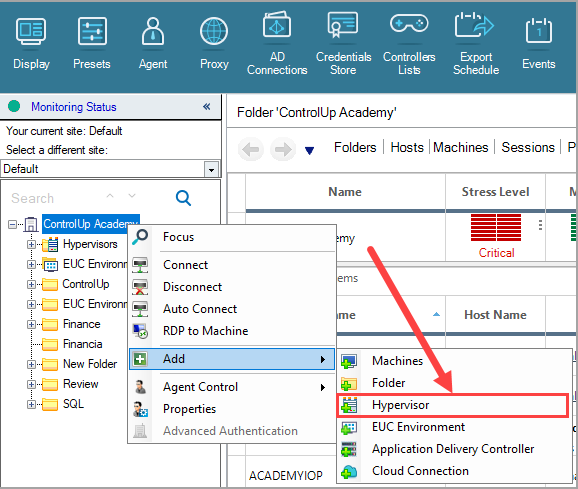
In the Add Hypervisor Connection window, select the Type of hypervisor that you want to add.
In the URL field, enter the full name (FQDN), hostname, or IP address of the host you want to add.
- For Omnissa, the required format is https://<Server name or IP>/sdk.
- For Citrix Hypervisor, the required format is https://<Pool Master name or IP>
- For Nutanix AHV, the required format is https://<Cluster FQDN or IP>:9440. Note that 9440 is the default port and may need to be changed if there is a firewall.
It is recommended that you use your Nutanix cluster virtual IP address so that you can view all hosts without depending on the availability of a specific host. It is possible to use one of the host's CVM IP address, but if that host goes down, you won't be able to connect to the rest of the hosts.
Enter a Name for the hypervisor that appears in the Console. For some hypervisors, the name is automatically taken from the host.
Select the Credentials for the hypervisor from your shared credentials.
Optionally, from 9.1: select the Site to assign the hypervisor to.
Expand the Connection Options section to configure a data collector for the hypervisor connection.
- Select the default data collector and click Remove.
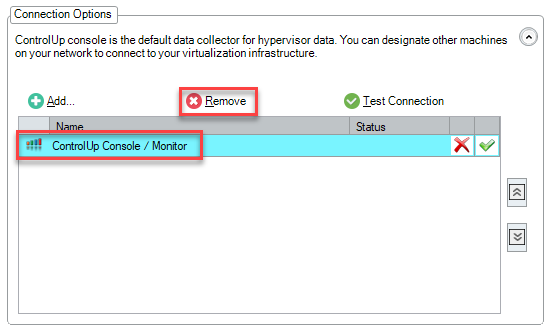
- Click Add and select the machine that you want to use as a dedicated data collector.
- Optionally, add another machine to use as a backup data collector in case the primary data collector is down. Note that the first machine in the list is the primary data collector.
- Click Test Connection to make sure that the data collector is able to connect to the hypervisor.
- Select the default data collector and click Remove.
Click OK to save the hypervisor connection.
Connect a Hyper-V Hypervisor
To learn how to add a Hyper-V hypervisor, watch our video.
To connect a Hyper-V host to your ControlUp environment:
- Follow the steps in ControlUp Agent Installation to install the ControlUp Agent to the Hyper-V host. At this point, ControlUp monitors the machine, but does not recognize it as a virtualization host.
- In the Real-Time Console, go to Home > Add Hypervisor, or right-click in your organization tree and go to Add > Hypervisor.
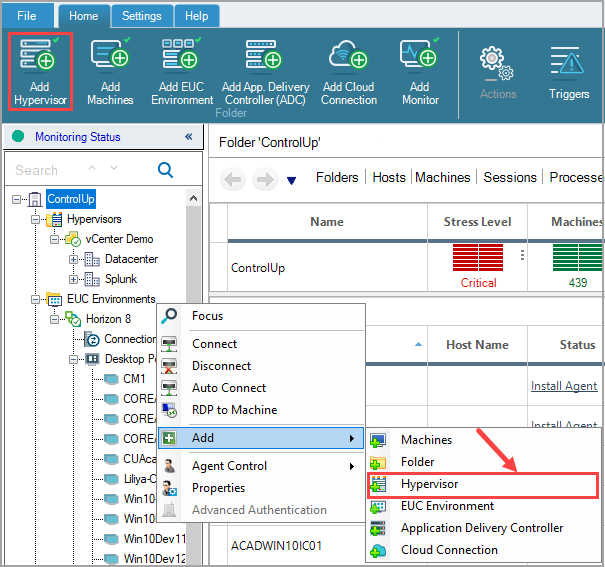
- Set the Type to Hyper-V. ControlUp searches for any managed Hyper-V hosts in your environment.
.png)
- Select the Hyper-V host you want to add.
- Click OK to save the hypervisor connection.