Introduction
This article provides a comprehensive list of all IOPCMD commands, sub-commands, parameters, and example. You can use IOPCMD to perform various tasks, including installing and upgrading the IOP, starting and stopping IOP containers, removing IOP configuration data, or setting new configuration parameters.
For optimal readability, hide the category pages while reading this article.
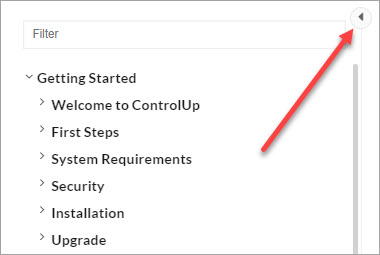
Reference
| Command | Sub-command | Parameters | Description | More info | Examples |
|---|---|---|---|---|---|
| -h / --help / | | | Helper page for IOPCMD:
| | Open the help menu: iopcmd -h |
| -v | | | Shows the IOPCMD version | | Check running IOPCMD version: iopcmd -v |
| --debug | | | Executes the present command in "debug" mode | | Install a standalone node in debug mode: iopcmd --debug install -t standalone |
| --install / --upgrade | repo |
| Installs / upgrade the IOP. | | Set up a standalone node from a repository using a password and image version: Update a data node from a repository by providing a password, image version, and a master to connect to, while disabling confirmation prompts: |
| local |
| Installs or upgrades IOP using a local file containing the IOP images, or using the already available local images. | Deploy a standalone node using a local file, specifying a password and the location of the image file: Upgrade a master node by providing a password, using the locally stored images, and suppressing any confirmation prompts: | ||
| update | repo |
| Updates only the IOP images | This command does not stop and delete the containers. | Upgrade the images to a new version available in the repository: |
| local |
| Updates only the IOP images from local file. | Updating the images to a new version from local file, and suppressing any confirmation prompts: | ||
| restart / start / stop | all | | Starts / stops / restarts all IOP containers | | Restart all IOP containers: Start only the “iop_master” container: Stop only the “iop_ui” container: |
| Starts / stops / restarts a specific container | ||||
| clean
| all |
|
| | Remove the configuration and data of IOP, while disabling confirmation prompts: Remove only the IOP configurations: |
| | Uninstalls IOP | This command also deletes:
| |||
| data | Deletes all indexed data from IOP | | |||
| show | |
OVA:
Credentials:
| Displays comprehensive details about IOP, such as the status of containers, network information, and disk sizes | | Show all IOP information: Show only info about images and containers: Show info about images, containers, disk and network [Used for OVA]: |
| run | |
OVA:
| Extends commands which run external commands | This command is mostly run heavier functions, which takes more time. | Generates a diagnostic file of the IOP: Expand the disk on an OVA machine: |
| set | |
OVA:
| Runs functions which configures the IOP. This command is mostly run functions which changes current state of property, and make quick changes. To change the CIDR notation/netmask, run the full command (-ip + -gwy and state the CIDR also). For example: | | Enables the toggle button on IOP site: Sets a new IP and gateway for the OVA machine: Sets the server to use DHCP: |
| password |
| This command changes the password for only the IOP account . To change the root password, use the | Change the existing password “changeme!” for the user “admin” to a new one: | ||
| Master |
| This command is only available on a data node. Note that the password used should be the data node password. | Set the master of an existing data node to 1.1.1.1: | ||
| test | ldap |
| Tests LDAP connections for IOP | | Verify the LDAP connection to server 1.1.1.1 using its credentials iopcmd test ldap -s acmedc.acmecorp.acme.com -dn "CN=John Doe,OU=Users,OU=Accounts,DC=acmecorp,DC=acme,DC=com" |
| TCP Port |
| Checks the connection of a TCP port to a remote machine | Check if a connection can be established to server 1.1.1.1 on port 8000: iopcmd test tcp_port -s 1.1.1.1 -p 8000 |