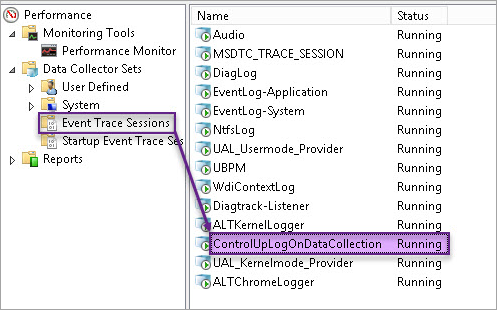Issue
In the the Real-Time DX Console, the Logon Duration-related columns are shown as N\A.
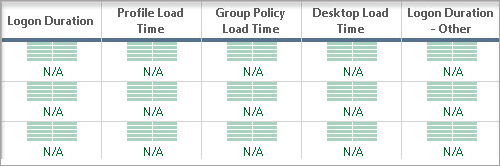
Possible Reasons
- The sessions were already running when the ControlUp Agent was started.
- The machine OS is Windows XP/2003.
- Our ETW provider was stopped or was not installed properly.
Possible Solutions
- Restart the agent and try to log in again. We show logon duration data only for sessions that started after the agent is running.
Make sure that the ControlUp Agent service goes into running state when the machine boots up. If the service startup type is set to Manual, it means that the agent is installed in Temp mode. You can read more about it here. - Verify the operating system. Supported versions are Windows Server 2019 or higher and Windows 8 or higher.
- Verify if the ControlUp ETW Collector is functioning as follows:
On the agent machine, open the Windows Performance and check under Event Trace Sessions if the ControlUpLogOnDataCollection trace is running.