- Print
- DarkLight
- PDF
Add Real-Time Console Users and Manage Login Access
- Print
- DarkLight
- PDF
There are changes to the procedure to add users to a ControlUp organization in version 8.7 and higher. See details below.
Login Setup
Starting with ControlUp version 8.7, you can manage membership in ControlUp organizations and user login access in the Login Setup dialog box.
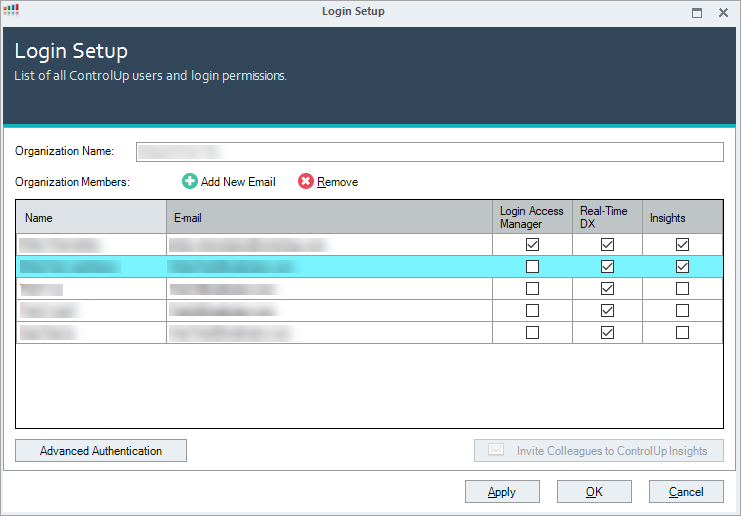
The Login Setup contains a list of all the members in a ControlUp organization and their login access. The organization owner is listed at the top, and the rest of the organization members are listed in alphabetical order.
The Name listed for an organization member is the name entered by the user during the registration process.
The Email listed for an organization member is the email address entered by the user during the registration process.
To learn more about the Adding Users, watch our video.
See Create User Account for information about the registration process.
Login Access
Login access to your organization is indicated for each organization member by selected boxes in the Login Access Manager, Real-Time DX and Insights columns as follows:
- Login Access Manager. Editing permissions in the Login Setup dialog. See below for additional details about the Login Access Manager permission.
- Real-Time DX. Permission to login to the Real-Time Console.
- Insights. Permission to login to Insights.
Login Access Manager Permission
Users with the Login Access Manager permission have editing permissions in the Login Setup dialog, including:
- Add / remove organization members.
- Assign access to / revoke access from other users.
- From version 8.8: Adding new custom roles to the Security Policy (Roles Manager).
Users with the Login Access Manager permission can assign any of the login access rights (Login Access Manager, Real-Time DX and Insights) to any other user, and can also revoke any of the login access rights from any other user, except for the organization owner. The organization owner is the only user who is assigned the Login Access Manager permission by default, and for whom it can't be revoked. To change the organization owner, contact support@controlup.com.
Add / Remove an Organization Member
To learn how to set an organization member role, watch our video.
If you have Login Access Manager permission in your organization, you can add / remove members in your organization.
Add an Organization Member
To authorize a new user to login with privileges in your organization, add the user as a new member in your organization by performing the following steps:
- In the Home ribbon, click Login Setup.

The Login Setup dialog box opens.
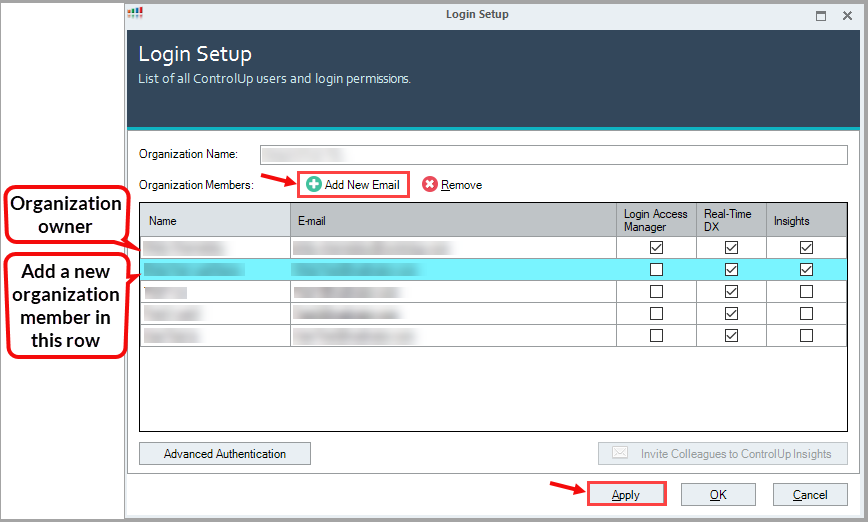
- Click Add New Email to add a new organization member. A new empty row appears at the top of the list of organization members, just below the organization owner, in the second row of the list marked in blue.
- Enter the email address for the new member in the Email column. Leave the Name field blank. When the new member logs into the organization for the first time, this field is automatically filled in with their name.
- Select the relevant checkboxes for the permissions you need to enable for the new member in the Login Access Manager, Real-Time DX and Insights columns.
- Click Apply to apply the changes.
Remove an Organization Member
To remove a member from an organization, perform the following steps:
- In the Login Setup dialog box, select the organization member you want to remove.
- Click Remove.
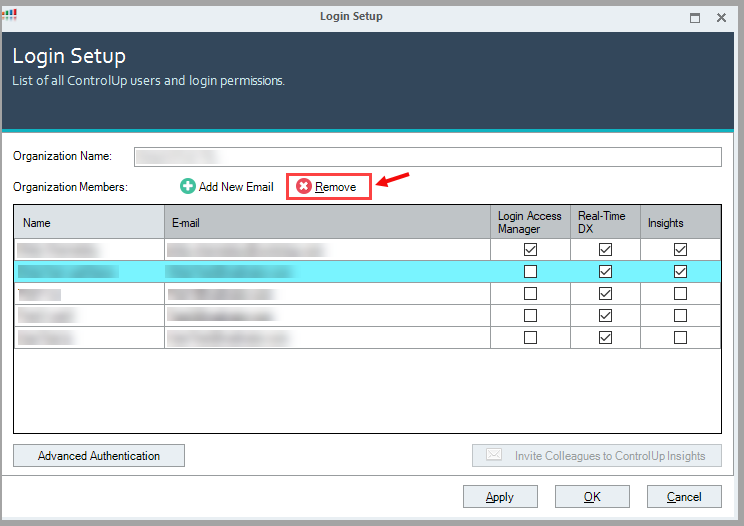
The confirmation dialog box opens.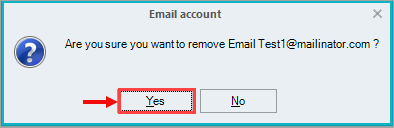
- Click Yes to confirm the removal of the organization member. The organization member is removed from the list.
Log Changes in Central Audit Log
Any changes made in the Login Setup dialog box (i.e., changes to login access rights, email addresses, and adding / removing organization members) are logged in the Central Audit (CA) Log.

