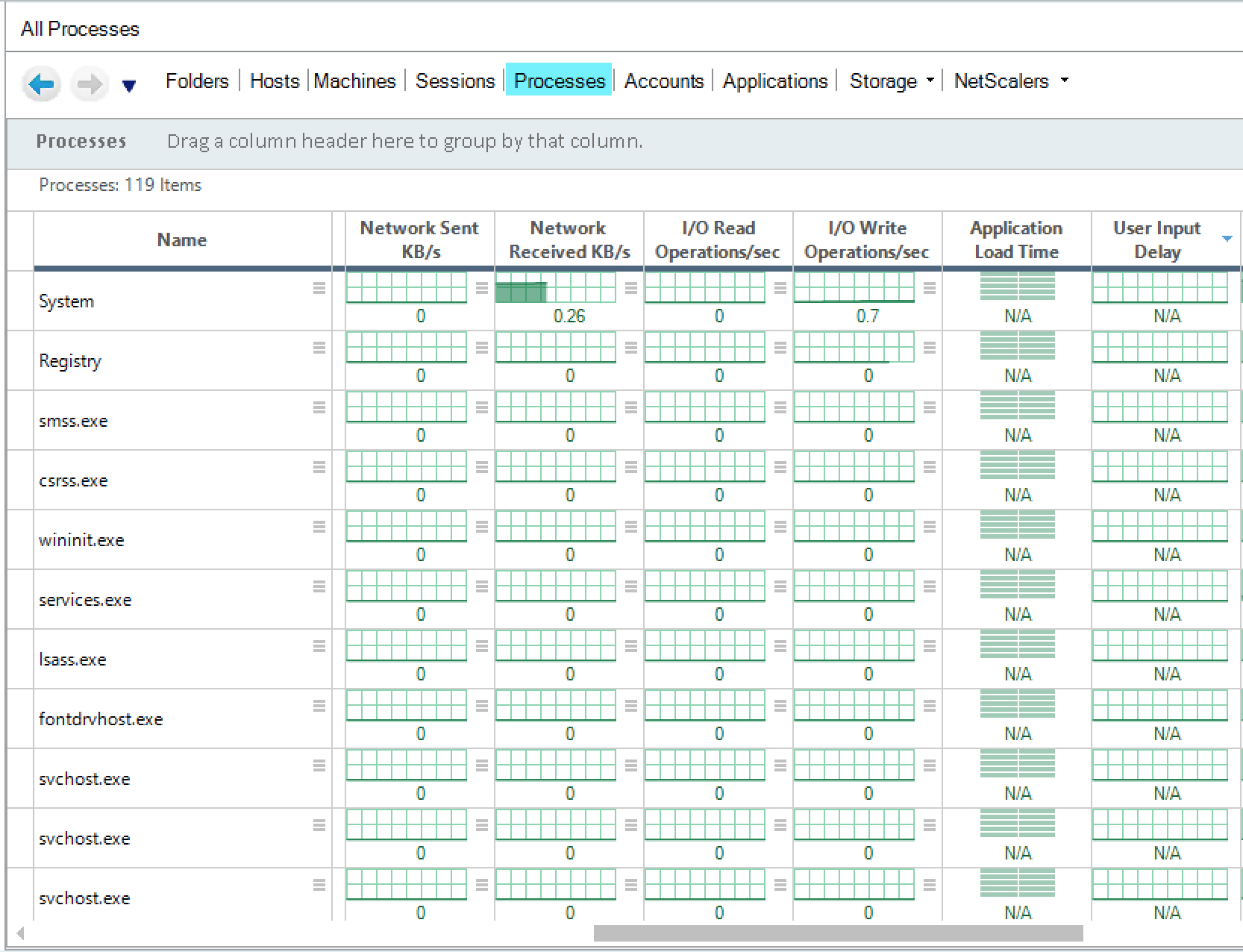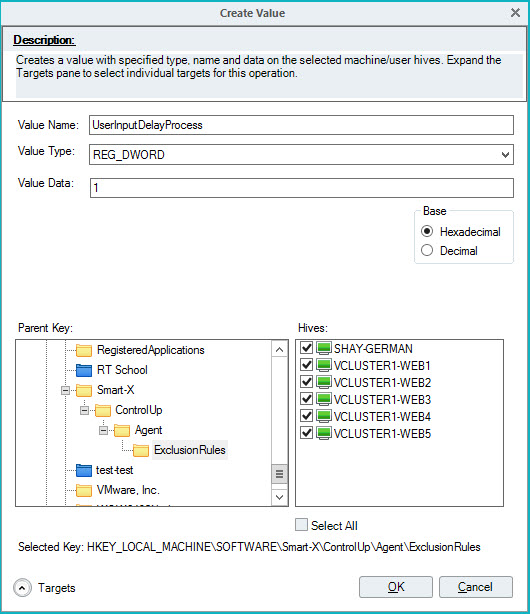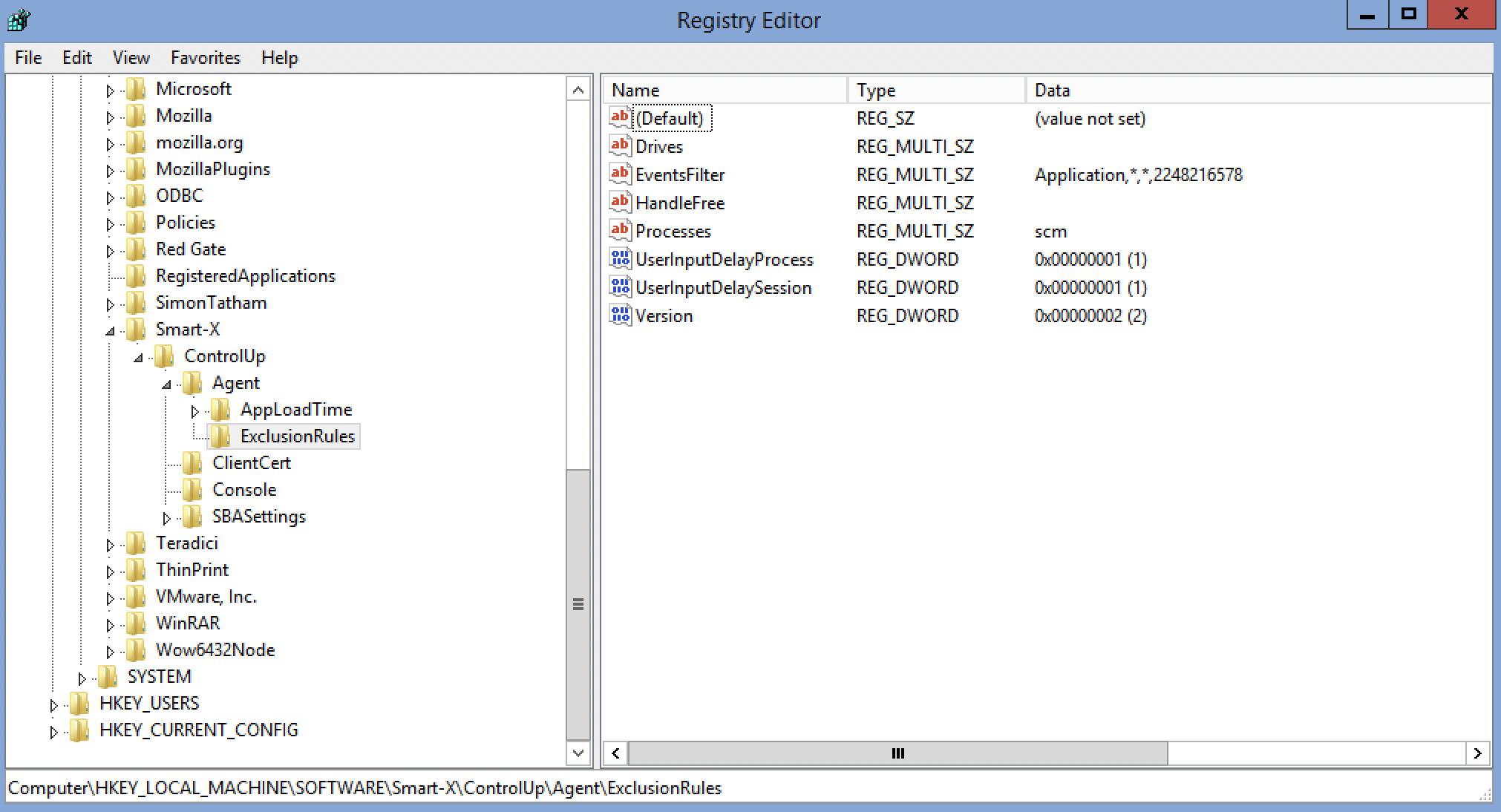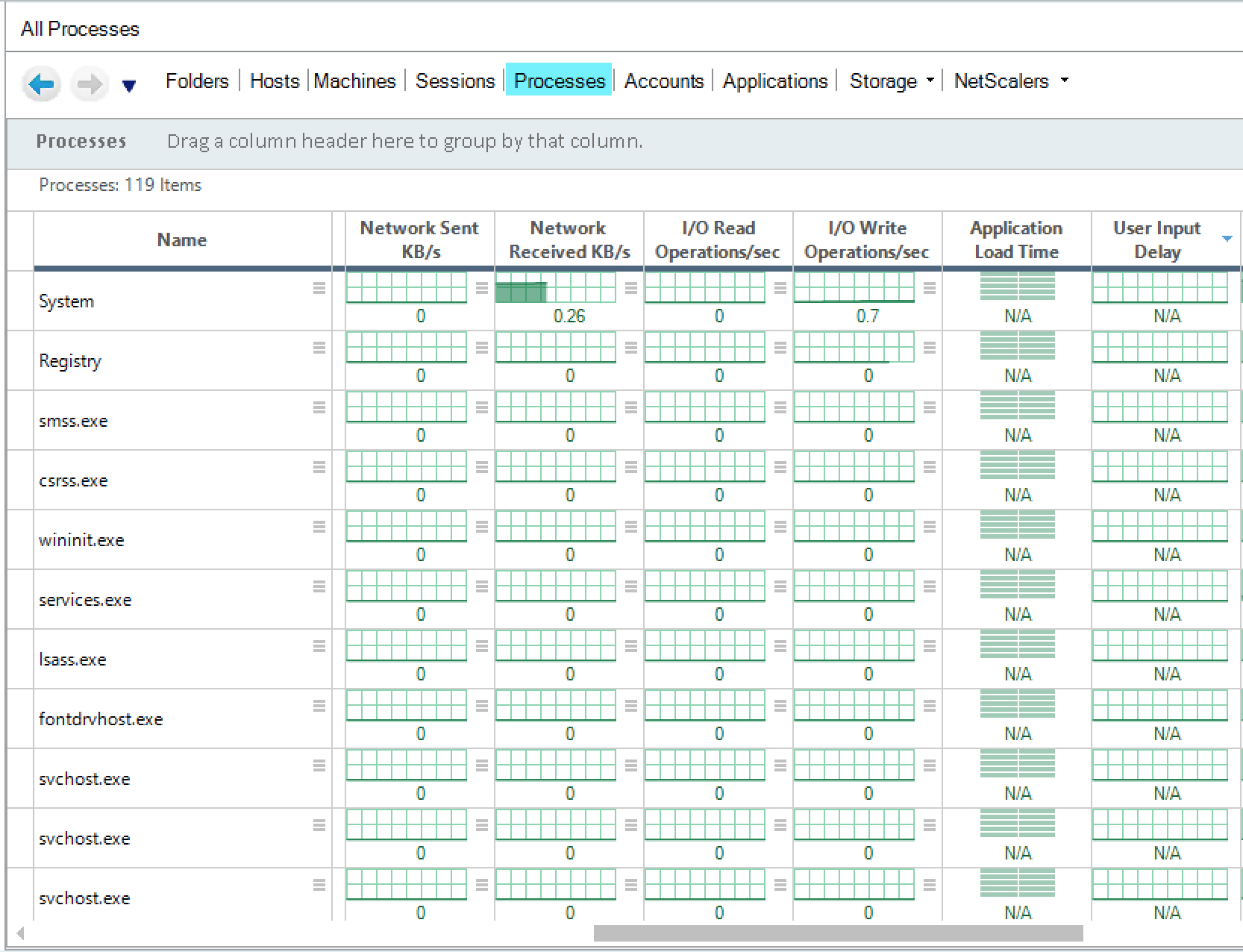- Print
- DarkLight
- PDF
Microsoft known issue User Input Delay counter may cause handle leaks in ControlUp Agent
- Print
- DarkLight
- PDF
If a machine on which the ControlUp agent is deployed is running Windows 10 1809 or higher or Windows Server 2019 where the User Input Delay feature is enabled by default, you may encounter the list of leaked handles growing too large. This could happen if the machine is up for a long time and/or has many user sessions. This leak could create unexpected issues on the OS.
The root cause of this issue is a Microsoft handle leak associated with the User/Session Input Delay performance counter. We at ControlUp have an open case with Microsoft Support and have received the following fixes from Microsoft per these versions:
- For 1809: May 20, 2021-KB5003217 (OS Build 17763.1971) Preview (microsoft.com)
- For 1909: May 20, 2021—KB5003212 (OS Build 18363.1593) Preview (microsoft.com)
- For 2004: May 25, 2021—KB5003214 (OS Builds 19041.1023, 19042.1023, and 19043.1023) Preview(microsoft.com)
For each of these fixes, be sure to read the section in each article on How to get this update.
Workaround:
If you have a different Microsoft version or cannot implement the fix for any reason, follow this procedure to prevent the issue. Be aware that by implementing these workarounds, you are disabling these features.
Disable the User Input Delay feature using the registry keys on all the machines where the ControlUp agent is deployed. You can use the Controllers feature in the ControlUp Console or however you update registry keys on multiple machines using the same values detailed below.
To add the registry keys using the Controllers tab of the ControlUp Console :
- In the organizational tree of the Console, select the affected machines.
- In the grid, right-click and select Manage Registry . The Controllers tab opens.
- Under Registry Keys, select HKEY_LOCAL_MACHINE > SOFTWARE > Smart-X > ControlUp > Agent > ExclusionRules.
- Right-click ExclusionRules and select Create Value .
- In the Create Value pop-up:
Enter Value Name :UserInputDelayProcess
Select Value Type : REG_DWORD
Assign Value Data : 1 - Repeat creating the exclusion rule value for the following:
Enter Value Name :UserInputDelaySession
Select Value Type : REG_DWORD
Assign Value Data : 1 - Open the Targets area of the pop-up to see on which machines these registry key values are added.
- After you've reviewed and confirmed the list of machines in the Hives area, click OK.
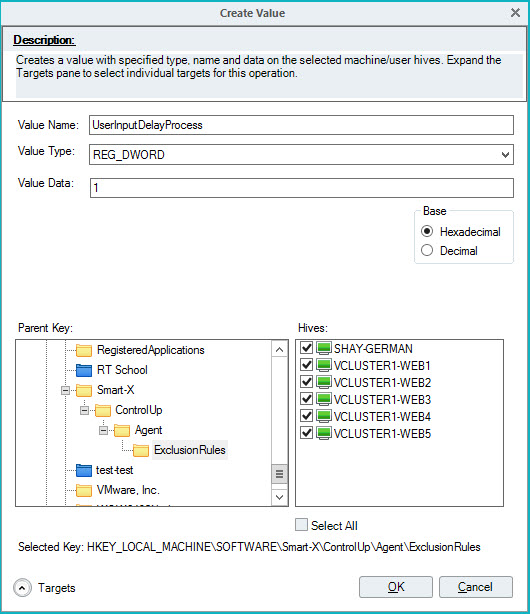
- The ControlUp Agent service must be restarted on all the machines where these registry keys were added.
- To verify that the registry keys were added and that the feature is disabled, you can:
- Access the regedit of one of the machines:
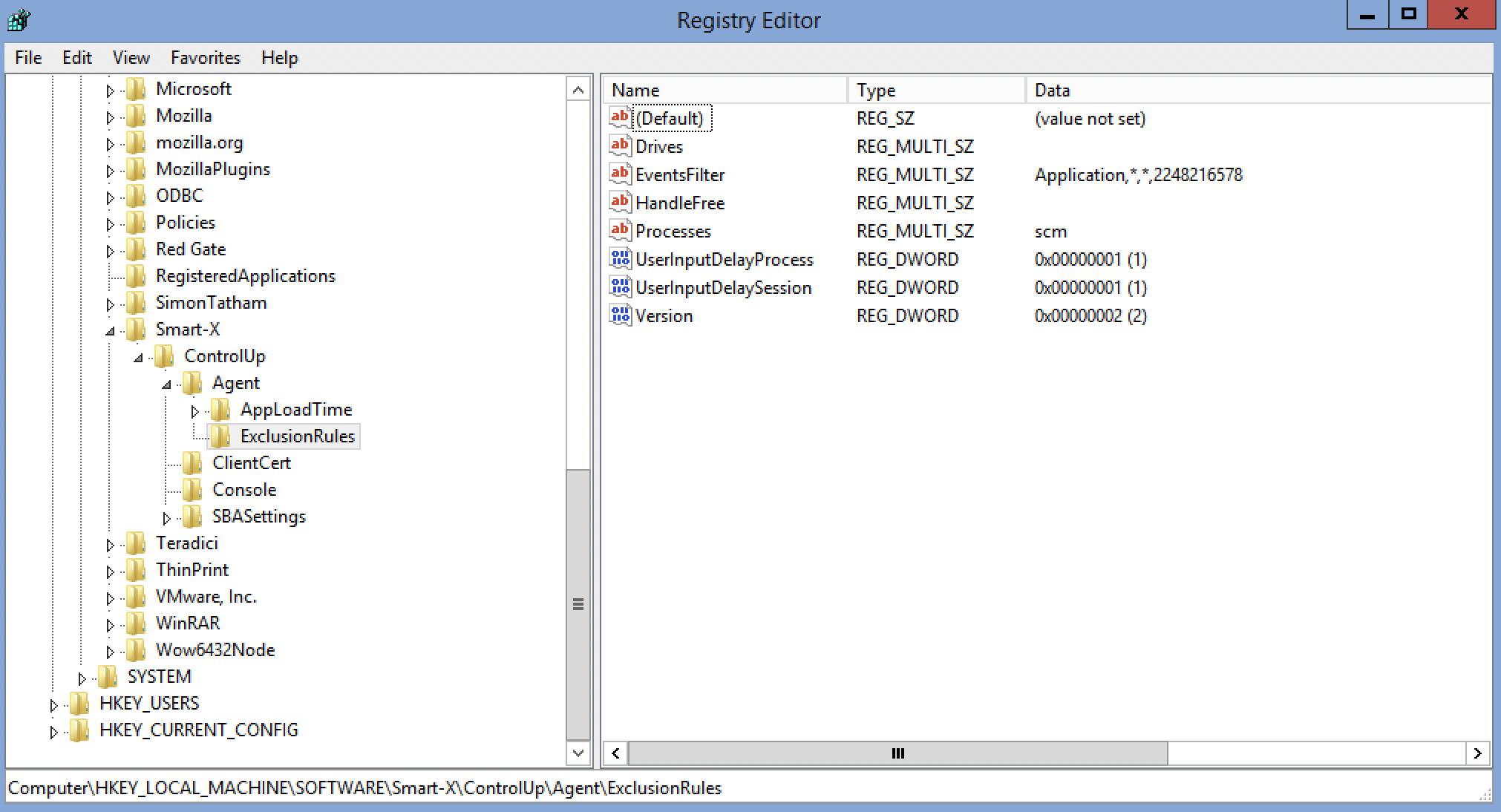
- Review the Processes view in the ControlUp Console for the relevant machines and verify the User Input Delay column shows N/A for all processes: