To customize agent settings, go to Compliance > Configuration > Agent.
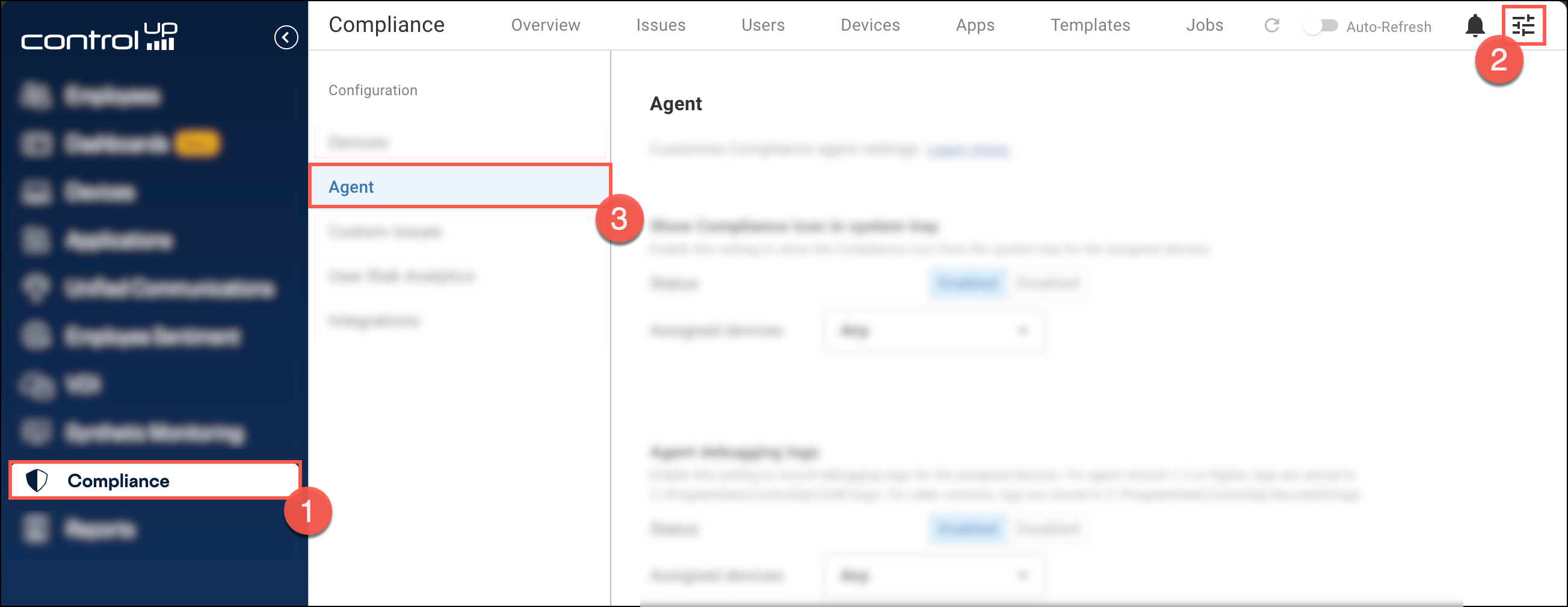
When you customize a setting, the setting is applied only to the Assigned devices. For example, if you want to show the ControlUp for Compliance icon in the system tray for only certain devices, you can enable the setting and assign devices by targeting device groups or device tags. To apply a custom setting to all devices, set the Assigned Devices to Any.
Show ControlUp for Compliance icon in system tray
By default, the ControlUp for Compliance icon is hidden from a device's system tray.
If you want to show the icon in the system tray, enable this setting. You can click on the icon from the system tray to see details about the Agent version installed on the device.
Agent debugging logs
Agent debugging logs can be used by ControlUp Support to help troubleshoot issues. If ControlUp Support requests debugging logs, you can enable this setting to start recording debugging logs.
- For Windows devices, logs are stored in
C:\ProgramData\ControlUp\CU4C\logs. For Agent versions lower than 1.2, logs are stored inC:\ProgramData\ControlUp\SecureDX\logs - For macOS devices, logs are stored in
/Library/Application Support/ControlUp/CU4C/
By default, no debugging logs are stored.
CDN reverse proxy
By default, devices download application patches through our CDN reverse proxy (securedx-cdn.controlup.com). This means that devices require access to only a single URL to download patches for all supported applications.
If you don't want to use the CDN reverse proxy, disable this setting. If you disable this setting, then patches are downloaded directly from application vendor websites. Devices must have unrestricted access to the internet to ensure that all application vendor websites are accessible.
Read Network requirements for more details.