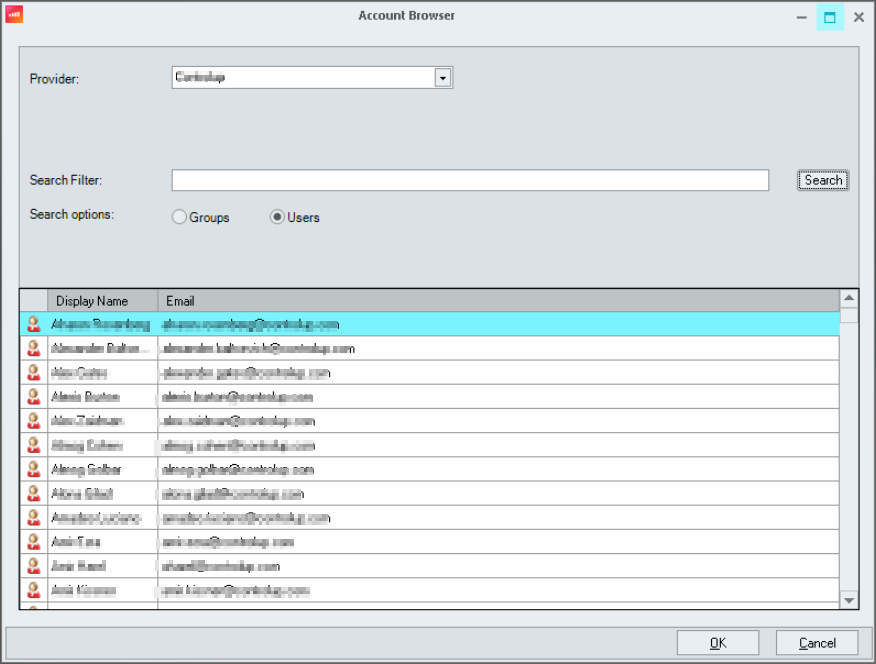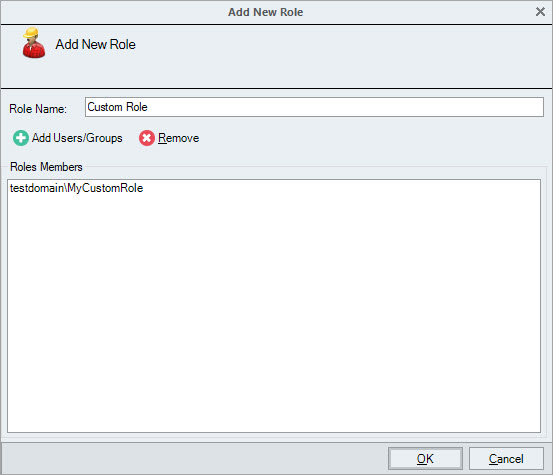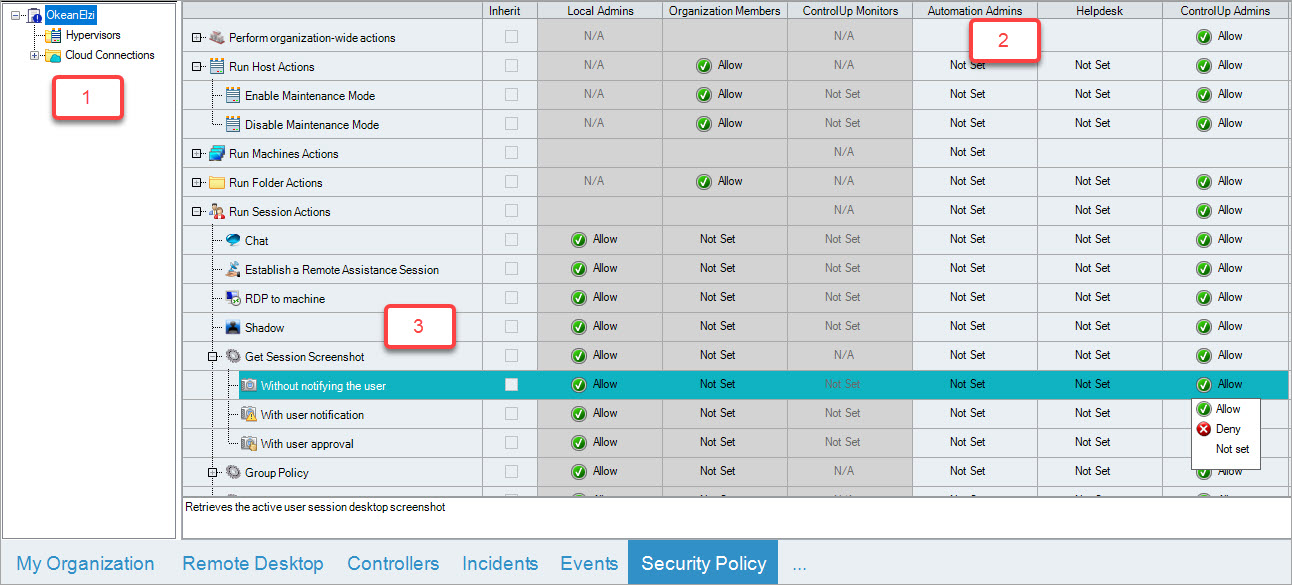- Print
- DarkLight
- PDF
Security Policy Overview
- Print
- DarkLight
- PDF
ControlUp users within the same organization can use the Security Policy pane to delegate administrative tasks by configuring a security policy. The Security Policy is a collection of settings that determine which actions can be performed by each ControlUp role. You assign security settings per role, and can also assign them differently for each folder in the organization tree, enabling you to segment your environment into distinct areas of responsibility.
To learn more about the Security Policy, watch our video.
To access the Security Policy pane, click the Security Policy tab at the bottom of the Real-Time DX Console:
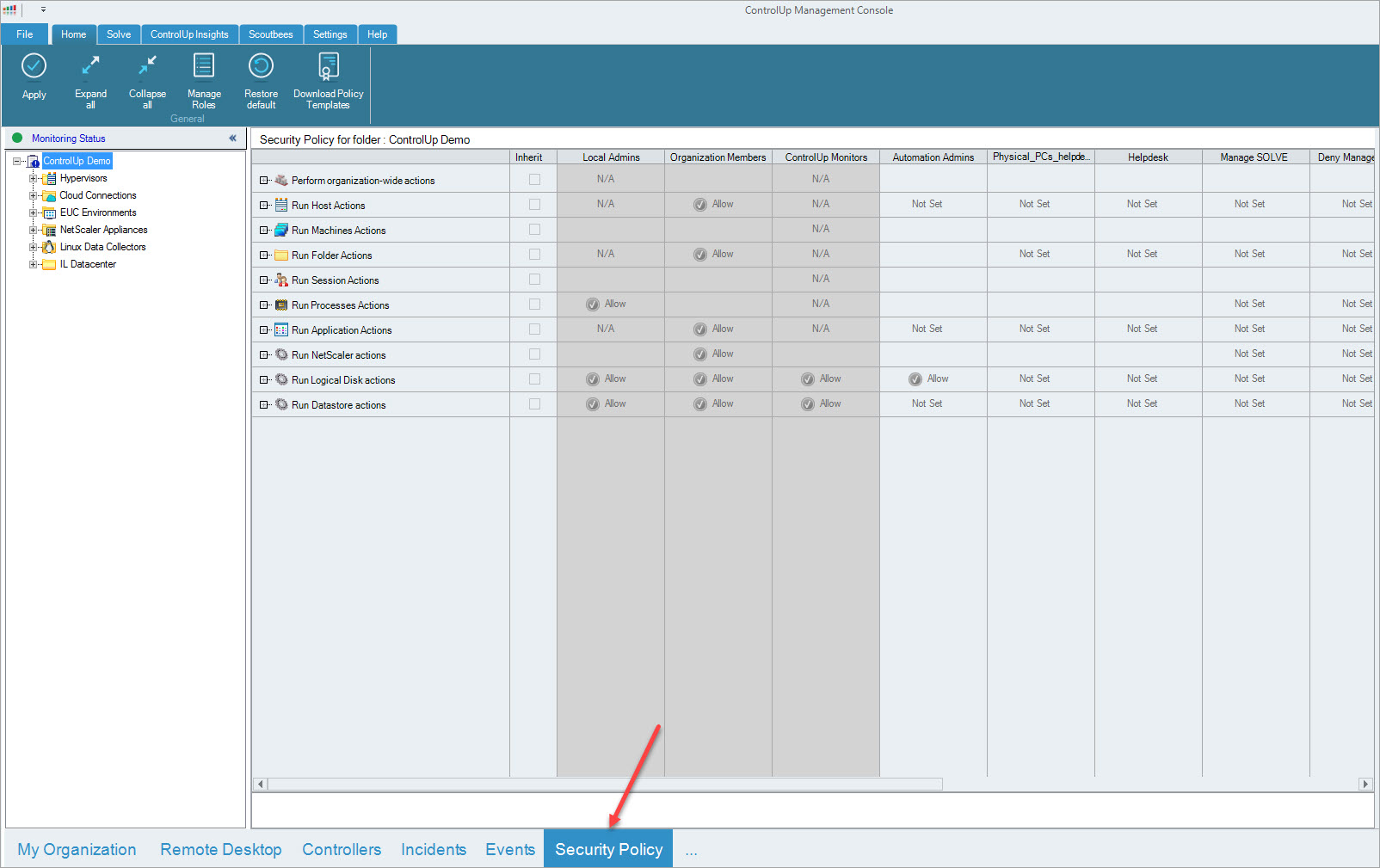
Organization Ownership and User Roles
Each ControlUp Organization has a designated owner record, which initially contains the identity of the user who first created the organization, known as the Organization Owner. The Organization Owner is a Windows user or group account that has the permanent ability to change permissions. Regardless of any changes to the Security Policy, the Organization Owner can always reset the Security Policy to the default settings.
To view your current Organization Owner, in the Security Policy pane, click Manage Roles in the Home ribbon:
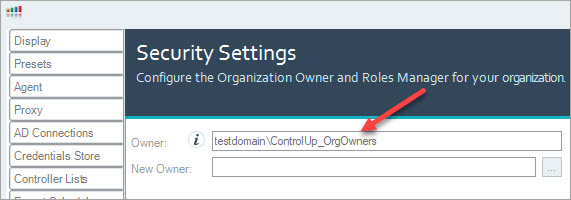
During initial configuration of the ControlUp Security Policy, it is recommended to configure a restricted Active Directory group with more than one user as an Organization owner. This enables you to reset the Security Policy to factory settings, even if the user who originally created the Organization can no longer be contacted.
ControlUp evaluates administrative permissions according to your currently logged-on Windows account. Every ControlUp organization contains a list of roles that determine the permitted actions for each role member. Every ControlUp role must include at least one Windows user or security group.
By default, the Security Policy includes the following user roles:
| User Role | Description / Permissions |
|---|---|
| Local Admins | Windows users with local administrative permissions on the managed machines |
| Organization Members | All authenticated ControlUp users in your organization |
| ControlUp Monitors | Role has no preset permissions |
| Automation Admins | Role has only Create Automated Actions permission |
| Helpdesk | Role has preset connection, credentials, and viewing related action permissions |
| ControlUp Admins | Role has preset permissions for all Management Actions |
You can't delete these default roles or modify their membership using ControlUp, however you can grant each role some or all of the Management Actions, depending on the type of role.
The Security Policy pane features a permissions grid that contains a column for every role and a row for every Management Action. Each Management Action includes a number of action elements, which you can grant permissions to individually. Click + next to a Management Action to display its action elements:
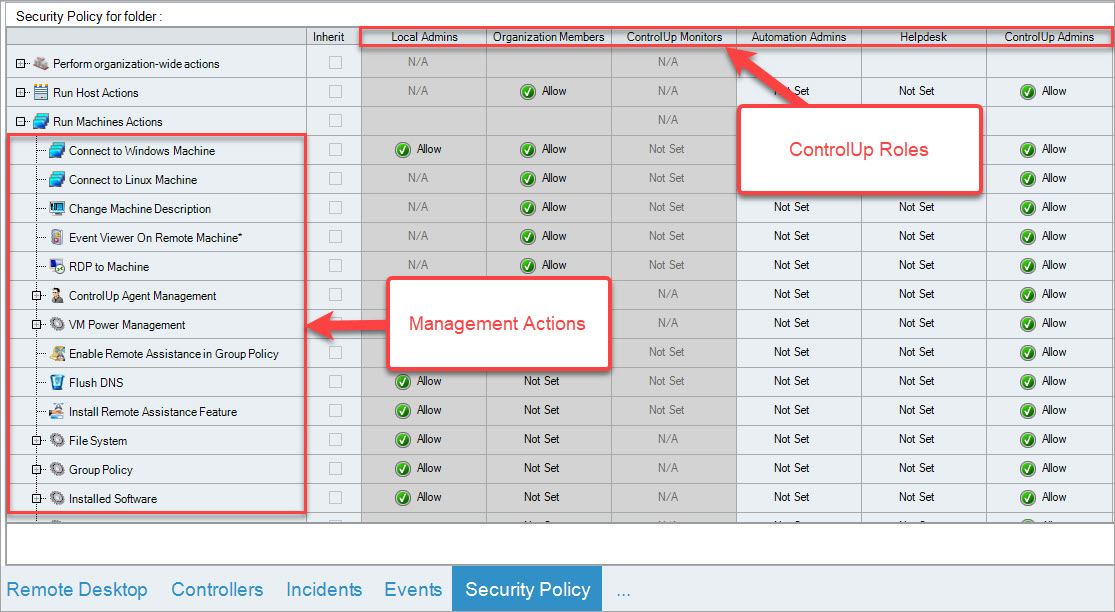
You can create new roles in the Roles Manager, which is a built-in permission initially granted to the organization’s owner. During initial configuration of the ControlUp Security Policy, we recommend to configure a restricted Active Directory group as a role manager.
From version 8.8, every user that is a Login Access Manager is also a Roles Manager.
Configure Custom Roles and Restrict Actions
You can create custom roles for different teams or individuals on your network using the Manage Roles window. Active Directory users and groups from any domain or forest configured in ControlUp can be members of these custom groups.
As a security precaution, you can not modify the Security Policy if you have been disconnected from the Central Configuration Store for over 24 hours. Should you wish to limit your organizations maximum offline period even further, contact support@controlup.com
To create a custom ControlUp role:
Click Manage Roles. The Security Settings popup appears:

Click Add New Role. The Add New Role popup appears.
NoteYou must be logged in as a Roles Manager. If not, the Add New Role button is grayed out.
Enter a name in the Role Name text box and click Add Users/Groups. The Account Browser popup appears.
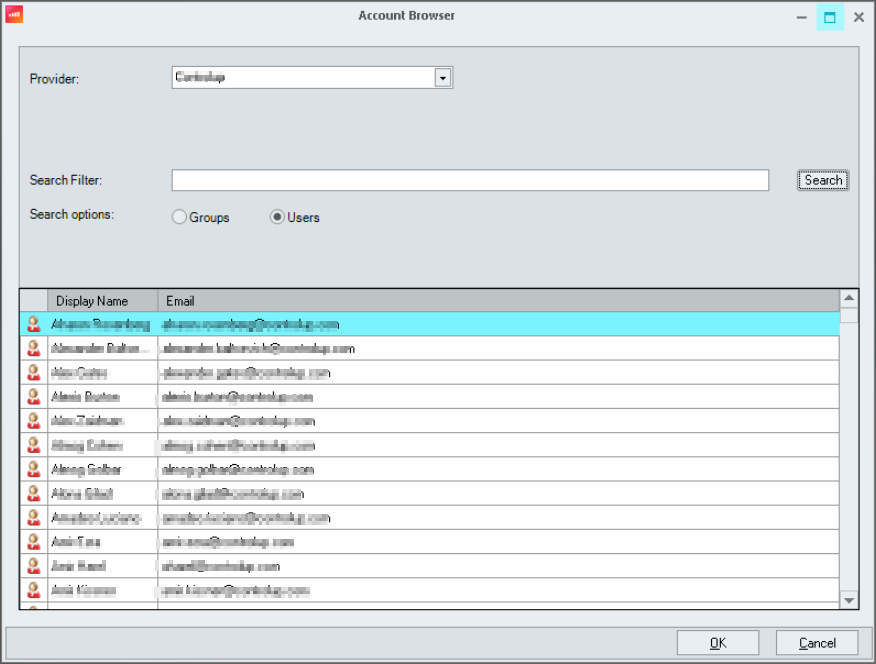
If you select a group, the group scope must be either Global or Universal. Domain local group scope isn't supported.
- Select the appropriate users or groups from Active Directory domains available and click OK, and you are returned to the Add New Role popup with the selected roles and groups.
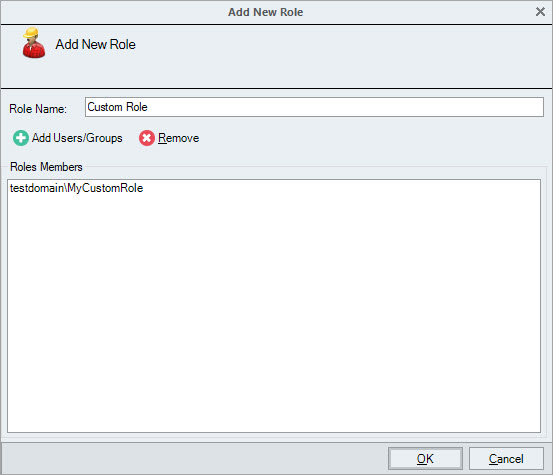
By default, ControlUp only displays group accounts in the search box. In order to display individual user accounts, select the Users and groups radio button.
- Click OK and you return to Security Settings.
- Click Apply and the new role is created and appears in the Security Policy pane.
Default Permissions
By default, Local Admins are granted permission to perform all Management Actions available in ControlUp. This means that before a user can perform a Management Action, ControlUp checks whether this user’s current Windows account is a member of the local Administrators group on the managed machine. If this validation fails, the Management Action isn't completed.
Organization Members are allowed to perform organization-wide actions, but not Management Actions. For example, they can see the folder tree, create or modify folders, add or remove machines and connect to machines to see their performance information. However, they can't perform any actions on the managed machines.
Permissions for Management Actions
The rows in the permissions grid correspond to Management Actions. For more details regarding particular permissions, see Action Permissions below.
Every ControlUp user may be either allowed or denied access to a Management Action, depending on their role membership and the location of the managed resource in the organization tree. Each cell in the permissions grid can be in one of the following states:
Allow. Users in the current role are allowed to run the action unless they are also members of another role that is configured with a Deny set.
Not Set (or blank). Users in the current role aren't allowed to run the action unless permitted by another role.
Deny. Users in the current role are never allowed to run the action.
N/A. The said action doesn't apply to the role. This can't be changed.
For example, by default, a member of the Local Admins is allowed to perform all machine actions on all machines in the organization. This permission is granted since the Local Admins role has an Allow permission on all machine actions for the root folder, and all subfolders inherit this permission.
Once the changes have been made, you MUST click Apply on the Home ribbon of the Security Policy pane to submit your changes to the Central Configuration Store. Until this button is clicked, any changes to the Security Policy aren't applied.
Security Policy Inheritance
When a ControlUp organization is first created, the default Security Policy is configured on the root folder of the organization, which has the organization’s name.
Configuring Security Policy for Subfolders
By default, all of the subfolders under the root folder in your organization tree inherit their Security Policy from the root folder. A marked Inherit checkbox near each permission in the grid signifies this. If you require the Security Policy of a subfolder to be different from its parent folder, you must uncheck this checkbox for the selected permission row.
After you uncheck Inherit checkbox, a blue exclamation point icon on the folder, indicating that part of its Security Policy is no longer inherited from the parent folder:

In the above example, the Enable Maintenance Mode Management Action for the "Hypervisors” folder isn't inherited from its parent folder, hence the blue exclamation point icon.
Granting Permissions
To grant user permissions for Management Actions, you require the following details:
Folder name. The name of a folder in the organization tree, which contains resources you need to grant permission. Select the root folder if you need to grant permissions on machines in the entire organization, otherwise select a subfolder (e.g. Workstations).
NoteYou may also grant permissions on individual machines by selecting them in the organization tree. However, for manageability reasons, it is recommended that you grant permissions on folders only.
Role name. The name of a built-in or custom role to which the user belongs. For example Help Desk Users.
Action name. The name of the Management Action which you would like to permit (e.g. Refresh Machine Policy). You can also grant permissions on an entire action group (e.g. Run machine Actions).
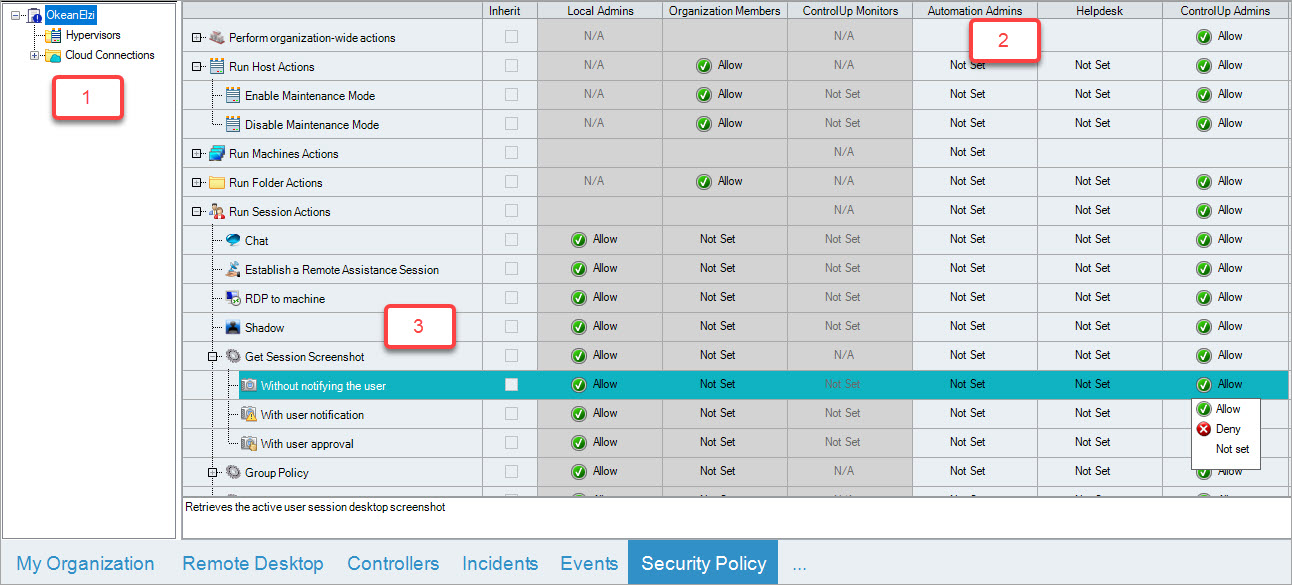
After you have provided the details above, click on the desired folder name in the organization tree on the left and locate the row in the table with the desired action name in the row name.
If the Inherit checkbox for that row is selected, deselect it. If not, click on the cell with the desired Role name in the column header and select Allow from the drop-down list.
Click Apply on the Home ribbon to save the changes. Members of the Helpdesk role now have the ability to run the Refresh Group Policy action on machines located in the Workstation folder.
As with standard Windows permissions, Deny permissions always override Allow permissions. This means that any Allow permission applies only if the affected user is not a member of any other role which has a Deny permission entry in the same row.
Denying Permissions
ControlUp’s Security Policy includes two approaches of preventing users from running management actions:
Implicit Deny. Not granting permissions in the first place, or setting the permission to Not Set.
Explicit Deny. Settings the permission to Deny.
The difference between these two methods is that Explicit Deny overrides any other permission, and the affected users will always be denied access to the action, even if they are members in additional roles that allow access to the same action. Implicit Deny (or Not Set) means that users are not allowed to run the Management Action unless permitted to another role they are also a member of.
It is considered best practice to use the Explicit Deny approach only if you need to configure an exception for an existing rule. For example, to enable all Local Admins to restart workstations, except for Helpdesk users, an Explicit Deny is recommended.
However, to ban Local Admins from restarting machines, it is recommenced to use an implicit Deny (Not Set) permission.
Resetting Inheritance
There are several methods of restoring the default Security Policy in ControlUp, depending on your needs:
- If there’s a single permission entry currently set on a folder and you need to reset this permission to inherit its parent folder settings, select the Inheritcheckbox next to that permission and click Apply on the Home ribbon.
- If you have a folder with a complete Security Policy that you would like to extend to all its subfolders, select this folder and click Reset Inheritance on the Home ribbon, and then click Apply. You will need an Allow setting in the Change Permissions row for the selected folder to perform this action.
- If your entire Security Policy is misconfigured and you would like to reset it to factory defaults, click Reset Defaults on the Home ribbon. Note that this operation will also remove any custom user roles you have created. To perform this operation, your user account must be either the Organization’s Owner or a Roles Manager with sufficient permissions to change permissions on the root folder.
Action Permissions
This section describes all the permissions configurable in ControlUp.
Perform Organization-wide Actions
These actions are performed on objects in the ControlUp’s organization tree only, without affecting managed resources, such as machines or user sessions. They can also be referred to as 'tree actions' since they are executed using the ControlUp Real-Time Console and include the ability to add or remove machines, create and arrange folders, and change permissions.
| Management Action | Functionality |
|---|---|
| Change Permissions | Modify the access and management permissions for users in your environment. As a security precaution, the Organization’s Owner/s can always change the permissions |
| Change Settings | Modify the following settings: Presets, Agent, AD Connections, Schedule, Virtual Expert, and Audit Log settings. |
| ControlUp Insights - manage access settings | Modify the restrictions applied to user email suffixes and source IPs when connecting to ControlUp Insights. Automatically includes rights granted by the "Manage user permissions for ControlUp Insights" action |
| ControlUp Insights - manage user permissions | Manage individual user permissions for accessing ControlUp Insights, including inviting new users and modifying existing access permissions |
| Manage data upload settings | Modify data upload and incident reporting settings on the Data Upload tab of the Settings window |
| Use Web Application | Launch and use the web UI interface for this organization. |
| Manage Solve | Modify the web UI settings of this organization |
| Edit Stress Settings | Modify who is able to edit the Stress Settings |
| Manage Branch mapping settings | Configure the lookup table of client IP addresses to branch office names in the Settings window |
| Configure Incident Triggers | Configure Incident Triggers |
| Create Automated Actions | Create Automated Actions |
| Add Machine | Add a managed machine to the organizational tree view |
| Add Folder | Add a folder in the organizational tree view to arrange similar machines |
| Change Folder Description | Change the description for a folder |
| Remove Machine | Remove a managed machine from the organizational tree |
| Remove Folder | Remove a folder in the organizational tree view |
| Rename Folder | Rename a machine folder in the organizational tree view |
| Run shared Script Actions | Run shared Script Actions |
| Run draft Script Actions | Run Scripts Actions that are in draft mode |
| Download and share Script Actions | Download and share Script Actions |
| Manage Script Actions | Manage Script Actions |
| View Folder | View a folder in the organizational tree view |
| Launch Controllers | Work in the Controllers pane. This permission is only configurable on the root folder |
| View Incidents | View Incidents pane |
| View Events | View Events pane |
| View All Hypervisors | View all hypervisor related objects (VMs, Hosts and hypervisor connections) in this organization |
| Manage All Hypervisors | Create, edit and delete hypervisor connections in this organization |
| Manage All Cloud Connections | Create, edit and delete cloud connections in this organization |
| Manage All EUC Environments | Create, edit and delete EUC Environments connections in this organization |
| Manage All NetScaler Appliances | Create, edit and delete NetScaler connections in this organization |
| Manage All Linux Data Collectors | Specifies who can manage all LDCs. Only users with this permission can create/edit/remove LDC objects |
| Manage application load time settings | Configure the parameters ControlUp Agent uses when measuring application load times |
| Manage Monitor | Perform management tasks for ControlUp Monitors |
| Manage application title settings | Configure the parameters ControlUp agent uses to monitor title of active windows |
| Manage browser URL settings | Configure the parameters ControlUp agent uses to monitor URLs of browser processes |
| Connect to Data Source | Collect data from an external data source, such as hypervisor, XenDesktop site, public cloud or NetScaler appliance |
| Manage Shared Credentials | Create, edit and delete Shared Credentials in this organization |
| Use Shared Credentials | Connect to an organizational tree view connection with Shared Credentials (can be granted only for non-builtin roles) |
Run Host Actions
| Management Action | Functionality |
|---|---|
| Enable Maintenance Mode | Enter a certain host into Maintenance Mode |
| Disable Maintenance Mode | Change the state of a certain host out of Maintenance Mode |
Run Machine Actions
These actions are performed on the managed machines via the ControlUp Agent.
| Management Action | Functionality |
|---|---|
| Connect to Windows Machine | Connect to Windows Machine |
| Connect to Linux Machine | Connect to Linux Machine |
| Change Machine Description | Change description for machine |
| Event Viewer On Remote Machine | Opens the event viewer of the remote machine. This action requires RPC access and valid administrative credentials on the target machine(s) |
| RDP to Machine | RDP to machine |
| Enable Remote Assistance in Group Policy | Removes the unsolicited remote assistance restriction on the target machine |
| Flush DNS | Flush DNS on selected machine |
| Install Remote Assistance Feature | Install Remote Assistance Feature |
ControlUp Agent Management
These actions define how the user role can interact with the ControlUp Agent. All actions require RPC access and valid administrative credentials on the target machines.
| Management Action | Functionality |
|---|---|
| Start Remote Agent | Starts the remote agent at the selected machine |
| Stop Remote Agent | Stops the remote agent at the selected machine |
| Restart Remote Agent | Restarts the remote agent at the selected machine |
| Remove Remote Agent | Remove the remote agent at the selected machine |
| Upgrade/Install Remote Agent | Upgrades the remote agent on the selected machine |
| Listening Port Remote Agent | Set listening port for the remote agent on the selected machine |
| Deploy .NET Framework | Deploy.NET Framework on machines |
| Install Remote Agent as Master Image | Installs the remote agent as an image on the selected machine |
VM Power Management
| Management Action | Functionality |
|---|---|
| Shutdown Guest | Gracefully shuts down the virtual machine |
| Force Power off VM | Forcefully powers off the virtual machine |
| Restart Guest | Gracefully restarts the virtual machine |
| Force Reset VM | Forcefully resets the virtual machine |
| Power On VM | Powers on the virtual machine on the hypervisor infrastructure |
File System
| Management Action | Functionality |
|---|---|
| Manage File System | Opens the File System Controller Form |
| Monitor File System | View, analyze and compare file system objects |
Group Policy
| Management Action | Functionality |
|---|---|
| Refresh Machine Policy | Refreshes the machine group policy using the command 'gpudate.exe /target:machine' |
Installed Software
| Management Action | Functionality |
|---|---|
| Display Installed Software | Display information about currently installed programs |
| Display Installed Updates | Display information about currently installed updates |
Processes
| Management Action | Functionality |
|---|---|
| Start Process As User | Starts a new process on the target machine, with the supplied credentials, or with the remote agent credentials |
| Enable Process Execution | Enables a process execution |
| Disable Process Execution | Disables a process execution |
Power Management
| Management Action | Functionality |
|---|---|
| Shutdown | Shut down the selected machine |
| Reboot | Restart the selected machine |
| Wake-On-LAN | Send a Wake On LAN magic packet to wake up the machine |
Registry
| Management Action | Functionality |
|---|---|
| Import Registry User | Imports a registry key from a file.\r\nType a file name or browse for a registry file to import |
| Modify User Registry | Performs registry actions on sessions |
| Monitor User Registry | Analyze and compare registry settings on session in this container |
Services
| Management Action | Functionality |
|---|---|
| Manage Services | Opens the Services Controller Form and adds the selected machines |
| Monitor Services | Analyze and compare system services settings on machines in this container |
Citrix Virtual Apps and Desktops
| Management Action | Functionality |
|---|---|
| Enable Maintenance Mode | Enter a certain host into Maintenance Mode |
| Disable Maintenance Mode | Change the state of a certain host out of Maintenance Mode |
VMware Horizon
| Management Action | Functionality |
|---|---|
| Enable Maintenance Mode | Mark the machine for maintenance. This operation puts the current machine into maintenance mode. This operation applies only to managed machines which do not belong to Instant Clone Engine desktops |
| Disable Maintenance Mode | Mark the machine out of maintenance. This operation takes the current machine out of maintenance mode. This operation applies only to managed machines which do not belong to Instant Clone Engine desktops |
| Restart Horizon Machine | Restart the machine. This applies only to managed machine |
| Recover Machine | Mark the machine for recovery (This operation applies only to machines belonging to Instant Clone Engine desktops) The machine being recovered must not have any active user session, otherwise this operation would fail |
| Enable Connection Server | Enable VMware Horizon Connection Server |
| Disable Connection Server | Disable VMware Horizon Connection Server |
| Enable RDS Server | Enable VMware Horizon RDS Server |
| Disable RDS Server | Disable VMware Horizon RDS Server |
Azure Cloud
| Management Action | Functionality |
|---|---|
| Reboot | Restart a certain Azure Machine |
| Start | Start a certain Azure Machine |
| Stop | Power-Off a certain Azure Machine |
| Reapply Azure Machine State | Reapply a certain Azure Machine |
| Deallocate Azure Machine (from 8.6.5) | Stop and Deallocate Azure Machine |
Script Actions
In this category, you see all installed Script actions in your environment. Here you can define which user role can execute a certain script.
Agent-based Actions
The rest of the machine actions are performed using the ControlUp Agent on the managed machines. A user that was granted access to agent-based actions is permitted to instruct the ControlUp Agent on the managed machines to perform these actions. The ControlUp Agent on a managed machine will use its Local System account to perform the action unless otherwise specified. For example, when using the “Processes > Run as…” action, the user can execute any process accessible by the Local System account. As a result, you can't run processes from the network unless you specify valid credentials, since Local System can't access network locations.
For a full list of agent-based actions, see My Organization Pane.
Run Session Actions
Actions in this group are invoked using the Sessions view and performed on the managed machines using the ControlUp Agent. A user who is granted access to these actions can execute them only on user sessions hosted on managed machines affected by the Security Policy you are currently editing. Note the caption on top of the permissions grid that reads “Security Policy for …”
For more information regarding these actions, see My Organization Pane.
| Management Action | Functionality |
|---|---|
| Chat | Starts a chat |
| Establish a Remote Assistance Session | Initiates a remote control session. For RDP sessions, generates an RAInvitation file and sends it back to the console |
| RDP to machine | Switches to Remote Desktop view and establishes an RDP connection |
| Shadow | Starts an additional session on the target machine, that controls the selected session using the 'Shadow' tool |
Get Session Screenshot
| Management Action | Functionality |
|---|---|
| Without notifiying the user | Retrieves the active user session desktop screenshot without a user notification |
| With user notification | Retrieves the active user session desktop screenshot with a user notification |
| With user approval | Retrieves the active user session desktop screenshot, but asks for the users' approval |
Group Policy
| Management Action | Functionality |
|---|---|
| Remove Group Policy | Removes explorer Group Policy on the selected session |
| Refresh Machine Policy | Refreshes the machine group policy using the command 'gpupdate.exe /target:machine |
| Refresh User Policy | Refreshes the user group policy using the command 'gpupdate.exe /target:user |
Installed Software
| Management Action | Functionality |
|---|---|
| Display Installed Software | Display information about currently installed programs |
| Display Installed Updates | Display information about currently installed updates |
Processes
| Management Action | Functionality |
|---|---|
| Run Process | Execute processes on the managed machine |
Registry
| Management Action | Functionality |
|---|---|
| Import Registry User | Imports a registry key from a file.\r\nType a file name or browse for a registry file to import |
| Modify User Registry | Performs registry actions on sessions |
| Monitor User Registry | Analyze and compare registry settings on session in this container |
Remote Desktop Services
| Management Action | Functionality |
|---|---|
| Log Off Session | Logs off a user session without notifing the user. If the selected target is an Account, then all the account sessions on the selected folders will be logged off |
| Disconnect Session | Disconnect a user session without notifing the user. If the selected target is an Account, then all the account sessions on the selected folders will be Disconnected |
| Send Message | Sends a message to the selected sessions |
| Send Super Message | Send a rich text message to the selected sessions, including graphics, text formatting and the ability to gain feedback from the user |
VMware Horizon
| Management Action | Functionality |
|---|---|
| Log Off Session | Logs off a session |
| Log Off Session Forcibly | Logs off a session forcibly. This operation will also log off a locked session |
| Disconnect Session | Disconnects a session |
Run Folder Actions
Citrix Virtual Apps and Desktops
| Management Action | Functionality |
|---|---|
| Enable Maintenance Mode | Enter a certain CVAD delivery group into Maintenance Mode |
| Disable Maintenance Mode | Change the state of a certain CVAD delivery group out of Maintenance Mode |
| Enable CVAD delivery group | Enable CVAD delivery group |
| Disable CVAD delivery group | Disable CVAD delivery group |
VMware Horizon
| Management Action | Functionality |
|---|---|
| Enable Horizon Pool/Farm | Enable VMware Horizon Pool/Farm |
| Disable Horizon Pool/Farm | Disable VMware Horizon Pool/Farm |
| Enable Horizon Pool/Farm provisioning | Enable VMware Horizon Pool/Farm provisioning |
| Disable VMware Horizon Pool/Farm provisioning | Disable Horizon Pool/Farm provisioning |
Run Processes Actions
Actions in this group act upon processes on managed machines and are executed using the ControlUp Agent.
A user granted access to these actions can execute them only on processes running on managed machines affected by the Security Policy you are currently editing. Note the caption on top of the permissions grid that reads “Security Policy for …”
For more information regarding these actions, see My Organization Pane.
| Management Action | Functionality |
|---|---|
| Kill Process | Terminates the selected process |
| Set Process Priority | Set Process Priority |
| End Process | Terminates the selected process gracefully |
| Pskill Process | Terminates the selected process |
| Set Process Affinity | Set Process Priority |
CPU Throttling
| Management Action | Functionality |
|---|---|
| Start CPU Throttling | Set a limit for the CPU consumption of the selected process/es |
| Stop CPU Throttling | Remove the set limit for the CPU consumption of the selected process/es |
Run Application Actions
Citrix Virtual Apps and Desktops
| Management Action | Functionality |
|---|---|
| Enable Published Application | Enable Published Application |
| Disable Published Application | Disable Published Application |
VMware Horizon
| Management Action | Functionality |
|---|---|
| Enable Horizon Application Pool | Enable VMware Horizon Application Pool |
| Disable Horizon Application Pool | Disable VMware Horizon Application Pool |