Remote Control from VDI App
From the 9.0 release and higher, you can remotely control a user session from the VDI App. To start, see here.
To shadow the RDS Server console (session 0) in an RDS Server session, and not be prompted for permission, you must set the local Group Policy on the server that runs Remote Desktop Services.
To remote control the console without permission prompt:
- Open the Local Group Policy Editor (gpedit.msc) on the server that is running Remote Desktop Services.
- Open Computer Configuration > Administrative Templates > Windows Components > Remote Desktop Services > Remote Desktop Session Host > Connections.
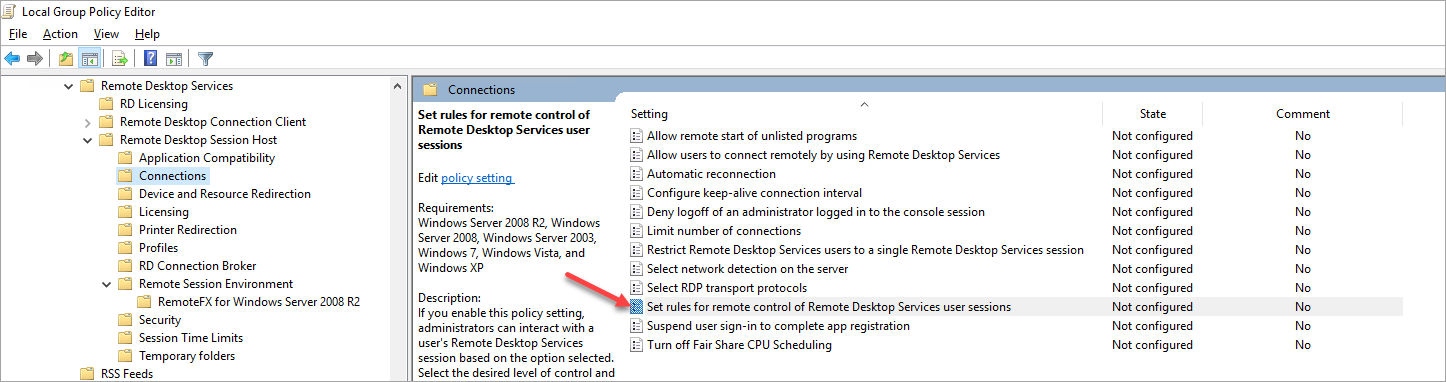
- Double-click Sets rules for remote control of Remote Desktops Services user sessions and then select Enabled.
- Under Options, select Full Control without user's permission.
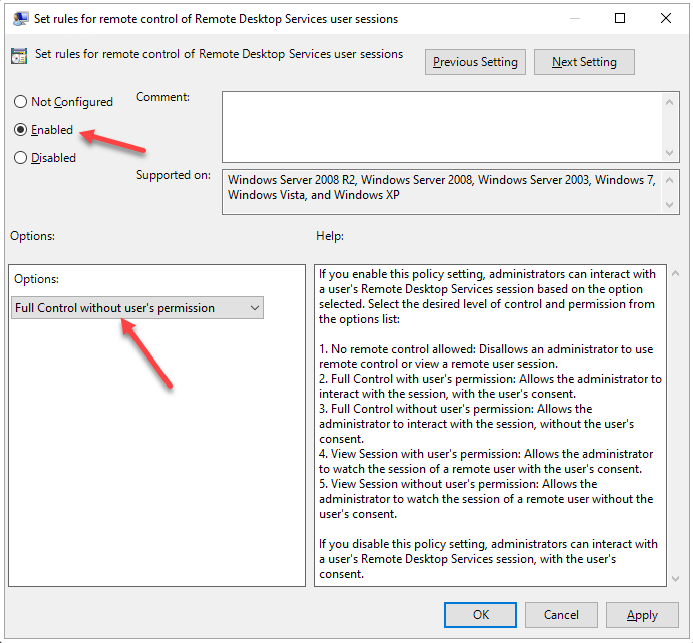
- Click OK and exit Local Group Policy Editor.
After you set this option, you can find the user's session in the ControlUp Real-Time DX Console, right-click and select Script Actions > Shadow Session.