Follow this article to set up the Microsoft Teams integration with ControlUp for Desktops so that you can monitor Microsoft Teams usage and call quality.
Prerequisites
To get Teams data, your ControlUp tenant must be able to communicate with the Graph API. If you have extra conditional access policies on your Graph API, you must allow access from your tenant (https://<yourTenantName>.sip.controlup.com). You can find your tenant name on the agent downloads page.
Step 1 - Register an application in Entra ID
In Entra ID, go to App registrations > New registration.
In the Register an application form, enter a Name for the application.
Click Register.
Take note of the following values because you'll need to add them into ControlUp's settings.
Application (client) ID
Directory (tenant) ID
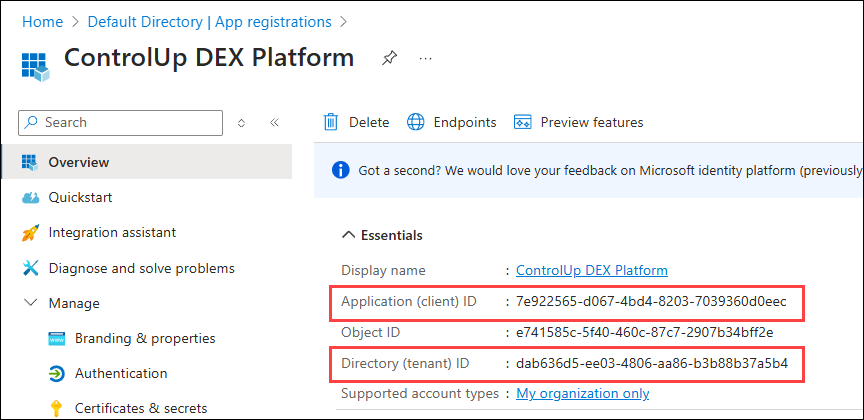
Step 2 - Add permissions to the application
In Entra ID, go to API permissions > Add a permission.
Select Microsoft Graph.
Select Application permissions.
Select the permission
CallRecords.Read.Alland click Add permissionsAfter adding the permission, click Grant admin consent for Default Directory. Note that this step must be performed by an Entra ID global administrator.
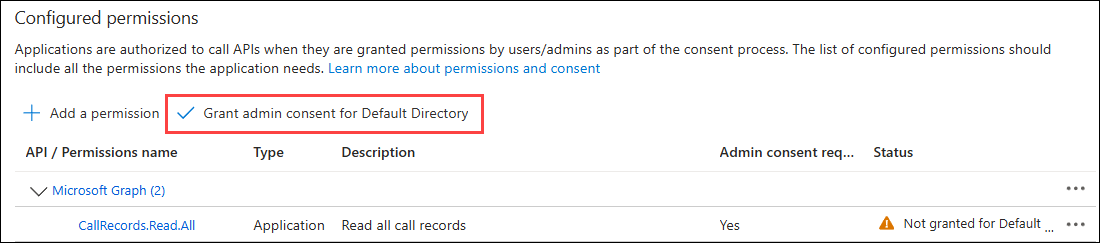
Step 3 - Create a client secret
In Entra ID, go to Certificates & secrets > New client secret.
Enter a name and expiration date for the client secret. If the client secret expires and is not replaced with a new one, then ControlUp can't use the connection.
Take note of the client secret Value because you'll need to add it to ControlUp's settings. You must copy the value and save it somewhere safe now because you won't be able to view it again.

Step 4 - Set up the integration in ControlUp
In ControlUp, go to Unified Communications > Configuration.
In the Teams section, add the following values you got from Step 1 - register an application in Entra ID:
Tenant ID
Application ID
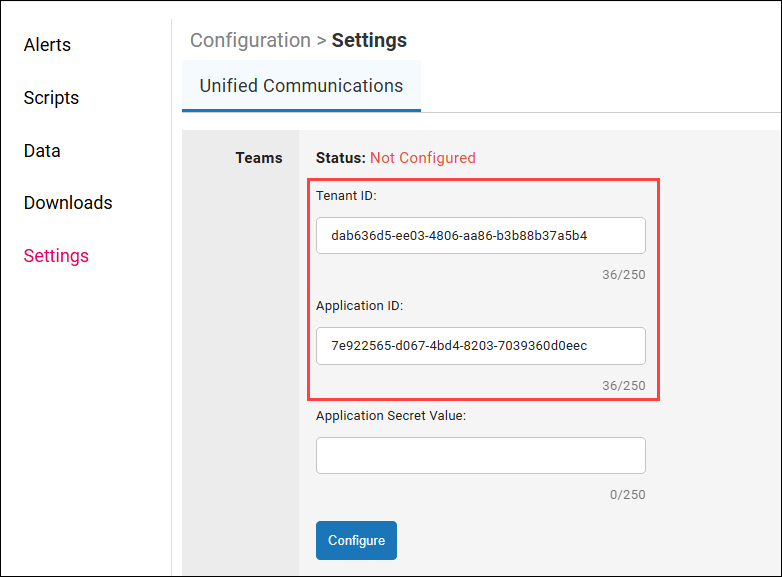
Add the client (application) secret value you got from Step 3 - Create a client secret
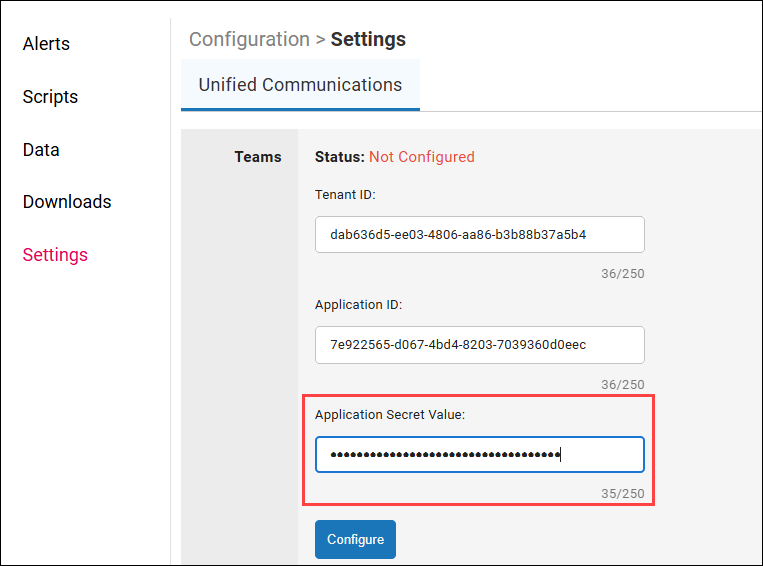
Click Configure.