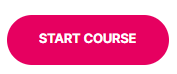- Print
- DarkLight
- PDF
Monitoring Citrix License Server
- Print
- DarkLight
- PDF
ControlUp supports monitoring the usage of licenses installed on a Citrix License Server. The only prerequisite for this is that the License Server needs to be added as a managed computer to the ControlUp organization. Once the ControlUp Agent is deployed to the License Server and started, the agent starts gathering license usage data and reporting it to the ControlUp Real-Time Console and monitor instances in your organization.
When you double-click a Citrix License Server machine, the grid displays a Citrix Licenses tab in addition to the default Sessions, Processes, Logical Disks, and FSLogix Disks tabs. When you click the Citrix Licenses tab, the information grid displays the license objects installed on the selected Citrix License Server.

Citrix Licensing Columns
9.0: Configure Citrix License Triggers
From version 9.0 release, you can configure new advanced and scheduled Citrix License triggers in the Console based on the following columns.
Column Name | Description |
CVAD License Server Name New in 9.0 | CVAD license server name |
CVAD License Product New in 9.0 | CVAD license product name and model |
CVAD License PLD New in 9.0 | Technical ID of the CVAD license product |
CVAD License Type New in 9.0 | Type of the installed CVAD license product |
CVAD Used Licenses New in 9.0 | Number of CVAD licenses currently in use |
CVAD License Pool New in 9.0 | Number of licenses in the CVAD license pool |
CVAD % Licenses Used New in 9.0 | Percentage of CVAD licenses currently in use |
CVAD Total License Count New in 9.0 | Total amount of installed CVAD licenses for the product |
License Count | Total amount of installed licenses for the product |
License Pool - Available | Number of remaining licenses in the license pool that are ready for use |
License Type | Type of the installed license product |
Licenses in Use | Number of licenses currently in use |
Licenses in Use Percentage | Percentage of licenses currently in use |
Overdraft | Additional 10% licenses granted to support temporary spikes in demand (relevant to XenDesktop with User/Device model only). Click here for official Citrix documentation. |
PLD | Technical ID of the licensed product |
Product | License product name and model |
Query Citrix License Utilization in Monitor PowerShell Cmdlet
You can query real-time data for your license utilization from the monitor machines using our PowerShell cmdlets. The relevant table is Citrix Licenses.
You can check Citrix licenses by importing the ControlUp.PowerShell.User module and running the following command:
(Invoke-CUQuery -Scheme Main -Table "Citrix Licenses" -Fields *).Data

Alerting on Citrix License Utilization
The Citrix Licenses view does not include a Stress Level column. However, you can still configure ControlUp to send alerts whenever the Citrix license utilization crosses a threshold. Use the Top Citrix License Utilization column in the Machines view and create the Stress Level Settings, as shown below:
The settings in the screenshot show that if one of the license pools is at or above 101% license utilization, the load of the Stress Level will increase by one point.
Use Case
To learn more about Citrix license monitoring, use our interactive use cases guide: