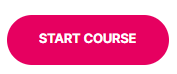- Print
- DarkLight
- PDF
Machines View & Actions
- Print
- DarkLight
- PDF
The Machines view is a display of all the machines you have added to the console. This view is displayed automatically upon the console launch. Besides browsing, searching, grouping and sorting the data, you can use this view to perform a variety of actions on the selected machine(s).
Machine actions are available when selecting a machine or group of machines. You can invoke them using either the Ribbon Bar Actions button, the context menu (right-click), or the Actions Panel.
Note
ControlUp only shows you actions which are relevant for all selected records. For example, if one of the machines you selected is currently in Disconnected mode, you will only see actions applicable to disconnected machines. In addition, if the Security Policy does not allow you to use some of the actions, they will be grayed out and disabled.
Use Case
To learn about monitoring disk space from the Machines view, use our interactive use cases guide:
Machine View Column Reference
The following columns are available in the Information grid while using the Machines view. For VMware Horizon columns, see VMware Horizon Integration: Columns & Grids Overview.
Active Memory* | The amount of memory that has been used by the VM in the past sample period. This is the “true” number of how much memory the VM currently has need of. (VMware only) |
Active Sessions | Number of non-idle user sessions in the “Active” state. |
ASP Request Queued (Citrix Web Interface) | For a Citrix Web Interface, the number of requests waiting to be processed by ASP. |
ASP Request Rejected (Citrix Web Interface) | For a Citrix Web Interface, the number of requests rejected because the request queue was full. |
Avg. App Load Time | Average load time for selected user-mode applications running on the machine, as defined in App Load Time tab of the Settings window. |
Avg. Disk Read Time | For all local disks, the average time, in milliseconds, of a read of data from the disk (Avg. Disk sec / Read performance counter). |
Avg. Disk Write Time | For all local disks, the average time, in milliseconds, of a write of data to the disk (Avg. Disk sec / Write performance counter). |
Avg. Logon Duration | The average logon duration for all user sessions currently established on the machine. |
AWS Instance | Indicates if the machine is an AWS instance |
Machine Local Time | The local time on the managed machine |
CPU | Processor utilization percentage |
CPU Cores (OS) | Total number of CPU cores detected by the operating system |
CPU Cores (VM) | Total number of vCPUs allocated to the VM by the hypervisor |
CPU Count | Number of CPUs |
CPU Excessive SMP use* | The percentage of time during which the VM is ready to run but unable to do so due to co-scheduling constraints. Also known as Co-Stop. Only valid for VMs with more than one vCPU. (VMware only, requires ESXi 5.0 or greater) |
CPU Logical Processors (OS) | Total number of logical processors detected by the operating system |
CPU Logical Processors (VM) | Total number of logical processors allocated to the VM by the hypervisor |
CPU Model | Model of the computer's CPU |
CPU Ready* | The amount of time spent by vCPU as ready to process an instruction but unable to do so, due to no physical processor time being available. (‘runstate_full_contention’ needs to be explicitly enabled for each VM on XenServer) |
CPU Score | Shows the worst color indication from the following monitored columns:CPU,Host CPU Usage,Processor Queue Length,AWS CPU Utilization,CPU Excessive SMP use,CPU Ready,CPU Swap Wait,CPU System time |
CPU Sockets (OS) | Total number of processor sockets detected by the operating system |
CPU Sockets (VM) | Total number of virtual processor sockets allocated to the VM by the hypervisor |
CPU Speed | Computer's CPU clock speed (in MHz) |
CPU Swap Wait* | The percentage of time during which the VM is waiting on swapped memory pages to be read from disk. (VMware 5.x only, requires statistics level 3 for vCenter) |
CPU System Time* | The percentage of time spent by system services on behalf of the VM. Often caused by high I/O. (Requires statistics level 3 for vCenter) (VMware only) |
CSG Connections | For a Citrix Secure Gateway server, the number of currently active connections |
Description | A free text field that helps your colleagues identify the purpose of the computer and document additional information. This field is editable by right-clicking the computer in the organization tree and selecting “Properties”. |
Disconnected Sessions | Number of sessions in the “Disconnected” state |
Disk Queue | Average disk queue length for all physical disks |
Disk Reads / sec | Disk Reads/sec is the rate of read operations on the disk. (Disk Reads / sec performance counter). |
Disk Score | Shows the worst color indication from the following monitored columns:Disk Queue,Disk Reads / sec,Disk Writes / sec,Avg.Disk Read Time,Avg.Disk Write Time,Free Space on System Drive,AWS Disk Read Operations,AWS Disk Write Operations,Disk Transfers / sec,Min Free Space Drive,Virtual Disk Avg.Latency,Virtual Disk Read IOPS,Virtual Disk Read Latency,Virtual Disk Reads KBps,Virtual Disk Write IOPS,Virtual Disk Write Latency,Virtual Disk Writes KBps |
Disk Transfers / sec | Disk Transfers/sec is the rate of read and write operations on the disk. (Disk Transfers / sec performance counter). |
Disk Writes / sec | Disk Writes/sec is the rate of write operations on the disk. (Disk Writes / sec performance counter). |
DNS A Records | List of IP addresses retrieved by attempting to resolve the computer’s FQDN from the managed computer itself. |
Domain DNS | DNS suffix of the computer |
Dropped Received Packets* | Number of received packets that were dropped in the last collection interval (needs to be explicitly enabled on XenServer). |
Dropped Transmitted Packets* | Number of transmitted packets that were dropped in the last collection interval (needs to be explicitly enabled on XenServer). |
Dynamic Memory Avg. Pressure | The demand for more memory by the VM and its processes (Hyper-V only) |
Dynamic Memory Enabled | Is Dynamic Memory enabled for the VM (Hyper-V only) |
Error Rate | Marginal rate of error events in the system logs |
Folder | The full name of the computer’s parent folder in the organization tree. |
Free Space on System Drive | The amount of free space available on the system drive |
GPU Architecture | GPU's architecture name |
GPU Available Memory | NVIDIA GPU available memory in megabytes (MB) |
GPU Frame Buffer Size | Size of memory assigned to the NVIDIA GPU |
GPU Frame Buffer Usage | NVIDIA GPU Frame Buffer usage in percents |
GPU Memory Usage | NVIDIA GPU memory usage in percents |
GPU Model | GPU name or NVIDIA GRID GPU profile type |
GPU Number of Cores | Number of NVIDIA CUDA cores |
GPU NVIDIA driver version | Current version of the installed NVIDIA GPU driver |
GPU NVIDIA License Port | Primary NVIDIA license server port |
GPU NVIDIA License Server | Primary NVIDIA license server name |
GPU Usage | NVIDIA GPU usage in percents |
GPU Video Decoder Usage | NVIDIA GPU video decoder usage in percents |
GPU Video Encoder Usage | NVIDIA GPU video encoder usage in percents |
Guest Name* | The computer name as reported to the hypervisor by the guest OS. |
Host CPU Usage* | Amount of actively used virtual CPU as a percentage of total available CPU. This is the host’s view of the CPU usage, not the guest operating system view. It is the average CPU utilization over all available virtual CPUs in the virtual machine. |
Host Name* | The name of the virtualization host which is hosting the VM. |
Hypervisor Platform* | The vendor of the virtualization host on which the VM is hosted. |
ICA Sessions Count | Number of ICA sessions currently established on the computer |
Idle Sessions | Number of active user sessions which have been idle for at least 30 minutes (by default) |
Install Date | Date on which the Operating System was installed |
IP Addresses | List of all IP addresses currently configured on the computer. Note: By default, IPv6 addresses are not displayed. In order to display IPv6 addresses, configure the following Registry value on the managed computer(s): Parent Key (create the Preferences key if it does not exist): HKEY_LOCAL_MACHINE\SOFTWARE\Smart-X\ControlUpAgent\Preferences Value Name: showIPv6 Value Type: REG_DWORD Value Content: 1 This value may be created simultaneously on multiple computers by using the Registry Controller. The ControlUp Agent (cuAgent) service needs to be restarted for this change to take effect. |
Last Boot | Date and time of the last system boot |
Logon Server | The name of the Active Directory domain controller used to authenticate the computer account. |
Manufacturer | Hardware manufacturer of the system |
Max Free Space Drive | Amount of free space available on the least occupied fixed drive |
Maximum Memory | The maximum amount of RAM a VM can be assigned. (Hyper-V only) |
Memory | Amount of physical RAM on the computer. Note: This column is designed to disregard small differences in RAM reported by some computers, so this column’s value is rounded to the closest 128 MB. |
Memory Demand | The amount of memory demanded by processes in the VM (Hyper-V only) |
Memory Status | Shows whether the host has enough memory to provide a full memory buffer to the VM (Hyper-V only) |
Memory SwapIn rate | Rate at which memory is swapped from disk into active memory during the current interval. |
Memory SwapOut Rate | Rate at which memory is being swapped from active memory to disk during the current interval. |
Memory Utilization | RAM utilization percentage |
Min Free Space Drive | Amount of free space available on the most occupied fixed drive. By default, all local fixed drives are evaluated. Note: ControlUp supports excluding drives from free space calculation by using the following registry settings on the managed machines(s): Registry Key: (create the ExclusionRules key if it does not exist):
Value: Data Type: Data Values: Enter a drive letter (without “:”) on a separate line for each excluded drive. This value may be created simultaneously on multiple computers by using the Registry Controller. The ControlUp Agent (cuAgent) service needs to be restarted for this change to take effect. |
Minimum Memory | The minimum amount of RAM a VM can be assigned. (Hyper-V only) |
Model | Hardware model of the system |
Name | Computer name |
Net Received | Net Received is the rate at which data is received over all Ethernet adapters including framing characters. Net Received is based on the ‘Bytes Received/sec’ performance counter, converted to Mbps. |
Net Sent | Net Sent is the rate at which data is sent over all Ethernet adapters including framing characters. Net Sent is based on the ‘Bytes Sent/sec’ performance counter, converted to Mbps. |
Net Total | Net Total is the rate at which data is sent and received over all Ethernet adapters, including framing characters. Net Total is based on the ‘Bytes Total/sec’ performance counter which is the sum of the values of Network Interface\Bytes Received/sec and Network Interface\ Bytes Sent/sec, converted to Mbps. |
Network Score | Shows the worst color indication from the following monitored columns:Net Total,AWS Network In,AWS Network Out,Dropped Received Packets,Dropped Transmitted Packets,Net Received,Net Sent |
Non-paged Pool Memory | The size, in Megabytes, of the non-paged pool memory |
Operating System | Operating system version |
Organization | Company name for the registered user of the operating system |
OS Service Pack | Operating system service pack version |
Other Sessions | Number of user sessions which are neither active, idle or disconnected |
Pages/sec | Pages/sec is the rate at which pages are read from or written to disk to resolve hard page faults. This counter is a primary indicator of the kinds of faults that cause system-wide delays. It is the sum of Memory\Pages Input/sec and Memory\Pages Output/sec. It is counted in numbers of pages, so it can be compared to other counts of pages, such as Memory\Page Faults/sec, without conversion. It includes pages retrieved to satisfy faults in the file system cache (usually requested by applications) non-cached mapped memory files. |
Paging File | The percentage of the Page File currently in use (Total for all paging file instances). |
Physical Addresses | The physical addresses for all of the computer’s Ethernet adapters |
Physical Disk Time | “Avg. Disk Queue Length” counter multiplied by 100. |
Physical Memory Used | The amount of machine RAM actually used by the VM. |
Processes | Total number of running processes on the computer |
Processor Queue Length | The number of threads in the processor queue, divided by the number of cores. |
PVS RAM Cache Usage | The size of the Citrix PVS RAM cache |
PVS vDisk File Name | For a Citrix Provisioning Services target device, the name of the currently active vDisk file. |
Registered IP Addresses | This column shows how many of the computer’s IP addresses are registered in DNS. (e.g. 1/2 means the computer has 2 IP addresses, one of which is registered in DNS). Note: When configuring stress level thresholds for this column, consider the following:
For example, this column might be colored yellow if 90% or less of the computer’s IP addresses are registered and red if less than one percent (i.e. none) of the IP addresses are registered. |
|
|
Server | Indicates if the machine is a server |
Session Disconnection Rate | Number of the disconnected sessions during the last minute |
Sessions | Total number of sessions (including system and services) |
Startup Memory | The amount of RAM a VM starts with when turned on. (Hyper-V only) |
Status | ControlUp Agent connection status |
Stress Level | An aggregated measure of the computer’s performance columns, as configured for the current record in the Stress Settings window . |
System Type | Bitness (32/64 bit) of the operating system |
Tags | Custom column to display machine tags. To create this column to add to the Machines view, use the following registry settings: Registry Key:
Value: Data Type: Value Data: Any character or numeral. After you first add tags, you must restart the ControlUp Agent (cuAgent) service once for this change to take effect. For more information, see Add Tags Column to Information Grid . |
Top Citrix License Utilization | For a Citrix License server, the utilization percentage of the most highly utilized Citrix license pool. |
Total Read Rate (KBps) | Total number of kilobytes read from all of the computer's disks per second (on average) during the collection interval |
Total Write Rate (KBps) | Total number of kilobytes written to all of the computer's disks per second (on average) during the collection interval |
Uptime | Time elapsed since last boot |
User Sessions | Number of user sessions on the machine, not including the system and services sessions |
UX Score | Shows the worst color indication from the following monitored columns:Disk Queue,Avg.Logon Duration,Avg.App Load Time,XD Average Logon Duration |
VDA Version | For a Citrix Virtual Apps and Desktops machine, the version of Citrix Virtual Delivery Agent (VDA) installed. |
View Agent Version | The version of the vmWare View agent component, if installed. |
Virtual Disk Avg. Latency | Average amount of time for a virtual disk read/write operation. If the VM has multiple disks attached, the value displayed belongs to the disk with the highest latency. |
Virtual Disk Read IOPS* | Average number of read commands issued per second to the datastore during the collection interval. If the VM has multiple disks attached, the value displayed belongs to the disk with the highest number of IOPS. |
Virtual Disk Read Latency* | Average amount of time for a read operation from the virtual disk. If the VM has multiple disks attached, the value displayed belongs to the disk with the highest latency. |
Virtual Disk Read KBps* | Average number of kilobytes read from the disk each second during the collection interval. If the VM has multiple disks attached, the value displayed belongs to the disk with the highest value. |
Virtual Disk Write IOPS* | Average number of write commands issued per second to the datastore during the collection interval. If the VM has multiple disks attached, the value displayed belongs to the disk with the highest number of IOPS. |
Virtual Disk Write Latency* | Average amount of time for a write operation to the virtual disk. If the VM has multiple disks attached, the value displayed belongs to the disk with the highest latency. |
Virtual Disk Write KBps* | Average number of kilobytes written to the disk each second during the collection interval. If the VM has multiple disks attached, the value displayed belongs to the disk with the highest value. |
Virtual Machine | Indicates if the machine is a VM |
Virtual Machine Memory Balooning | Memory amount of powered-on virtual machines shared with other virtual machines, including amount of zero memory area. |
Virtual Machine Snapshot Exists | Denotes if at least one snapshot of the virtual machine exists |
Virtual Machine Snapshot Size | Total size on disk of the virtual machine's snapshots |
VM - Days Suspended | For a suspended VM, shows the number of days since the VM was last suspended |
VM Name* | The name of the virtual machine, as seen by the hypervisor. |
VM Power State* | The current power state of the virtual machine. |
VM Tools State* | The state of the virtualization tools package inside the guest OS. (VMware only) |
VM Tools Version* | The current version of the virtualization tools package inside the guest OS. |
VM Tools Version State* | Indicates whether the virtualization tools package inside the guest OS is up to date. |
Warning Rate | Marginal rate of warning events in the system logs |
Windows Directory | Value of the %WINDIR% environment variable |
Workstation | Indicates if the machine is a workstation |
WorkItem Queue Ready Count (XenApp) | For Citrix XenApp XML brokers and controllers, the number of work items that are ready to be executed. |
CVAD % Available Hypervisor Connections | For a Citrix Virtual Apps and Desktops Broker, the percentage of functional hypervisor connections (of the total number of connections). |
CVAD AD Identity Service | For a Citrix Virtual Apps and Desktops Broker, the current status of the AD Identity service. |
CVAD Allocation Type | For a Citrix Virtual Apps and Desktops machine, indicates how the machines in the catalog are allocated to a user. |
CVAD Associated Users | For a Citrix Virtual Apps and Desktops machine, the list of users - current user(s) for shared machines and the assigned users for private machines. |
CVAD Average Logon Duration | For a Citrix Virtual Apps and Desktops machine, the average logon duration for all Citrix Virtual Apps and Desktops user sessions currently established on the machine. |
CVAD Broker | For a Citrix Virtual Apps and Desktops machine, indicates if the machine is a Broker. |
CVAD Broker Health | Indicates the overall status of the Citrix Virtual Apps and Desktops Broker. |
CVAD Broker Last Activity Time | The last reported activity time of the Citrix Virtual Apps and Desktops Broker service on the Broker. |
CVAD Broker Last Start Time | The last start-up time of the Citrix Virtual Apps and Desktops Broker service on the Broker. |
CVAD Broker Service | For a Citrix Virtual Apps and Desktops Broker, the current status of the Broker service. |
CVAD Broker State | For a Citrix Virtual Apps and Desktops Broker, the current value of the State attribute for the BrokerController object (Failed, Off, On, or Active). |
CVAD Central Configuration Service | For a Citrix Virtual Apps and Desktops Broker, the current status of the Central Config service. |
CVAD Machine Availability | For a Citrix Virtual Apps and Desktops machine, indicates if the machine is available for new connections (registered, not in maintenance mode, not in use (client VDA) with logons enabled and a functional server load). |
CVAD Configuration Logging Database | For a Citrix Virtual Apps and Desktops Broker, the current status of the Configuration Logging database connection. |
CVAD Configuration Logging Service | For a Citrix Virtual Apps and Desktops Broker, the current status of the Configuration Logging service. |
CVAD Database Avg. Transaction Time | For a Citrix Virtual Apps and Desktops Broker, the average time taken to execute a database transaction. New in 9.0: Additional supporting text in CVAD triggers for this column. |
CVAD Database Connected | Indicates using 1 or 0 whether the Citrix Virtual Apps and Desktops Broker service is in contact with its database. |
CVAD Database Transaction Errors / sec | For a Citrix Virtual Apps and Desktops machine, indicates the rate in seconds at which database transactions are failing. |
CVAD Delegated Admin Service | For a Citrix Virtual Apps and Desktops Broker, the current status of the Delegation Admin service. |
CVAD Delivery Group | For a Citrix Virtual Apps and Desktops machine, the name of the machine's delivery group. |
CVAD Delivery Type | For a Citrix Virtual Apps and Desktops machine, specifies the delivery type of the delivery group that the machine belongs to. |
CVAD Desktop Kind | For a Citrix Virtual Apps and Desktops machine, indicates if the published desktop is shared or private. |
CVAD Failure Time | For a Citrix Virtual Apps and Desktops machine in a failure state, the time the failure occurred. |
CVAD Failure Type | For a Citrix Virtual Apps and Desktops machine in a failure state, indicates the reason for the failure. |
CVAD Farm Name | For a Citrix Virtual Apps and Desktops machine, the name of the farm to which the machine belongs. |
CVAD Hosting Unit Service | For a Citrix Virtual Apps and Desktops Broker, the current status of the Unit Service. |
CVAD in Use / Published Apps Ratio | Count of published Citrix Virtual Apps and Desktops applications currently in use on the machine, divided by the total count of applications published on the machine (in percentage). |
CVAD Is Assigned | For a Citrix Virtual Apps and Desktops machine, indicates whether a private desktop has been assigned to a user/s or a client name/address. |
CVAD Is Physical | For a Citrix Virtual Apps and Desktops machine, indicates whether the machine is physical. |
CVAD Is Preparing | For a Citrix Virtual Apps and Desktops machine, indicates whether the machine is currently preparing. |
CVAD Last Licensing Server Event | Last significant Citrix licensing server event reported by the Citrix Virtual Apps and Desktops Broker service on the controller. New in 9.0: Additional supporting text in CVAD triggers for this column. |
CVAD Last Licensing Server Event Details | For a Citrix Virtual Apps and Desktops Broker, additional details associated with the last significant Citrix licensing server event. |
CVAD Last Licensing Server Event Time | For a Citrix Virtual Apps and Desktops Broker, the time at which the last significant Citrix licensing server event was reported. |
CVAD Last Registration Failure | For a Citrix Virtual Apps and Desktops machine, the reason for the last deregistration. |
CVAD Last Registration Failure Time | For a Citrix Virtual Apps and Desktops machine, the time of the last deregistration from the controller. |
CVAD Licensing Server State | The Citrix licensing server state currently in effect in the Citrix Virtual Apps and Desktops Broker service on the Broker. New in 9.0: Additional supporting text in CVAD triggers for this column. |
CVAD License Grace Period Reasons | Current active or expired Citrix licensing grace periods in effect on the Citrix Virtual Apps and Desktops Broker. |
CVAD License Grace Period State | The Citrix licensing grace state currently in effect in the Citrix Virtual Apps and Desktops Broker service on the Broker. |
CVAD License Grace Period Times Remaining | Times remaining in currently active or expired Citrix licensing grace periods in effect of the Citrix Virtual Apps and Desktops Broker, matched by order with the "reasons" column. Expired grace periods are indicated by zero remaining time. |
CVAD License Server | For a Citrix Virtual Apps and Desktops Broker, indicates Citrix license server is available. |
CVAD Machine Catalog | For a Citrix Virtual Apps and Desktops machine, specifies the name of the machine catalog to which the machine belongs. |
CVAD Machine Creation Services | For a Citrix Virtual Apps and Desktops Broker, the current status of the Machine Creation Services service. |
CVAD Maintenance Mode | For a Citrix Virtual Apps and Desktops machine, indicates if the machine is in maintenance mode. |
CVAD Monitor Database | For a Citrix Virtual Apps and Desktops Broker, the current state of the Monitor database. |
CVAD Monitor Service | For a Citrix Virtual Apps and Desktops Broker, the current status of the Monitor service. |
CVAD Pending Image Update | For a Citrix Virtual Apps and Desktops machine, indicates if the VM image for a hosted machine is out of date. |
CVAD Persist User Change | For a Citrix Virtual Apps and Desktops machine, specifies how user changes are persisted on machines in the catalog. |
CVAD Provisioning Type | For a Citrix Virtual Apps and Desktops machine, specifies the provisioning type of the machine catalog to which the machine belongs. |
CVAD VDA | For a Citrix Virtual Apps and Desktops machine, indicates if the machine is VDA. |
CVAD Registered Desktops | Number of Citrix Virtual Apps and Desktops VDAs registered with the Broker service on the Broker. |
CVAD Registration | For a Citrix Virtual Apps and Desktops machine, the registration state of the current machine against the connection broker. |
CVAD Remote PC Access | For a Citrix Virtual Apps and Desktops machine, indicates whether the machine is a personal published desktop with a VDA agent for remote access. |
CVAD Session Support | For a Citrix Virtual Apps and Desktops machine, specifies the session support of the machines in the catalog (single vs multi). |
CVAD Site Database | For a Citrix Virtual Apps and Desktops Broker, the current state of the site database connection. |
CVAD Site Name | Name of the Citrix Virtual Apps and Desktops Site. |
CVAD Time in Registration | For a Citrix Virtual Apps and Desktops machine, the amount of time the machine has been in its current registration state. |
XenApp Published Applications Count | For a Citrix XenApp server, the number of published applications assigned to the server directly or via a Worker Group.Note: In environments with a large number of published applications, retrieving this column may cause unwanted stress on the collecting computers. For this reason, this column is disabled by default and will show N/A until the following registry value is configured on all managed computers: [HKEY_LOCAL_MACHINE\SOFTWARE\Smart-X\ControlUpAgent\QFarmCounters]“PublishedAppEnabled”=dword:00000001 This value may be created simultaneously on multiple computers by using the Registry Controller. The ControlUp Agent (cuAgent) service needs to be restarted for this change to take effect. |
CVAD Server DataStore Connection Failure | For a Citrix Virtual Apps and Desktops server, the number of minutes that the server has been disconnected from the data store. |
XenApp Edition | For a Citrix XenApp server, the currently installed edition of XenApp. |
XenApp Farm | For a Citrix XenApp server, the name of the server farm to which the server belongs. |
CVAD Server License Check-Out Time (ms) | For a Citrix Virtual Apps and Desktops server, displays the last recorded Citrix license check-out response time in milliseconds. |
CVAD Server License Server Connection Failure | For a Citrix Virtual Apps and Desktops server, displays the number of minutes that XenApp has been disconnected from the License Server. |
CVAD Server Load | For a Citrix Virtual Apps and Desktops server, the load index or server load, depending on the version of Citrix Virtual Apps and Desktops. |
XenApp Load Evaluator | For a Citrix XenApp server, the name of the load evaluator assigned to the server. |
CVAD Server Number of Busy XML Threads (CVAD Broker) | For a Citrix Virtual Apps and Desktops Broker, the number of XML threads currently being processed. |
CVAD Published Applications Count | In Citrix Virtual Apps and Desktops , the number of applications published on the current machine. |
CVAD Server Resolution Time (ms) | The time in milliseconds that a resolution took to complete. |
XenApp Resolution WorkItem Queue Ready Count (Citrix XenApp) | For Citrix XenApp XML brokers and controllers, the number of resolution work items (related to application launches) that are ready to be executed. |
XenApp Load | For Citrix XenApp servers only, the server load as reported by theqfarm /load command. If the server is not found in the output of this command or if an error occurs while executing the command, an error value is displayed, which is 2147483647 by default. You can configure a custom error value by using the following registry settings on the managed server(s): Registry Key (create the QFarmCounters key if it does not exist):
Value: Data Type: Value Data: A numerical value of choice to represent an error. If you would like to set a load threshold on this column, you might also want to highlight servers that have no logged on users. To do this, you may configure a custom value to be displayed if the server’s load is zero. To configure the column, use the following registry settings on the managed machine(s): Registry Key: (create the QFarmCounters key if it does not exist)::
Value: Data Type: Value Data: A numerical value of choice to replace zero. |
XenApp Server Logon Mode | For Citrix XenApp servers only, logon mode as reported by the qfarm /load command (available starting XenApp version 6.5) |
XenApp Version | For a Citrix XenApp server, the currently installed version of XenApp. |
XenApp Worker Group | For a Citrix XenApp server, the name of the Worker Group to which the server belongs. |
XenApp Zone | For a Citrix XenApp server, the name of the zone to which the server belongs. |
XenApp Zone Data Collector | For a Citrix XenApp server, the name of the current zone data collector for the zone to which the server belongs. |
XenDesktop Database Connected | Indicates using 1 or 0 whether the Citrix XenDesktop Broker service is in contact with its database. |
XenDesktop Database Transaction Errors / sec | The rate per second at which XenDesktop Database transactions are failing. |
XenDesktop Desktop Group | For a Citrix XenDesktop workstation or server, the name of the desktop group to which the computer belongs. |
XenDesktop Desktop Kind | For a Citrix XenDesktop workstation or server, the kind of desktop for the current computer. |
XenDesktop Desktop State | For a Citrix XenDesktop workstation or server, the current registration state of the computer. |
XenDesktop Farm Name | For a Citrix XenDesktop workstation or server, the name of the farm to which the computer belongs. |
XenDesktop MCS Image out of Date | For a Citrix XenDesktop workstation or server using Machine Creation Services (MCS), indicates whether a new updated disk image has been assigned to the current computer. |
XenDesktop VDA Version | For a Citrix XenDesktop workstation or server, the version of Virtual Desktop Agent software installed on the current computer. |
AWS Alarms in Alarm Status | Number of CloudWatch alarms associated with this EC2 instance which are currently in Alarm status |
AWS Alarms in Insufficient Data Status | Number of CloudWatch alarms associated with this EC2 instance which are currently in Insufficient Data status |
AWS Alarms in OK Status | Number of CloudWatch alarms associated with this EC2 instance which are currently in OK status |
AWS Attached Elastic IP Hourly Cost | The per-hour cost for elastic IP addresses attached to this EC2 instance |
AWS Attached Snapshot Hourly Cost | The estimated hourly cost for snapshots of volumes attached to this EC2 instance, based on the total size of a single snapshot per volume. |
AWS Attached Storage Hourly Cost | The per-hour cost for storage volumes attached to this EC2 instance |
AWS Catalog Price per Hour | The per-hour cost for this EC2 instance type and location, as per the AWS pricing catalog |
AWS CPU Utilization | The percentage of allocated EC2 compute units that are currently in use on the instance. This metric identifies the processing power required to run an application upon a selected instance. |
AWS Days to RI Expiration Date | For an instance that qualifies for utilizing an RI, this is the number of days remaining until the RI expiration date. |
AWS Detailed Monitoring | Indicates whether detailed monitoring is enabled for the EC2 instance. |
AWS Disk Read Operations | Average number of I/O read operations per second from all instance store volumes available to the EC2 instance. |
AWS Disk Write Operations | Average number of I/O write operations per second to all instance store volumes available to the EC2 instance. |
AWS EBS Optimized | Indicates whether EBS optimization has been enabled for this EC2 instance. |
AWS EC2 Instance Hourly Cost | The hourly cost associated with this EC2 instance, RI discounts accounted for. Spot instances not supported and always show their catalog price. |
AWS Elastic IP | The elastic IP address/es associated with the EC2 instance |
AWS Host ID | The host ID configured for this EC2 instance, if applicable |
AWS IAM Role | The IAM role associated with the EC2 instance, if applicable. |
AWS Instance ID | A unique ID representing the EC2 instance |
AWS Instance Lifecycle | Indicates whether this is a Spot Instance or a Scheduled Instance |
AWS Instance Status | The health status of the EC2 instance, from the hosting perspective |
AWS Instance Type | Describes the family and size of the EC2 instance, which determines the hardware resources allocated to it |
AWS Kernel ID | For an EC2 instance, the operating system kernel associated with the AMI. |
AWS Key Name | The private key used to pre-authenticate to the EC2 instance upon creation. |
AWS Monthly Run Rate | The estimated monthly rate that you will be charged with, based on the calculation: [total hourly cost] * [number of days in month] * [24 hours] |
AWS Network In | The average rate at which data was received on all network interfaces by the EC2 instance. This metric identifies the volume of incoming network traffic to an application on a single instance. |
AWS Network Interface Description | The user-friendly description of network interfaces associated with the EC2 instance (for multiple interfaces, in order in which they appear in the Network Interfaces column) |
AWS Network Interface Status | The status of network interfaces associated with the EC2 instance (for multiple interfaces, in order in which they appear in the Network Interfaces column) |
AWS Network Interfaces | The technical IDs of network interfaces associated with the EC2 instance |
AWS Network Out | The average rate at which data was sent out on all network interfaces by the EC2 instance. This metric identifies the volume of outgoing network traffic to an application on a single instance. |
AWS Next Scheduled Events Code | The code of the next event scheduled for this EC2 instance |
AWS Next Scheduled Events Date | The time of the next event scheduled for this EC2 instance |
AWS Next Scheduled Events Description | The description of the next event scheduled for this EC2 instance |
AWS Owner | The AWS account number of the AMI owner for this EC2 instance. |
AWS Placement Group | The placement group of this EC2 instance |
AWS Platform | The operating system platform of this EC2 instance. |
AWS Private DNS | The private (internal) DNS name of the EC2 instance. |
AWS Private IP | The private (internal) IP address of the EC2 instance. |
AWS Public DNS | The public DNS name of the EC2 instance. |
AWS Public IP | The public IP address of the EC2 instance. |
AWS RAM Disk ID | For an EC2 instance, the RAM disk associated with the image, if applicable. |
AWS Region | Name of the AWS region in which the EC2 instance resides |
AWS Reservation | The reservation ID used to launch the EC2 instance. |
AWS RI Expiration Date | For an instance that qualifies for utilizing an RI, this is the date of RI expiration |
AWS RI Upfront Hourly Cost | For an instance that qualifies for utilizing an RI, this is the upfront sum payed from the RI divided by the number of hours in the reservation period. |
AWS Root Device Name | For an EC2 instance, the system device name that contains the boot volume. |
AWS Root Device Size | For an EC2 instance, the system device size |
AWS Root Device Type | For an EC2 instance, the root volume is either an EBS volume or instance store volume. |
AWS Security Group (ID) | The technical IDs of security groups to which the EC2 instance belongs. |
AWS Security Group (Name) | The user-friendly names of security groups to which the EC2 instance belongs. |
AWS Source/Dest Check | Indicates whether source / destination checks are performed on the network interfaces associated with this EC2 instance |
AWS State | The current run state of the EC2 instance (running, rebooting, etc) |
AWS State Transition Reason | The reason for the last change in the EC2 instance state. |
AWS Status Checks | Proportion of status checks in the "passed" status for this EC2 instance |
AWS Subnet | The ID of the subnet into which the EC2 instance was launched, if applicable. |
AWS System Status | The health status of the operating system running in the EC2 instance |
AWS Tags | List of tags assigned to the EC2 instance |
AWS Tenancy | The tenancy type for this EC2 instance, determines whether the instance runs on dedicated hardware |
AWS Total Hourly Cost | The per-hour total cost associated with this EC2 instance (sum of instance, attached storage, snapshots, and elastic IP costs) |
AWS Virtualization Type | For an EC2 instance, the type of virtual machine running. |
* Additional columns for Machines View retrieved from the virtualization layer. The information for these additional columns comes from the hypervisor, independent of the agent installed in the guest OS. This means that all VMs, regardless of whether or not the ControlUp Agent is installed, will have these columns populated as long as the host is connected to the console.
The Stress Level Column
The purpose of the Stress Level column is to provide the administrator with a concise measure of current load on the resource, be it a computer, a user session or a process. Each performance column in ControlUp (e.g. CPU, Memory usage, Disk queue) has pre-configured ranges of values that influence the color in which the column will be displayed. These settings are customizable for every folder in your organization tree. For more information on customizing the Stress Level column calculation, see the Stress Settings Pane chapter.
For an informative display (such as control room status screens), you might want to sort the current ControlUp view by the Stress level column. This way, the highly stressed resources will always appear on top of the table.
Investigating the Causes for Stress Level Values
When one of the resources in you information grid shows a certain Stress Level, you might want to investigate the reason for this value. If you click on a Stress Level cell for a particular resource, a small arrow button appears in the corner of the cell:
When clicked, this button invokes the Stress Level Details window, which shows the steps taken by ControlUp to calculate the current Stress Level value for the selected resource. For example:
In this case, you can see that the selected server has crossed three different thresholds configured on the Stress Settings Pane. Namely, when performance data was last sampled (at 12:02), the Memory Utilization counter was beyond its threshold of 80%. Also, the Minimum Free Space for the system drive fell below 200 MB. Each of these violations added 2 points to the Stress Level value, which results in a total Stress Level value of 6, which is considered Critical in the configuration used here.
Each line in the Stress Level Details Window includes a “Settings” link, which you can use to modify the thresholds and weights for every counter and condition. For more information on customizing the Stress Level column calculation, see the Stress Settings page.
Computers View Actions
Connect | Contact the ControlUp Agent on the selected managed computer(s) and start gathering performance data. |
Disconnect | Close the connection to the ControlUp agent on the selected managed computer(s). |
View Related Incidents | Switch to the Incidents Pane and filter the display to show incidents related to the selected computer |
Manage Services | Allows for comparison and batch management of the Windows Services on the selected computer(s) using the Services Controller. |
Manage Registry | Allows for comparison and batch management of the Windows Registry on the selected computer(s) using the Registry Controller. |
Manage File System | Allows for comparison and batch management of the file system on the selected computer(s) using the File System Controller. |
Flush DNS | Clears the DNS client cache on the managed computer(s) (ipconfig /flushdns). |
Manage Programs and Updates | Allows for comparison and of installed programs and OS updates on the selected computer(s) using the Programs and Updates Controller. |
RDP to computer | Switches to the Remote Desktop pane and establishes an RDP connection to the managed computer(s). |
RAM Score | Shows the worst color indication from the following monitored columns:Memory Utilization,Paging File,Pages / sec,Non - paged Pool Memory,Active memory,Dynamic Memory Avg.Pressure,Memory Demand,Memory SwapIn Rate,Memory SwapOut Rate,Physical memory used,PVS RAM Cache Usage |
Remote Desktop Services > Send Super Message | This action allows administrators to send an enhanced message to all the users on the selected target computer(s). This action can be useful when conveying an important message to the end users and gathering the users’ feedback (for example when testing a recent software fix). The message can be configured: |
Remote Desktop Services > Send Message | This action allows administrators to send a plain text message to all the users on the selected target computer(s). |
Power Management > Reboot Machine | Performs a soft reboot of the target computer(s) using ControlUp Agent. |
Power Management > Send Wake-On-LAN signal | The selected computer(s) will be used to transmit a Wake-On-LAN magic packet. You will be prompted to select the computers to which the packet will be sent. |
Power Management > Shutdown Machine | Performs a soft shutdown of the target computer(s) using ControlUp Agent. |
Group Policy > Refresh Machine Group Policy | This action triggers a Group Policy update on the remote computer using Windows built-in gpupdate.exe utility. You can manipulate the “Force” and “Timeout” parameters using the action window. |
Registry > Import Registry | Allows for importing a .reg file to the managed computers’ registry. |
Processes > Disable Process Execution | This action prevents processes with the configured file name from being executed on the target computer(s). This action can be useful for preventing a program from being run during upgrades or software maintenance. |
Processes > Enable Process Execution | This action cancels the “Disable Process Execution” action. You may choose to remove all existing execution blocks previously set on the selected computer(s) or configure a specific process name to be unblocked. |
Processes > Run As | This action allows you to launch a process on the target computer. You can run any executable that is accessible on the target computer(s) If using a command-line expression or a batch file, prepend “cmd.exe /c ” to your command. Note: processes started using this action are executed in session 0 using Local System and are not visible to the users working on the target computer(s). For executing interactive processes, use the “Start Process in Session” action described in the Sessions View chapter. |
Agent Control > Uninstall Remote Agent | This action removes the cuAgent service from the target computer(s), along with all ControlUp-related files and settings. By default, ControlUp Agents are installed in a temporary mode, which means that the agents are uninstalled automatically if no connection is made to them for 5 minutes. Note: ControlUp Agents installed using desktop MSI packages cannot be uninstalled using this method. |
Agent Control > Upgrade Remote Agent | If the console detects a ControlUp Agent running on the target computer(s), a version check is performed and the connection is accepted only if the agent’s version is compatible with the console’s version. If you receive an error message stating that your target computer is running an unsupported version of ControlUp Agent, use this action to upgrade the agent. |
Agent Control > Start Remote Agent | This action starts the cuAgent service on the target computer(s). This may be useful in case you are experiencing issues when connection to the computer using ControlUp. |
Agent Control > Stop Remote Agent | This action stops the cuAgent service on the target computer(s). |
Agent Control > Restart Remote Agent | This action stops and then starts the cuAgent service on the target computer(s). |
Agent Control > Set Listening Port | Using this option, you can modify the TCP port number used by the ControlUp Agent for communication with the console. If you decide to change the default TCP port number, consider the following: |
Agent Control > Agent Properties* *only available in the organization tree | You can display the current status of the ControlUp Agent on a managed computer by right clicking its icon in the tree view and selecting “Agent Properties”. A window will open presenting the current version of the agent, its installation port, description, auto-connect settings, and the active connections currently established to this managed computer. |
Diagnostics > Launch Event Viewer | Launches Windows Event Viewer pointed to the managed computer(s). |
Diagnostics > Admin$ | Opens the Admin$ share on the managed computer(s). |
Diagnostics > NSLookup | Performs a DNS lookup with the managed computer(s) FQDN. |
Diagnostics > Ping | Pings the managed computer(s). To learn more about Diagnostic Actions, watch our video. |
Diagnostics > Test WMI | Performs a remote WMI operation (listing system services), while suppressing output and displaying any errors. |
Diagnostics > Trace | Executes a tracert command with the FQDN of the managed computer. |
Script-based Actions | Invokes any Script-based Actions downloaded or created for use in your organization and configured to be applicable to computers. For more details, refer to the Script-based Actions chapter. |
VM Power Management > Force Power Off VM | Invokes a forceful power off operation on the selected virtual machine using its virtualization infrastructure. |
VM Power Management > Force Reset VM | Invokes a forceful reset operation on the selected virtual machine using its virtualization infrastructure. |
VM Power Management > Power On VM | Turns on the selected virtual machine using its virtualization infrastructure. |
VM Power Management > Restart Guest | Invokes a graceful restart operation on the selected virtual machine using its virtualization infrastructure and virtual machine tools. This requires the hypervisor tools to be installed on the guest OS. |
VM Power Management > Shutdown Guest | Invokes a graceful shutdown operation on the selected virtual machine using its virtualization infrastructure and virtual machine tools. This requires the hypervisor tools to be installed on the guest OS. |
XenDesktop Management > Enable Maintenance | Turns on XenDesktop maintenance mode for the selected computer/s (only applicable to VDAs retrieved from XenDesktop direct connection). Note: this action renders the machine inaccessible to users until maintenance mode is disabled. |
XenDesktop Management > Disable Maintenance Mode | Turns off XenDesktop maintenance mode for the selected computer/s (only applicable to VDAs retrieved from XenDesktop direct connection). |
Note
If multiple records are selected, not all ControlUp actions may be displayed on the context menu or on the Actions sidebar. When more than one object is selected, both those locations will only display the actions which may be performed on all the selected objects.