- Print
- DarkLight
- PDF
Powershell Cmdlets for Machine and Folder Management
- Print
- DarkLight
- PDF
Our PowerShell cmdlets offer you finer control over your ControlUp environment, enabling you to perform actions that would be otherwise too time-consuming or not possible in the GUI.
The ControlUp.PowerShell.User module contains most PowerShell cmdlets mentioned in this article. The monitor-specific cmdlets Clear-CUAAQueue, Get-CUAAQueue and Open-ControlUpMonitor can be found in the ControlUp.PowerShell.Monitor module.
To load the modules, open a PowerShell session as administrator and run the following commands:
$pathToUserModule = (Get-ChildItem "C:\Program Files\Smart-X\ControlUpMonitor\*ControlUp.PowerShell.User.dll" -Recurse | Sort-Object LastWriteTime -Descending)[0]
$pathToMonitorModule = (Get-ChildItem "C:\Program Files\Smart-X\ControlUpMonitor\*ControlUp.PowerShell.Monitor.dll" -Recurse | Sort-Object LastWriteTime -Descending)[0]
Import-Module $pathToUserModule, $pathToMonitorModule
ControlUp PowerShell Cmdlets
List ControlUp entities
- Get-CUFolders. Lists all folder paths of your ControlUp organizational tree.
- Get-CUComputers. Lists all managed machines in your ControlUp organization.
- Get-CUSites. List all sites you added to your monitor settings.
Add ControlUp entities
- Add-CUComputer. Adds new machines to the your ControlUp organization.
- Add-CUFolder. Adds a new folder to your ControlUp organizational tree.
Remove ControlUp entities
- Remove-CUComputer. Removes a managed machine from your ControlUp organization, but keeps the ControlUp Agent installed.
- Remove-CUFolder. Removes a folder from the ControlUp organizational tree.
Move ControlUp entities
- Move-CUComputer. Moves a managed machine to another folder.
Perform actions in batches
The following commands enable you to perform batch actions:
Miscellaneous
New-CUBatchUpdate
NAME
New-CUBatchUpdate
SYNOPSIS
Performs batch updates for the computer and folder commands.
SYNTAX
New-CUBatchUpdate [<CommonParameters>]
DESCRIPTION
This command enables users to perform batch updates when it precedes another command that permits batch actions.
EXAMPLES
Example 1:
$b = New-CUBatchUpdate
Add-CUComputer -Name PC002 -Domain NTNET -FolderPath "\SQL Servers" -Batch $b
Add-CUComputer -Name PC003 -Domain NTNET -FolderPath "\SQL Servers" -Batch $b
Add-CUComputer -Name PC004 -Domain NTNET.local -DnsName PC004.SomeDNSName.com -FolderPath "\SQL Servers" -Batch $b
Publish-CUUpdates $b
This command adds three machines to the "\SQL Servers" folder path in the organizational tree. In the first two examples, machines "PC002" and "PC003" are in the domain "NTNET", and the third in the "NTNET.local" domain, with a distinct DNS name "PC004.SomeDNSName.com".
RELATED LINKS
Add-CUComputer
Publish-CUUpdates
NAME
Publish-CUUpdates
SYNOPSIS
Publishes updates to the computer and folder commands.
SYNTAX
Publish-CUUpdates [-Batch] <BatchUpdate> [<CommonParameters>]
DESCRIPTION
This command enables users to publish batch updates when it precedes another command that permits batch actions.
EXAMPLES
Example 1:
$b = New-CUBatchUpdate
Get-CUComputers -FolderPath “\SQL Servers” -Match SQLSRV | Remove-CUComputer -Batch $b
Publish-CUUpdates $bName
This command removes all machines from the \SQL Servers folder path that match the name "SQLSRV".
Example 2:
$b = New-CUBatchUpdate
Search-CUComputersFromAD -Domain NTNET -Name *SQLSRV* | Add-CUComputer -FolderPath “\SQL Servers” -Batch $b
Publish-CUUpdates $b
The command searches for computers in the NTNET domain that contain "SQLSRV". In the organizational tree, these computers are added to the \SQLServers folder path.
Show-CUBatchResult
NAME
Show-CUBatchResult
SYNOPSIS
Shows batch results for the performed computer and folder commands.
SYNTAX
Show-CUBatchResult [-Batch] <BatchUpdate> [[-ShowSuccess]] [<CommonParameters>]
DESCRIPTION
This command enables users to show results for batch actions performed when it precedes another command that permits batch actions.
EXAMPLES
Example 1:
Show-CUBatchResult Remove-CUFolder -FolderPath 'CUFolder' -ParentPath 'Organization Name'
This command shows the successful/failed attempts to remove multiple folders.
Add-CUComputer
The Add-CUComputer cmdlet allows you to add machines to your ControlUp organizational tree. You can add domain-joined and non-domain joined machines to ControlUp.
This cmdlet doesn't automatically install the ControlUp Agent on the machine. It only adds the machine to the organizational tree.
NAME
Add-CUComputer
SYNOPSIS
Adds a machine.
SYNTAX
Add-CUComputer [-Name] <string> [-Domain] <string> [[-FolderPath] <string>] [[-DnsName] <string>] [[-SiteId] <string>] [[-Description] <string>] [[-Batch] <BatchUpdate>] [<CommonParameters>]
DESCRIPTION
Adds a machine account from Active Directory to the ControlUp Real-Time Console.
ADComputerName describes the computer account name as it appears in Active Directory.
DomainName describes the domain name from which the computer will be added.
FolderPath describes the ControlUp folder path to which the computer will be added.
This action can be performed in batches.
PARAMETERS
-Name
The hostname of the machine.
| Required | true |
| Position | Named |
| Accept pipeline input | false |
| Parameter set name | (All) |
| Aliases | None |
| Dynamic | false |
-Domain
The domain name that this machine is joined to.
| Required | true |
| Position | Named |
| Accept pipeline input | false |
| Parameter set name | (All) |
| Aliases | None |
| Dynamic | false |
-FolderPath
The folder path in your ControlUp organizational tree that the machine should be added to.
| Required | false |
| Position | Named |
| Accept pipeline input | false |
| Parameter set name | (All) |
| Aliases | None |
| Dynamic | false |
-DNSName
The DNS server address that this machine connects to.
| Required | true |
| Position | Named |
| Accept pipeline input | false |
| Parameter set name | (All) |
| Aliases | None |
| Dynamic | false |
-SiteId
The site ID that this machine connects to.
| Required | true |
| Position | Named |
| Accept pipeline input | false |
| Parameter set name | (All) |
| Aliases | None |
| Dynamic | false |
EXAMPLES
Example 1:
Adds the machine with the hostname DC01, located in the domain.local domain to the folder OrgName\domaincontrollers.
Add-CUComputer -Name DC01 -DomainName domain.local -FolderPath OrgName\domaincontrollers
Example 2:
Adds the machine with the FQDN Monitor01.domain.local to the folder azureenv\monitormachines and adds a description "Master Monitor - Site: New York".
Add-CUComputer -Name Monitor1 -DomainName domain.local -FolderPath azureenv\monitormachines -Description "Master Monitor - Site: New York"
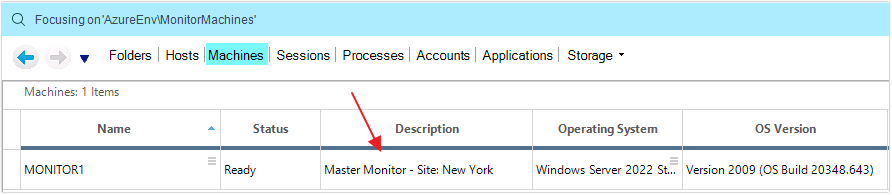
Example 3:
Adds the machine with the FQDN Monitor01.domain.local to the folder azureenv\monitormachines and adds this machine as a data source to all monitor machines in a specific ControlUp Site. In our case, Monitor01 is added to the New York site.
To get the SiteId, use the Get-CUSites cmdlet.
Add-CUComputer -AdComputerName Monitor1 -Domain domain.local -Folder 'azureenv\monitormachines' -SiteId 62ff0d5b-143d-4d24-a2e5-15ba1c14830d

RELATED LINKS
Remove-CUComputer
Remove-CUComputer
NAME
Remove-CUComputer
SYNOPSIS
Removes a computer from your ControlUp organization. The machine is removed as a data source from the ControlUp Monitor, but the ControlUp Agent is kept on the machine.
SYNTAX
Remove-CUComputer [-Name] <string> [[-Force]] [[-Batch] <BatchUpdate>] [<CommonParameters>]
DESCRIPTION
Removes a computer from ControlUp real-time Console.
Name indicates the computer to be removed from ControlUp real-time Console and can be entered as it appears in ControlUp, as an FQDN or as an IP address.
PARAMETERS
-Name
| Required | true |
| Position | Named |
| Accept pipeline input | false |
| Parameter set name | (All) |
| Aliases | None |
| Dynamic | false |
EXAMPLES
Example 1:
Remove-CUComputer -Name 'John-PC'
Example 2:
Remove-CUComputer -Name '117.34.2.7'
RELATED LINKS
Add-CUComputer
Move-CUComputer
NAME
Move-CUComputer
SYNOPSIS
Moves a computer between ControlUp folders.
SYNTAX
Move-CUComputer [-Name] <string> [-FolderPath] <string> [[-Force]] [[-Id] <string>] [[-Batch] <BatchUpdate>] [<CommonParameters>]
DESCRIPTION
Moves a computer between ControlUp folders.
This indicates the computer to be moved from current location to -NewFolderPath which determines the new location in ControlUp Real-Time Console.
The name can be entered as it appears in ControlUp, as an FQDN or as an IP address.
This action can be performed in batches.
PARAMETERS
-Name
| Required | true |
| Position | Named |
| Accept pipeline input | false |
| Parameter set name | (All) |
| Aliases | None |
| Dynamic | false |
EXAMPLES
Move-CUComputer -Name 'John-PC' -NewFolderPath '\Servers\Boston'
Add-CUFolder
NAME
Add-CUFolder
SYNOPSIS
Adds a folder to the console.
SYNTAX
Add-CUFolder [-Name] <string> [[-ParentPath] <string>] [[-Description] <string>] [[-ExcludeFromMonitor] <bool>] [[-Batch] <BatchUpdate>] [<CommonParameters>]
DESCRIPTION
Adds a folder to the ControlUp real-time Console. The folder name is specified by the -Name parameter, and its parent location by the -ParentPath parameter. If -ParentPath is not specified, the new folder is created under the root folder.
Optional parameters - ExcludeFromMonitor determines whether the folder contents are to be excluded from connection by ControlUp Monitor services. If this parameter is not specified, its values are inherited from the parent folder.
PARAMETERS
-Name
| Required | true |
| Position | Named |
| Accept pipeline input | false |
| Parameter set name | (All) |
| Aliases | None |
| Dynamic | false |
-ParentPath
| Required | false |
| Position | Named |
| Accept pipeline input | false |
| Parameter set name | (All) |
| Aliases | None |
| Dynamic | false |
-Description
| Required | false |
| Position | Named |
| Accept pipeline input | false |
| Parameter set name | (All) |
| Aliases | None |
| Dynamic | false |
-ExcludeFromMonitor
| Required | false |
| Position | Named |
| Accept pipeline input | false |
| Parameter set name | (All) |
| Aliases | None |
| Dynamic | false |
EXAMPLES
Example 1:
Add-CUFolder -Name 'SQL Servers'
Creates a folder named SQL Servers under the organization root folder.
Example 2:
Add-CUFolder -Name 'Production' -ParentPath 'Organization Name\SQL Servers'
Creates a folder named “Production” under the SQL Servers folder.
Example 3:
Add-CUFolder -Name 'Test' -ParentPath 'Organization Name\SQL Servers' -Description 'Test SQL Servers' -ExcludeFromMonitor $true
Creates a folder named “Test” under the SQL Servers folder with the specified description, and instructs ControlUp to exclude this folder from monitor connections.
RELATED LINKS
Remove-CUFolder
REMARKS
The following characters are allowed: letters, numbers, space, dash and underscore.
The following folder names are reserved and cannot be used: “Hypervisors”, “Cloud Connections”, “CVAD Sites”.
Get-CUFolders
Lists all folders in the ControlUp organization tree.
Remove-CUFolder
NAME
Remove-CUFolder
SYNOPSIS
Removes a folder from the ControlUp Real-Time Console.
SYNTAX
Remove-CUFolder [-FolderPath] <string> [[-Force]] [[-Batch] <BatchUpdate>] [<CommonParameters>]
DESCRIPTION
Removes a folder from the console. Folder path is specified by the -FolderPath parameter.
Optional parameter - Force ignores any validation questions.
This action can be performed in batches.
PARAMETERS
-FolderPath
| Required | true |
| Position | Named |
| Accept pipeline input | false |
| Parameter set name | (All) |
| Aliases | None |
| Dynamic | false |
-Force
| Required | false |
| Position | Named |
| Accept pipeline input | false |
| Parameter set name | (All) |
| Aliases | None |
| Dynamic | false |
EXAMPLES
Example 1:
Remove-CUFolder -FolderPath 'MyFirstCUFolder' -ParentPath “Organization Name”
Example 2:
Remove-CUFolder -FolderPath 'MySecondCUFolder' -ParentPath “Organization Name\XD Folders”
Example 3:
Remove-CUFolder -FolderPath 'MyThirdCUFolder' -ParentPath “Organization Name” -Force True
RELATED LINKS
Add-CUFolder
Get-CUComputers
NAME
Get-CUComputers
SYNOPSIS
Returns all managed machines in the ControlUp organization
SYNTAX
Get-CUComputers [[-FolderPath] <string>] [[-Match] <string>] [<CommonParameters>]
DESCRIPTION
When used without parameters, the cmdlet returns all managed machine. Use the -FolderPath parameter to search in particular folder. Using the -Match parameter allows you to filter computer names with regular expressions.
Search-CUComputersFromAD
NAME
Search-CUComputersFromAD
SYNOPSIS
Queries the Active Directory for computers that can be added to ControlUp.
SYNTAX
Search-CUComputersFromAD [-Name] <string> [-Domain] <string> [[-OU] <string>] [<CommonParameters>]
DESCRIPTION
Searches the Active Directory for computers with the attributes ControlUp requires (Netbios and dnsHostName). You can pipe the result set to Add-CUComputer (use batch when adding a large number of computers).
The name is the search string for the computer name. Wildcard characters are supported.
The domain is the FQDN or NetBIOS name for the AD domain. ControlUp must be configured for this domain.
OUs are optional and allow for limiting search results.
REMARKS
To see the examples, type: "get-help Search-CUComputersFromAD -examples"
For more information, type: "get-help Search-CUComputersFromAD -detailed"
For technical information, type: "get-help Search-CUComputersFromAD -full"
Set-CUComputerDescription
NAME
Set-CUComputerDescription
SYNOPSIS
Sets the description for a managed machine.
SYNTAX
Set-CUComputerDescription [-Name] <string> [-Description] <string> [[-Batch] <BatchUpdate>] [<CommonParameters>]
DESCRIPTION
Updates the value in the Description column for a specific managed machine.
EXAMPLES
Example 1:
Set-CUComputerDescription -Name Monitor1 -Description "Primary Monitor - Site: New York"
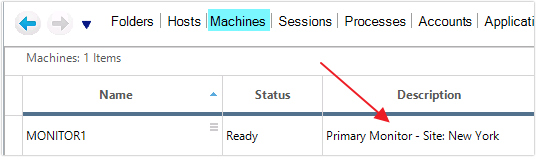
Get-CUSites
Returns all ControlUp sites in your ControlUp environment.
Get-ExtractLocal
NAME
Get-ExtractLocal
SYNOPSIS
Gets the extract files mode for the ControlUp Agent deployment.
SYNTAX
Get-ExtractLocal [<CommonParameters>]
DESCRIPTION
When deploying the ControlUp Agent on a machine, the ExtractLocal property describes where agent files are extracted. If set to False, the files are extracted remotely, while True indicates that files are extracted on the local machine (%appdata%/temp). You can change the setting by using Set-ExtractLocal.
Set-ExtractLocal
NAME
Set-ExtractLocal
SYNOPSIS
Sets the extract files mode for the ControlUp Agent deployment.
Set-ExtractLocal [-EnableExtractLocal] <bool> [<CommonParameters>]
EXAMPLES
Example 1:
Sets the extract mode to Local. The relevant agent files are extracted in the %appdata%/temp folder of the console machine.
Set-ExtractLocal -EnableExtractLocal $true
DESCRIPTION
The cmdlets accepts True or False. See the description above for Get-ExtractLocal.

