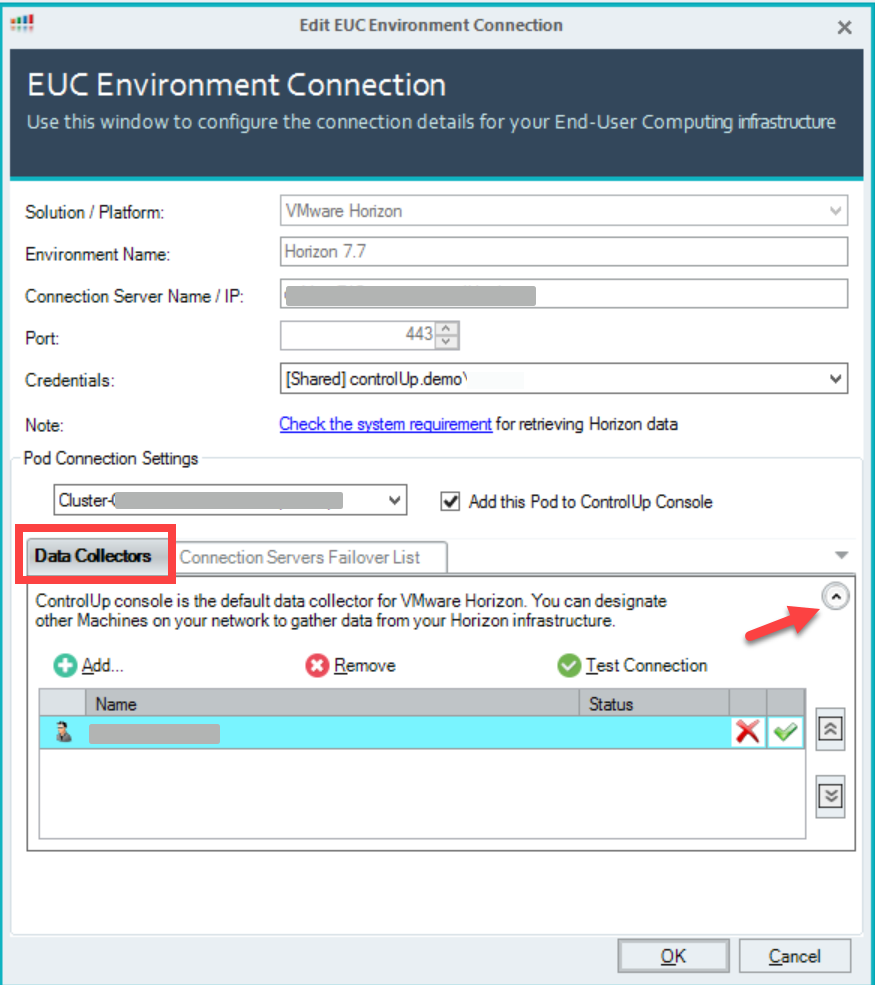- Print
- DarkLight
- PDF
Horizon Integration Troubleshooting
- Print
- DarkLight
- PDF
If you experience performance issues on your Horizon connection servers while the ControlUp Horizon integration is enabled, you can perform this procedure to increase the Horizon Collection interval by 10-second increments. This may help reduce possible high CPU or memory utilization.
To increase the Horizon Collection interval, you have to add a registry key to any ControlUp component that initiates a connection to the Horizon connection server. In most cases, these would be your ControlUp Data Collector machines.
To check which machines are configured as ControlUp Data Collectors:
- In the Real-Time Console under the organization tree, right-click the relevant Horizon connection. Select Connection Settings and the Add Hypervisor Connection dialog opens.TipTo see the Connection Options area, click the down arrow at the side.
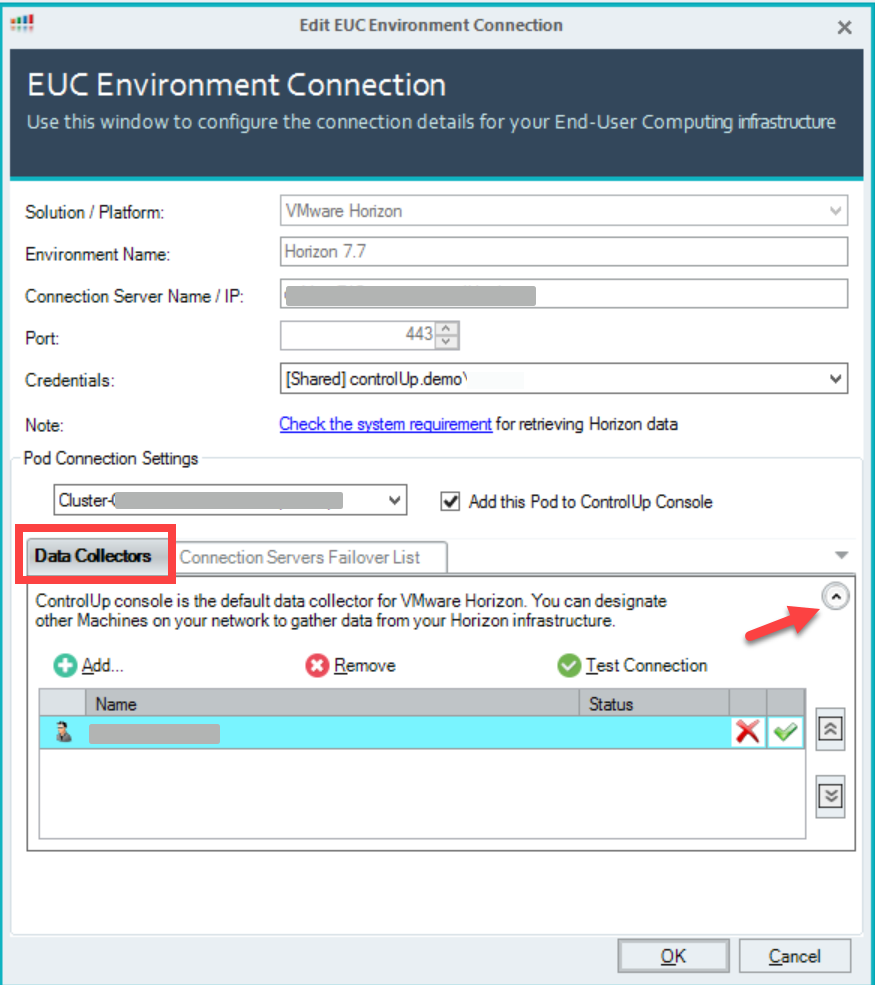
- Add the registry key as described in the procedure below for each of the machines appearing in the list of configured data collectors.
- If the ControlUp Console / Monitor is listed as the data collector, add the registry key and value to that monitor server and every machine running the ControlUp Real-Time Console.
- If there are machines configured as data collectors, add the registry key and value to each of them.
You can use the Controllers feature in the ControlUp Console or however, you update registry keys on multiple machines using the same values detailed below.
To add the registry keys using the Controllers tab of the ControlUp Real-Time Console:
- In the organizational tree of the сonsole, select the above machines.
- In the grid, right-click and select Manage Registry. The Controllers tab opens.
- Under Registry Keys, select HKEY_LOCAL_MACHINE > SOFTWARE > Smart-X > ControlUp > Agent > Horizon Data Collection.
- Right-click Horizon Data Collection and select Create Value.
- In the Create Value pop-up:
Enter Value Name: Data Collection Interval
Assign Value Data: Should be between 10 to 3600 - This value is in seconds and the default is 10. - Open the Targets area of the pop-up to see on which machines these registry key values are added.
- After you've reviewed and confirmed the list of machines in the Hives area, click OK.