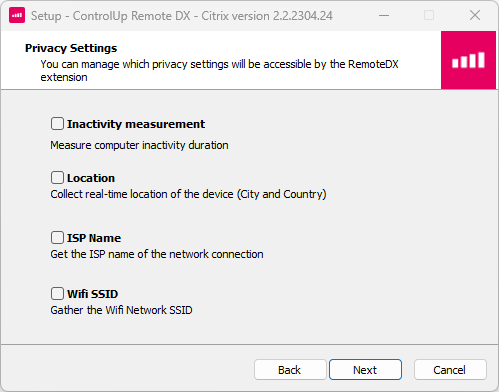Windows Remote DX Installation
- Print
- DarkLight
- PDF
Windows Remote DX Installation
- Print
- DarkLight
- PDF
Article Summary
Share feedback
Thanks for sharing your feedback!
This article covers how to install the Remote DX plugin on Windows devices.
For an overview of Remote DX and the client device metrics you can monitor, visit Remote DX Overview and Client Metrics.
Citrix deployment best practices
If you are deploying for Citrix environments, read our Best Practices for Citrix Configuration with Remote DX
Prerequisites
- Visit the Remote DX Support Matrix to see which versions of Windows are supported on each VDA platform.
- Installation requires Windows administrator privileges.
Download Remote DX
Download the Windows Remote RX plugin for your VDA platform.
- Go to our Download Center for all Remote DX download options.
- Go to https://controlup.com/remotedx/ for a friendlier website that you can send to your users to help them install Remote DX onto their devices. This site has:
- Fewer download options
- Step-by-step instructions
- Walkthrough videos
Manual GUI Install
- Run the downloaded Remote DX file.
- In the installation wizard, select which private user data you want Remote DX to collect. If you select a metric using the checkbox, then Remote DX collects that metric.
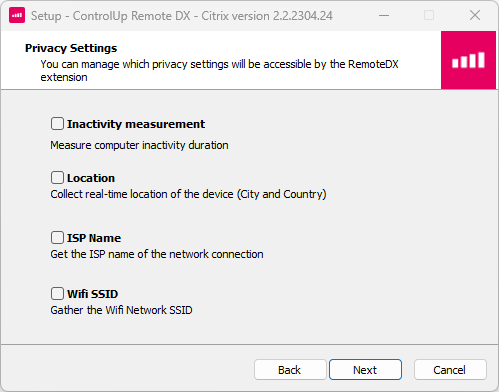
- Complete the installation wizard.
MSI Command Line Install
To install Remote DX using the MSI installer, run the following command. Note that this example shows the command to install the Citrix plugin. You might need to change the file name to the file you downloaded.
msiexec /i curdx-windows-citrix.msiOptionally, add the following parameters to the command:
/qnto perform a silent install.Wifi=Trueto record the wireless network SSID.Inactivity=Trueto record inactivity duration.Location=Trueto record the device location.Isp=Trueto record the ISP name of the network connection.
For example, the following command performs a silent install and collects all private user metrics:
msiexec /i curdx-windows-citrix.msi /qn Wifi=True Inactivity=True Location=True Isp=TrueWas this article helpful?