To increase the level of security in your environment, you can change your Citrix OData API connection ports from 80 (HTTP) to 443 (HTTPS). This article explains how to configure ControlUp to make your Citrix API connections work properly.
Prerequisite
To verify that Citrix OData API listens to port 443 (HTTPS), browse to the following URL with your DDC:
https://[My DDC]/Citrix/Monitor/OData/v[MyVersionNumber]/Data/Machines
- If the Citrix OData API listens to port 443, an XML file opens with the site machine data, or a page opens where you can query the data.
- If the Citrix OData API doesn't listen to port 443, the page fails to open. This means that the Citrix OData API listens to port 80 and the prerequisite isn't met.
Note that Citrix Odata API only listens to a single port, either 80 (HTTP) or 443 (HTTPS).
Change Citrix API Connection Port
To change the Citrix API connection port to 443:
- Identify the machine(s) that will connect to the API: From the Real-Time DX Console, under your organization tree, right-click the Citrix connection and click Connection Settings.
- Under Data Collectors, note if your organization is using the ControlUp Console/Monitor option or Data Collector machines, as shown in example below:
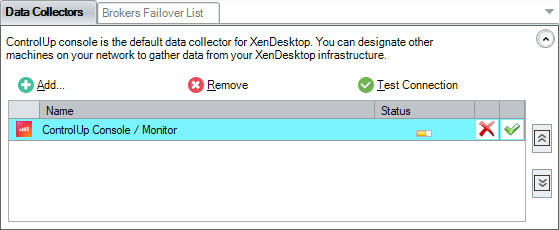
We recommend to always use Data Collectors in your organization.
- If your organization uses the ControlUp Console/Monitor option, apply the following registry settings to the Console/Monitor machine(s):
Registry Key:HKEY_LOCAL_MACHINE\SOFTWARE\Smart-X\ControlUp\Agent\XenDesktop Data Collection
Value Name:EnableOdataOverSSL
Value Type:REG_DWORD
Value Data:00000001
Value Name:ODataPort
Value Type:REG_DWORD
Value Data:000001bb - If your organization uses dedicated data collector(s), apply the following registry settings to all of your data collector(s):
Registry Key:HKEY_LOCAL_MACHINE\SOFTWARE\Smart-X\ControlUp\Agent\XenDesktop Data Collection
Value Name:EnableOdataOverSSL
Value Type:REG_DWORD
Value Data:00000001
Value Name:ODataPort
Value Type:REG_DWORD
Value Data:000001bb
- Restart the relevant services. For the Console, restart the Console. For Data Collectors, open Services and restart ControlUp Agent. For Monitors, open Services and restart ControlUp Monitor.
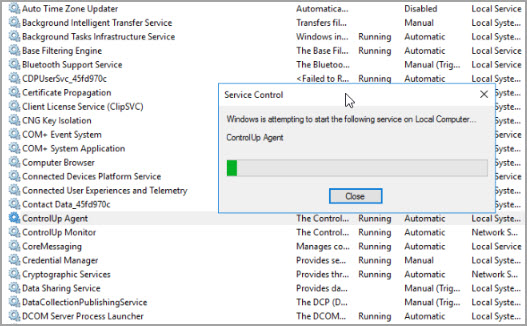
- Add the Citrix API Connection to the Console. Under your organization tree, right-click the CVAD connection and click Connection Settings. In the EUC Environment Connection window, verify the Broker Name / IP, select port 80, and click OK.
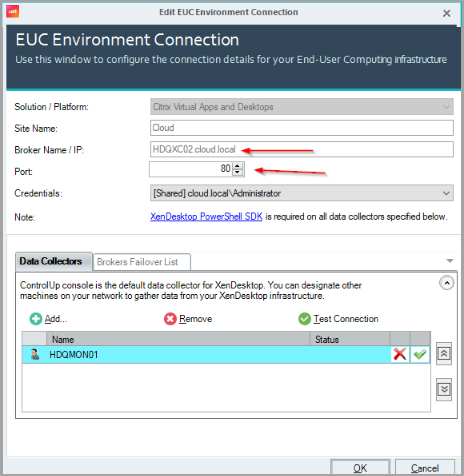
If you don't select port 80, even if its a TLS connection, the connection fails. While we use the registry settings to connect via port 443, port 80 must still be selected in the GUI.