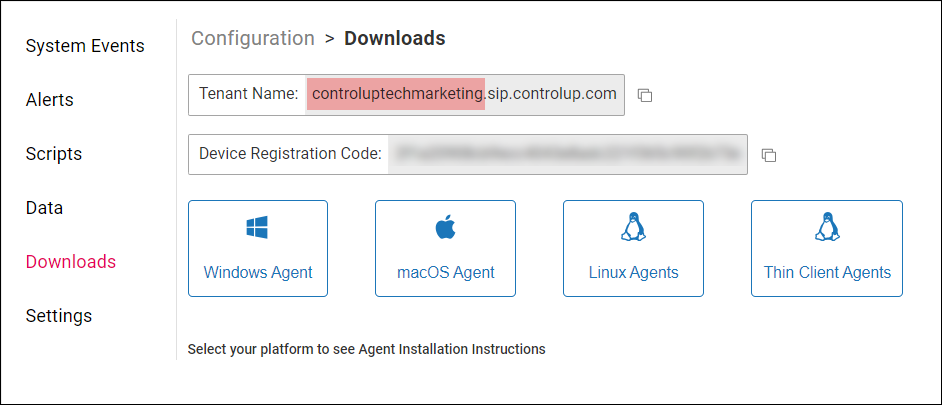- Print
- DarkLight
- PDF
Test Your Network Connections
- Print
- DarkLight
- PDF
To deploy ControlUp, it is important that all of our networking requirements are in place. Our networking requirements are described in these articles:
- Communication Ports for VDI & DaaS (US Region)
- Communication Ports for VDI & DaaS (EU Region)
- Synthetic Monitoring (Scoutbees)
- ControlUp for Physical Endpoints & Apps
To make sure you have the requirements in place, you can use our CUTester tool. If there is a network issue, the tester lets you know whether the issue is related to:
- Network communication failure
- Proxy/network filtering
- TLS handshake failure
Download the tester
How to use the tester
If you don't have .NET Framework 4.8 installed, you will receive an error when you try to run the tester.
- To test ControlUp for VDI & DaaS, run the tester from Monitor machines and machines that run the Real-Time Console desktop application.
- To test ControlUp for Physical Endpoint (Edge DX), run the tester from machines where the Edge DX Agent will be installed.
- To test synthetic monitoring with Scoutbees, run the tester from machines where Custom Hives will be installed.
When you run the CUTester application (CUTester.exe), answer the following questions:
- What region are you on? Enter the data region you selected when you created your organization. For US/ROW (rest of world), enter
us. For EU, entereu. - Are you testing Real-Time DX (Hybrid Cloud)?. If you are testing ControlUp for VDI & DaaS, enter
yes. Otherwise, enterno. - Are you testing Agent Outbound? This test is for the Agent outbound communcation feature released in Real-Time DX version 9.0. If you are using Agent outbound communication, enter
yesto test the additional required URLs. If you are not using Agent outbound communication, or if you don't use ControlUp for VDI & DaaS, enterno. - Are you testing Edge DX? If you are testing ControlUp for Physical Endpoint and running the tester on a machine where the Edge DX Agent will be installed, enter
yes. Otherwise, enterno.- Please enter your TenantID: This question appears only if you are testing Edge DX. Enter your Edge DX tenant name. You can find your tenant name by going to the Edge DX Agent downloads page. For example, in the image below, the tenant name is
controluptechmarketing.
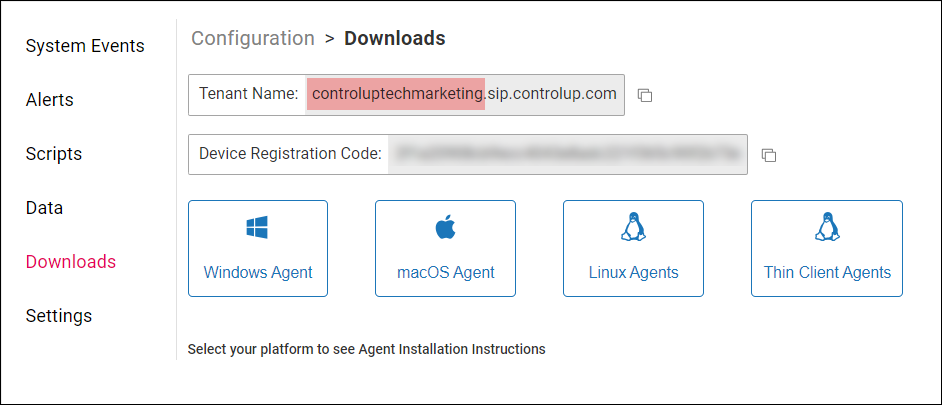
- Please enter your TenantID: This question appears only if you are testing Edge DX. Enter your Edge DX tenant name. You can find your tenant name by going to the Edge DX Agent downloads page. For example, in the image below, the tenant name is
- Are you testing Scoutbees If you are testing synthetic monitoring (Scoutbees) from a machine where a Custom Hive will be installed, enter
yes. Otherwise, enterno. - Are you testing an API URL? If you want to test whether a certain API URL can be reached, enter
yes. For example, if you are using ControlUp for VDI & DaaS to connect to a Citrix delivery controller, you can test whether the Odata API can be reached from your machine.- Please enter API URL: enter the URL of the API to test.
After you answer all of the questions, CUTester will test all the required network connections:
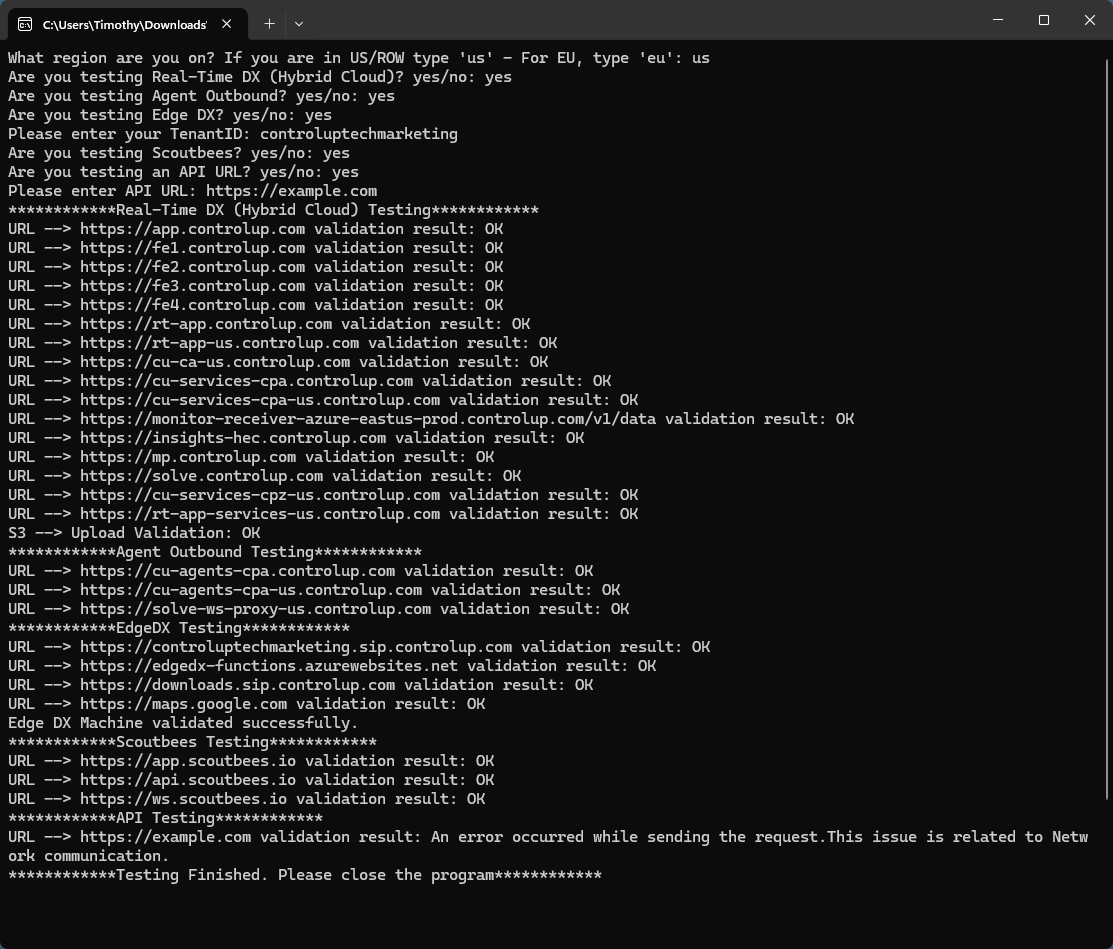
Proxy server
The tester automatically uses any proxy server configuration for the user running the tester.
If you are using Windows OS, you can view the proxy configuration in your Windows settings:
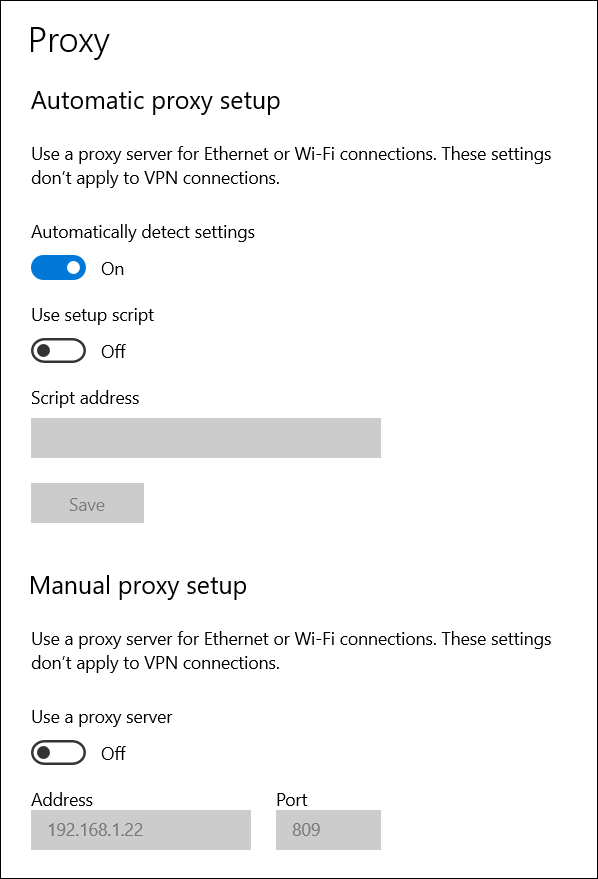
If you are using Windows Server, you can view the proxy configuration in Internet Explorer:
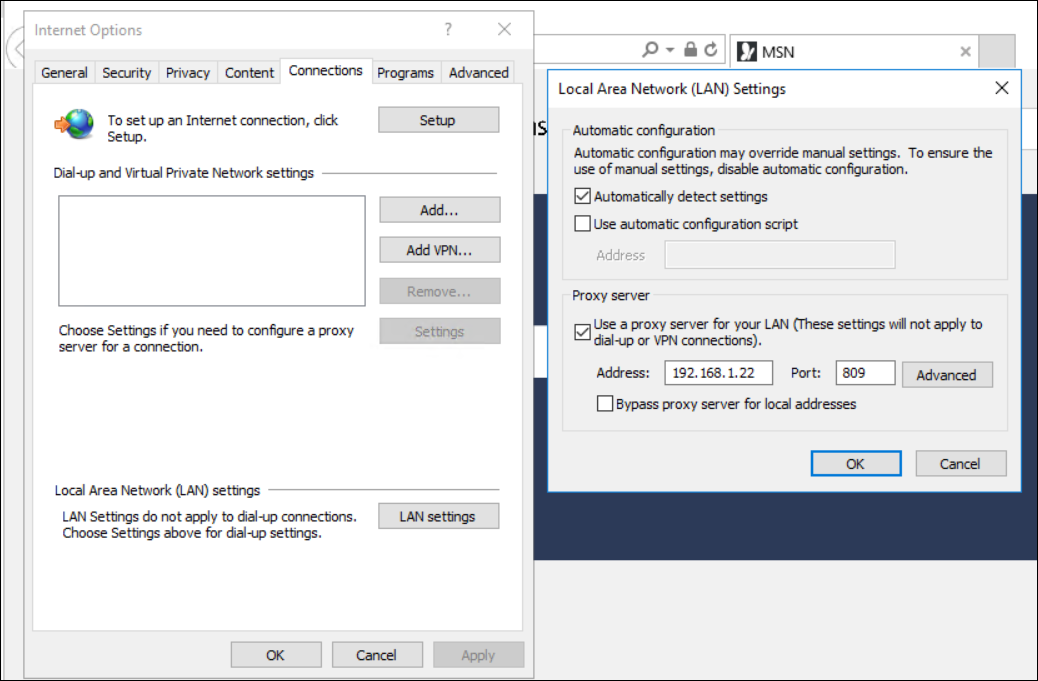
Check for proxy configuration under the Network Service account
Note that the ControlUp Monitor runs under the Network Service account. It is possible that a proxy server is running only under the Network Service account. To check if there is a proxy configuration under the Network Service account:
- Download PsExec.exe from the Microsoft website.
- Open PowerShell as an Administrator and run:
.\PsExec.exe -i -u "NT Authority\Network Service" cmd.exe - In the opened cmd session, run:
cd %PROGRAMFILES%\Internet Explorer - Run:
iexplore.exe. Internet Explorer opens under the Network Service account. You can confirm this by going to Task Manager and checking the "User name" column next to iexplorer.exe. - Use Internet Explorer to view the proxy configuration under the Network Service account shown in the screenshot above.
Run the tester under the Network Service account
The section above describes how to check for a proxy configuration running only under the Network Service account. If there is a proxy configured, follow these steps to run the tester under the Network Service account.
- Download PsExec.exe from the Microsoft website.
- Run PowerShell as an Administrator.
- For the PowerShell session, set the PowerShell execution policy to Bypass with
Set-ExecutionPolicy Bypass - Change the directory to where the CUTester and PsExec are located and run
.\PsExec.exe -i -u "NT AUTHORITY\NetworkService" powershell.exe. This runs a new PowerShell prompt which is now running under the context of the ControlUp Monitor service user. - You can now run the CUTester in the new PowerShell prompt to run it under the Network Service account.
Troubleshooting
If the tester gets stuck and takes a long time testing a certain URL, press Enter.