The following tables include all the template variables you can use to create notification templates. From version 9.0.5, you can configure trigger notification templates with PowerShell cmdlets.
Hide the category pages for the best reading experience of this article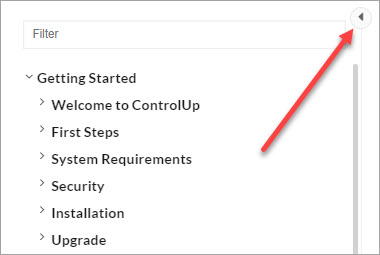
General Template Variables
You can use the general template variables in the following triggers:
- Stress Triggers (Session, Process, Applications, Datastores, Hosts, Account, Other record types)
- Windows Event
- Computer Down
- Process Started
- Process Ended
- User Logged On
- User Logged Off
- Session State Changed
- Advanced (Session, Process, Account, Other record types)
| Variable Name | Description | Output Example | Notes |
|---|---|---|---|
| $(TriggerType) | Type of trigger, as specified by the user in the Trigger Settings screen | "Stress Level" | |
$(TriggerName) | Name of the trigger, as specified by the user in the Trigger Settings screen | "Logical Disk Stress" | Can also use in Run an Action (in addition to the trigger's variables) |
| $(Object) | Full identification of the object that the trigger relates to | "Logical Disk: C:\ on Computer: Win10x64.domain.com" | |
| $(OrgName) | Name of the organization | "MyOrg" | |
| $(CUFolderName) | Folder in the My Organization tree that contains the object of the incident | "MyOrg\folder" | |
| $(FQDN) | FQDN name of the machine that is the object of the incident | "Win10x64.domain.com" | |
| $(CompName) | Name of the machine that is the object of the incident | "Win10x64" | |
| $(ClientName) | Name of the machine from which the session was initiated | "MY-PC" | Can only use in User Logged On and User Logged Off |
| $(ClientIP) | IP address of the machine from which the session was initiated | "10.1.1.1" | Can only use in User Logged On and User Logged Off |
| $(InitialProgram) | Name of the published application used in the session (if applicable) | "notepad.exe" | Can only use in User Logged On and User Logged Off |
| $(SessionName) | Session's name | "RDP-Tcp#1" | Can only use in User Logged On, User Logged Off, and Session State Changed |
| $(SessionID) | Session's ID | "2" | Can only use in Process Started, Process Ended, User Logged On, User Logged Off, and Session State Changed |
| $(ReportedBy) | Entity that reported the incident | "ControlUp Monitor Service on MY-PC" | |
| $(ResourceType) | Type of record (host, computer, session, etc.) selected by the user in the Trigger Settings screen | "Logical Disks" | Can also use in Run an Action (in addition to the trigger's variables) |
| $(StressLevel) | Level of stress that caused the activation of the trigger (for Stress triggers) | "3 (Medium)" | |
| $(Timestamp) | Time at which the incident occured (in the triggering Monitor's timezone) | "10/24/2023 7:37:07 PM" (according to the Monitor's timezone) | |
| $(UTCTimestamp) | Time at which the incident occured (UTC) | "10/24/2023 4:37:07 PM" (according to UTC) | |
| $(Timezone) | Triggering Monitor's timezone | "UTC -5 Eastern Standard Time" | Can also use in Run an Action (in addition to the trigger's variables) |
| $(EventSource) | Source field of the event | "ControlUpMonitorEngine" | Can only use in Windows Event |
| $(EventType) | Level field of the event in the EventLog | "Error" | Can only use in Windows Event |
| $(EventID) | Event's ID | "27" | Can only use in Windows Event |
| $(EventFullMsg) | Event's content | "ControlUp alert event log - User logged on - User logged in to WIN10X64" | Can only use in Windows Event |
| $(ProcessID) | Process's ID | "796" | Can only use in Process Started and Process Ended |
| $(ProcessName) | Process's image name | "Notepad.exe" | Can only use in Process Started and Process Ended |
| $(ExitCode) | Exit code of the process after it terminated | "1" | Can only use in Process Ended and Run an Action (in addition to the trigger's variables) |
| $(SessionStartTime) | Time at which the session started (in the triggering Monitor's timezone) | "10/24/2023 4:37:04 PM" (according to the Monitor's timezone) | Can only use in User Logged Off |
| $(SessionStartUTCTime) | Time at which the session started (UTC) | "10/24/2023 1:37:04 PM" (according to UTC) | Can only use in User Logged Off |
$(DisconnectReason) | Reason the Computer Down trigger was activated | "ControlUp Agent unreachable" | Can only use in Computer Down |
| $(ValueBefore) | Session state before it changed | "Active" | Can only use in Session State Changed |
| $(ValueAfter) | Session state after it changed | "Disconnected" | Can only use in Session State Changed |
Stress Trigger Template Variables
You can use the Stress Trigger template variables in the following Stress Triggers: Session, Process, Applications, Datastores, Hosts, Account, Other record types.
| Variable Name | Description | Output Example | Notes |
|---|---|---|---|
| $(ObjectName) | Name of the object that the trigger relates to | "my-pc.domain.com" | Can also use in Advanced |
| $(CitrixReceiverVersion) | Current version of the Citrix Receiver installed on the client's machine | "14.7.0.13011" | Can only use in Session and Process Stress Triggers |
| $(BranchName) | Name of the branch or organizational unit associated with the session's Client IP address (as configured in the Console's settings) | "London" | Can only use in Session and Process Stress Triggers |
| $(UserLogonServer) | Name of the Active Directory domain controller used to authenticate the user account during logon | "DC1.domain.com" | Can only use in Session and Process Stress Triggers |
| $(Username) | Username under which the script/session/process (depends on the trigger's type) was running | "domain\user" | Can only use in Session, Process, and Account Stress Triggers. Can also use in Process Started, Process Ended, User Logged On, User Logged Off, Session State Changed, Advanced (Session, Process, Account), and Run an Action (in addition to the trigger's variables). |
| $(ApplicationType) | Indicates if the application is a XenDesktop published application or an aggregation of Windows processes | "XD Published Application" | Can only use in Applications Stress Triggers |
| $(LocalDatastore) | Denotes whether the datastore is a local datastore | "False" | Can only use in Datastores Stress Triggers |
| $(ServerVendor) | Vendor of the virtualization host's hardware | "NX-1065S-G5" | Can only use in Hosts Stress Triggers |
| $(ServerModel) | Model of the virtualization host's hardware | "0824" | Can only use in Hosts Stress Triggers |
| $(CPUModel) | Model of the virtualization host's CPU | "Intel(R) Xeon(R) CPU E5-2609 v4 @ 1.70GHz" | Can only use in Hosts Stress Triggers |
| $(HypervisorVersion) | Version of hypervisor software currently installed on the virtualization host | "20170830.120" | Can only use in Hosts Stress Triggers |
| $(NumberOfNICs) | Number of hardware NICs installed on the virtualization host | "2" | Can only use in Hosts Stress Triggers |
| $(Hyperthreading) | Denotes whether hyperthreading is enabled on the host | "Enabled" | Can only use in Hosts Stress Triggers |
| $(MaintenanceMode) | Denotes whether the host is in maintenance mode | "Disabled" | Can only use in Hosts Stress Triggers |
Run an Action Template Variables
You can use the following Run an Action template variables (in addition to the trigger's variables).
| Variable Name | Description | Output Example |
|---|---|---|
| $(ScriptStatus) | If the script didn't run (e.g. credentials problem) or didn't finish running (e.g. timeout): "Failure"; otherwise: "Success" | "Success" |
| $(ExitCodeOrStatus) | If the script didn't run (e.g. credentials problem) or didn't finish running (e.g. timeout): "Failure"; otherwise, the exit code | "Failure" |
| $(FullMessage) | If the script didn't run (e.g. credentials problem) or didn't finish running (e.g. timeout), the error message | "Script Actions could not be executed, because the target computer is running an unsupported operating system." |
| $(ScriptStartTimestamp) | Time at which the script's execution started (in the triggering Monitor's timezone) | "10/24/2023 4:37:04 PM" (according to the Monitor's timezone) |
| $(ScriptStartUTCTimestamp) | Time at which the script's execution started (UTC) | "10/24/2023 1:37:04 PM" (according to UTC). |
| $(ScriptEndTimestamp) | Time at which the script's execution ended (in the triggering Monitor's timezone) | "10/24/2017 4:37:04 PM" (according to the Monitor's timezone) |
| $(ScriptEndUTCTimestamp) | Time at which the script's execution ended (UTC) | "10/24/2023 1:37:04 PM" (according to UTC). |
| $(ScriptName) | Name of the Script Action | "MyScript" |
| $(LastModifier) | Last user to change the Script Action | "domain\user" |
| $(ExecutionContext) | Execution context selected by the user in the Script Action settings screen (possible values: Target Computer / ControlUp Console / Other Computer) | "Other Computer" |
| $(ExecutingComputerRole) | Role of the machine that executed the script (possible values: Monitor / Computer) | "Computer" |
ListOfColumns Template Variables
You can use the following ListOfColumns template variables in the Stress and Advanced Triggers.
| Variable Name | Description | Output Example | Notes |
|---|---|---|---|
| $(Column) | Column name (for columns that were involved in the incident) | "Current Disk Queue Length" | |
| $(ColumnSeverityLevel) | Severity level | "Warning" | Can only use in Stress ListOfColumns Triggers |
| $(ColumnTimestamp) | For Advanced triggers, the time at which the column was changed; for Stress triggers, the time at which the stress on the column began. The time given is for the triggering Monitor's timezone. | "10/24/2023 4:37:04 PM" (according to the Monitor's timezone) | |
| $(ColumnUTCTimestamp) | For Advanced triggers, the time at which the column was changed; for Stress triggers, the time at which the stress on the column began. The time given is UTC. | "10/24/2023 1:37:04 PM" (according to UTC) | |
| $(ColumnCrossedThreshold) | For Advanced triggers, the threshold that was set for the column; for Stress triggers, the stress threshold that was set for the trigger. | "1" | |
| $(ColumnValueBefore) | For Advanced triggers, the column's value before it was changed | "12%" | Can only use in Advanced ListOfColumns Triggers |
| $(ColumnValueAfter) | For Advanced triggers, the column's value after it was changed | "24%" | Can only use in Advanced ListOfColumns Triggers |