To learn how to add a NetScaler Application Delivery Controller, watch our video.
Follow these instructions to add a NetScaler ADC to your ControlUp organization:
In the Home ribbon, click Add App. Delivery Controller (ADC) or right-click your organization > Add > Application Delivery Controller.
Enter the details of your NetScaler Appliance:
Choose the HTTP or HTTPS protocol.
Provide the ADC management name or IP.
Choose a name for the ADC connection.
Choose a site for the ADC connection.
Provide credentials for the ADC Management (Read-Only is a minimum requirement).
We suggest using Shared Credentials for the connection.
Note
ControlUp doesn't support AD accounts for ADC Management, only local NS accounts.
Select a Data Collector and click OK.
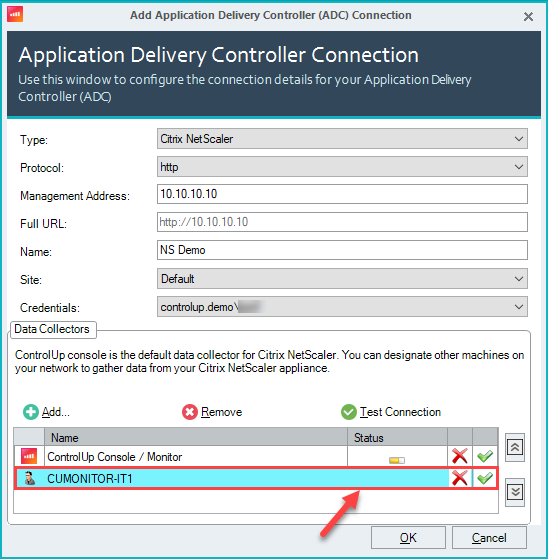
The NetScaler Appliances folder and underlying appliances are added to the console.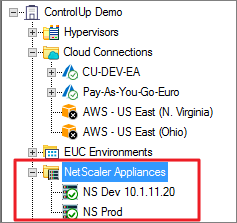
After the appliance has been added as a data source to the monitor, you can see the NetScalers button in the Discovery grid in the VDI App.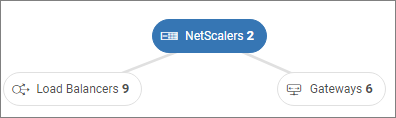
You can also increase the collection intervals of the data collector for the NetScaler ADC by using the following registry settings:
Key: HKLM\SOFTWARE\Smart-X\ControlUp\Agent\NetScaler Data Collection
Values: Advanced data Interval (seconds), General Info and Statistics Interval (seconds), Resources Consumption Interval (seconds)
Data Type: REG_DWORD
Values Data: Any integer in seconds
Important!
We have provided this registry setting option for your benefit, but we don't take responsibility for changing any default values on your agent machines.