- Print
- DarkLight
- PDF
Azure Integration: Collecting Cost Metrics
- Print
- DarkLight
- PDF
ControlUp helps you to manage your Azure costs effectively by providing a comprehensive overview of the costs associated with your Azure resources, resource groups, or subscriptions. Depending on your organization's policy, you may need to either display actual costs or amortized costs. ControlUp offers the possibility to show you cost types the same way as you would see in the Cost Management console in the Azure portal. These two cost types can be displayed in the Real-Time Console and Solve:
- Actual Costs
- Amortized Costs
Refer to this article to learn more about Azure's cost types.
Where can I see the current cost type?
The cost type that is displayed for the subscription and queried by ControlUp is shown under the AZ Cost Query Type column in the Folders tab. By default, cost metrics for your Azure resources are shown as actual cost. You can also configure the view so that amortized cost is displayed in the Real-Time Console and Solve, as described in the Customize Costs Views section. 
Timeframe for costs displayed in ControlUp
Costs are displayed by default as month-to-date. This means that the cost calculation begins at the beginning of each calendar month. The default setting in ControlUp reflects the "this month" timeframe in the Azure Cost Portal. Azure does not report costs on the first day of the month, therefore you will see Zeros in all cost-related columns:

Billing Currency
The AZ Currency column displays the currency for cost values. By default, the currency is set to U.S. dollar.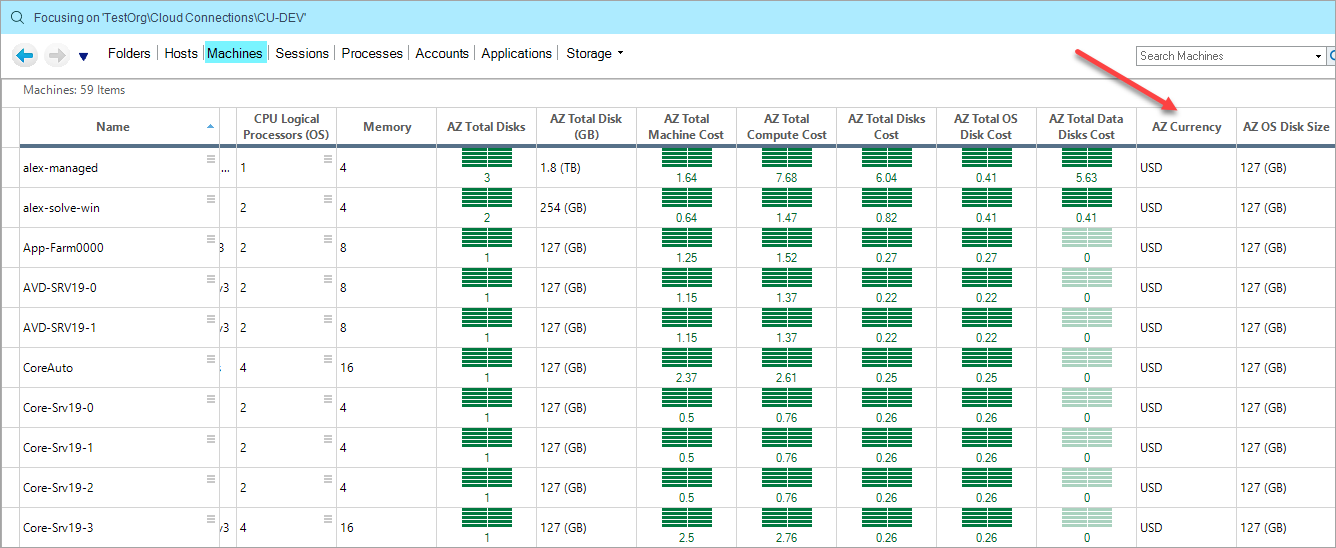
Changing Currency
If the billing currency of your Azure subscription is not U.S. dollar, you must create the following registry key on the Data Collector, as it is not set automatically:
Path: HKEY_LOCAL_MACHINE\SOFTWARE\Smart-X\ControlUp\Agent\Azure Data Collection
Key: AzureCurrencyType
Type: String
Possible values:
- CostUSD
All costs are displayed in U.S. dollars. - Cost
All costs are displayed in the billing currency of your Azure subscription.
Customize cost views
You can define the views of how cost types are shown in the Real-Time Console and Solve. On the Data Collector, you can set a registry key defining what cost type is shown in ControlUp.
Path: HKEY_LOCAL_MACHINE\SOFTWARE\Smart-X\ControlUp\Agent\Azure Data Collection
Key: AzureCostType
Type: String
Possible values:
- ActualCost
- AmortizedCost

