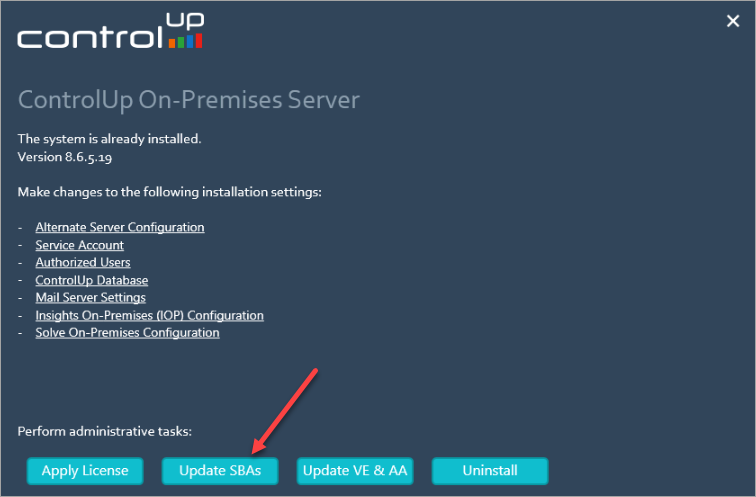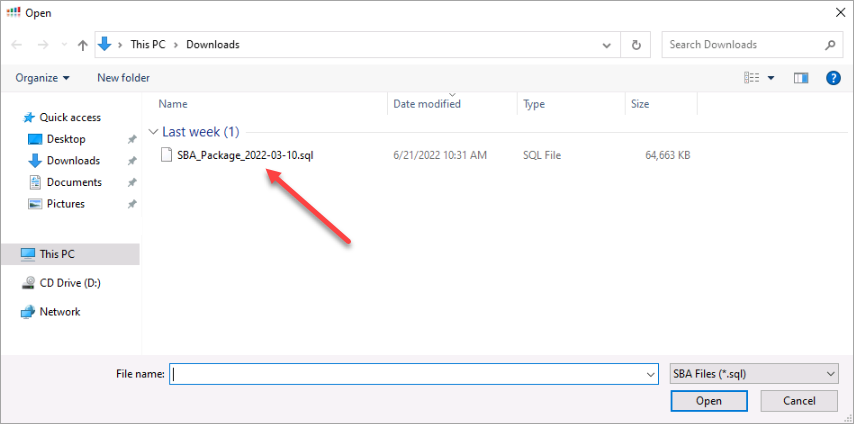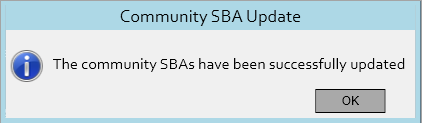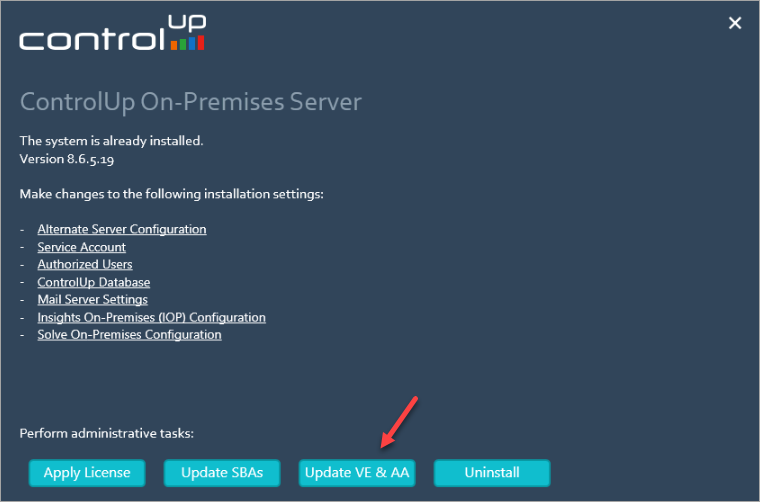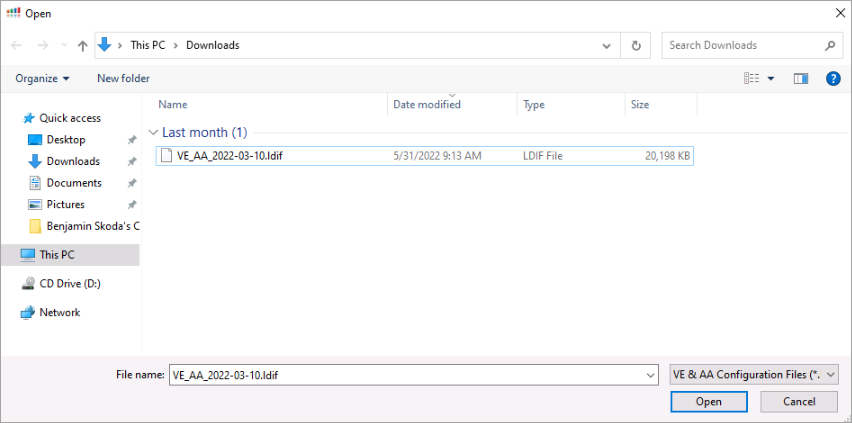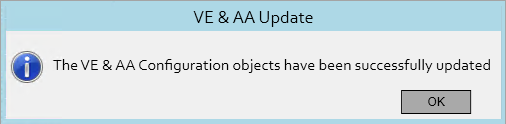How to Update SBAs and AA-VE in On-Premises Environments
- Print
- DarkLight
- PDF
How to Update SBAs and AA-VE in On-Premises Environments
- Print
- DarkLight
- PDF
Article Summary
Share feedback
Thanks for sharing your feedback!
We regularly publish new scripts for importing community Script-based Actions (SBAs) and Automated Actions (Virtual Expert) to your ControlUp on-premises database.
As private (organizational) scripts are saved in a different location, the import of community scripts will not affect your private scripts.
How to update Script-based Actions
Note
These steps can be performed without administrative privileges.
To update Script-based Actions:
- In the Windows Control Panel and open Programs and Features.
- Right-click ControlUp Server and click Change. The configuration dialog of the ControlUp Server appears.
- Click Update SBAs.
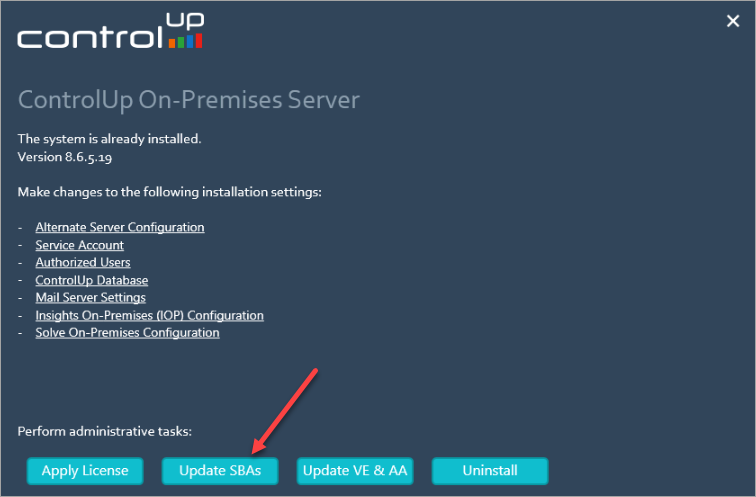
- In the file dialog, open the SBA_Package.sql file. This starts the import of community SBAs.
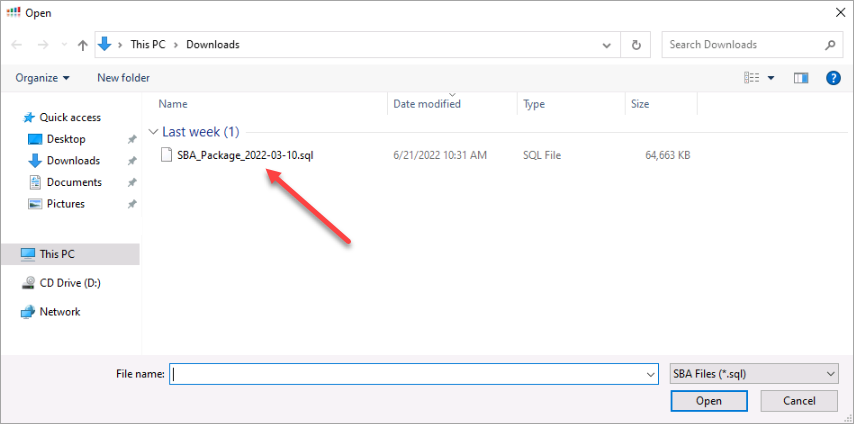
- Upon completion of the update, the following popup appears
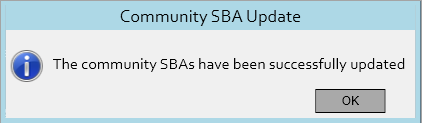
How to Update Automated Actions & Virtual Expert Rules
To update Automated Actions:
- As a user with administrative privileges, open the Windows Control Panel and click Programs and Features.
- Right-click ControlUp Server and click Change. The configuration dialog of the ControlUp Server appears.
- Click Update VE & AA.
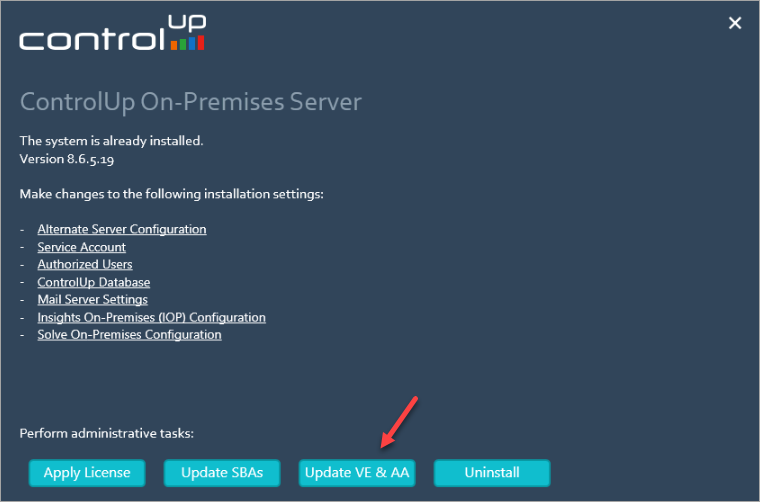
- In the file dialog, open the AA_VE.ldif file. This starts the import of community Automated Actions and rules for the Virtual Expert.
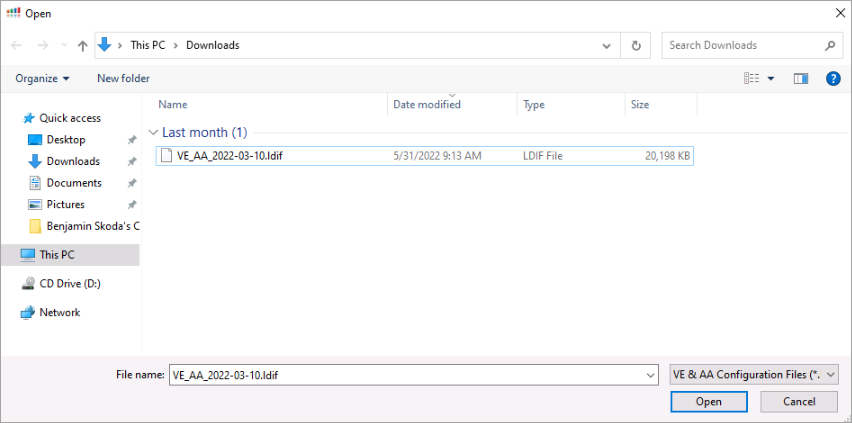
- Upon completion of the update, the following popup appears
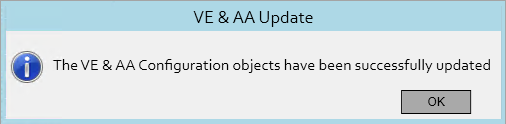
Troubleshooting
If the Update VE && AA button is grayed out, the user that performs the update doesn't have local administrative rights. This problem can be resolved by running the installer as an administrator.

Was this article helpful?