In the Machines view, the Environment Assessment report shows the following resource consumption details for the managed machines in the selected folder.
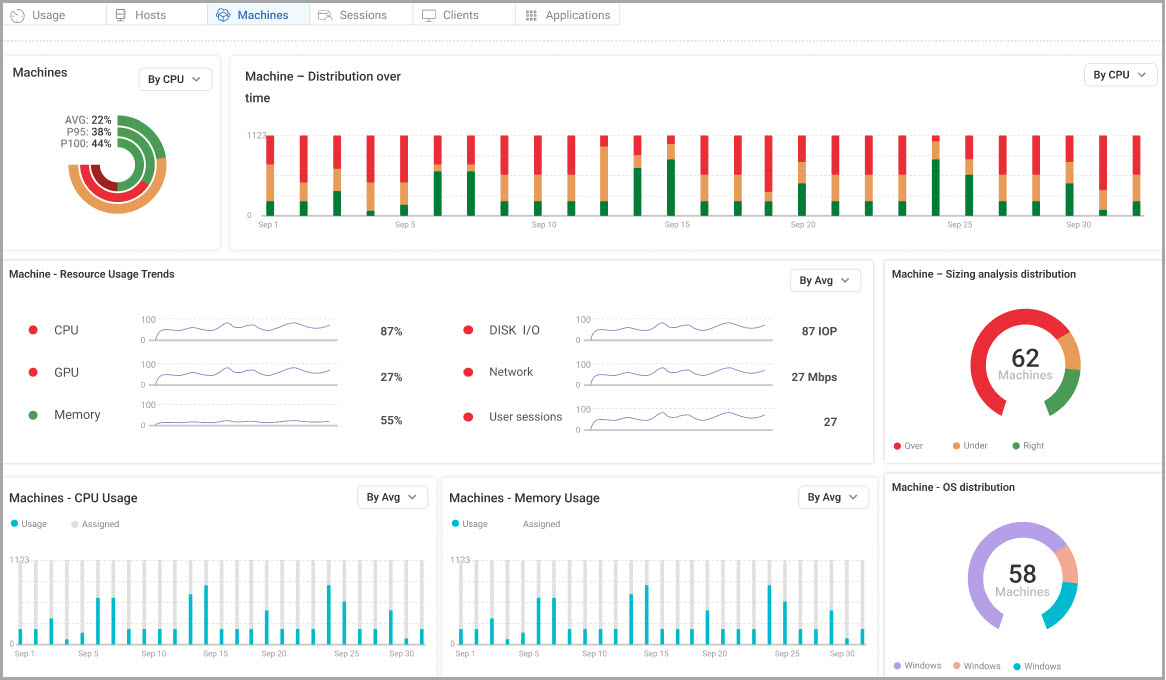
Machines Widgets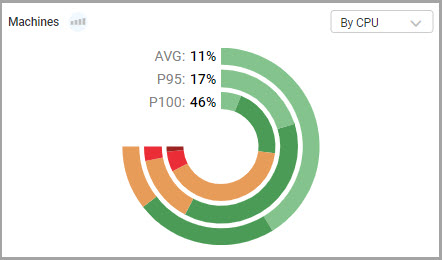
- Machines. You can select to view the Machines chart according to CPU or memory. By default, CPU is selected. The chart's three concentric rings show the items according to AVG (average), P95 (95th percentile) and P100 (maximum of average) resource usage utilization based on percentage of daily aggregation. These metrics offer valuable insights into your organization's performance and capacity planning:
- AVG resource usage from past 30 days.
- P95 of resource usage is updated based on 5-minute granularity. It represents the resource consumption level that machines exceeded only 5% of the time. Indicates usage during peak times.
- P100 of resource usage represents the highest average resource consumption level that machines exceeded. Indicates maximum usage from past 30 days.

In the Machines chart, you can click the Insights icon to view a list of specific usage details of the hosts for the selected resource.
You can hover over a ring in the chart to show the percentage of items by stress level:
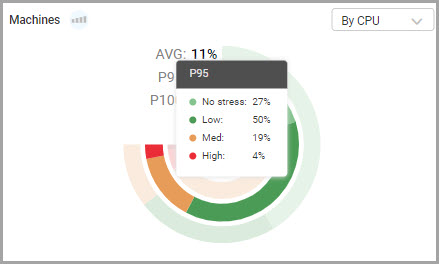
- Light Green: No stress.
- Dark Green: Low stress.
- Orange: Medium stress.
- Light Red: High stress.
- Dark Red: Critical stress.
You can click on the AVG, P95, or P100 metrics in the top left corner of the chart to view a Distribution graph for each data series, and the number of instances the metric is based on:
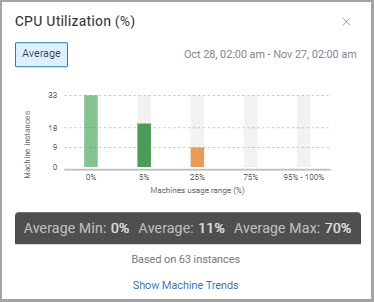
Each graph shows the number of items for distribution of 30 days average per machines. Click Show Machine Trends to open the Machine Trends report.
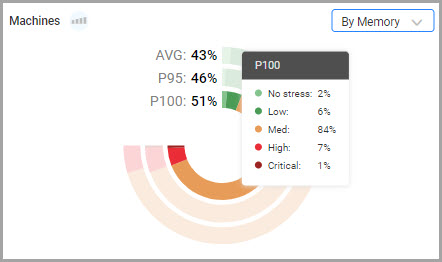
Click AVG in the top left of the Machines widget, then click a bar in the Distribution graph to open a Machine Statistics report according to the selected bar and metric.
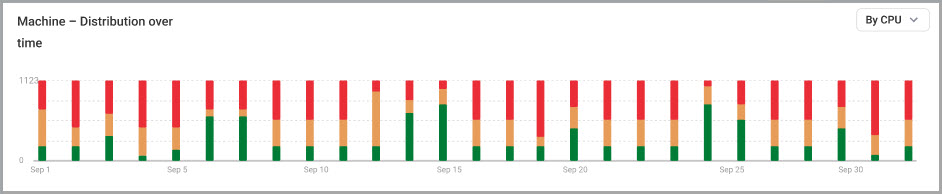
- Machines Distribution Over Time. Shows overall health distribution of machines according to CPU or memory, according to the percentage of time per day. By default, CPU is selected. Hover over a bar to view the score distribution for each day. Click a bar to view a machine utilization range chart of the minimum, average, and maximum percentage per day.
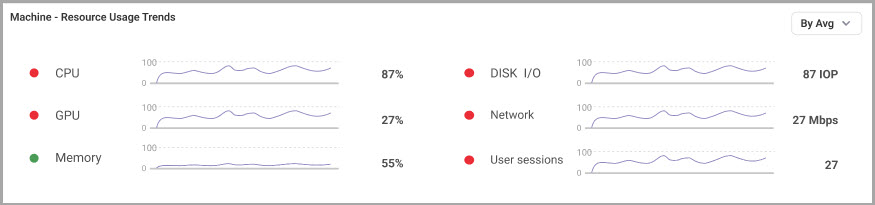
- Machines - Resource Usage Trends. Shows charts of machines resource usage trends for CPU (%), GPU (%), Memory(%), Disk I/O (IOPS), Network (Mbps), and User Sessions. You can view the charts according to average, P95, or P100. By default, average is selected. Hover over a data point in a chart to view the score distribution for each day.
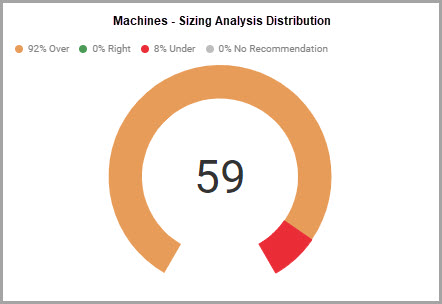
- Machines - Sizing Analysis Distribution. Shows distribution of machines according to sizing status, based on CPU and memory usage. The sizing recommendation can be over, under, or right. Hover over a bar on the chart to show the number of machines for each recommendation.
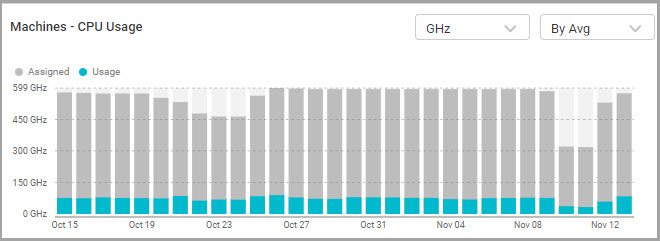
- Machines - CPU Usage. Shows distribution of machines according to the amount of assigned and used CPU per day. You can view the chart according to GHz or core. By default, GHz is selected. You can also view the chart according to average, P95, or P100. By default, average is selected. Hover over a bar to show the amount of assigned and used CPU for each day.
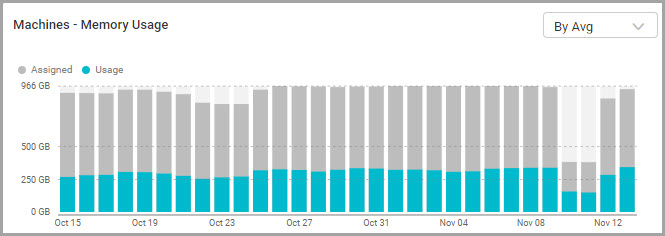
- Machines - Memory Usage. Shows distribution of machines according to assigned and used memory (GB) per day. You can also view the chart according to average, P95, or P100. By default, average is selected. Hover over a bar to show the amount of assigned and used memory for each day.
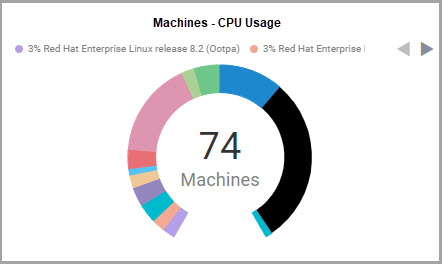
- Machines - OS Distribution. Shows distribution of machines according to the machine OS. Hover over a bar to show the number of machines for each OS.