The following article explains how to install the Remote Clients (formerly Remote DX) plugin on macOS devices.
For an overview of Remote Clients and the client device metrics you can monitor, see Remote Clients Overview and Client Metrics.
Prerequisites
- For supported OS versions and VDA platforms, see the Remote Clients Support Matrix.
- To collect all metrics, the device must meet the communication requirements.
Note that native Citrix Workspace clients for Apple M1 and M2 are not supported.
Download the Remote Clients plugin
Download the relevant Remote Clients plugin from the Download Center. There are four different macOS Remote Clients packages to choose from, so make sure you download the correct package based on your:
- VDA platform (Citrix or Horizon)
- Installation method (interactive GUI installation or silent installation from the command line)
If you want your end users to self-install the Remote Clients plugin on their devices, you can send them to https://www.controlup.com/remotedx/. This is a friendlier website with fewer download options. Note that this site contains only the interactive GUI installation package.
Interactive GUI installation
If you downloaded the GUI installation package, run the package and complete the steps in the installation prompt.
In the Installation Type step, select which private user metrics Remote Clients collects and uploads to ControlUp.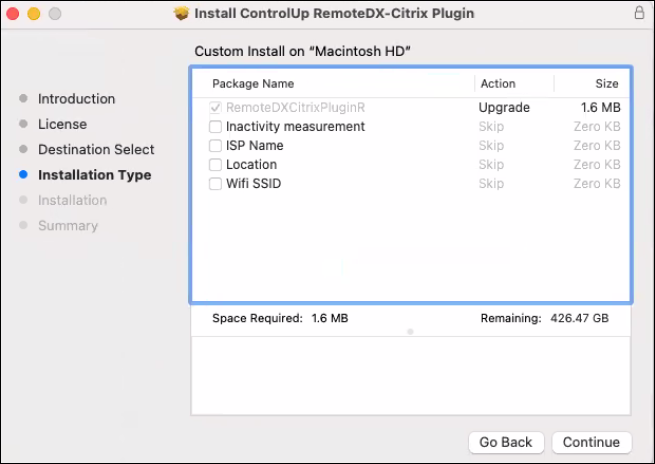
Silent installation from the command line
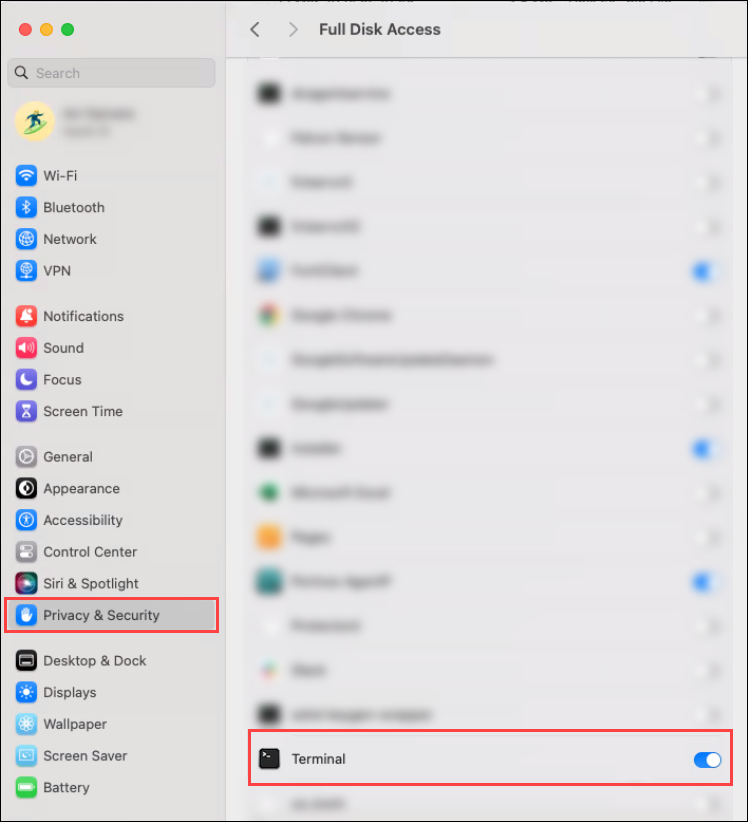
If you downloaded the silent installation package, follow these steps to install the Remote Clients plugin from the command line. Note that the examples below use the Citrix package in the default download location. Make sure that you edit the command to use the correct package from the correct location.
When you install Remote Clients, you can choose to collect the following private user metrics:
- `inactivity` collects the client device's inactive time.
- `isp_name` collects the name of the client device's internet service provider.
- `isp_location` collects the geographical location of the client device based on the device's public IP address.
- `WiFi SSID` collects the name of the wireless network used by the client device.
To install the Remote Clients package and collect all private user metrics:
echo "/enable:inactivity,isp_name,isp_location,wifi_ssid >"/tmp/.ceupux_config_params.txt" && sudo installer -target / -pkg ~/Downloads/RemoteDXCitrixPluginR-2.3.2401.02.pkgTo install the Remote Clients package and not collect any private user metrics:
sudo installer -target / -pkg ~/Downloads/RemoteDXCitrixPluginR-2.3.2401.02.pkgTo install the Remote Clients package and collect only some private user metrics, specify the metrics you want to collect in the /enable: parameter. In the following example, inactivity and ISP name are collected, but ISP location and WiFi SSID name are not collected:
echo "/enable:inactivity,isp_name >"/tmp/.ceupux_config_params.txt" && sudo installer -target / -pkg ~/Downloads/RemoteDXCitrixPluginR-2.3.2401.02.pkg