New for version 9.0.5
This article is relevant only if you are using version 9.0.5 or higher. If you are using a lower version, click here.
In version 9.0.5 and higher, you sign in to the Real-Time DX Console (controlupconsole.exe) with your ControlUp account through a browser instead of your Active Directory user. This method provides the following benefits:
- You can use SAML SSO or Azure/Google OAuth to access the Console.
- You can use SSO groups in the Security Policy to manage Console permissions (in versions lower than 9.0.5, you could use SSO groups only for permissions relating to the VDI App).
- You don’t need a domain user (the Console can also now be opened from a non-domain machine).
- User management is simplified because you access the Console and web app with the same account. The Login Setup settings page in the Console was removed from versions 9.0.5 and higher because its no longer needed to add Console users.
Requirements
- Microsoft Edge or Google Chrome must be installed.
- The device accessing the Real-Time Console must meet the communication requirements. See communication requirements for US region and EU region for details.
- Your ControlUp account must have the permission Access Real-Time DX Console granted in app.controlup.com's settings for roles and permissions. If your ControlUp account has the default Admin role, then you automatically have this permission.

Login flow
-
Download the Console from our Download Center.
-
Unzip the file.
-
Launch the Real-Time DX Console (controlupconsole.exe). The Console automatically opens a sign in page in either Microsoft Edge or Google Chrome.

-
In the browser tab opened by the Console, the login page appears for the last organization you accessed from the Console. The login page includes a banner to indicate that the login was initiated from the Console and contains details about the machine and user that initiated the login.
Sign in using any of the allowed login methods for the organization. To sign into a different organization, click Select a different organization. If this is your first time opening the Console, then you must perform the additional steps of entering your email address, entering an OTP code sent to your email address, and selecting which organization you want to access.

-
If your ControlUp account has the permission Access Real-Time DX Console, the Console opens and you have access to your organization. Read the requirements above to learn how to grant this permission.

After you sign in, you remain authenticated for the Console session timeout duration. You can close and reopen the Console within the timeout duration without reauthenticating. Read below for details.
The browser tab remains open and you are also authenticated to ControlUp's DEX platform web app. If you don't want to use the web app, then you can close the browser tab.
Automatically grant access to all previous Real-Time DX Console users
This section is relevant only if you have upgraded to version 9.0.5 from a lower version.
You can automatically ensure that everyone who uses the Console has a ControlUp account with the required permission so that they can continue accessing the Console after you upgrade to 9.0.5.
If your ControlUp account has the default Admin role in app.controlup.com, then this page appears the first time you open the Console:

If you approve the request:
- All previous Console users who have a ControlUp account are automatically granted the role Access Real-Time DX Console. They can then sign in to the Console with their ControlUp account.
- All previous Console users who don’t have a ControlUp account receive an email invitation to join your ControlUp organization. Their ControlUp account is automatically granted the role Access Real-Time DX Console. After they register for their ControlUp account, they can use the account to sign in to the Console.
If you deny the request, then you must use other methods to ensure that all Console users have a ControlUp account with the required permission. The permission is currently available in DEX, so you can start adding the permission to the relevant users now in preparation for 9.0.5.
Real-Time DX Console session timeout
For your environment's security, users are automatically signed out of the Console after the Console timeout duration has been reached. By default, the timeout duration is 24 hours. Console users receive a warning 10 minutes before they are signed out and must reauthenticate. You can customize the timeout duration by going to Settings > Session Timeout > Real-Time DX Console timeout in app.controlup.com.

Accessing multiple organizations
When you sign into the Console, you receive an authentication token that is valid for the Console session timeout duration. While you are signed in, you can use the Change Organization button to access a different organization without reauthenticating. Your authentication token is updated with the timeout duration of the new organization.
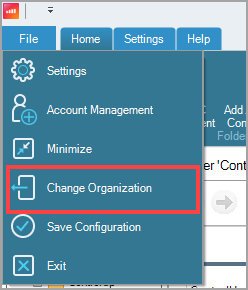
Troubleshooting
If you encounter an error when logging in from DEX to the Real-Time DX Console, see
here.