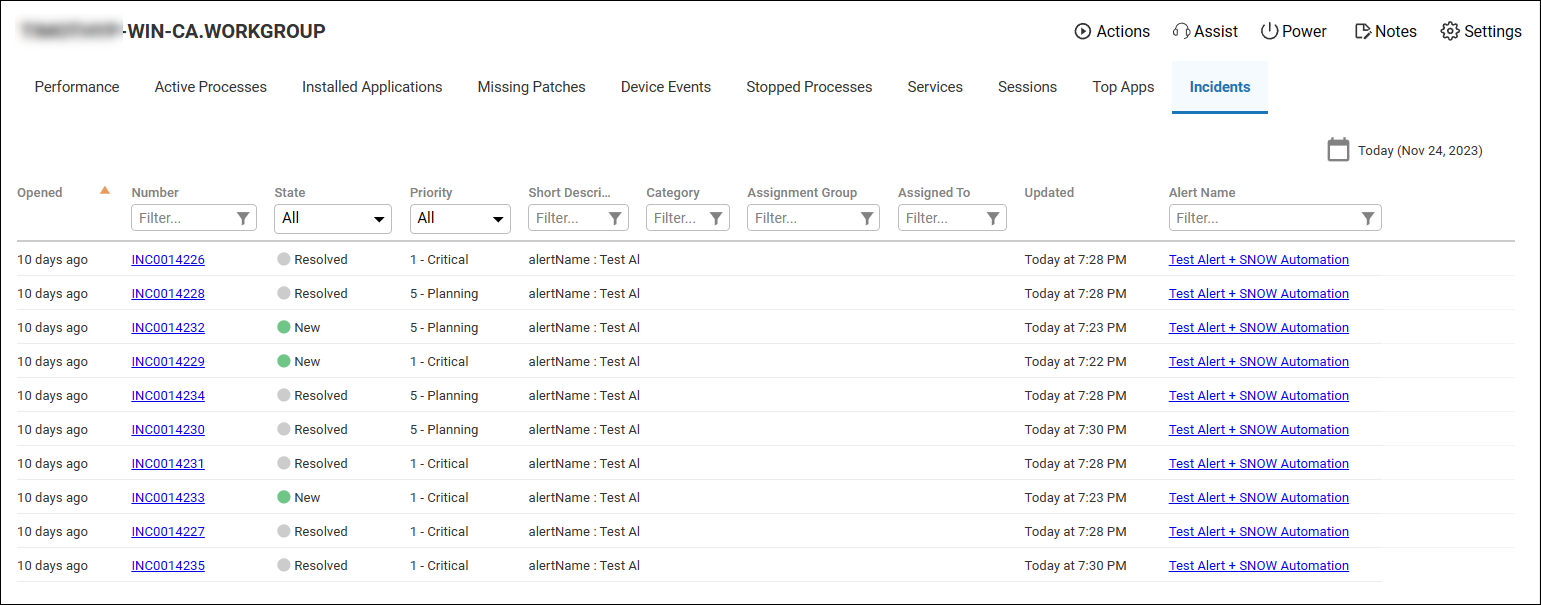Use the ServiceNow integration to create, update, and resolve ServiceNow tickets using ControlUp for Desktops alerts.
ControlUp permissions
To set up the integration, you must have the permission Configure ServiceNow Connector.
To use the integrations feature's in ControlUp (such as viewing ServiceNow widgets and configuring an Alert to create a ServiceNow ticket), you must have the permission View and Configure ServiceNow Incidents.
Set up the ServiceNow connector
Video walkthrough
Click here to watch a video about setting up the ServiceNow connector.
To get started, download the ControlUp ITSM connector from the ServiceNow Store. To set up the connector, follow the instructions in the installation guide located on the ServiceNow store.
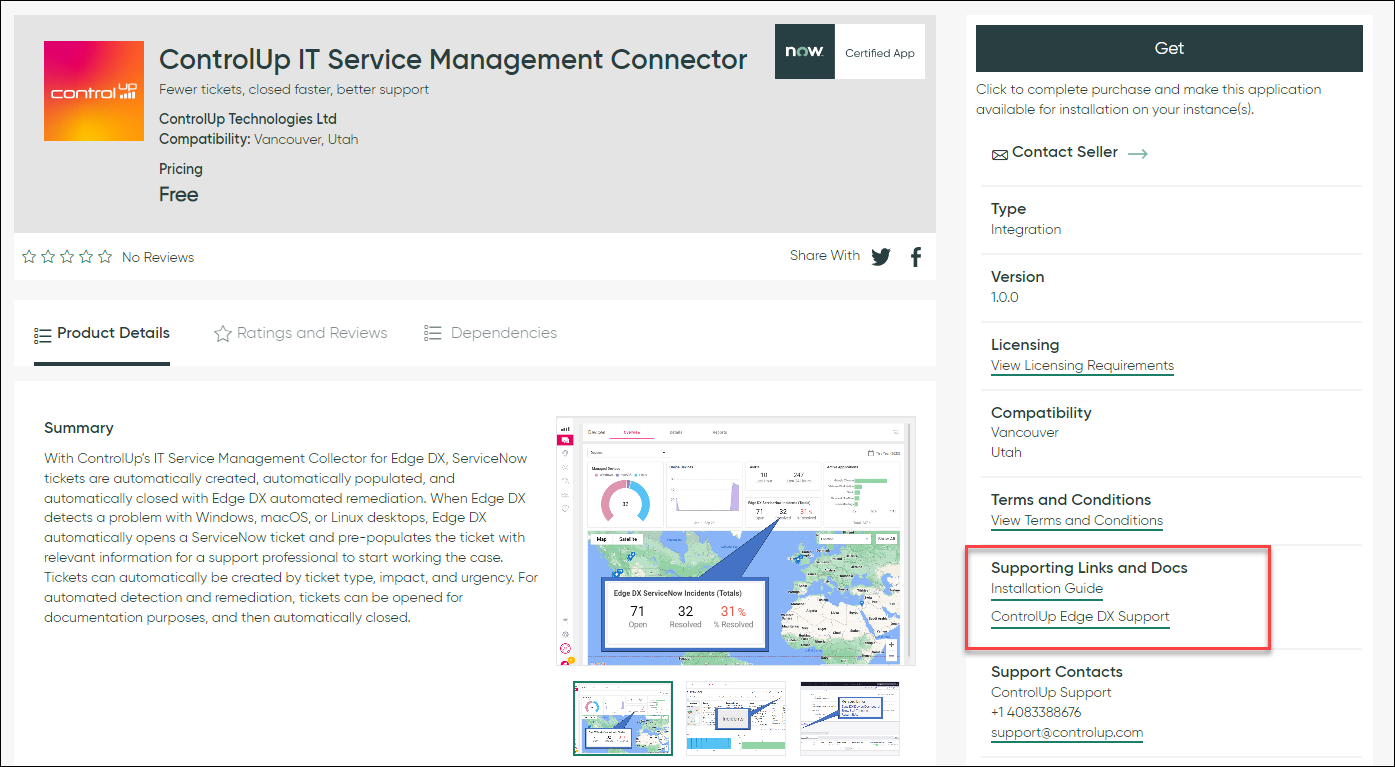
To confirm that the ServiceNow connector is configured successfully, go to ControlUp for Desktops > Configuration > Settings > Connectors and make sure that the ServiceNow connector status is Configured.
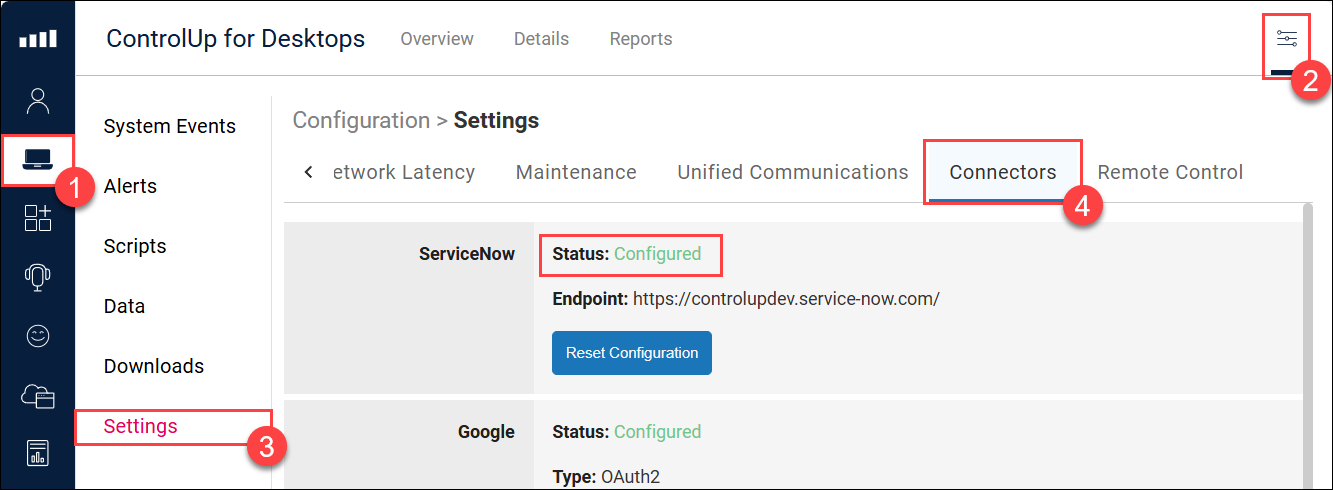
Configure an alert to create a ServiceNow ticket
After you have set up the ServiceNow connector, you can configure an alert to create a ServiceNow ticket when the alert activates on a device. The ticket is updated each time the alert retriggers on the device. If the ticket is resolved, then a new ticket is created the next time the alert activates on the device.
If an alert activates on 50 or fewer devices, then ControlUp creates a separate ServiceNow ticket for each device. If the alert activates on more than 50 devices, then ControlUp creates a single ServiceNow ticket and will not automatically update or resolve the ticket.
To configure an alert to create a ServiceNow ticket:
Go to Configuration > Alerts and configure the alert's activation conditions and follow-up actions (notifications, webhooks, and remediation scripts). For details on how to set up an alert, read Create Alerts.
Under the ServiceNow section, select Create ticket.
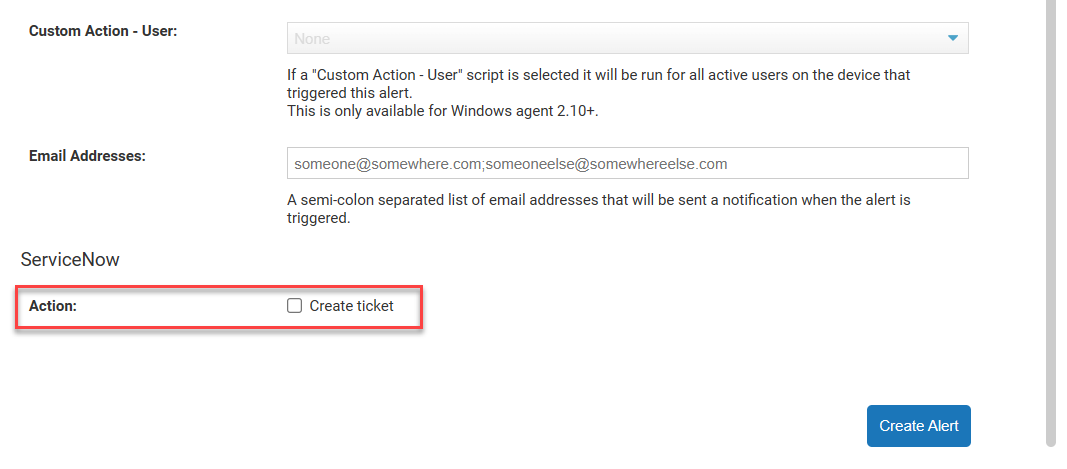
Set the Ticket type, Impact, and Urgency for the ServiceNow ticket.
If you set the ticket type to Event, you can adjust the event propety mappings, the event type, an the event source.
If you set the ticket type to Incident, use Action on retrigger to customize how the state of an existing incident changes when the alert retriggers. You can either reset the incident to “new”, or leave it unchanged.
If you want ControlUp to automatically resolve the ServiceNow ticket after the alert conditions have no longer been met for a certain interval of time, select Auto-resolve interval and set the interval duration. If the alert does not retrigger on the same device within the specified duration, then the ServiceNow ticket is automatically resolved. If the alert retriggers on the device sometime after the auto-resolve duration has passed and the ticket has been resolved, then a new ticket is created. The interval duration must be greater than the Retrigger Delay configured in the alert's activation conditions or else the ticket will always automatically resolve.
Configure any other ServiceNow fields you want to populate. By default, the Category and Subcategory appear in the list, but you can click Add field to customize any other available ServiceNow field
Delay before tickets are resolved in ServiceNow
There might be a delay before an auto-resolved ticket appears as resolved in ServiceNow. ServiceNow checks for resolved tickets and updates ticket statuses at a set interval. You can set the interval when you configure the integration in ServiceNow using the property x_nutl_controlup.edgedx.incident.autoclose.interval. This property is documented in the installation instructions included in the ServiceNow store.
View tickets created by ControlUp in ServiceNow
When an alert is configured to create a ServiceNow ticket and triggers on a device, a ticket is created in ServiceNow.

The Activities section of the ticket is updated each time the alert retriggers.
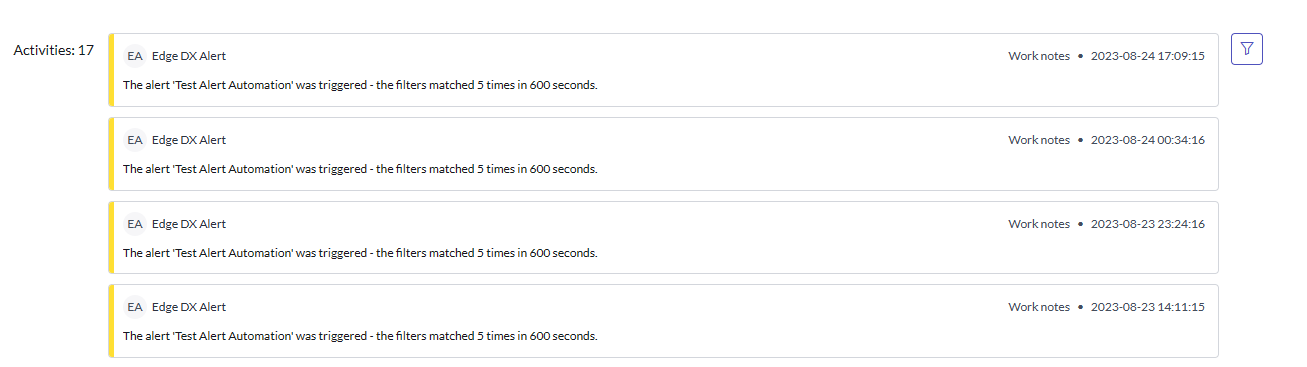
You can drill down directly to the device that activated the alert by clicking on Edge DX Device Dashboard at the bottom of the ticket.
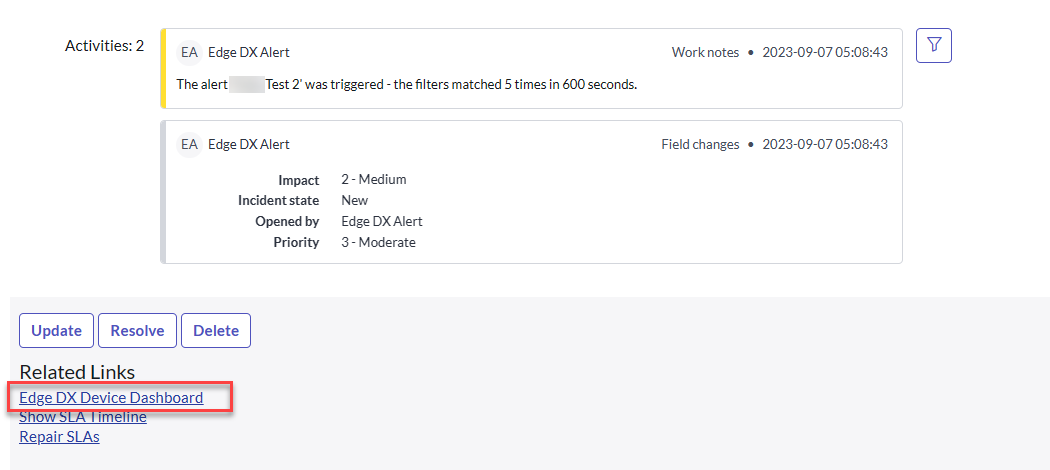
View ServiceNow tickets in ControlUp
On the ControlUp for Desktops Devices dashboard, the ControlUp for Desktops ServiceNow Incidents (Totals) widget shows you some key statistics:
Open shows the number of tickets created by ControlUp that are not yet resolved, canceled, or closed. You can click on the number of open tickets to view the tickets in ServiceNow.
Resolved shows the number of tickets created by ControlUp that have been automatically resolved by ControlUp or manually resolved from ServiceNow.
% Resolved shows the percentage of ServiceNow tickets created by ControlUp that have been automatically resolved by ControlUp or manually resolved from ServiceNow.
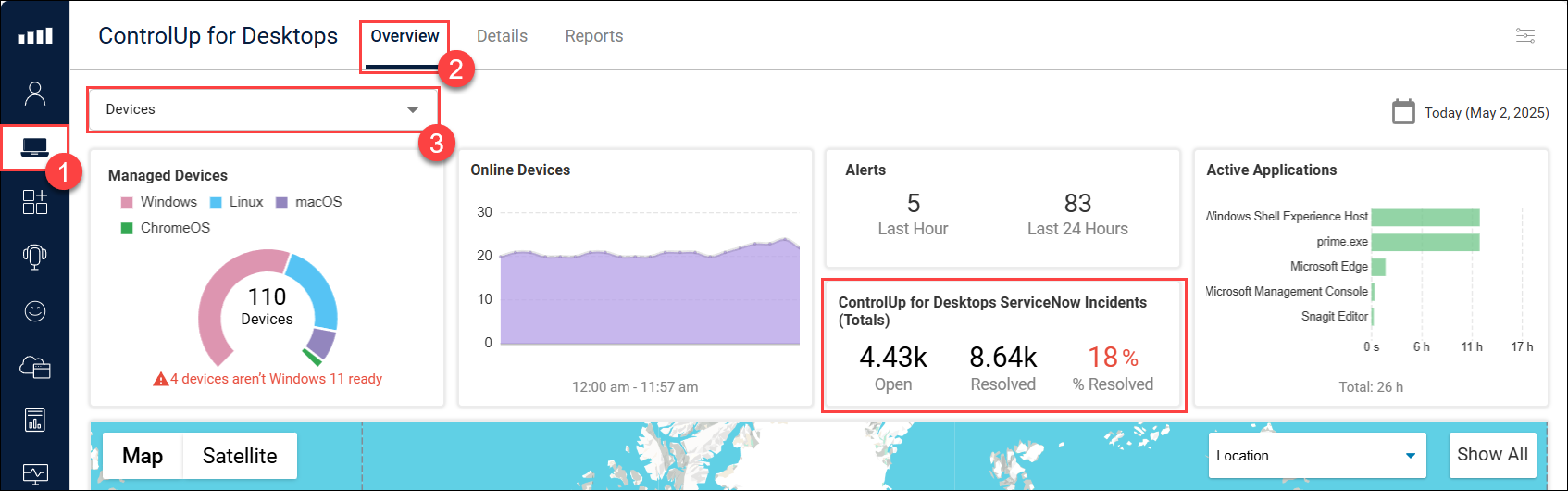
When you drill down into the details of a specific device, select the Incidents tab to view the ServiceNow tickets created due to an alert activating on that device.
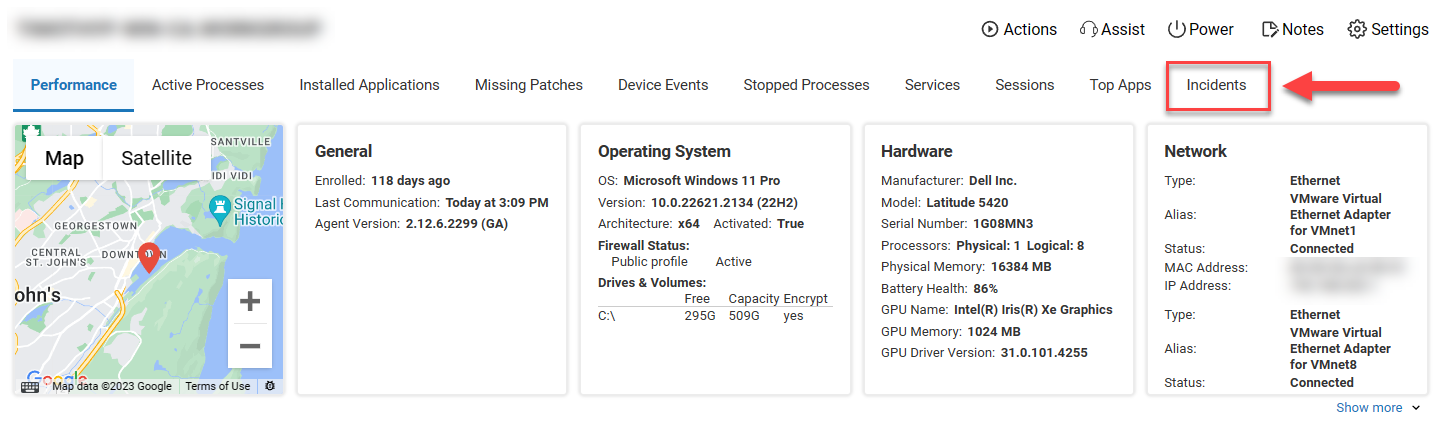
The Incidents tab pulls updated information about each ticket from ServiceNow. Click on the incident Number to go directly to the ticket in ServiceNow. The Alert Name shows which alert was activated on the device and created the ServiceNow ticket. Click on the alert name to see more information about the alert.