- Print
- DarkLight
- PDF
Upgrade Guide for Hybrid Cloud
- Print
- DarkLight
- PDF
The following article describes the steps required to upgrade your ControlUp Real-Time Hybrid Cloud infrastructure to version 9.0.
Prerequisites
Before you upgrade, we recommend that you replace all of the Real-Time Console executables in your environment, and to delete or remove access to console versions lower than 9.0.
- .NET Framework 4.8 is required to upgrade ControlUp Agents to version 9.0
See the ControlUp Hybrid Cloud Implementation Requirements guide and make sure you meet all prerequisites.
Upgrade to version 9.0 from version 8.6.5 or lower
If you haven't upgraded to version 9.0 yet and you upgrade from version 8.6.5 and lower, read this section and follow the instructions provided.
Version 8.7 of ControlUp Real-Time introduced several security enhancements to prevent unauthorized access to both ControlUp Real-Time and your ControlUp environment. If you are upgrading from version 8.6.5 or lower, it is crucial that you follow this upgrade flow for all ControlUp users:
- The organization owner MUST be the first user to upgrade the Real-Time Console to version 9.0.
- All other users MUST upgrade the Real-Time Console to version 9.0 after the organization owner. Users can no longer access previous versions of the Real-Time Console once the organization owner upgrades to version 9.0.
If you don't know who the organization owner is for your ControlUp environment, contact support@controlup.com
Preparation before upgrading
Download the latest ControlUp version here.
Back up the ControlUp folder which holds the configuration of your ControlUp Real-Time environment. This is in case something unexpected happens and we need to recover your data.
To back up the folder:
a. Press CTRL + X and type %appdata%. Click OK. This opens the Roaming folder for your logged-in user.
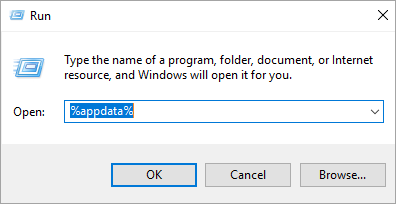
b. Select the ControlUp folder and copy it to a secure location.
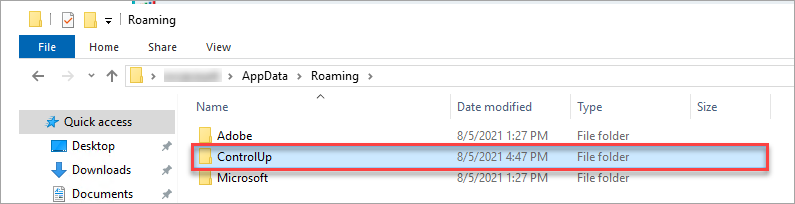
Ensure that all data collectors are up to date and compatible with the console/monitor version. For more information, see Data Collector Compatibility.
Upgrade Procedure
Before you start to upgrade your Hybrid cloud environment, close all open ControlUp Real-Time Consoles that are running on your machine and launch the file for the new version of the Real-Time Console. If required, log in with your credentials to your existing organization.
Upgrade ControlUp Monitors
From the ControlUp Management Console screen, click the Settings ribbon and click Monitors. The Manage ControlUp Monitors screen appears.

In the Monitors tab, you can see under Details that there is a version mismatch:
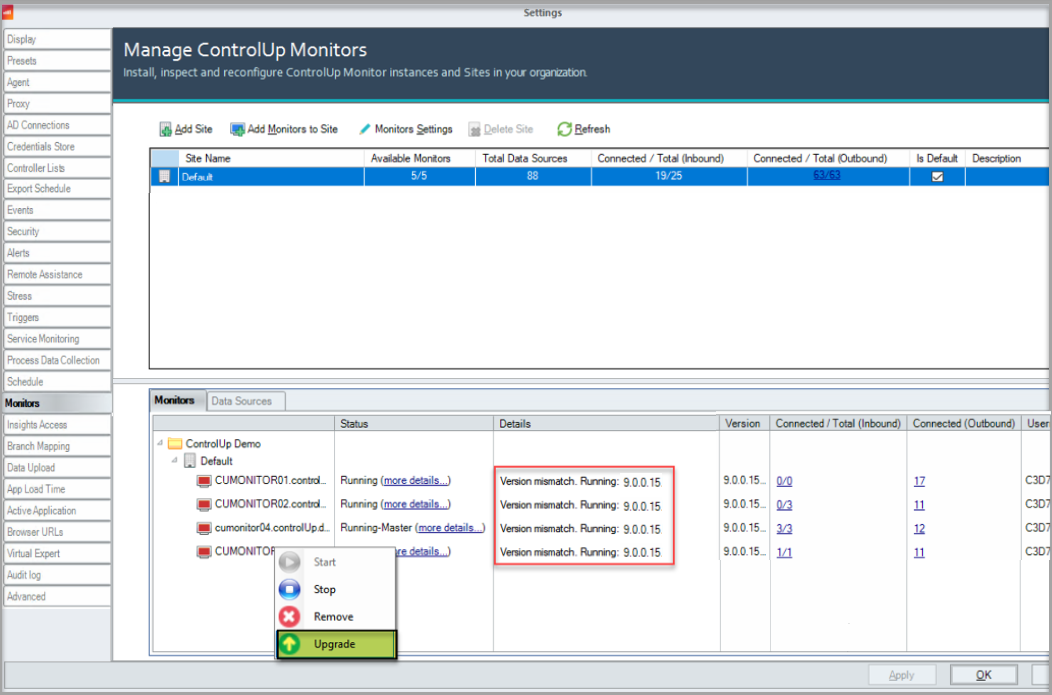
Right-click on the monitor(s) and select Upgrade. The upgrade process starts for the selected monitor. After the upgrade, the version matches:
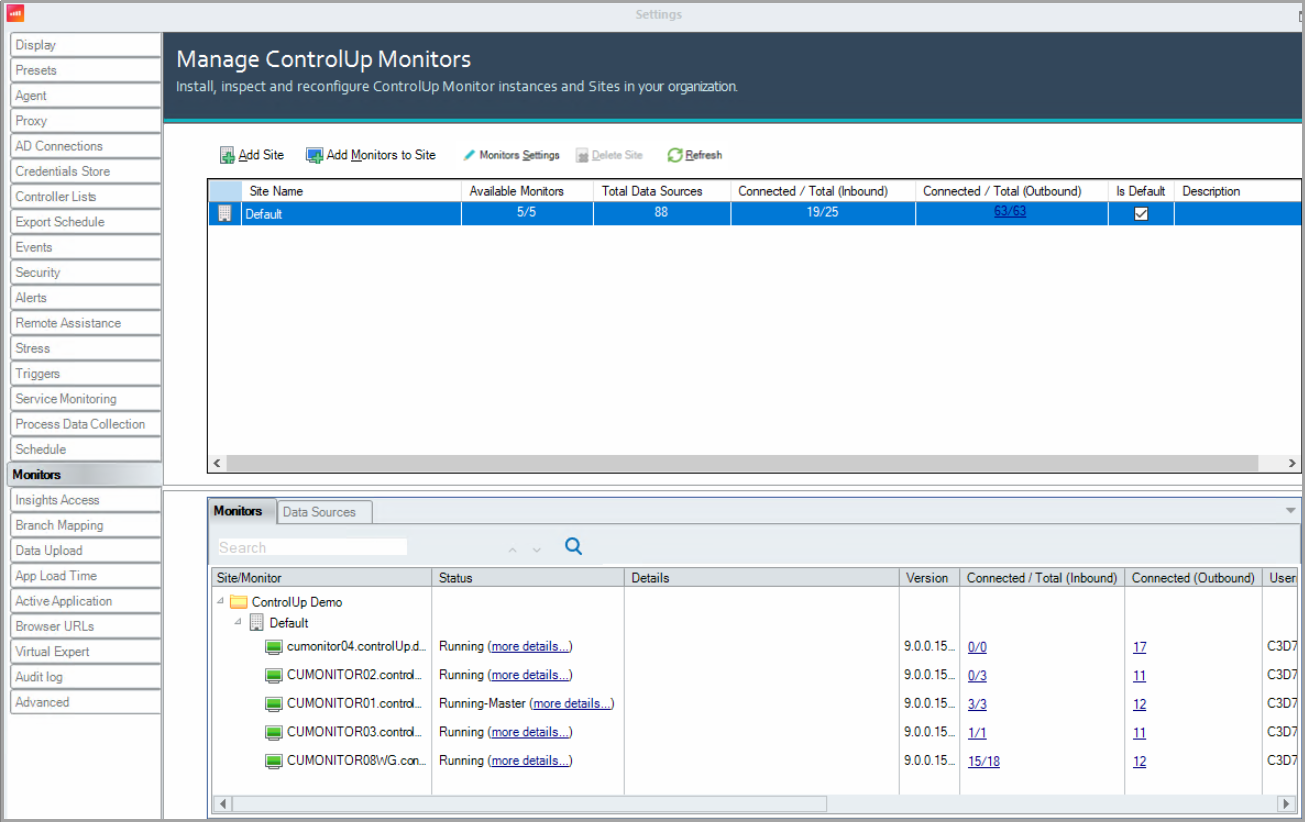
Upgrade ControlUp Data Collectors
To perform the upgrade on data collectors from the Real-Time Console, we recommend to first stop the data collectors.
- Locate the machines that are configured as data collectors in the organization tree. Right-click each machine you want to upgrade and select Agent Control > Stop Remote Agent.
- After each agent stops, right-click on the machine and select Agent Control > Upgrade/Install Remote Agent. The deployment of the agent starts on the selected machine.
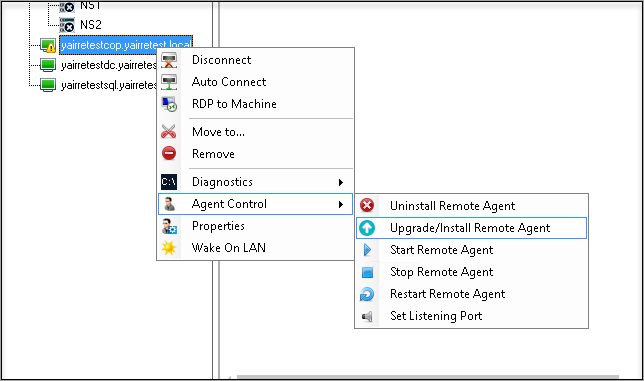
Upgrade ControlUp Agents
We recommend that you upgrade the agents as well as to use the same version as the other components so you can benefit from the latest fixes, features, and enhancements. Note that .NET Framework 4.8 is required to upgrade agents to version 9.0.
To perform the upgrade on all agents from the Real-Time Console, we recommend to first stop the agents.
- Right-click the organization name and select Agent Control > Stop Remote Agent.
- After all agents have stopped, right-click the organization name and select Agent Control > Upgrade/Install Remote Agent:
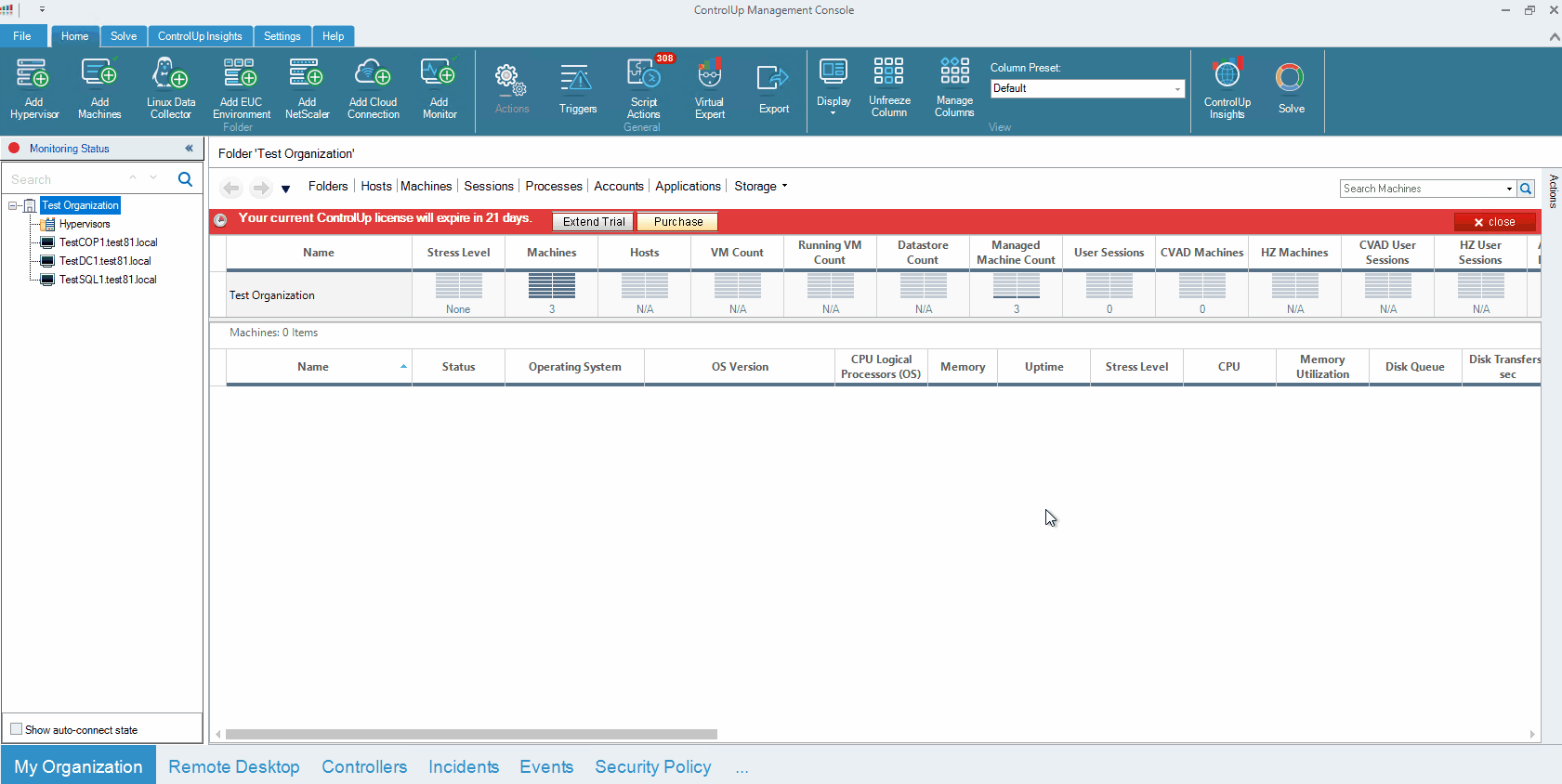
If you use Citrix PVS, MCS, or VMware Linked Clones images in your organization, you can download the ControlUp Agent MSI here and deploy it on the image itself.
Upgrade / Uninstall MSI-installed agentsFrom version 8.8, you can upgrade and uninstall agents that were installed with the MSI installer from the console. On the agent machine you want to manage from the console, under
HKEY_LOCAL_MACHINE\SOFTWARE\Smart-X\ControlUp\Console\EnableAgentManagementset the value to1.ControlUp supports backward compatibility for the agents, allowing you to run the monitor with a higher version than the agents. This means it's not mandatory to upgrade the agents right away.
From version 9.0, ControlUp also supports forward compatibility for the agents, allowing you to run the monitor with an lower version than the agents.
Data Collector Compatibility
As mentioned above, it is crucial to ensure the compatibility of the data collectors. It is best practice to have dedicated machines that serve as data collectors, however, by default, the Real-Time Console and the ControlUp Monitor fill this role. To find out which settings the data collector role holds, perform the following steps:
From the directory tree, right-click your hypervisor connection, XenDesktop site, or NetScaler appliance and click Connection Settings. The Edit Connection tab appears.
Click the arrow to open the data collectors dropdown:
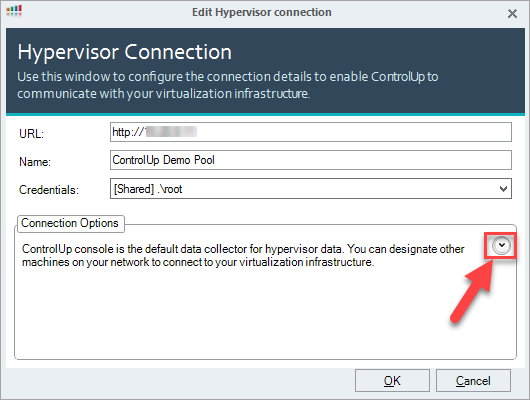
If a machine shows after you click the arrow, then this machine acts as a data collector. The agent on that machine must be updated.
If no machine shows after you click the arrow, then you don't currently use a data collector in your ControlUp environment.
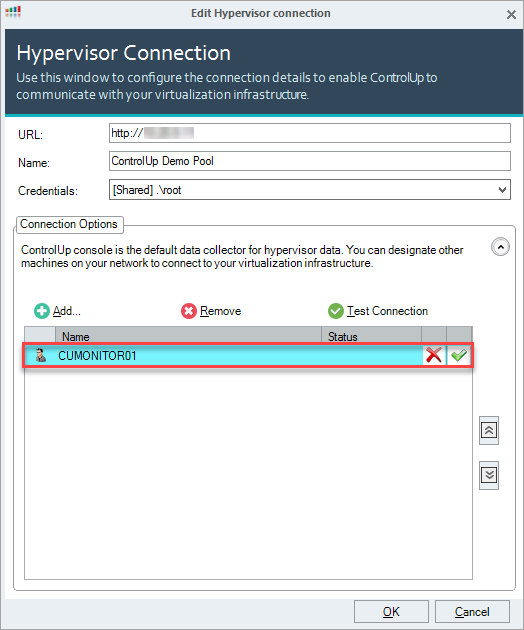
Search for the data collectors in the directory tree:
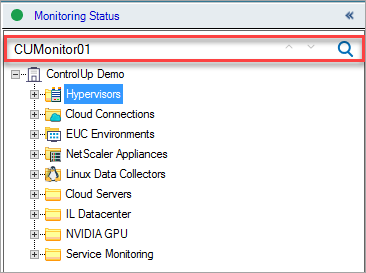
If a data collector isn't up to date, the machine appears with an
 icon.
icon.To update a data collector, right-click the data collector in the organization tree and select Agent Control > Upgrade Remote Agent.
Contact our support team at support@controlup.com


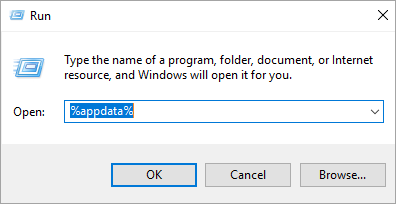
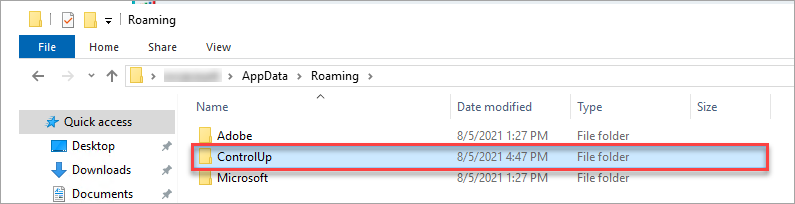

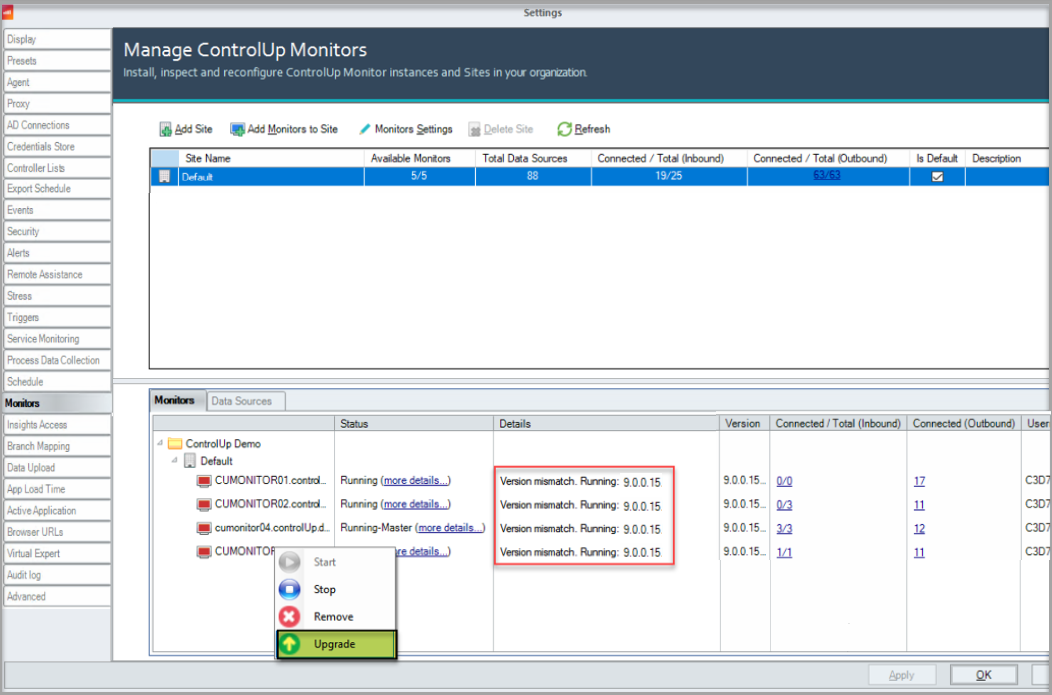
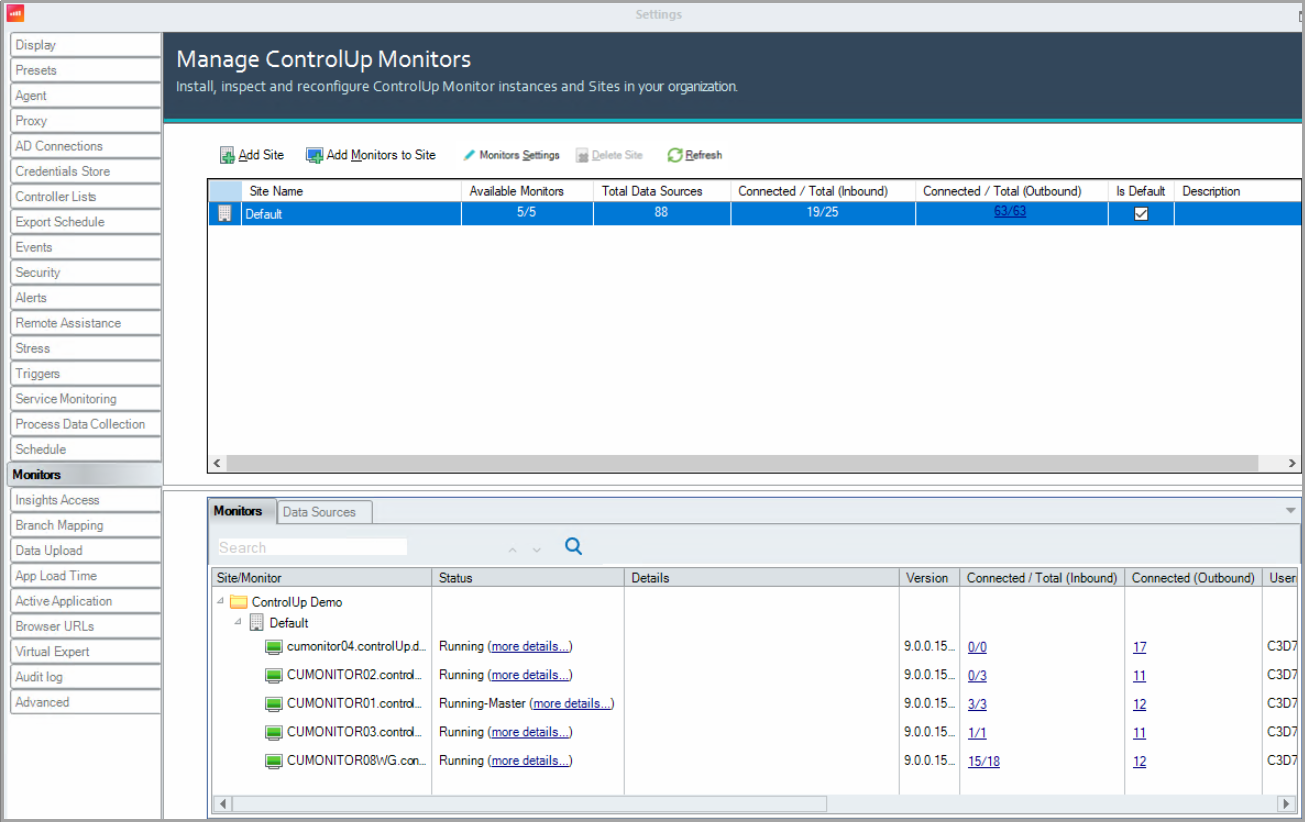
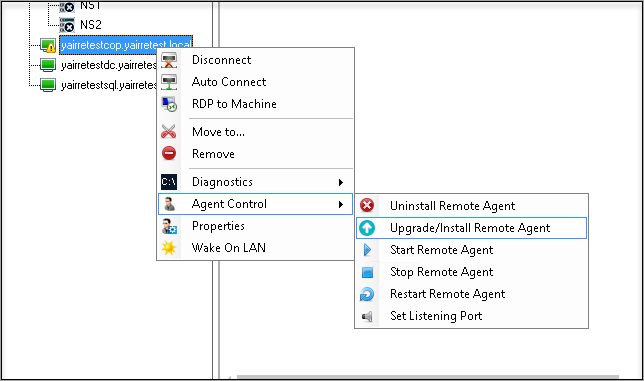
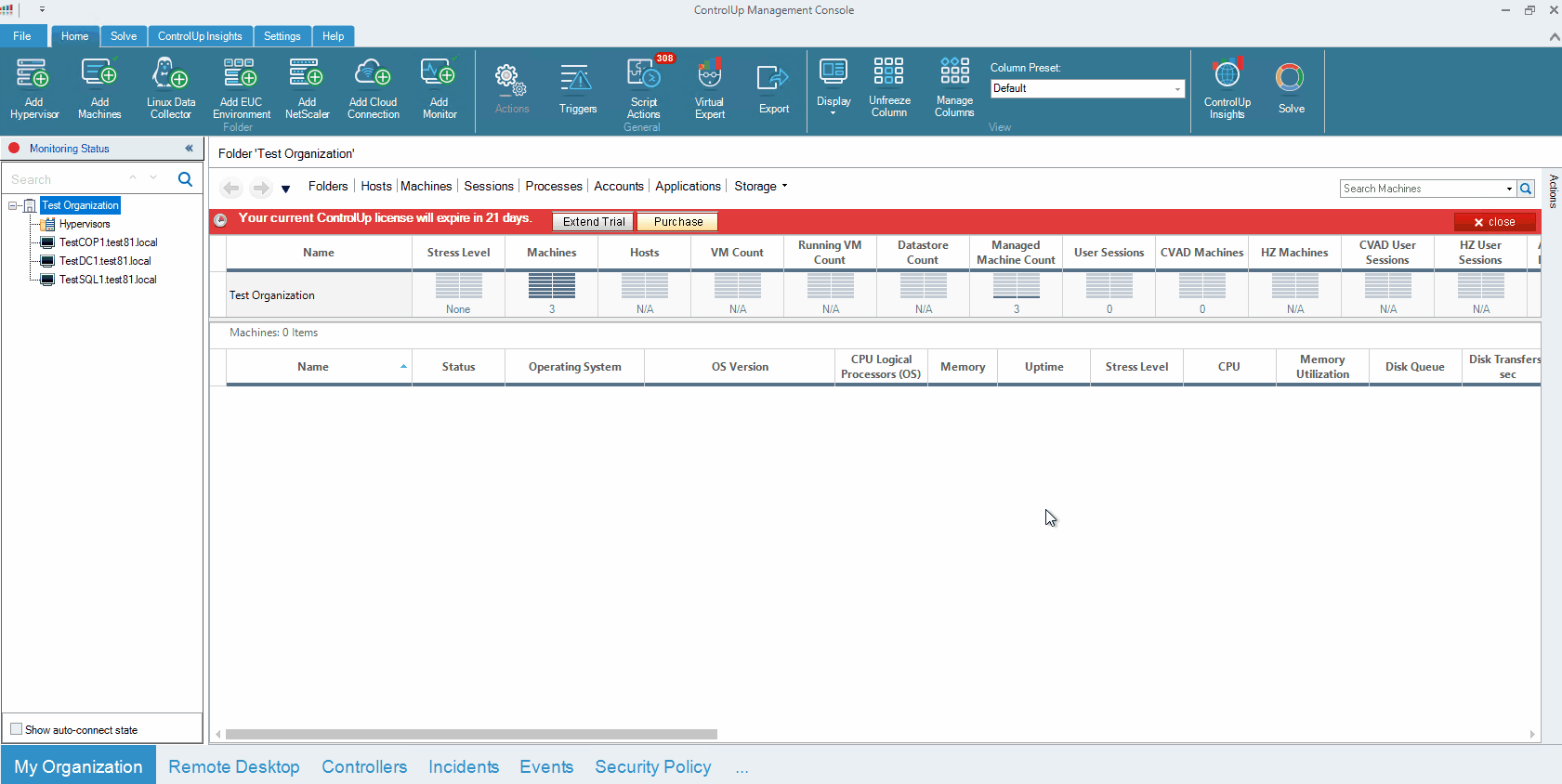
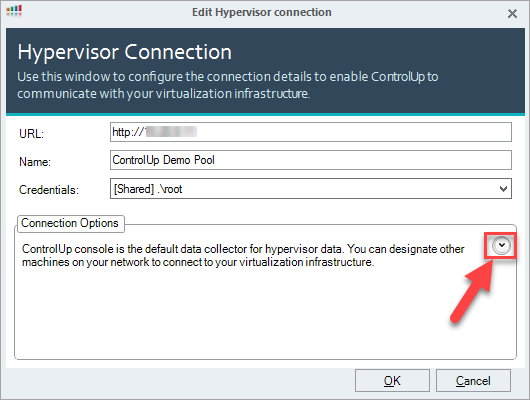
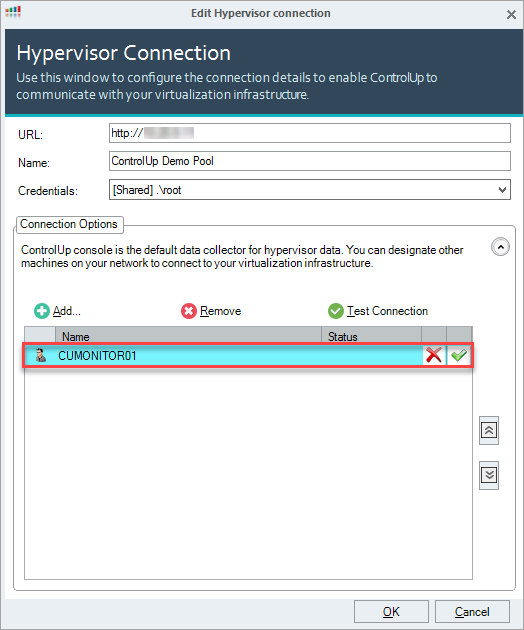
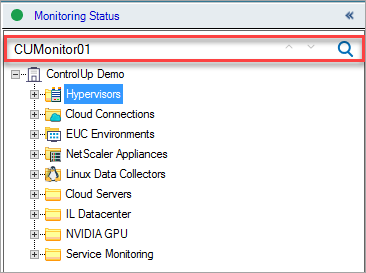
 icon.
icon.