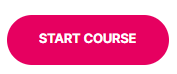One of ControlUp's most powerful features is the ability to run actions on a remote machine, session, process, etc. in our VDI App and in the Real-Time DX Console. Before reading this article listing the different actions available, see here.
The VDI App UI only shows published scripts. Scripts in draft mode can not be run from the VDI App.
Action Context Menu
Right-click a virtual machine, user session, or process to open the context menu for VDI App Actions which consists of the search box (1) and the different categories (2).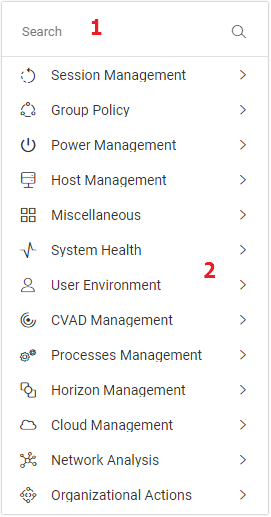
Built-in actions
| Action Name | Short Description | Run on | Category |
|---|---|---|---|
| Analyze drive contents with WinDirStat | Runs WinDirStat (https://windirstat.net/) to analyze the usage of a drive | Machine | System Health |
| Analyze GPO Extensions Load Time | Shows how long each "Group Policy Client Side Extension" took to complete | Session | Group Policy |
| Analyze HDX Bandwidth | Measures the bandwidth of a given active HDX session | Session | Network Analysis |
| Analyze High Latency Issues | Initiates a trace route command from the VDI machine to the client device | Session | Network Analysis |
| Analyze Logon Duration | Gets a detailed overview of the most recent logon process for a specific user | Session | User Environment |
| Calculate User Profile Size | Calculates and displays the size of the user profile directory and any subfolders | Session | User Environment |
| Clean User Temp folder | Deletes all files and folders in user TEMP folder. | Session | User Environment |
| Clean Windows system drive | Cleans up a disk by deleting the content of directories which are known to accumulate large amounts of useless data | Machine | System Health |
| Cleanup Windows Update client | Clears the BITS queued jobs, clears the software distribution folder and clears SUSClient ID | Machine | System Health |
| Disable Delivery Group | Disables the Delivery Group | Folders | CVAD Management |
| Disable Drain Mode | Disables the Drain Mode | Machine | AVD Management |
| Disable Gateway | Disables the Gateway | Gateways | NetScaler Management |
| Disable Horizon Farm | Disables the Horizon Farm | Folders | Horizon Management |
| Disable Horizon Pool | Disables the Horizon Pool | Folders | Horizon Management |
| Disable Horizon Pool/Farm Provisioning | Disables the Horizon Pool and the provisioning of the Farm | Folders | Horizon Management |
| Disable Load Balancer | Disables Load Balancer | Load Balancers | NetScaler Management |
| Disable RDS Server | Disables the RDS Server | Machine | Horizon Management |
| Disconnect Session | Disconnects a session | Session | Session Management |
| Display DLLs loaded by process | For every selected process, displays the list of DLLs currently loaded | Process | Process Management |
| Enable Delivery Group | Enables Delivery Group | Folders | CVAD Management |
| Enable / Disable Maintenance Mode | Sets a host machine into maintenance mode, or out of maintenance mode | Host | Host Management |
| Enable / Disable Connection Server | Enables or disables Horizon Connection Server | Machine | Horizon Management |
| Enable Drain Mode | Enables drain mode | Machine | AVD Management |
| Enable Gateway | Enables Gateway | Gateways | NetScaler Management |
| Enable Horizon Farm | Enables the Horizon Farm | Folders | Horizon Management |
| Enable Horizon Pool | Enables the Horizon Pool | Folders | Horizon Management |
| Enable Horizon Pool/Farm Provisioning | Enables the Horizon Pool and the provisioning of the Farm | Folders | Horizon Management |
| Enable Load Balancer | Sets a host machine into maintenance mode, or out of maintenance mode | LoadBalancers | NetScaler Management |
| Enable Maintenance Mode | Enables maintenance mode | Machine | CVAD Management |
| Enable RDS Server | Enables the RDS Server | Machine | Horizon Management |
| End Process | Terminates the selected process gracefully | Process | Processes Management |
| Find Folder Redirection Errors | Looks for folder redirection errors (Event ID 502) that occurred on the selected machine within the last 30 days | Machine | System Health |
| Force Power Off VM | Forcefully powers off the virtual machine | Machine | Power Management |
| Force Reset VM | Forcefully resets the virtual machine | Machine | Power Management |
| FSLogix Log Parser | Parses the Profile log for FSLogix event for a specific user and displays the results | Session | User Environment |
| Get Citrix MCS RAM / Disk Cache Usage | detailed information on the cache usage on Citrix XenDesktop 7.9 and above | Machine | CVAD Management |
| Get PVS Write Cache Size | Outputs the amount of PVS RAM cache in use | Machine | CVAD Management |
| Get User AD Group Membership | Gets a user's Active Directory groups | Session / Account | User Environment |
| Get user's SID | Gets the user SID for the current username | Session | User Environment |
| HDX Connectivity Health | Initiates an HDX connection against one or more CVAD servers to check the server health | Machine | System Health |
| ICA Session RoundTripTime | Runs for 20 seconds and measures (once every 2 seconds) the ICA RTT and network latency of the relevant session | Session | Network Analysis |
| Identify associated Windows services | Shows the service under which the selected process is running | Process | Processes Management |
| IE: URL for specific PID | Shows the URL for a given IE process | Process | Process Management |
| IE: URLs | Retrieves process IDs and the URLs associated with them | Session | User Environment |
| Import Registry | Imports a .reg file to the registry of the managed machine in the selected user session. | Session | Session Management |
| Kill Policy | Kills the selected policy(es) | Session | Session Management |
| Kill Process | Kills the selected process(es) | Process | Processes Management |
| Kill Process by Force (PSKILL) | Runs pskill.exe to kill the process | Process | Process Management |
| Launch Event Viewer | Open the Microsoft event viewer | Machine | System Health |
| List Computer GPOs | List group policy objects | Machine | Group Policy |
| List redirected user folders | Enumerates all user shell folders redirected to a non-default location outside the user profile | Session | User Environment |
| List User GPOs | List every "User Group Policy" applied based on the records inside the "Operational" log under "Microsoft-Windows-GroupPolicy | Session | Group Policy |
| List User's Mapped Network Drives | Report the drive letter and UNC path of the user's mapped drives | Session | User Environment |
| List User's Printers | Display all of the printers in a user session, and note the default printer | Session | User Environment |
| Log off Session | Logs off the selected user session | Session | Session Management |
| Power On VM | Powers on the VM | Machine | Power Management |
| Power off (stop) for Azure machines | Powers off the Azure machines | Machine | Cloud Management |
| Process CPU Usage Limit | Finds threads over consuming CPU in the selected process and reduces their average CPU consumption | Process | Process Management |
| RDP to Machine | Opens a RDP connection | Machine | Session Management |
| RDS Drain Sessions | Puts RDS hosts into maintenance mode using the chglogon command | Machine | System Health |
| Reapply Azure Machine | Reapplies the Azure machine | Machine | Cloud Management |
| Reapply Group Policy | Reapplies the session group policy | Session | Group Policy |
| Reboot Machine | Reboots the machine | Machine | Power Management |
| Rebuild Performance Counters | Rebuilds Windows performance counters by running lodctr.exe /R | Machine | System Health |
| Refresh Machine Group Policy | Refreshes the machine group policy using the command 'gpupdate.exe /target:Computer | Machine | Group Policy |
| Restart for Azure machines | Restarts the Azure machines | Machine | Cloud Management |
| Restart Guest | Restarts the guest OS | Machine | Power Management |
| Run procmon and sample file access | Runs for a selected process and you can see which files are most frequently accessed | Process | Process Management |
| Schedule reboot | Schedules a reboot for a number of minutes/hours in the future | Machine | Power Management |
| Screenshot with user approval | Screenshots with user approval required | Session/Process | Session Management |
| Screenshot with user notification | Screenshots with user notification | Session/Process | Session Management |
| Send Message | Sends a message to user session/s | Machine/Session | Session Management |
| Set Process Affinity | Sets which processors are allowed to run the selected process. | Process | Process Management |
| Set Process Priority | Sets the base priority of the selected process | Process | Process Management |
| Shadow session using RDP | Leverages MSTSC.exe for shadow and remote control of sessions | Session | Session Management |
| Show AD user and manager details | Displays a user's name, company, title, office, office phone number, mobile phone number and e-mail address if they exist in AD | Session | User Environment |
| Show All GPO Results | Runs gpresult for a specific user on a specific computer | Session | Group Policy |
| Show frequent error events | Shows all error events from all event logs on the selected machine | Machine | System Health |
| Show GPO logon scripts | Runs gpresult for the selected user to get a list of scripts that ran at logon | Session | Group Policy |
| Show HDX Adaptive Transport protocol | Shows the current status of the active HDX sessions | Session | Network Analysis |
| Show modules loaded by process | Shows details for all modules in use by the chosen process including version, timestamps, size and signing information, grouped by the containing folder | Process | Process Management |
| Show network connections established in session | Shows established network connections for all processes in a selected user session sorted on the most connections | Session | Network Analysis |
| Show or delete local user profiles | Finds and optionally deletes local user profiles | Machine | System Health |
| Show page file information | Shows configuration for all page files including the path, current and peak usage | Machine | System Health |
| Show process network connections | Shows established network connections for a process sorted on the most connections | Process | Process Management |
| Show top network destinations by traffic volume (session) | Captures and analyzes network traffic sent for all processes in the specified session in a specified time period, | Session | Network Analysis |
| Show window titles | Displays the titles of all visible windows running in the user session | Session | User Environment |
| Shutdown Guest | Shuts down the guest OS | Machine | Power Management |
| Shutdown Machine | Shuts down the machine | Machine | Power Management |
| Start for Azure machines | Starts the Azure machines | Machine | Cloud Management |
| Stop (Deallocate) VM for Azure machines | Stops the VM for Azure machines | Machine | Cloud Management |
| Take screenshot with user approval | Takes a screenshot of a session only if the session user approves | Session/Process | Session Management |
| Take screenshot with user notification | Takes a screenshot of a session and notifies the session user | Session/Process | Session Management |
| Take screenshot without notifying the user | Takes a screenshot of a session without notifying the session user | Session/Process | Session Management |
| Terminate process | Forcefully terminates a process using the built-in taskkill command | Process | Process Management |
| Trim Process Working Sets | Completely empties or trims a process' working sets to a specific size | Session | User Environment |
Running your own actions (SBAs)
To perform your own custom action (script-based action), you must add and publish the action in the Real-Time Console. A user can run the action from the VDI App if they have permission to run the script-based action in the security policy.
Selected Actions Explained in Detail
Some actions have prerequisites or are more complex and require additional explanation. Click on an action below to see more details about how to use it.
Analyze High Latency Issues
Using this action, you can identify high latency issues or lost packets from your host to the destination computer (client IP).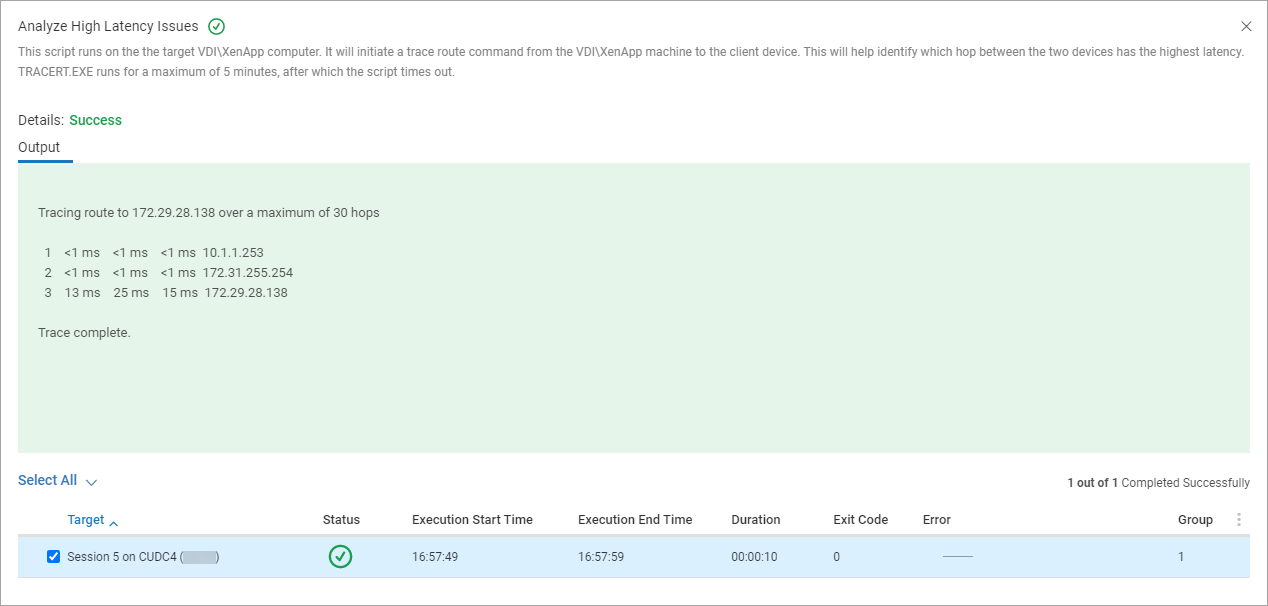
Analyze Logon Duration
Run the action on one or more user sessions and measure the time it took to log in. Our blog article provides more information about the script.
Right-click a user session or select multiple user sessions > User Environment > Analyze Logon Duration. Don't change the input parameters and click OK.
The following output is shown after the script has completed: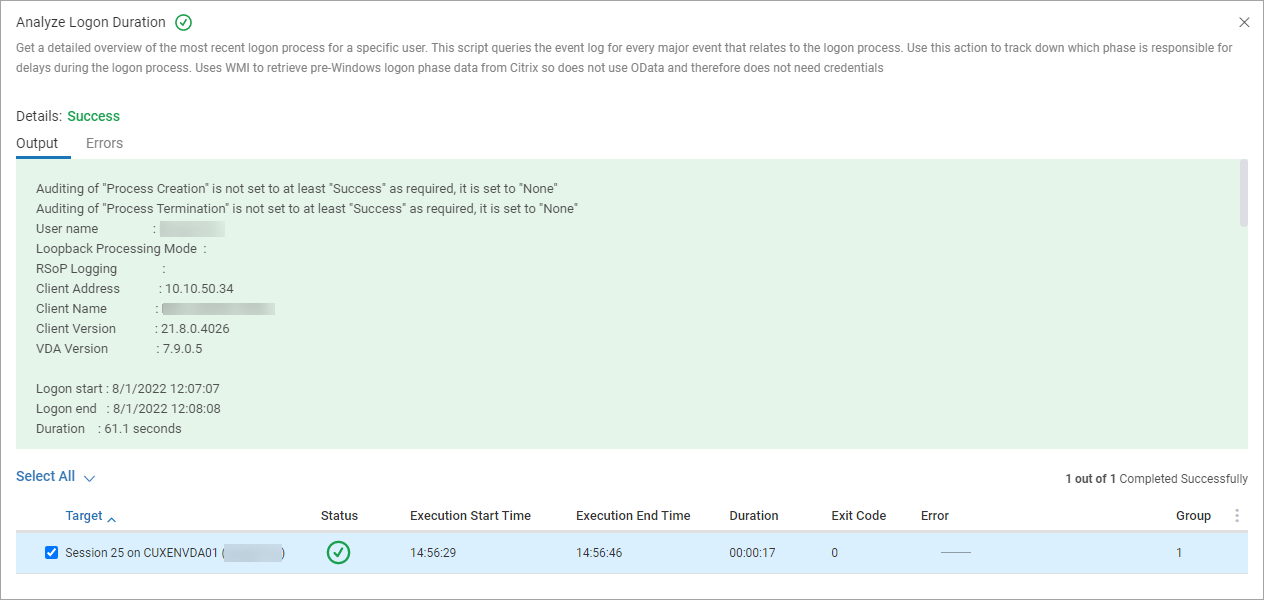
To learn more about how the Analyze Logon Duration script action can help your organization, use our interactive use cases guide:
Clean Windows system drive
To learn more about how the Clean Windows System Drive script action can help your organization, use our interactive use cases guide:
Launch Event Viewer
This action downloads a VB script file to your local machine. Run this file to open the Event Viewer as a Management console snap-in.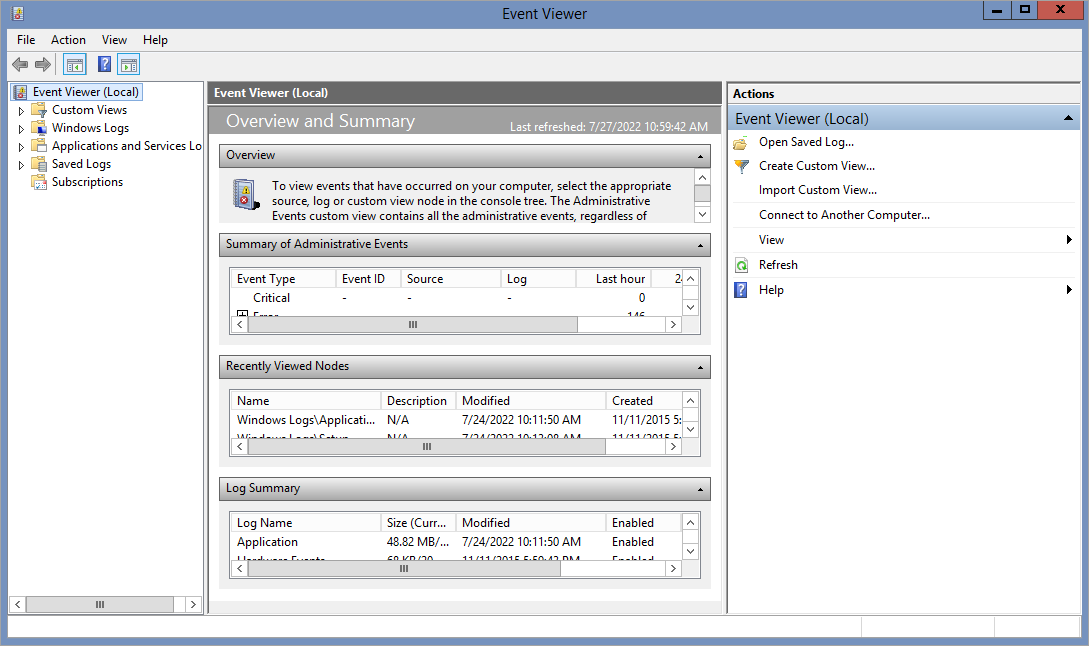
Prerequisites
To use the Launch Event Viewer action, make sure you
- Open TCP port 135 on the target machine. This port is used by the RPC endpoint mapper service.
- Run the target machine in the same domain as the machine you run your browser.
List Computer GPOs
Runs the List Computer GPOs SBA that lists the current computer Group Policy Objects applied based on the records inside the "Operational" log under “Microsoft-Windows-GroupPolicy".
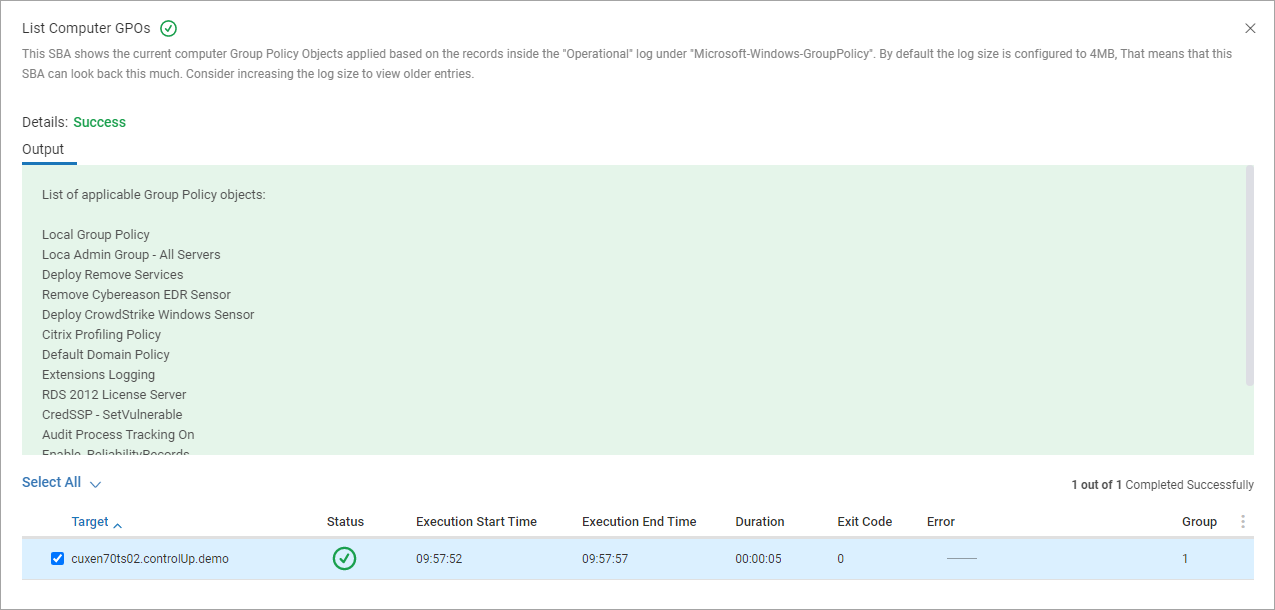
RDP to Machine
Opens a Remote Desktop session to the selected machine. User credentials used on the current local machine are used to connect to the remote machine. Depending on the browser configuration, a RDP shortcut is downloaded to the machine which you need to click manually to run the RDP session. Note that you can run the RDP to Machine action in the VDI App even if it isn't enabled in the Security Policy pane in the Real-Time Console.
Prerequisites
- TCP port 3389 must be open from your local machine to the remote machine
- Only LAN connections are supported
Refresh Machine Group Policy
Updates all policies that have been modified on the target machine by using the gpupdate command.
Input Parameters
The gpudate command can take three input parameters, each of which adds an argument.
- Force. /force
- Boot if required. /boot
- Wait X seconds. /wait:X
You can see how the gpupdate command was executed in the Event Viewer of the remote machine.
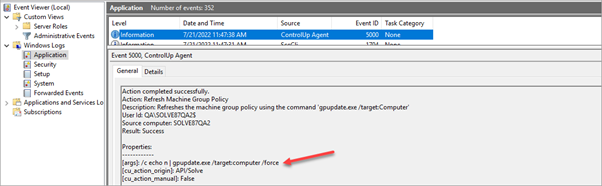
Send Message
You can send a message to one or more user sessions by either running the action on selected user session/s or machines. Running the action on a
- User session sends a message to selected user session/s.
- Machine sends a message to all user sessions.
Input Parameters
You can configure the message title, the content and an icon.
- Title. Message Caption. Limited to 40 characters.
- Message. Message content. Limited to 250 characters.
- Icon. An icon displayed in the message. You can find more information on the different icons here.
How it works
Enter the input parameters and click OK to send the message to the user session/s.
Screenshot Actions
These actions take a screenshot of the session and display the screenshot in the VDI App. In the action output window, you can:
- Copy the image
- Refresh the screenshot to get an updated image
- Download the image
- Expand the window to get a better view of the screenshot
You can select up to seven sessions or processes to take screenshots of each session and display them in the same window.
Screenshot without notifying the user
This action takes a session screenshot without notifying or requesting approval from the session user. You can perform this action on a user session or a process. The session user does not know when you perform this action.
Screenshot with user notification
This action takes a session screenshot and notifies the session user that a screenshot has been taken. The notification includes the VDI App user who performed the action.
Refreshing the screenshot to get an updated image sends another notification to the session user.
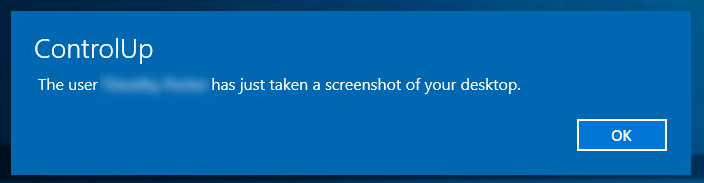
Screenshot with user approval
This action takes a session screenshot only if the session user approves a screenshot request. The request includes the VDI App user who is making the request, and the session user can choose to approve or decline the request.
Refreshing the screenshot to get an updated image sends another screenshot request to the session user.
.png)