The following article explains how to install a ControlUp Agent manually with GUI or with MSI. From version 9.0 and higher, you can locally install an agent with PowerShell. For machine requirements, see here.
Local Agent Installation
Install the ControlUp Agent locally on a machine using an MSI package if remote installation requirements can't be met in your environment.
To learn more about the MSI deployment, watch our video.
Manual Installation with GUI
-
To download the Agent MSI package from our Download Center, under ControlUp for VDI Agent > Current version, click Agent ZIP for ControlUp.Automation module.
-
Execute the MSI package installation on the machine where the Agent is to be installed.
-
From the Real-Time Console, navigate to Agent Settings, and copy your Agent's Authentication Key. This key connects the Agent to your ControlUp environment.

-
From version 9.0 and higher, a new Registration Key is needed for outbound communication, enabling agents to obtain a Personal Access Token (PAT) from our security service. Ignore this key if you don't want to use this feature.

To activate outbound later, manually add the key to the agent's registry under
HKLM\SOFTWARE\Smart-X\ControlUp\Agent\Communication. Key name: RegistrationKey -
Paste the authentication key you copied from the Real-Time Console during installation.
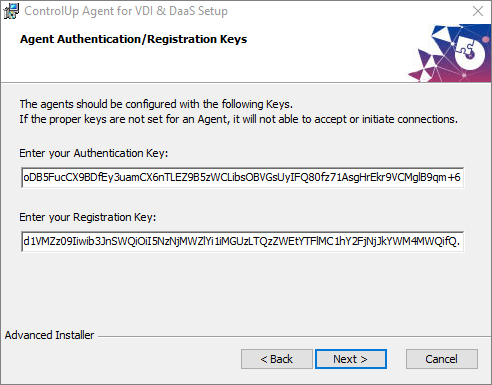
-
Finish the MSI installation process
-
If the machine is new and not yet part of your ControlUp organization tree, you must add it using one of the following methods:
- In the console, click Add Machines.
- Execute the
Add-CUComputercmdlet on any monitor machine. For instructions to use this cmdlet, see here.
Command Line Installation with msiexec
You can install the agent by using the command line. Msiexec.exe allows you to run the installation of the agent in different ways. In this section, we show you some examples of how you can install the agent:
Make sure you download the agent from our Download Center.
From version 9.0 and higher
Silently install the 64-bit version agent 9.1.5 + provided authentication key:
msiexec /i ControlUpAgent-RealTimeAgentManager-net6-x64-9.1.5.336-signed.msi /qn AUTHKEY="enter your authentication key"
Silently install the 64-bit version agent 9.1.5 + provided authentication key + registration key (needed for agent outbound communication):
msiexec /i ControlUpAgent-RealTimeAgentManager-net6-x64-9.1.5.336-signed.msi /qn AUTHKEY="enter your authentication key" RegistrationKey="enter your registration key"
Silently install the 64-bit version agent 9.1.5 + provided authentication key + registration key + use certificate for agent authentication:
$authkey = "enter your authentication key"
$registrationKey = "enter your registration key"
$msiPath = "path to MSI"
$arguments = @(
'/i',
"`"$msiPath`"",
'/qb',
"AUTHKEY=$authkey",
"RegistrationKey=$registrationKey",
"CERTONLY=TRUE"
)
Start-Process -FilePath 'msiexec.exe' -ArgumentList $arguments -Wait -NoNewWindow
When using CERTONLY=TRUE, you instruct the agent to only accept connections from the console/monitors that are configured to use the Certificate-based agent authentication if the relevant agent-side registry keys aren't configured.
Silently install the 64-bit version agent 9.1.5 in a master image + provided authentication key + registration key + use certificate for agent authentication:
msiexec /i ControlUpAgent-RealTimeAgentManager-net6-x64-9.1.5.336.msi /qb AUTHKEY="enter your authentication key"
RegistrationKey="enter your registration key" CERTONLY=TRUE MASTER_IMAGE=true
Legacy: Lower than version 9.0
Silently install the 64-bit version agent 8.8 + provided authentication key:
msiexec /i ControlUpAgent-net45-x64-8.8-signed.msi /qn AUTHKEY="enter your authentication key"
Silently install the 64-bit version agent 8.8 + provided authentication key. No restart after installation + log output:
msiexec.exe /i ControlUpAgent-net45-x64-8.8-signed.msi AUTHKEY="enter your authentication key" /quiet /norestart /l*v C:\temp\agentinstallation.log
Silently install the 64-bit version agent 8.8 + provided authentication key. Use a non-standard port and custom installation path:
msiexec.exe /i ControlUpAgent-net45-x64-8.8-signed.msi AUTHKEY="enter your authentication key" /qn PORT=40777 APPDIR="enter installation path"
To troubleshoot installing agents, see here.