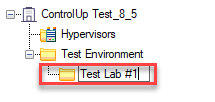Before adding managed computers to ControlUp, we recommend that you create a folder tree that reflects the structure of your IT assets. For example, you might want to create a folder for your RDS farm, a folder for file servers, and a folder for workstations. You can also create subfolders for different types of servers, for example, to separate physical machines from VMs.
Keep in mind that a neat folder structure will make it easier to configure stress levels and security policies. In addition, the Folders View allows you to view aggregated measurements for every folder you create, such as the total number of highly stressed workstations in a selected department.
To learn how to create folders, watch our video.
The settings above are shared within your ControlUp organization. Any configuration changes might affect other ControlUp users in your organization. In case any of your configurations seem altered, keep in mind that the change could be performed by another ControlUp user on your network.
While it is best to invest several minutes in planning your folder structure before adding managed machines, you can always move machines between folders and re-arrange the folder structure at a later time.
To create a folder:
-
Right-click on the root folder you would like to add an additional folder under and select Add from the available options.
-
From the submenu click the Folder option and a new folder is created.
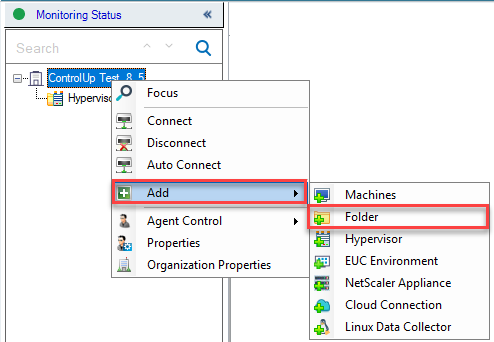
-
Enter a descriptive name for a better distinction between the folder and its purposes.
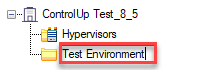
You can also add subfolders to an existing folder structure.