A data source is any logical resource in your organization that ControlUp Monitors pull data to monitor from. For example, physical and virtual machines (VMs), hypervisors, XenDesktops, NetScalers, etc.
Because the merging of data by association index is only performed per site, and not for your entire organization, you should assign related data sources to the same site. For example, if your organization has a hypervisor connection, ControUp Agents installed on the VMs, and an EUC connection in the the same environment as the VMs, they should all be monitored within the same site. To change your organization’s agent site configuration with the Real-Time DX Console, see below.
To minimize latency, we recommend you create a separate site for each physical location that you need to monitor. You should configure each site to include all the monitors, and all the data sources they monitor, in that location.
For high availability, you should set up an additional monitor as a backup for each site. For more information, see Sizing Guidelines for VDI & DaaS.
When you add multiple ControlUp Monitors to your organization, ControlUp automatically deploys them on your default site. Each monitor in the site is assigned specific roles that they are responsible to perform.
Manage Organization Data Sources in Multi Site Configuration
To configure VMs to manage data sources in your organization:
From the Console, click Settings > Monitors > Monitors Settings > Data Sources. The folder structure below is identical to the folder structure in the Console:
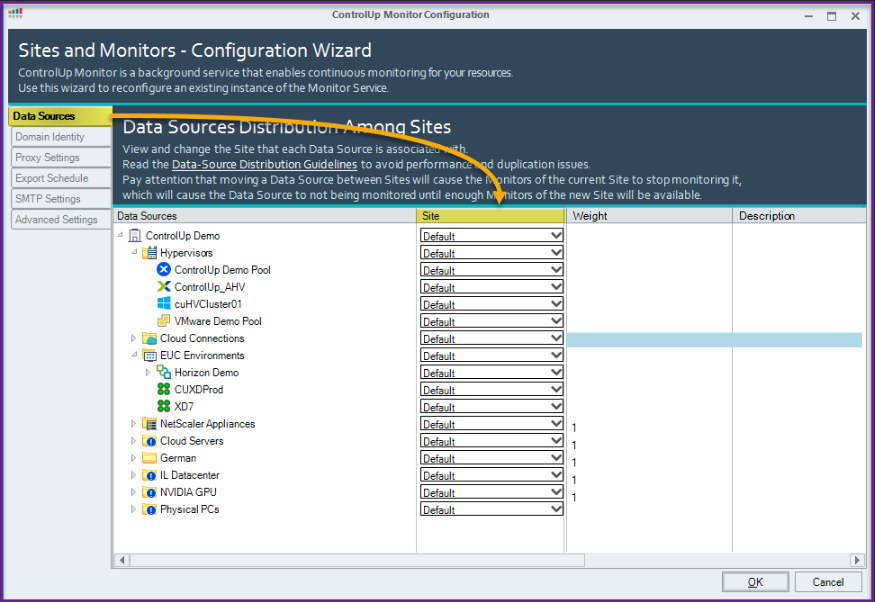
In the Site column, choose which site to associate with a specific data source. You can delegate site association on machines, folders, hypervisors, etc.
For example:
If you have a VM located in the London site, you must configure the machine to be associated with the London site.
If your Omnissa data center is located in the London site, you can associate that data source with London. After you change the settings, the monitor implements the changes.
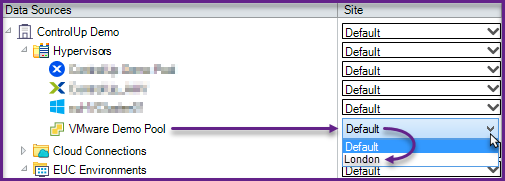
If you assign a hypervisor to a specific site, you must then assign the VMs under that hypervisor to the same site in the folder structure.
As shown below, if "nurse-pc"(VM) resides on "VMware Demo Pool", change the machine site to the same as the hypervisor site: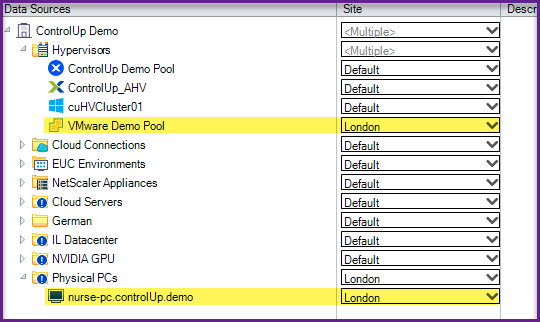
Example
If you move a machine on folder A, that is associated with site A, to folder B, that is associated with site B, the site won't change automatically. You need to manually make the change in the Data Sources panel.
Data Sources Quickview & Connection State
You can also use the Data Sources panel to view which data source is connected to which specific monitor, and the status of the connection.
In the bottom panel of the Manage ControlUp Monitors window, click Data Sources. Click the arrow to the left of each item to drilldown to their data sources. In the image below, the machine "Win10GPU-1" is connected to the monitor "CUMONITOR01":
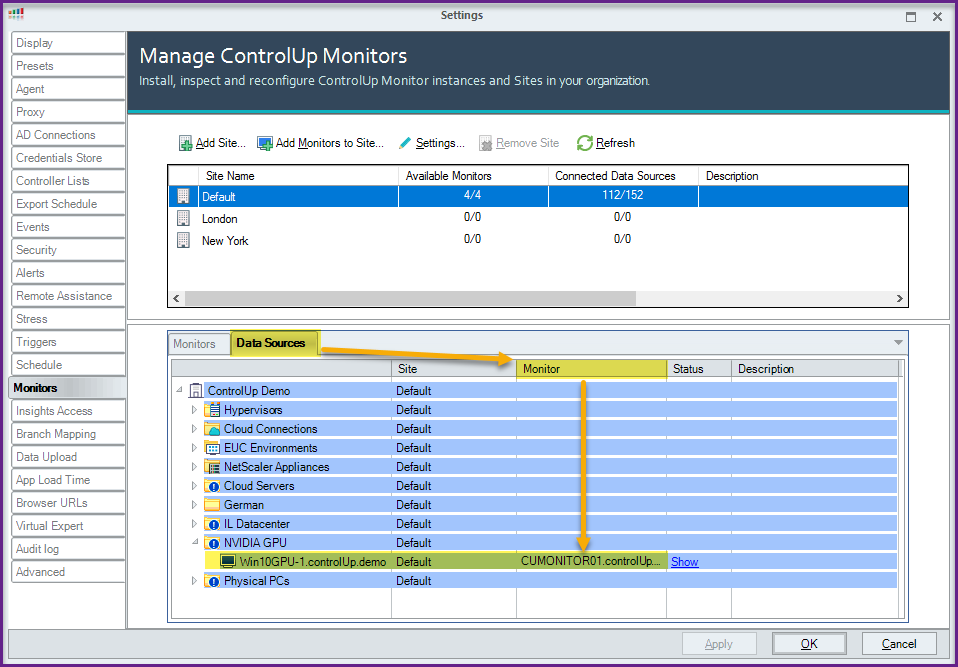
Click Show under the Status column to view the connection status of the data source. If the data source is connected successfully, the column displays Ready for VMs and Connected for hypervisors or sites, including the initial connection time:

If the data source isn't connected successfully, an error description displays the details: