The Display Settings tab allows you to select display preferences, such as whether you would like to show or hide system sessions, full machine names, and navigation history.
Note
Also, you have an option to change Theme Color (Dark\Light).
.png)
| Display Setting | Description |
|---|---|
| Show Machines With Errors | Display machines on the information grid even if their connection status is currently in error. This option can be disabled to support scenarios in which not all machines are accessible or powered on. |
| Show Powered Off Machines | Display machines for which the hypervisor layer has reported a Powered Off status. |
| Show Published Applications | Display Published Applications in the Application View. |
| Show Recommendations for Non-Stressed Metrics | Displays the icon to launch recommended actions on all metrics. 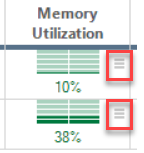 |
| Show Applications | In the Applications View, display aggregation rows for processes discovered by ControlUp Agent. |
| Show Agentless Managed VMs | Display machines discovered via hypervisors, EUC environments, or AWS, to which the ControlUp Agent has not been deployed. |
| Show Agentless Managed Sessions | Display sessions discovered via an EUC environment connection, hosted on machines to which ControlUp Agent has not been deployed. |
| Show System Sessions | By default, the System(1) and Services(0) sessions are hidden on server machines in ControlUp, so the only sessions you see are real human users. Enable this checkbox to display the system and services sessions. |
| Enable Grouping | Shows the grouping bar above the information grid, which allows for dragging any column header to the bar to group records by that column. |
| Show Full Machine Names | this checkbox determines whether the Organization Tree should show full machine names (FQDNs) or flat names. |
| Show Navigation Bar | Display the Back and Forward buttons above the information grid. |
| Show Navigation History | Display the History dropdown above the information grid. |
| Show Actions Task Pane | Display available management actions in a separate pane on the right. |
| Show Configuration Error Balloon | In case of an error during an update to the central configuration, display a balloon in the status bar indicating that not all changes may be saved. |
| Show Parent View Record | When this option is enabled and a record is double clicked or focused on, the information grid will display the parent record information on top of the grid as well as its child objects below. |
| Show the option to add EUC Environment | Display the Add EUC Environment button in the ribbon (under the Home tab). |
Note
ControlUp includes a full screen mode, which can be invoked by pressing F11. To have ControlUp open in full screen mode automatically, specify the /fullscreen command line parameter in the shortcut used for launching the console executable.