In the Settings ribbon of the Real-Time Console, click the Agent icon  to open the Agent Deployment Settings dialog box.
to open the Agent Deployment Settings dialog box.
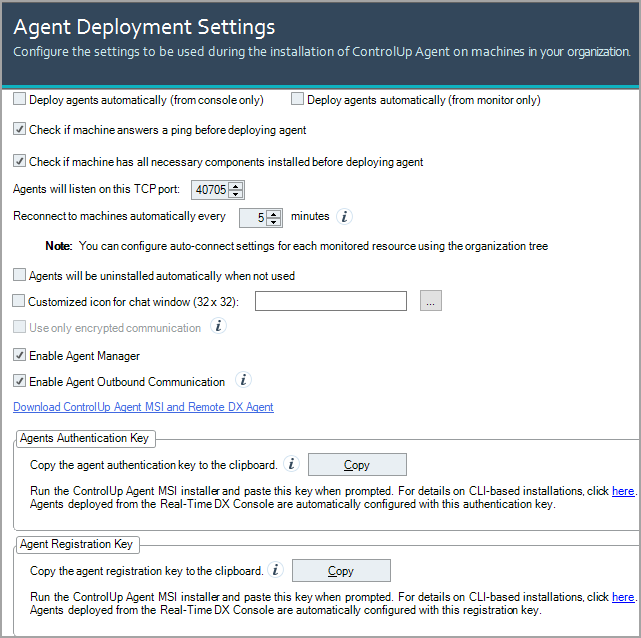
Note
You can configure your organization's ControlUp Agent installation preferences with the following options:
- Deploy agents automatically (from console only). If you select this option, the ControlUp Agent automatically deploys when machines are added to the console. If you don't want resources used to automatically check for and install updates on the monitored machines, deselect this option to install agents manually.
- From version 9.0 and higher, this option doesn't apply to monitors. If you select this option, the console still automatically deploys the agents.
Removed AD DependencyYou can deploy ControlUp Monitors on machines that are not joined to a local Active Directory (AD) domain. For details, see here. - From versions lower than 9.0, the AD account used by the monitor requires admin rights on the machines to deploy the agent.
- From version 9.0 and higher, this option doesn't apply to monitors. If you select this option, the console still automatically deploys the agents.
- Deploy agents automatically (from monitor only). From versions 9.1 and 9.0.5 private build 480, we restored the option to automatically deploy the agents from monitors. If you select this option, when monitors are added to the console, the agent automatically deploys to machines that don't already have agents installed. If you use sync scripts, it enables agents to deploy to those monitored machines.
- Check ping. By default, to ensure connectivity, the console machine pings all selected machines before the agent is installed to ensure connectivity.
- Prerequisites check. Before deploying the agent, all selected machines are tested for .NET Framework presence. To skip this check, deselect this option.
- Agent TCP port. The default port for inbound traffic is 40705. You can select a custom TCP port number for client communications. Ensure that the port number you select is not used for any other applications on your network.
- Auto-Connect Interval. Determines the time span (minutes) between attempts to reconnect to agents.
- Agents will be uninstalled automatically when not used. When enabled, agents are automatically uninstalled when consoles or monitors aren't connected for a specific time limit (by default, 5 minutes). Note that this local console setting doesn't apply to other consoles.Note
If the machine is a ControlUp Monitor, the agent won't uninstall.
- Customized icon for chat window. You can add a customized icon if you are using the chat functionality. Select this option and browse the local machine to locate and upload the icon image file.
- Use only encrypted communication. For details, see Agent Security Options in Agent Settings.
- From 9.0 Enable Agent Manager. By default, the Real-Time Agent Manager is installed when you install a 9.0 ControlUp Agent with the console. To disable Agent Manager installation with the console, deselect this option.
- From 9.0 Enable Agent Outbound Communication. By default, agent outbound communication is enabled from agents to monitors. To revert to agent inbound communication globally, deselect this option.
- Download Agent MSI. Download the desktop MSI package for installing the agent, if you can't deploy the agents from the console.
- Agents Authentication Key. For details, see Agent Security Options in Agent Settings.
- From 9.0 Agents Registration Key. Required for agent outbound communication. For details, see Manual Installation.