In the Employee Sentiment Settings page, you can apply global settings that affect all surveys.
Surveys settings
Exclude devices or users
If you add a group of devices or users to this exclusion list, then that group will never receive any surveys, even if you create a survey that specifically targets a group of devices or users on the exclusion list.
Survey intervals
To prevent users from being receiving too many surveys within a short interval of time, you can use these settings to set the minimum required duration between surveys. For example, in the following screenshot, the interval of 24 hours means that a user can receive a maximum of one scheduled (Single or Recurring) survey per 24 hour period.
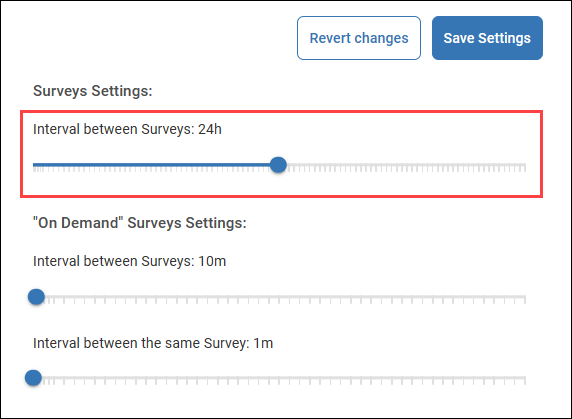
The minimum required interval between On Demand surveys is controlled separately. For example, in the following screenshot, a user can receive different On Demand surveys every 5 minutes, but a user can receive the same On Demand survey only once per 24 hour period.
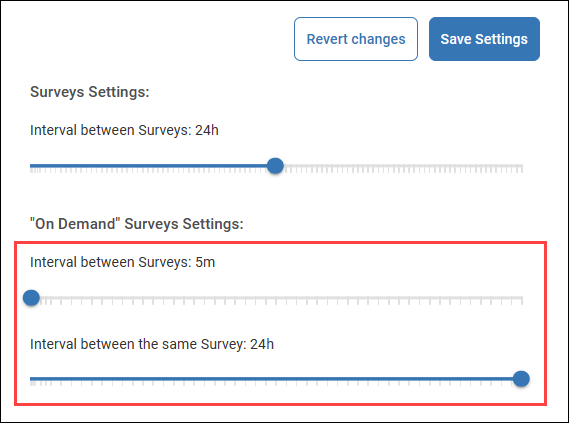
Custom Font
If you want to use a font for a survey other than a device's system font or one of the preconfigured fonts in the survey template wizard, then you can add a custom font here.
You can set a different font for Windows and macOS. Note that the font name you enter must exactly match the name of a font that is installed on a device. If the font is not installed on a device, then the survey will default to the system font.
Categories settings
Use the categories settings to add or remove Template categories. For details about how Template categories are used, click here.