The following content applies only to ControlUp Agents lower than version 9.0. If you use a Hybrid Cloud environment higher than version 9.0, see here.
To ensure that ControlUp can operate effectively, you must properly install the ControlUp agent on each managed machine and allow inbound TCP 40705 on the golden image using Citrix PVS, MCS, or Omnissa (formerly VMware) linked and instant clone technologies.
Administrators can use two possible methods of deployment to mix and match for different groups of monitored machines. Regardless of the method used, you can find the agent settings for deployment from the console, as well as for ongoing communication, in the Agent Deployment Settings tab:
Regardless of the method you use to monitor the PVS, MCS, or clone machines, you must add each machine separately.
Method 1
Deploy the ControlUp Agent to the golden image from the console, by adding the golden image’s machine. The machine icon in the organization tree turns green when its ready, indicating that it is connected to the console, and that the agents on each machine deployed from that template are ready. A yellow warning indicates that the agent deployed needs to be updated.
To update the agent, right-click the machine and select Agent Control > Upgrade/Install Remote Agent.
Advantages:
- When upgrading the console and environment, you can update agents manually from the console until the golden image is updated.
- As of version 8.2.5, the console automatically applies the required authentication key to the agent.
- As of version 8.7, the console deployment automatically creates a Windows Firewall to enable the inbound 40705 port.
Disadvantage:
- The golden image domain needs to be joined and able to connect to the ControlUp production environment to be properly configured.
Method 2
To install the ControlUp Agent, you can download the MSI package from our Download Center and select the version that matches your console version and build. Then, install the agent on the golden image of your virtualized environment to ensure that it's automatically deployed to all managed machines.
To install the ControlUp Agent, you can also click Settings > Agent, then click Download Agent MSI, and the Agent Package Download page appears:
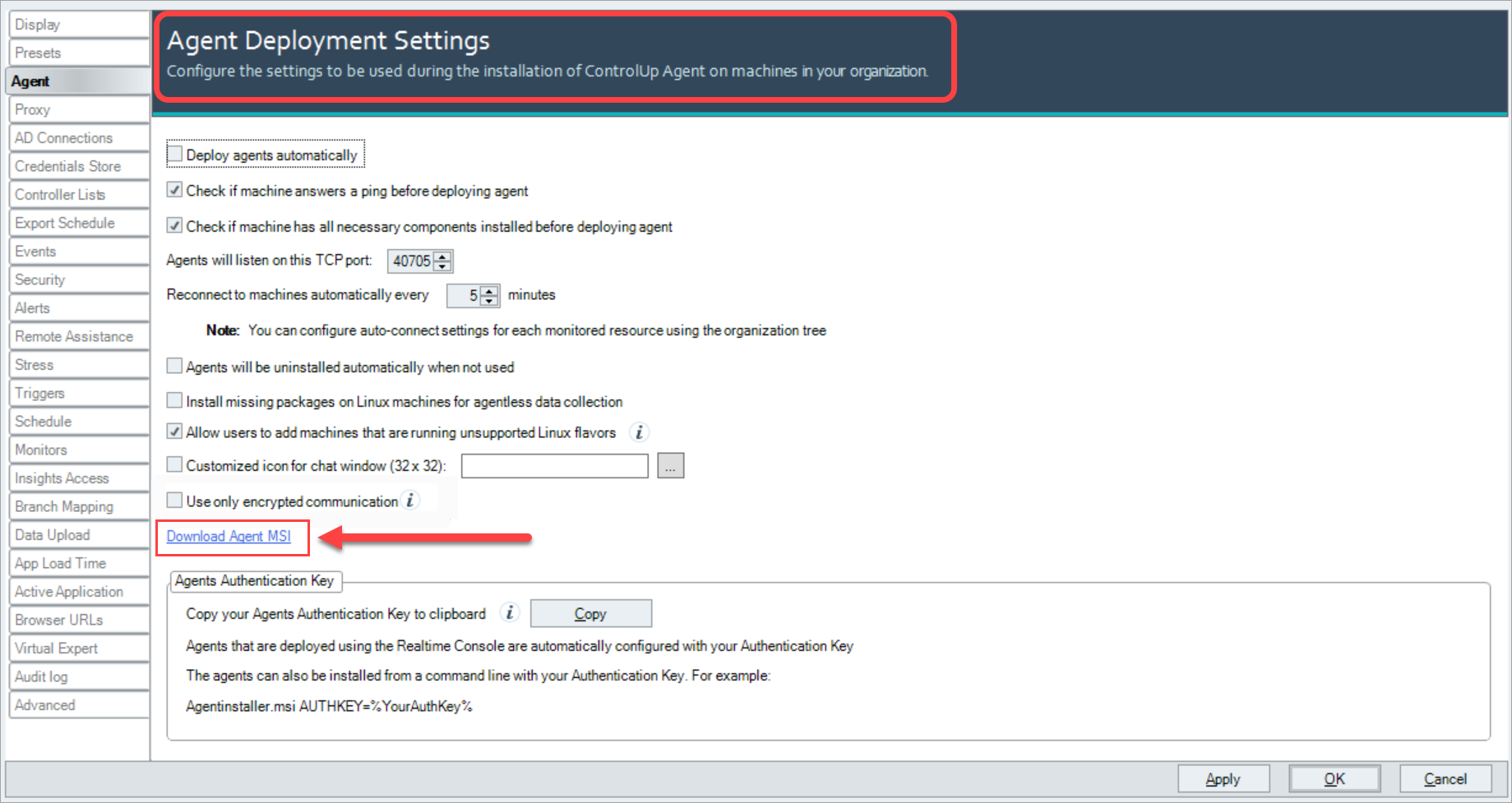
Advantage:
- You can install Agent MSI in non-domain joined golden images or on an environment that isn't connected to ControlUp.
Disadvantages:
- With agent versions prior to 8.8, you can't upgrade or uninstall the MSI from the console, so PVS/MCS/clones remain with an older agent. While they can still be monitored, new agent functionalities might not be available until you update the golden image.
- Currently, you must be remove the previous MSI agent before you install a new version. You can perform this manually, or by using your own remove/add script.
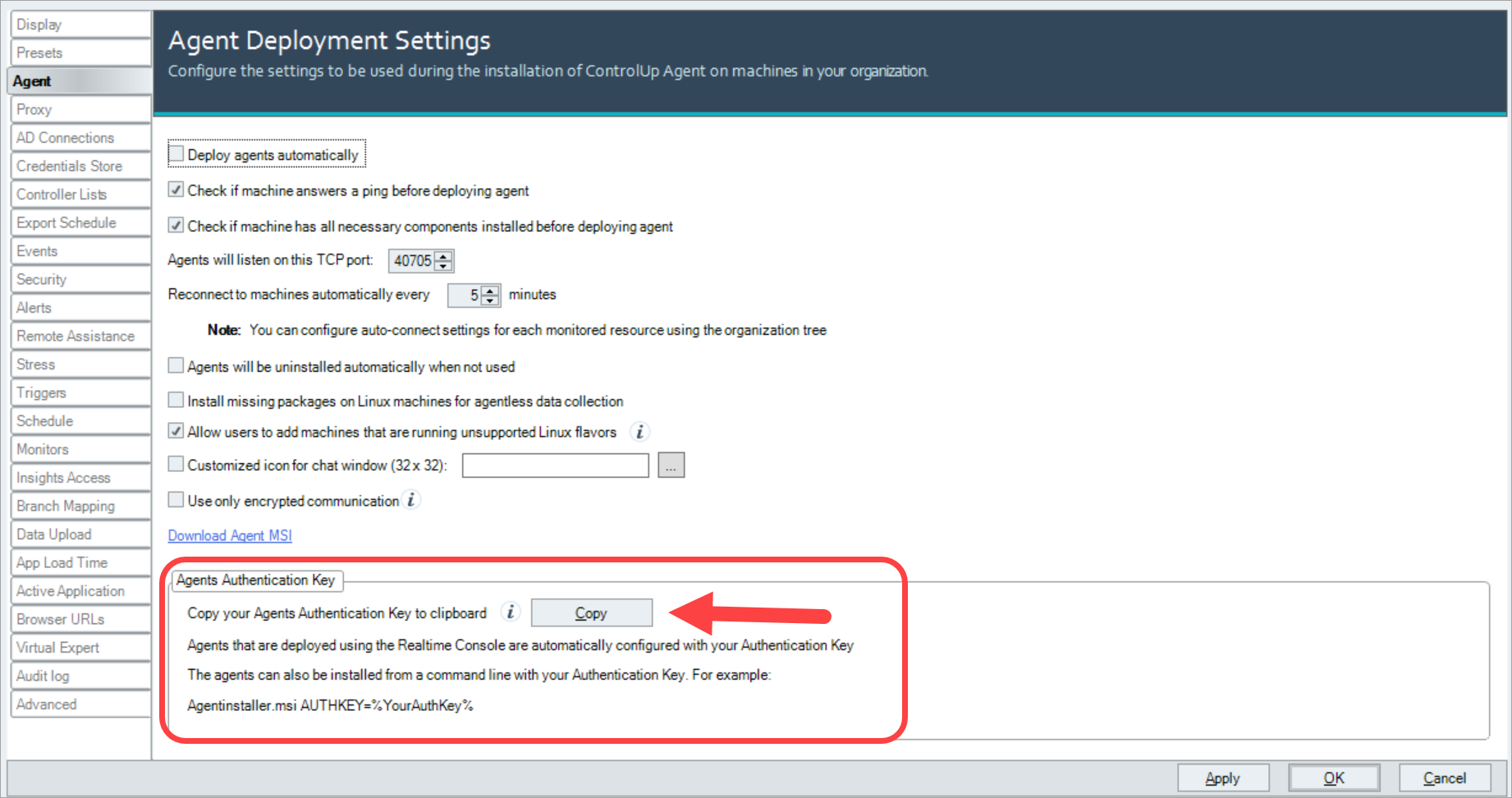
Secure Communications between ControlUp Console/Monitor and ControlUp Agent
For information and best practices on securing communication between the ControlUp Console and Monitors and the ControlUp Agents, see ControlUp Agent Security Best Practices.
For details on the latest security options when deploying agents, see Agent Security Options in Agent Settings.