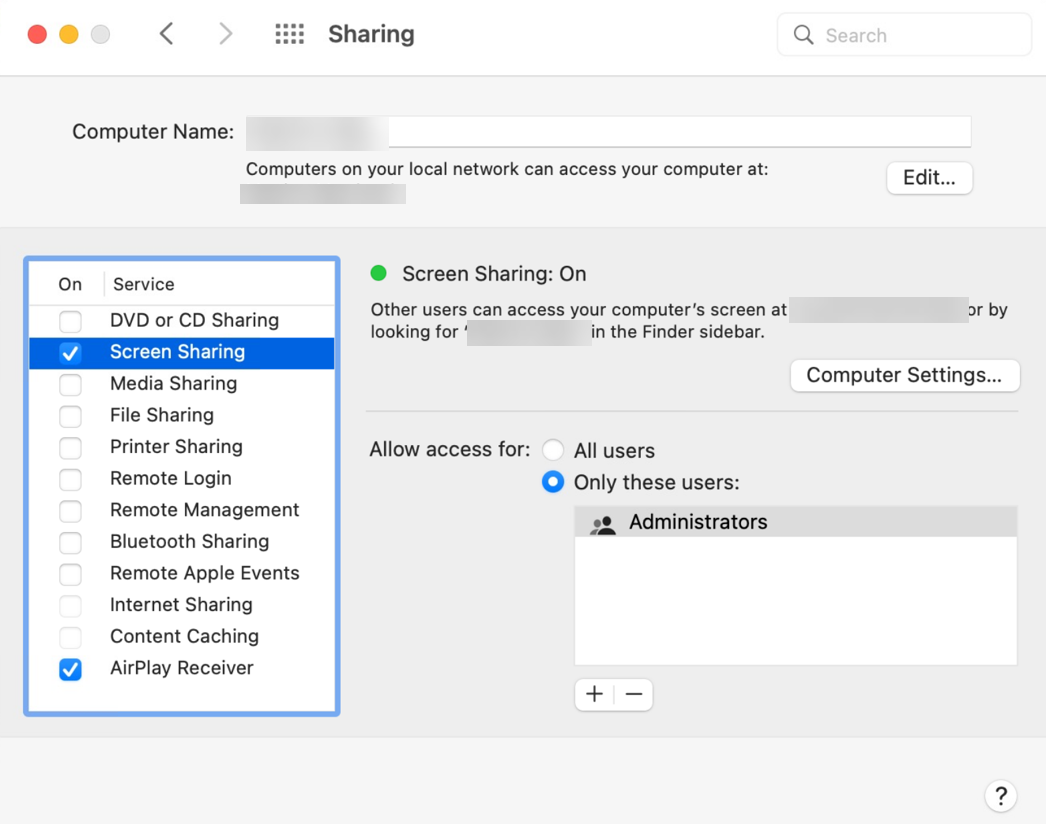To use remote control on a macOS device, the device user needs to give the Agent permission to view the screen and control the device.
The user needs to give permission only once. Permissions are saved if the Agent is updated on the device. Generally, permissions are saved when macOS is updated but this might not always be true with every macOS version.
Permission request prompt
In some cases, the user is prompted to give the Agent permission when a Remote Control session is initiated. You should test the procedure using your specific setup so that you can inform your users if they need to make changes in their device settings.
Select a macOS version below to see how to set the necessary permissions. If your version is not listed, the steps are similar for all versions.
On macOS Sequoia, the end user is always prompted to give the Agent permission the first time a Remote Control session is initiated, even if you use our Jamf configuration profiles. After the user gives the Agent permission, they might occasionally see prompts due to Apple’s privacy policy about screen recording apps.
Remote Control requires the following permissions:
ControlUp Screen Capture must be enabled under Privacy & Security > Screen & System Audio Recording and Privacy & Security > Accessibility. Note that you can’t enable ControlUp Screen Capture until a Remote Control session has been requested on the device.
.png)
For initiating Remote Control using the Login Screen option, Administrators must be allowed to control the screen under System Settings > General > Sharing > Screen Sharing. Read Apple’s documentation for more details.
.png)
To give the Agent permission to take remote control as a specific user:
Sign in to the device with the user that you want the Agent to control and go to System Settings > Privacy & Security > Screen Recording.
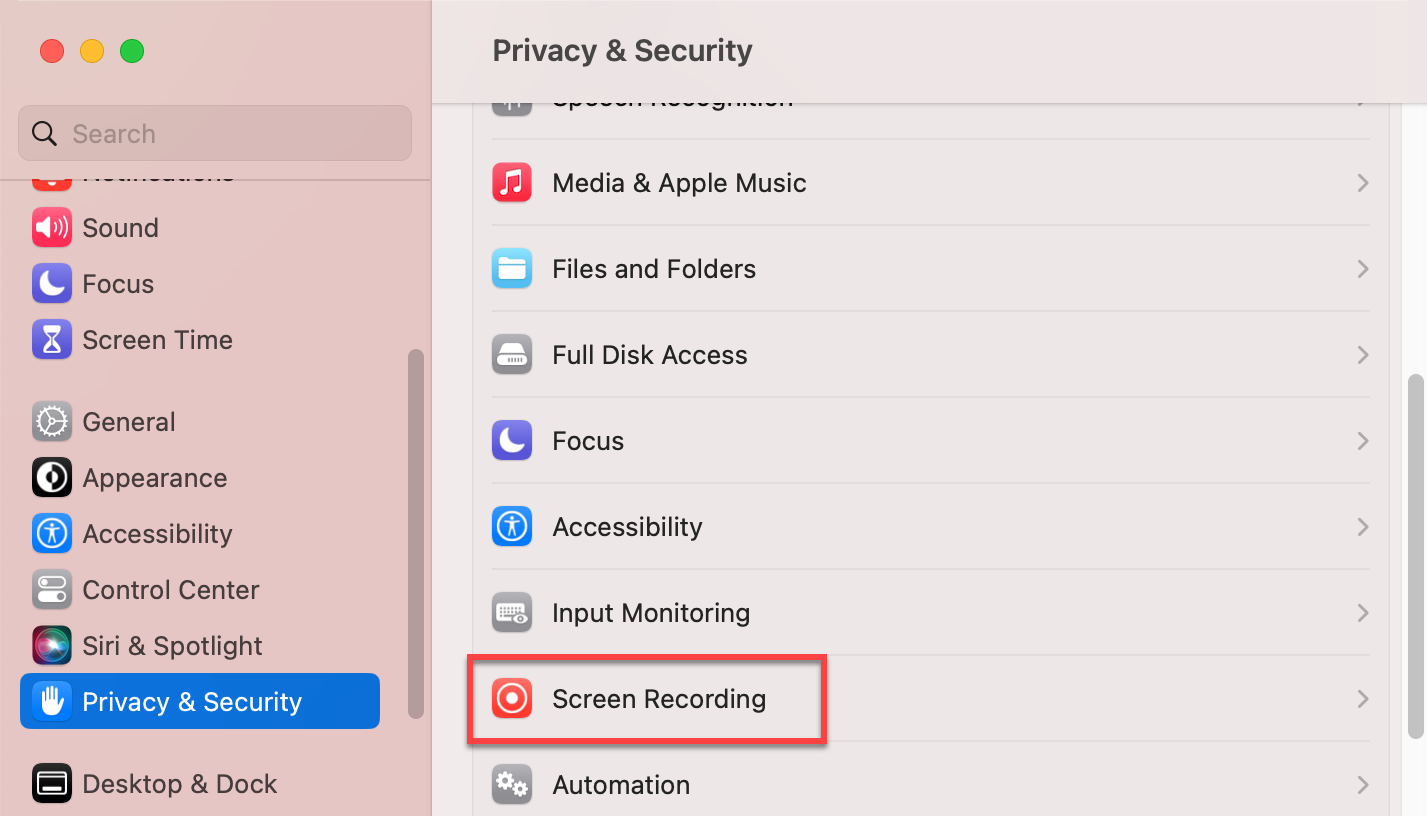
Allow UserAgent to record your screen.
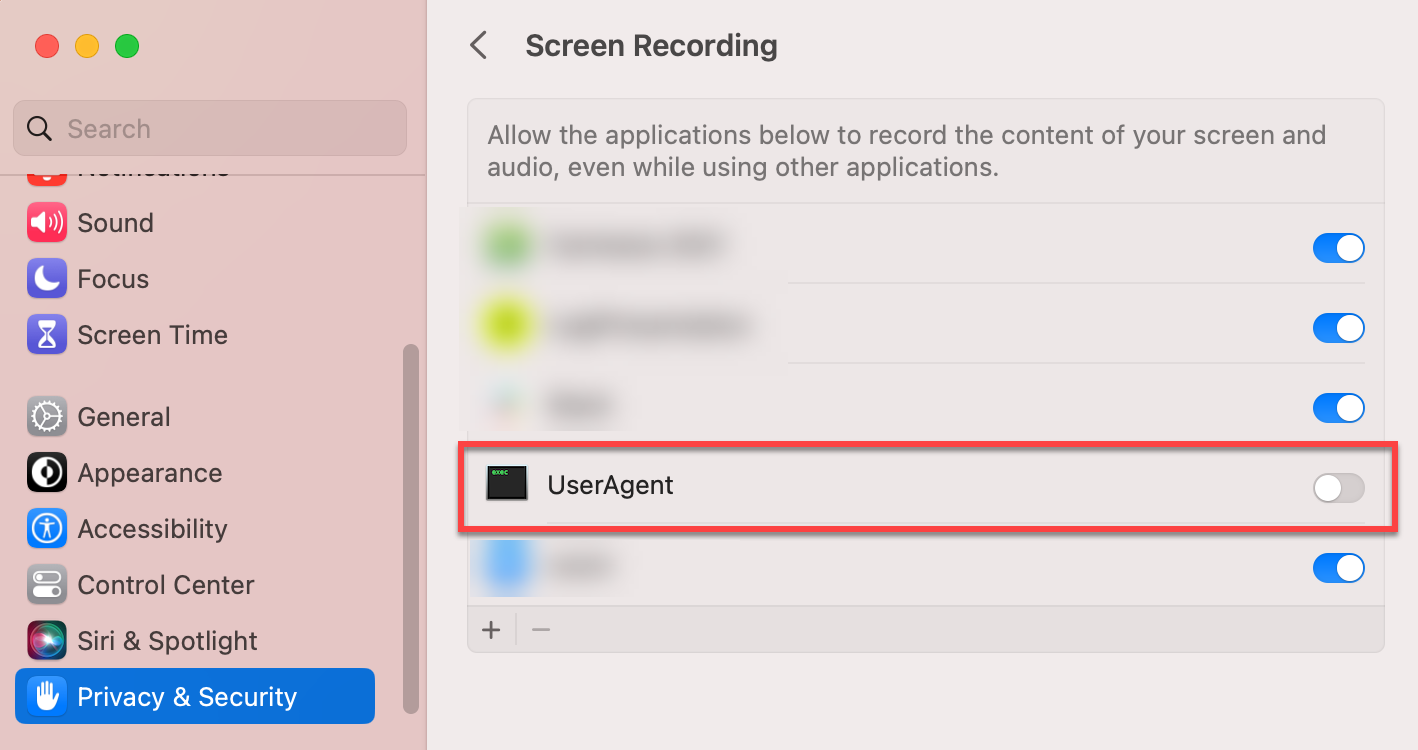
Go to Privacy & Security > Accessibility.
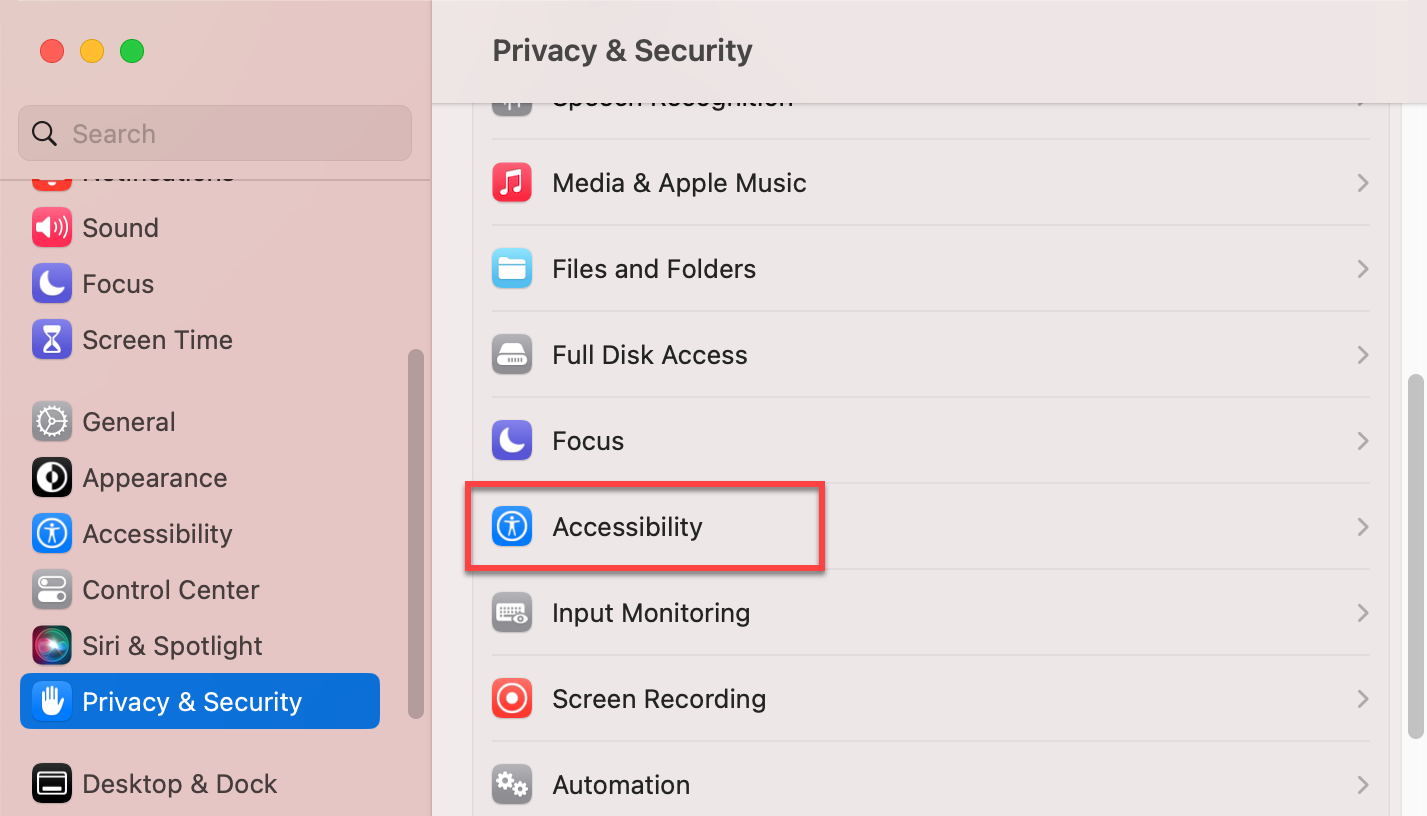
Allow UserAgent to control your device.
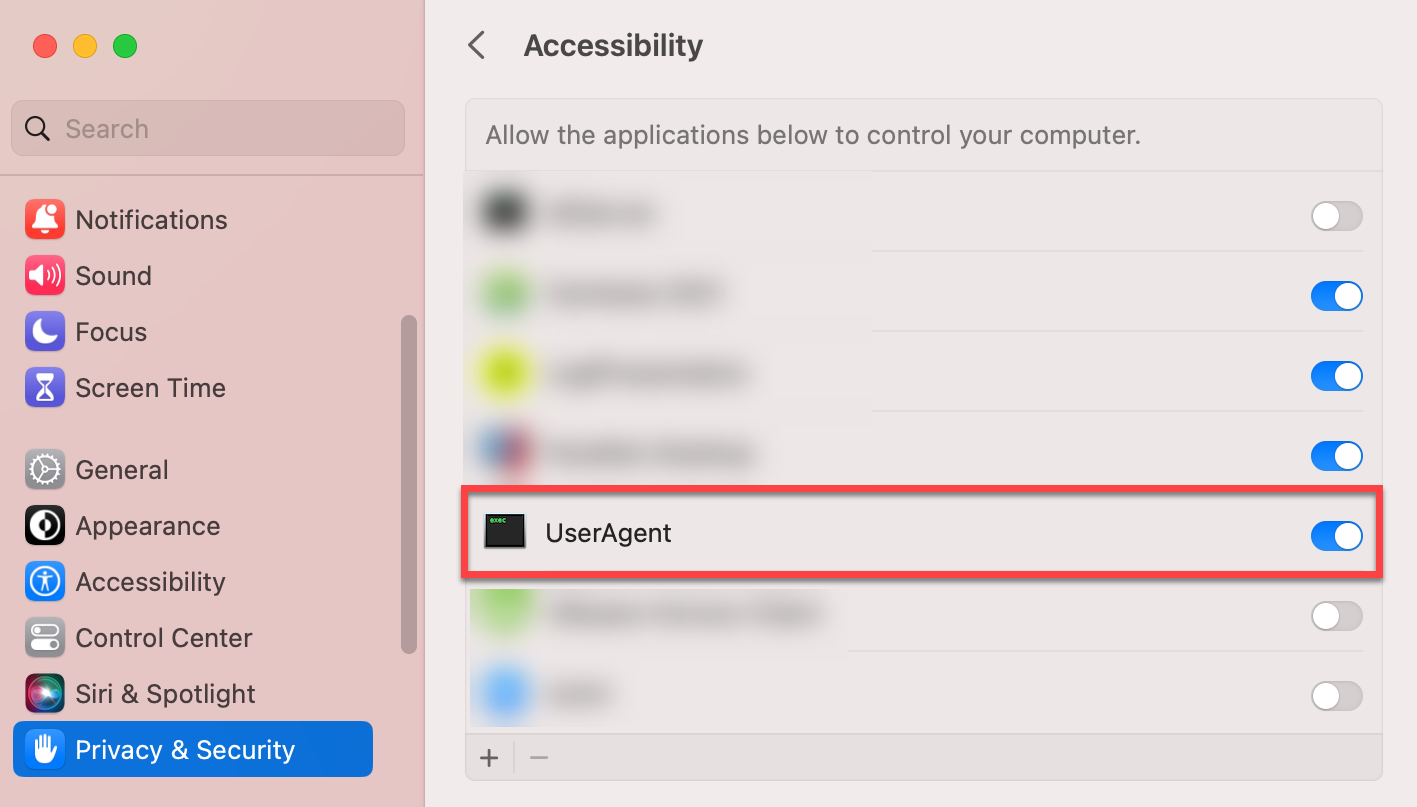
To give the Agent permission to take system-level control (for initiating remote control using 'Login Screen'):
On the device, go to System Settings > General > Sharing.
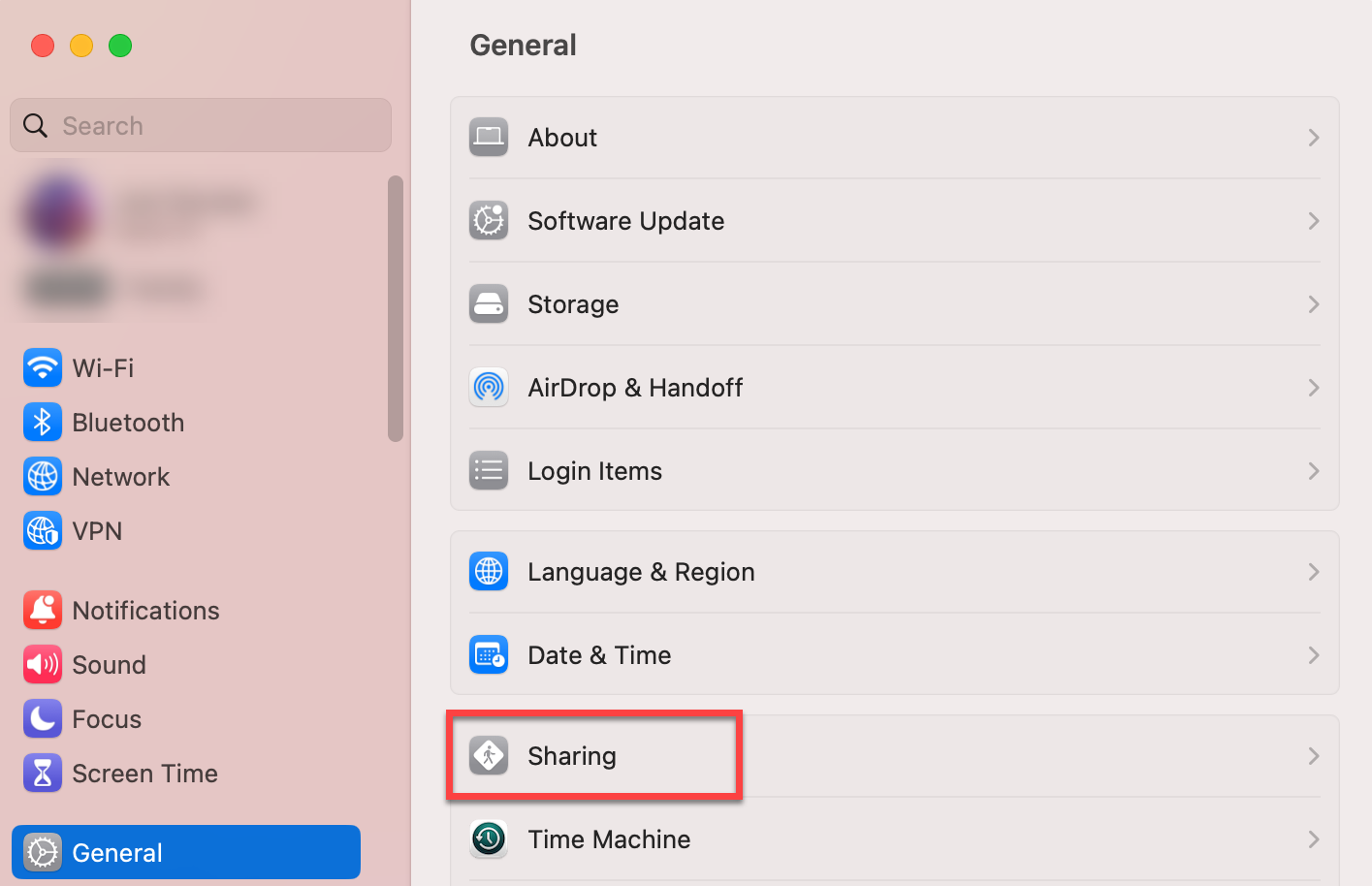
Enable Screen Sharing.
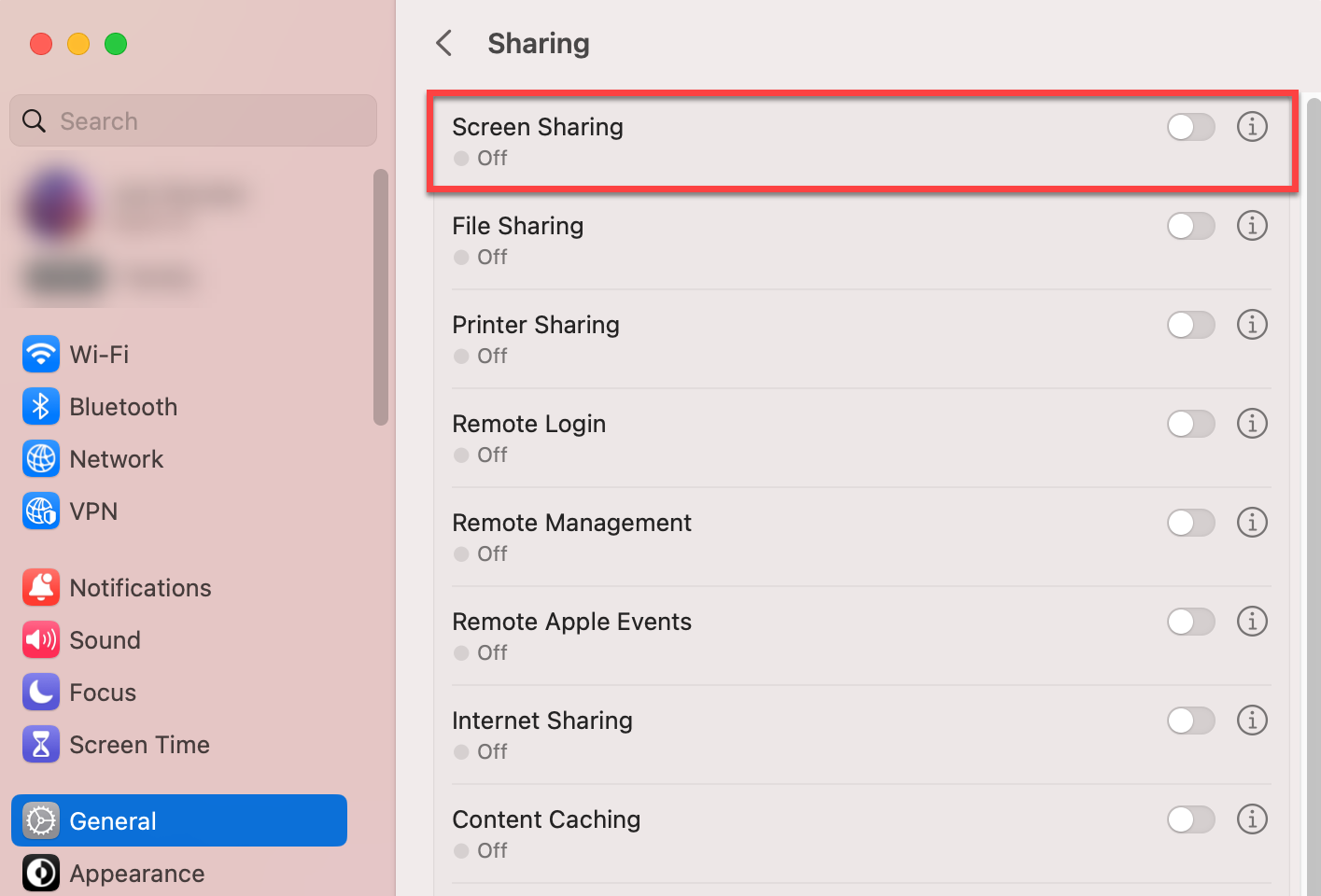
Allow screen sharing for Administrators and click Done.
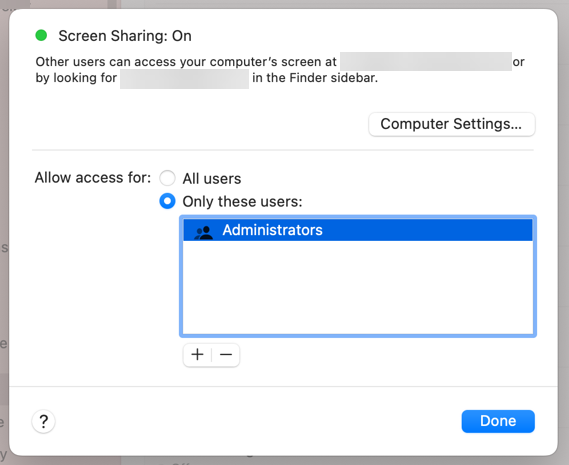
To give the Agent permission to take remote control as a specific user:
Sign in to the device with the user that you want the Agent to control and go to System Settings > Security & Privacy > Screen Recording and allow UserAgent to record your screen.
.png)
Go to Security & Privacy > Accessibility and allow UserAgent to control your computer.
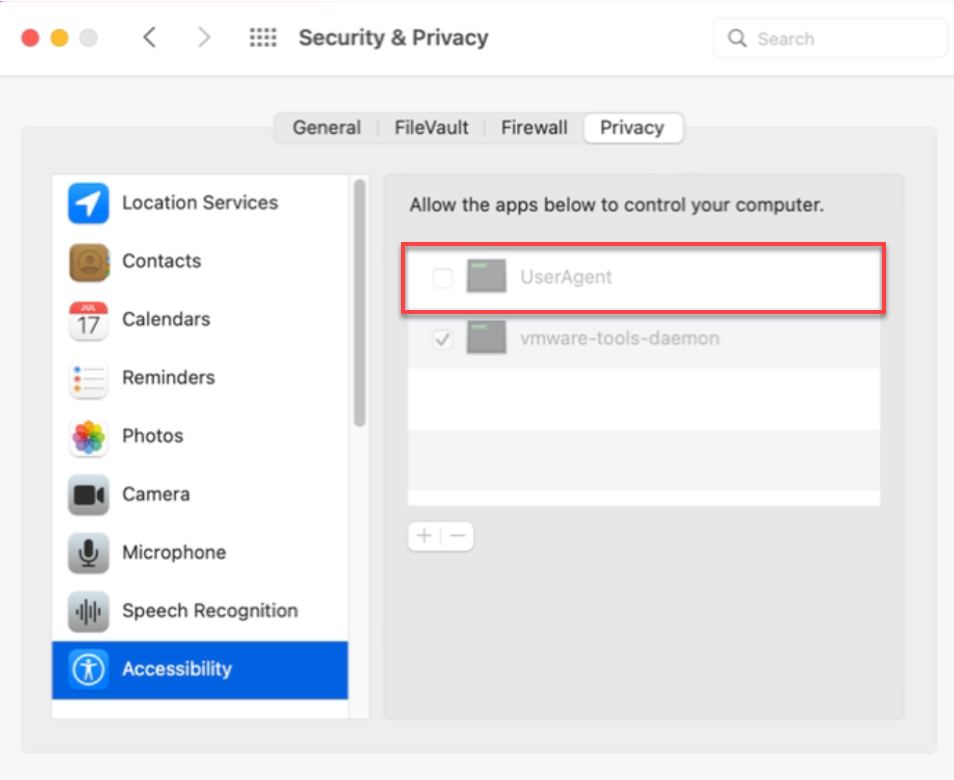
To give the Agent permission to take system-level control (for initiating remote control using 'Login Screen'):
On the device, go to System Settings > General > Sharing.
Enable Screen Sharing for Administrators.