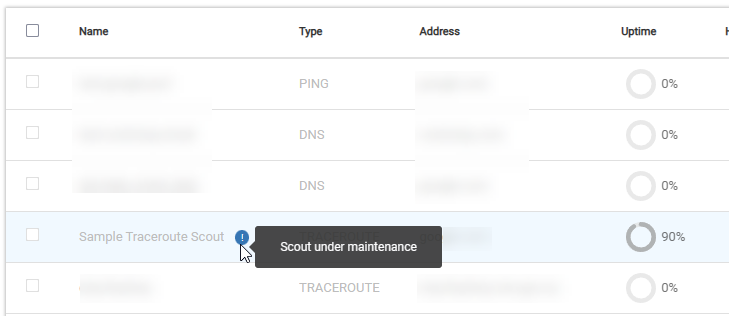You can set up a maintenance window if you have scheduled maintenance and don't want to receive alerts. There are two types of maintenance windows:
A Scouts maintenance window disables Scouts. During the maintenance window, all selected Scouts do not run any test results or send alerts.
A Custom Hives maintenance window disables alerts from Scouts running from Custom Hives. During the maintenance window, Scouts continue to run from the Hive, but no alerts are sent if the Scouts stop running from the Hive.
You can view and create maintenance windows in the configuration Maintenance Windows tab:
Create a Scout Maintenance Window
During a Scout maintenance window, all selected Scouts do not run any tests. You will not receive alerts from these Scouts during maintenance.
To create a Scout maintenance window:
In Synthetic Monitoring, go to Configuration > Maintenance Windows > Add Maintenance Window.
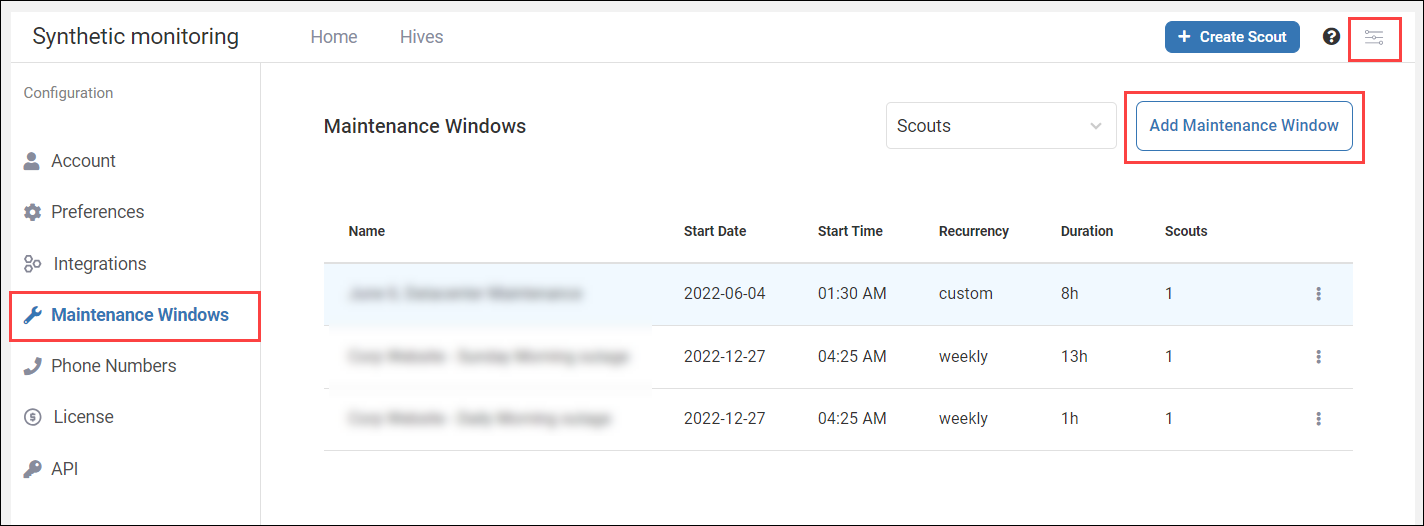
Select Scouts.
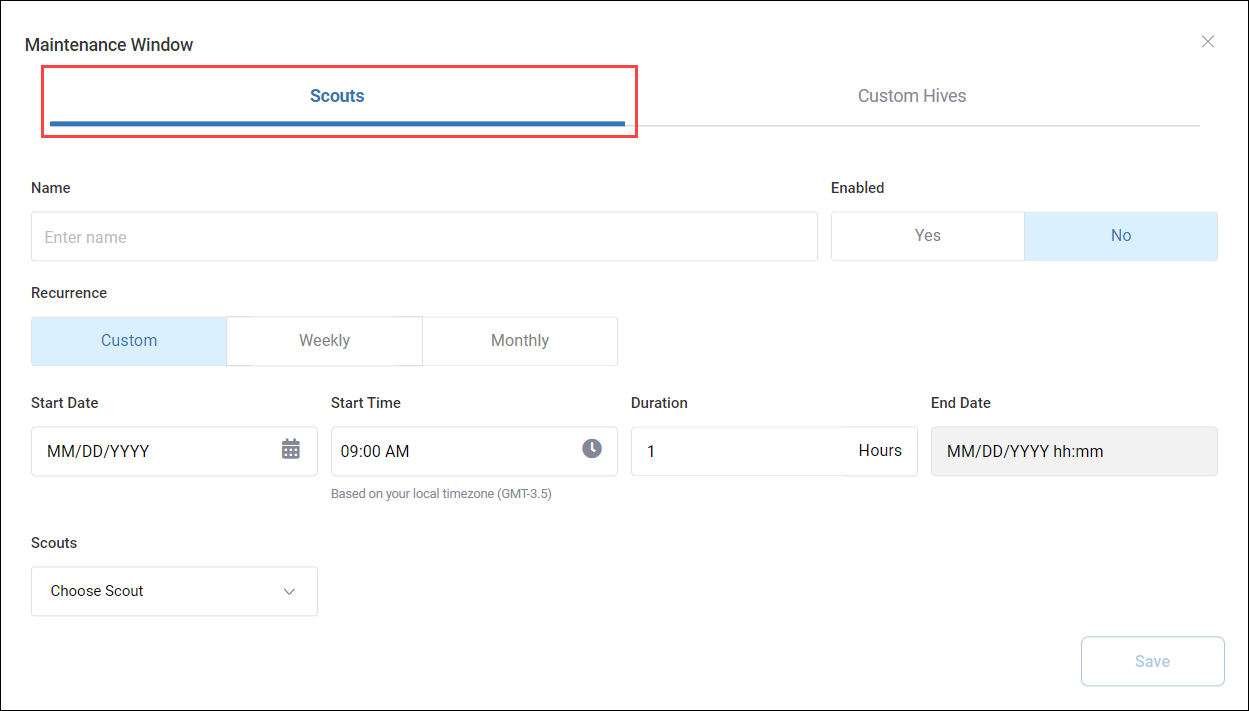
Enter a Name for the maintenance window.
Set whether you want the maintenance window to be Enabled when you save it. If the maintenance window is not enabled, it will not activate, even at it's scheduled start time.
Select the Recurrence for the maintenance window from the following options:
Custom lets you to specify a Start Date, Start Time, and Duration for the maintenance window. Note that the start date and time is based on your local time zone. Confirm your local time zone is correct underneath the Start Time selection box.
Weekly lets you select one or more days of the week for the maintenance window to activate. The maintenance window activates on the same days of the week for as long as the schedule is active. The weekly schedule begins at the Start Date you enter. On the selected days, the maintenance window activates on the Start Time for the specified Duration. Note that the start time is based on your local time zone. Confirm your local time zone is correct underneath the Start Time selection box. You can choose when the you want the schedule to End.
Monthly lets you set a day of the month for the maintenance window to activate. The maintenance window activates on the same day of each month for as long as the schedule is active. Enter a Start Date for the schedule. The maintenance window will activate on the Day of the month you select, at the Start Time you select, for the specified Duration. You can choose when you want the schedule to End.
Select which Scouts you want to disable during the maintenance window by clicking the checkboxes next to their name.
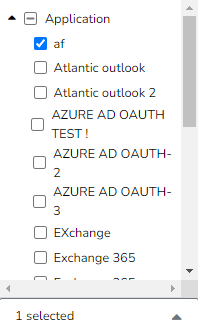
Click Save.
Create a Custom Hive Maintenance Window
During a Custom Hive maintenance window, Scouts continue to run from the Hive. You will not receive alerts if Scouts stop running from the Hive during maintenance.
To create a Custom Hive maintenance window:
In Synthetic Monitoring, go to Configuration > Maintenance Windows > Add Maintenance Window.
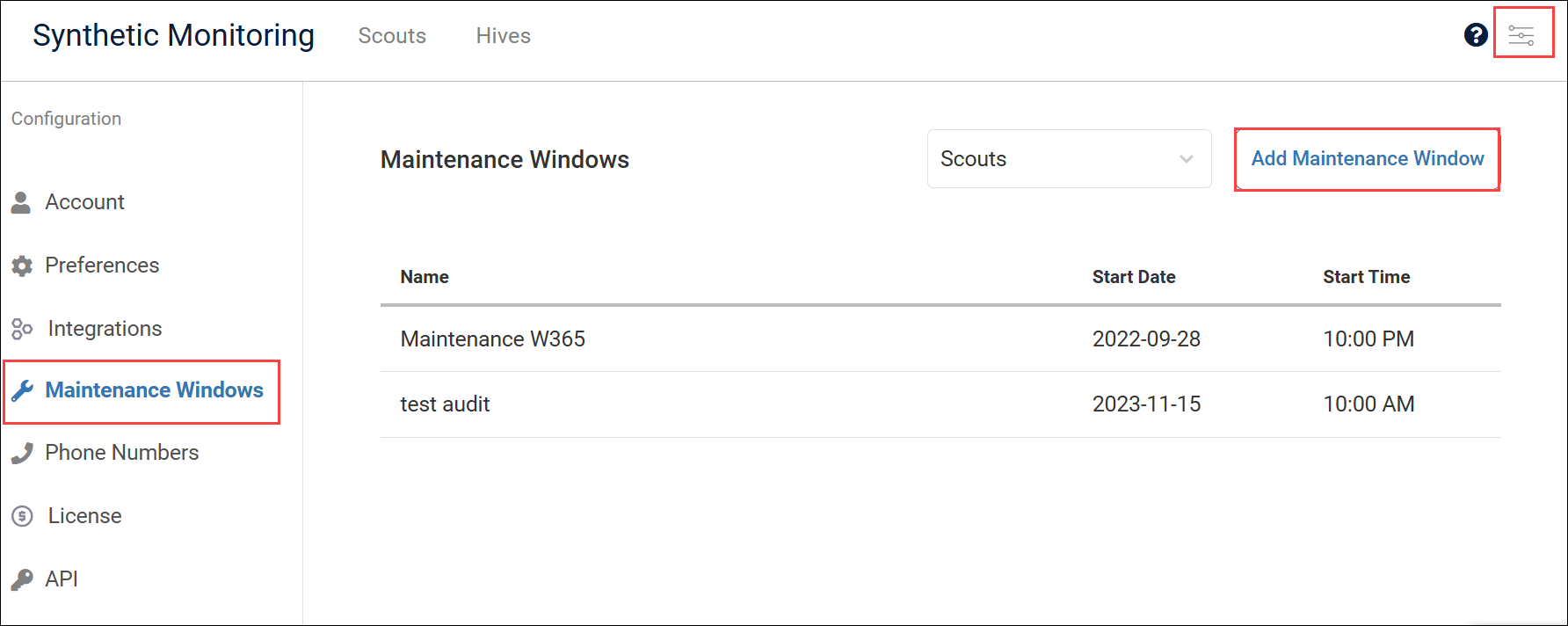
Select Custom Hives.
Enter a Name for the maintenance window.
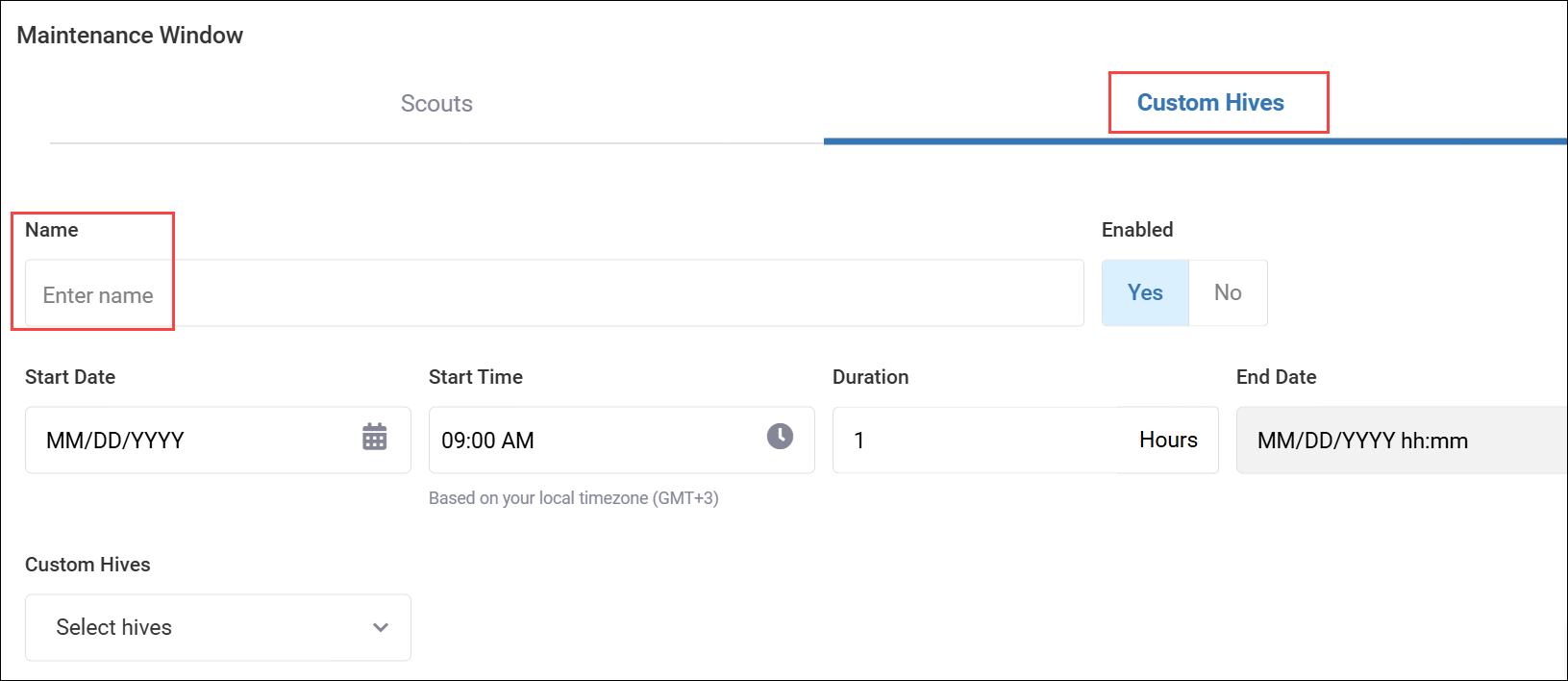
Set whether you want the maintenance window to be Enabled when you save it. If the maintenance window is not enabled, it will not activate, even at it's scheduled start time.
Enter a Start Date, Start Time, and Duration for the maintenance window. Note that the start date and time is based on your local time zone. Confirm your local time zone is correct underneath the Start Time selection.
Select which Custom Hives the maintenance window applies to by clicking the checkboxes next to their name. You will not receive alerts if Scouts from these Hives stop running during maintenance.
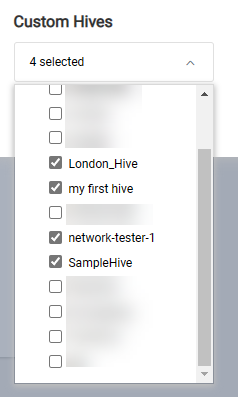
Click Save.
Manage Your Maintenance Windows
The Maintenance Windows settings tab shows your configured maintenance windows.
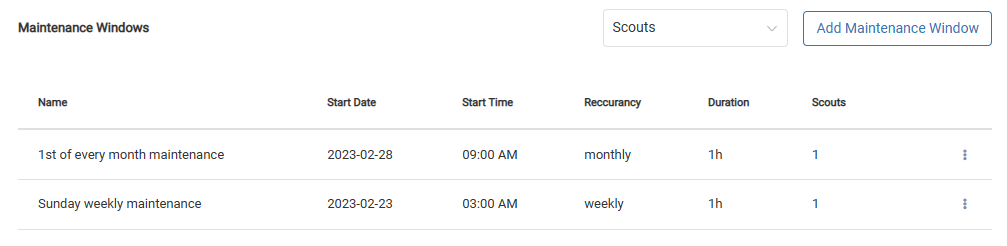
Click the three dots menu to see the available actions. You can:
Enable/Disable a maintenance window. If a maintenance window is disabled, it will not activate, even at it's scheduled time.
Edit a maintenance window if you need to change it's configuration.
Delete a maintenance window.
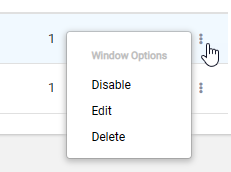
See When a Maintenance Window is Active
In your list of Scouts or Hives, you can see when a maintenance window is active. A blue icon next to the Scout or Hive name appears to let you know the Scout or Hive is under maintenance.